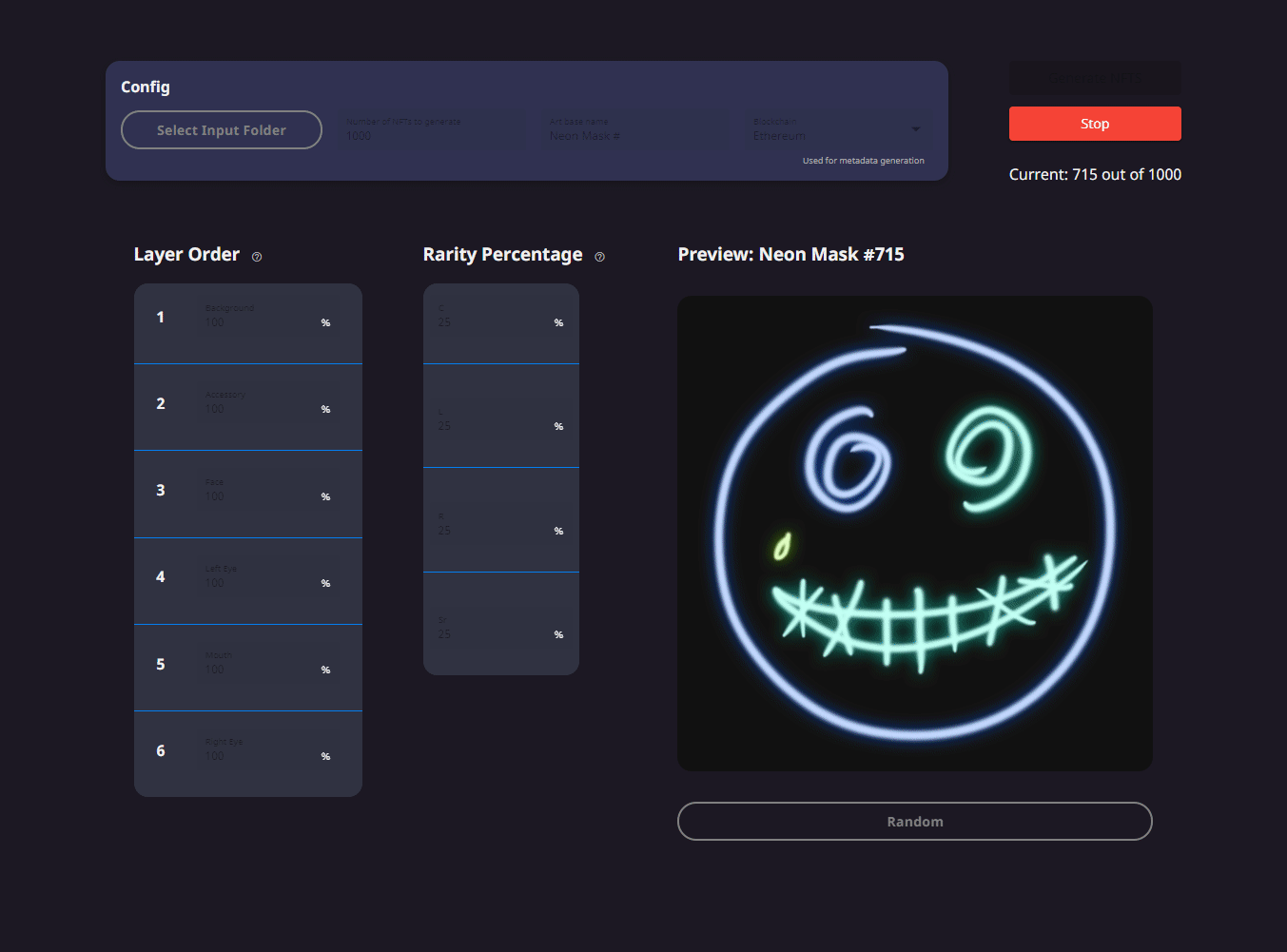Appsus NFT Art Generator is a free, open source application used to generate NFT art collections from an input of base image layers. Complete with configurable layer rarity and metadata generation. Ready to upload and mint to the Ethereum or Solana blockchains!
- Run the Nft Art Generator executable
- Click the "Load Input Folder" Button
- Select the folder which contains your NFT image layer folders (Output images are saved in a folder at the same level e.g. if input folder is in Desktop, the output folder will also be placed there)
- Adjust the layer ordering by dragging the layers to position
- Adjust the individual layer percentage probabilities
- Adjust the rarity folder percentage probabilities - must add up to 100
- Test that image creation is as expected by clicking the "Random" button
- Set the number of Nfts to generate
- Select the blockchain to generate metadata for
- Optional - Set "Art Base Name" NFT Image prefix (This only sets the image metadata name)
- Click Generate
- ???
- Profit
Image artwork is composed of many layers stacked on each other. Layers can have a percentage probability assigned.
Layers contain a common, fixed number of rarity folders. Each rarity folder defines a configurable "probability bucket" in which layer items can be placed.
An item is an individual piece of artwork which belongs to a layer, items layered on top of other items make up the image.
Each image goes through the following process in order to be created:
For each layer, a random roll is made to determine selection.
For each selected layer, another random roll is made to select which rarity folder is selected.
Each rarity folder has a random image selected from it, if no images exist, nothing is selected for the layer.
If the end image has already been generated, repeat the whole process until a unique image is generated. Metadata is created for this created image.
The application assumes these to be true in order for it to function correctly.
The input folder should be structured as follows:
Input Folder > Layers > Rarity Folders > Items
Rarity Folders need to be the same across all the layers
📦Input Folder
┣ 📂Chest
┃ ┣ 📂common
┃ ┃ ┗ 📜plain_shirt.png
┃ ┣ 📂legendary
┃ ┃ ┗ 📜legendary_shirt.png
┃ ┗ 📂rare
┃ ┃ ┗ 📜rare_shirt.png
┣ 📂Head
┃ ┣ 📂common
┃ ┃ ┗ 📜common_hat.png
┃ ┣ 📂legendary
┃ ┃ ┗ 📜legendary_hat.png
┃ ┗ 📂rare
┃ ┃ ┗ 📜rare_hat.png
┣ 📂Left_Leg
┃ ┣ 📂common
┃ ┃ ┣ 📜common_gun_holster.png
┃ ┃ ┗ 📜standard_pocket.png
┃ ┣ 📂legendary
┃ ┃ ┣ 📜biiiiig_pocket.png
┃ ┃ ┗ 📜legendary_gun_holster.png
┃ ┗ 📂rare
┃ ┃ ┣ 📜kinda_big_pocket.png
┃ ┃ ┗ 📜rare_gun_holster.png
┗ 📂Right_Leg
┃ ┣ 📂common
┃ ┃ ┗ 📜leg_thing.png
┃ ┣ 📂legendary
┃ ┃ ┗ 📜legendary_leg_thing.png
┃ ┗ 📂rare
┃ ┃ ┗ 📜rare_leg_thing.png
Individual words in a layers name must be separated by an underscore in order for the matching metadata to be generated correctly.
Individual words in an items name must be separated by an underscore in order for the matching metadata to be generated correctly.
Images need to have the same width and height, so that the position of the image item is correct relative to the other layered image items.
Ask away
This is an application using
, with
as a base.
- NodeJs - v14.17.1 (the lowest version we've used and verified, lower versions may or may not work)
Clone this repository locally:
Install dependencies with npm (used by Electron renderer process):
cd NFT-Art-Generator/
npm install
There is an issue with yarn and node_modules when the application is built by the packager. Please use npm as dependencies manager.
If you want to generate Angular components with Angular-cli , you MUST install @angular/cli in npm global context. Please follow Angular-cli documentation if you had installed a previous version of angular-cli.
npm install -g @angular/cli
Install NodeJS dependencies with npm (used by Electron main process):
cd app/
npm install
To create the build/executable, install the above dependencies, then navigate to the main directory and run:
npm run electron:build