-
-
Notifications
You must be signed in to change notification settings - Fork 90
Using Amiberry WHDBooter with RetroPie (Step 4)
- Step 1: Installing Amiberry
- Step 2: Install Kickstart Roms (aka Amiga BIOS files) files
- Step 3: Install game data files
- Step 4: Tips and Trick on Running
- Step 5: Feedback and Improvements
The WHDLoad AutoBooter is a program that has been created for 'seeking out' a WHDLoad Slave file, and generating a script from which to automatically load the game on future loading of the same game. This system is designed to work without any user input being required.
The 'hostprefs' file is a text file from which default settings for the WHDload booted will be loaded. On RetroPie this is located in the following location:
/opt/retropie/configs/amiga/amiberry/whdboot/hostprefs.conf
You can edit this file from the CONFIGS Samba mount in similar method to the BIOS and ROMS folders for RetroPie. In this file you can set your default choice of controllers, simple audio settings and graphics preferences. Additional information can be found on the Amiberry Wiki Page
On first load, you will see a display whilst it 'hunts' the slave file and path. If it is found OK, then an 'AutoBoot' file will be generated for future use. This allows the .slave file to be pre-selected, and as a result you will not see the booter on next load.
Following this scan you will see the standard WHDLoad file information. So you know who to thank for this game now running from HardDrive. From this point you can just wait, and expect the game to load.
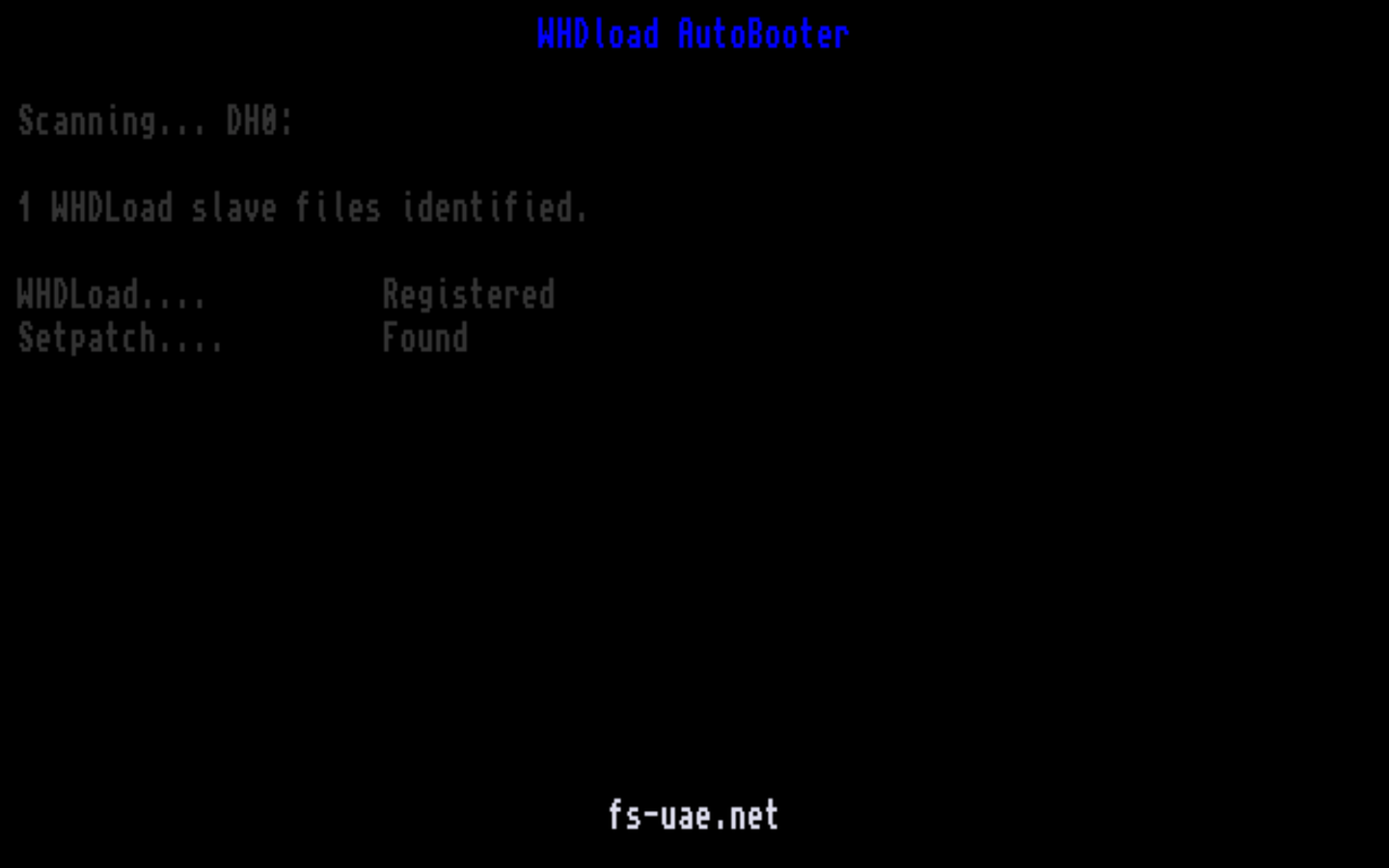
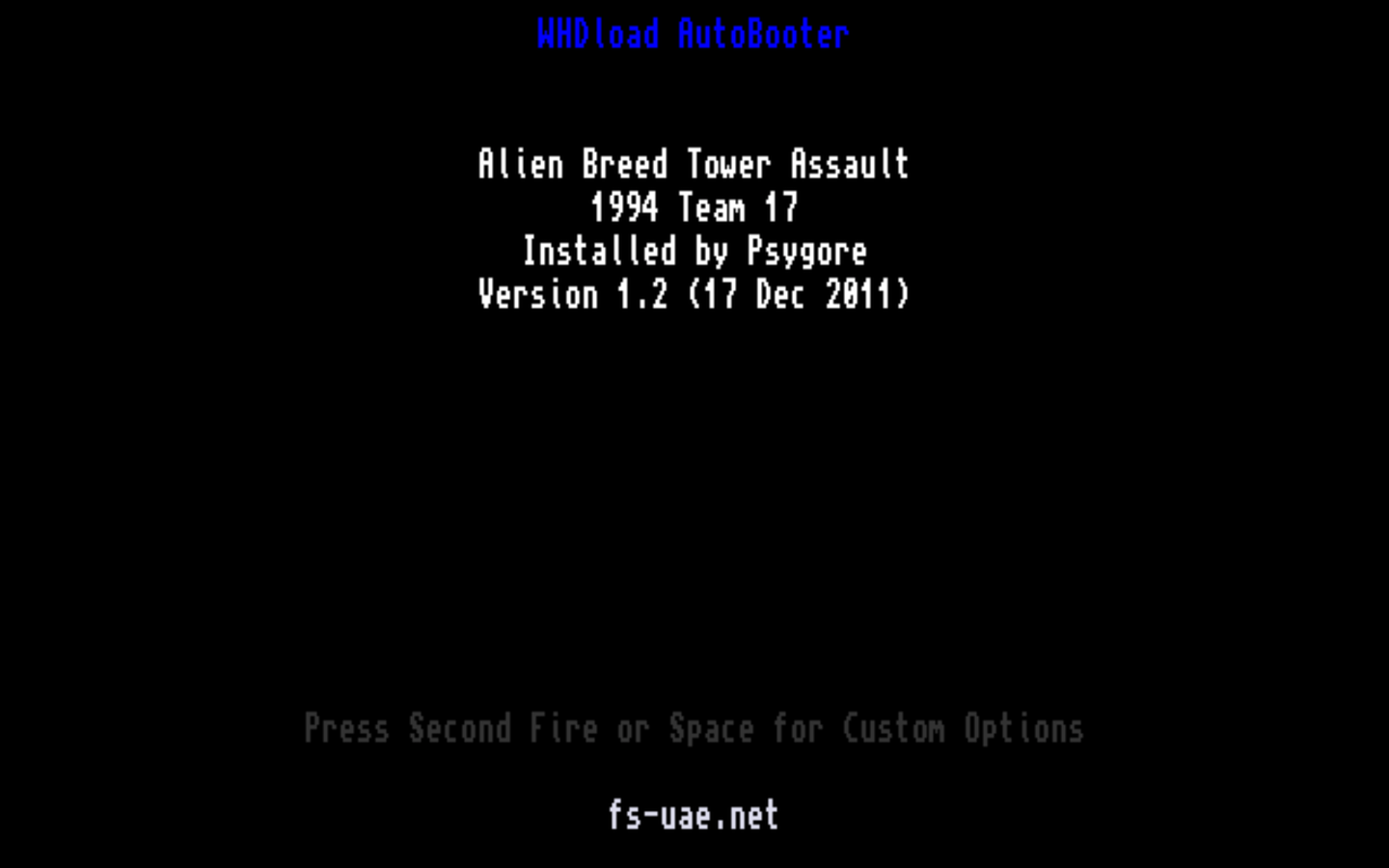
However, during waiting, you may have noticed a line at the bottom about additional options. These are only present on some games , but can be used to change WHDLoad configuration options where they are available. You can tell this from looking at the game's page on www.whdload.de ... for example: http://whdload.de/games/NewZealandStory.html and under the section; "WHDLoad Slave information: Configuration" - can can see if there is information there, which the WHDLoad booter will pick up automatically.
If there are options available (e.g. trainers) but they are not under the "WHDLoad Slave information: Configuration", let me know, as they can be added manually.
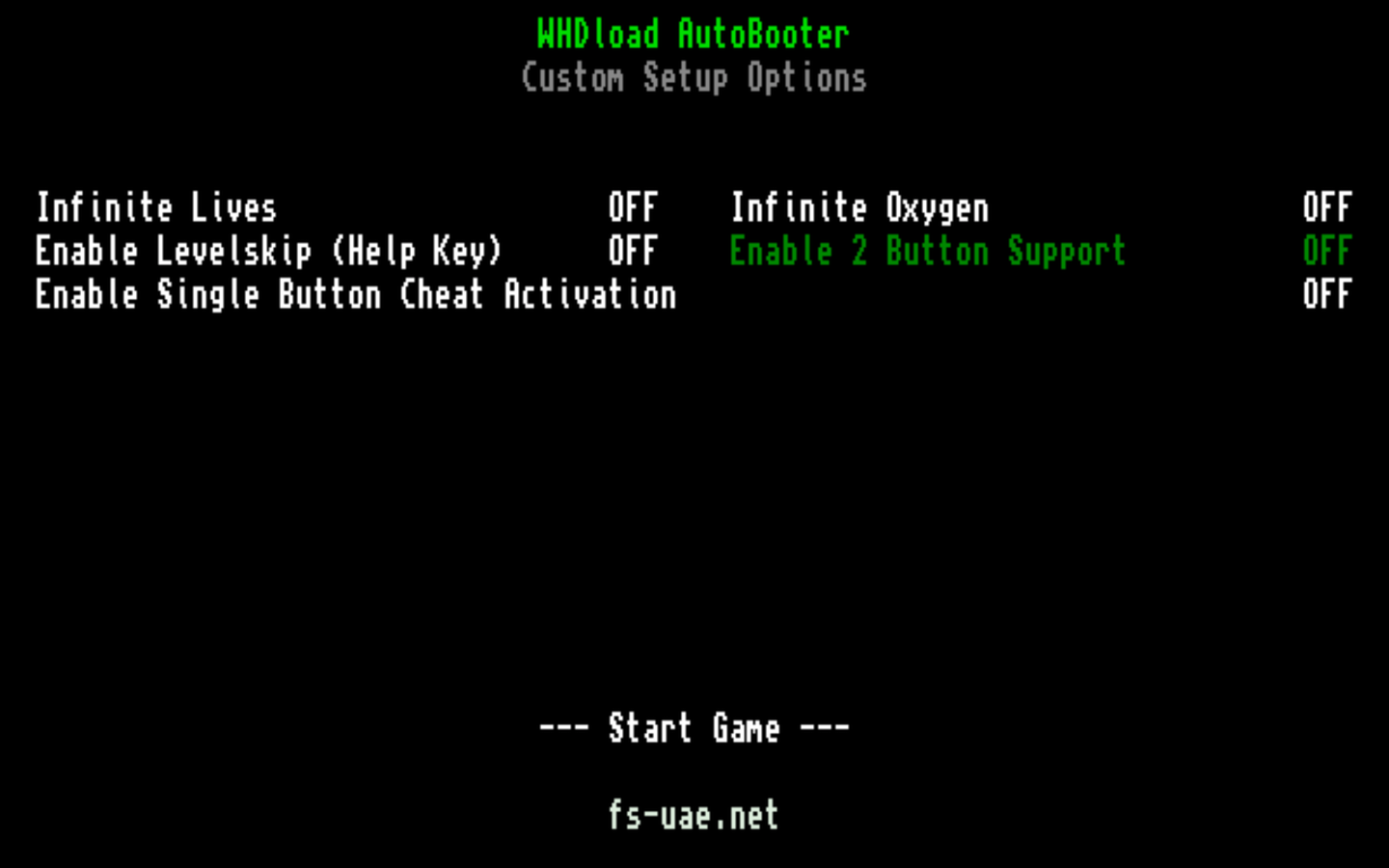
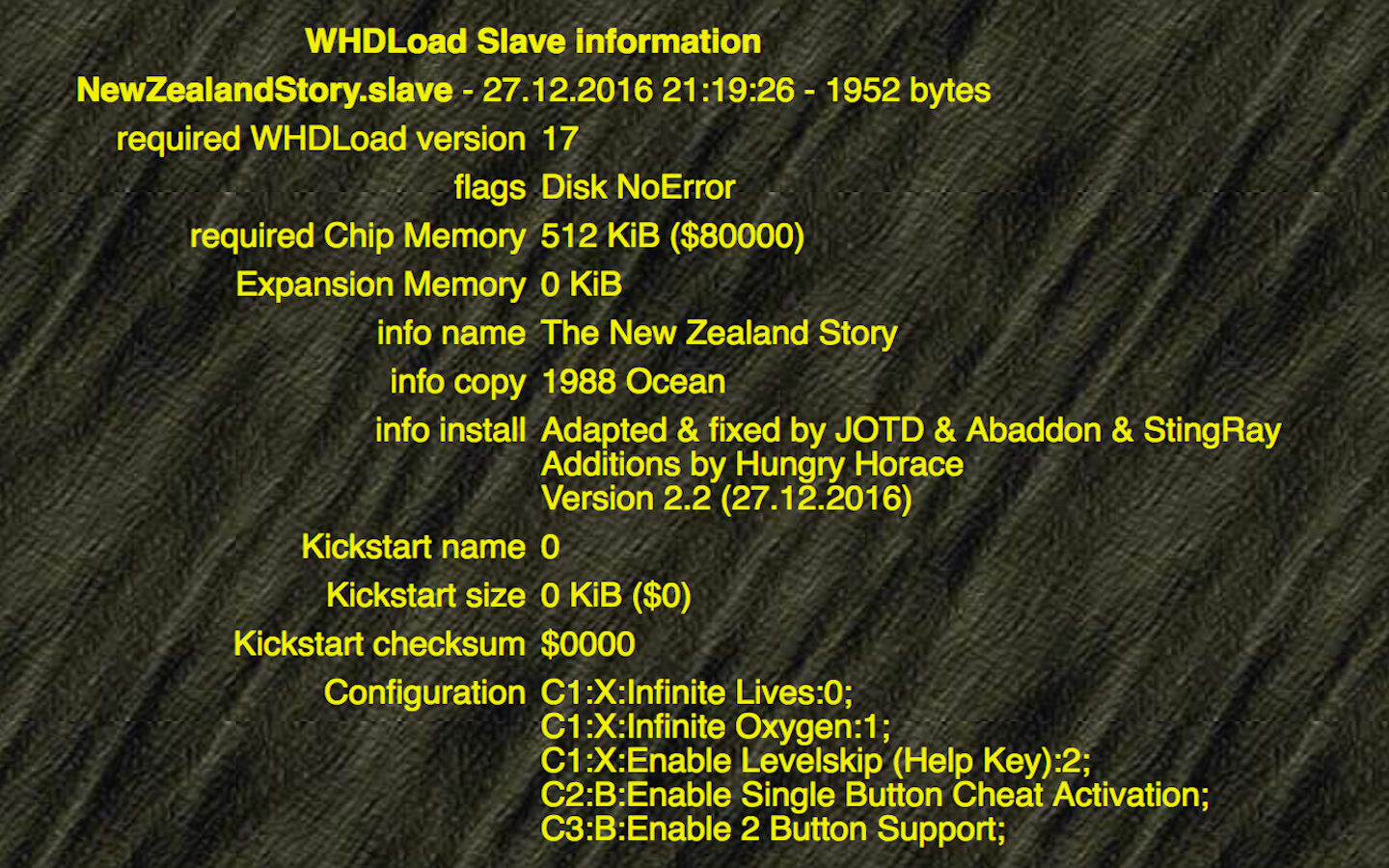
If you run into trouble at this point (games not appearing to load), and if you are using an uncompresseed, manually installed WHDBooter, you can try removing / deleting the following file:
/home/pi/RetroPie/amiga/whdboot/boot-data/Devs/system-configuration
This will make Amiga DOS visible again, and you can report any errors seen via the group.
- First Installation
- RetroPie Installation
- Kickstart ROMs (BIOS)
- Compiling from source
- Frequently Asked Questions
- Default Options
- How to enable Integer Scaling