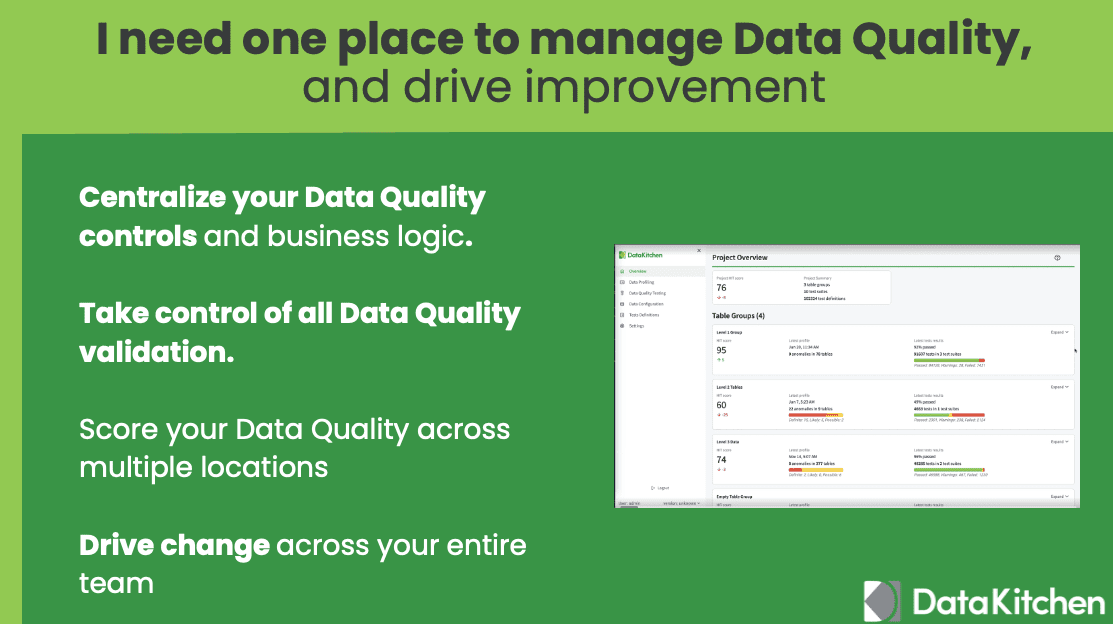DataOps Data Quality TestGen, or "TestGen" for short, can help you find data issues so you can alert your users and notify your suppliers. It does this by delivering simple, fast data quality test generation and execution by data profiling, new dataset screening and hygiene review, algorithmic generation of data quality validation tests, ongoing production testing of new data refreshes, and continuous anomaly monitoring of datasets. TestGen is part of DataKitchen's Open Source Data Observability.
What does DataKitchen's DataOps Data Quality TestGen do? It helps you understand and find data issues in new data.
It constantly watches your data for data quality anomalies and lets you drill into problems.A single place to manage Data Quality across data sets, locations, and teams.
The dk-installer program installs DataOps Data Quality TestGen as a Docker Compose application. This is the recommended mode of installation as Docker encapsulates and isolates the application from other software on your machine and does not require you to manage Python dependencies.
| Software | Tested Versions | Command to check version |
|---|---|---|
| Python - Most Linux and macOS systems have Python pre-installed. - On Windows machines, you will need to download and install it. Why Python? To run the installer. |
3.9, 3.10, 3.11, 3.12 | python3 --version |
| Docker Docker Compose Why Docker? Docker lets you try TestGen without affecting your local software environment. All the dependencies TestGen needs are isolated in its own container, so installation is easy and insulated. |
25.0.3, 26.1.1, 2.24.6, 2.27.0, 2.28.1 |
docker -v docker compose version |
On Unix-based operating systems, use the following command to download it to the current directory. We recommend creating a new, empty directory.
curl -o dk-installer.py 'https://raw.githubusercontent.com/DataKitchen/data-observability-installer/main/dk-installer.py'- Alternatively, you can manually download the
dk-installer.pyfile from the data-observability-installer repository. - All commands listed below should be run from the folder containing this file.
- For usage help and command options, run
python3 dk-installer.py --helporpython3 dk-installer.py <command> --help.
The installation downloads the latest Docker images for TestGen and deploys a new Docker Compose application. The process may take 5~10 minutes depending on your machine and network connection.
python3 dk-installer.py tg installThe --port option may be used to set a custom localhost port for the application (default: 8501).
To enable SSL for HTTPS support, use the --ssl-cert-file and --ssl-key-file options to specify local file paths to your SSL certificate and key files.
Once the installation completes, verify that you can login to the UI with the URL and credentials provided in the output.
The Data Observability quickstart walks you through DataOps Data Quality TestGen capabilities to demonstrate how it covers critical use cases for data and analytic teams.
python3 dk-installer.py tg run-demoIn the TestGen UI, you will see that new data profiling and test results have been generated.
As an alternative to the Docker Compose installation with dk-installer (recommended), DataOps Data Quality TestGen can also be installed as a Python package via pip. This mode of installation uses the dataops-testgen package published to PyPI, and it requires a PostgreSQL instance to be provisioned for the application database.
| Software | Tested Versions | Command to check version |
|---|---|---|
| Python - Most Linux and macOS systems have Python pre-installed. - On Windows machines, you will need to download and install it. |
3.10, 3.11, 3.12 | python3 --version |
| PostgreSQL | 14.1, 15.8, 16.4 | psql --version |
We recommend using a Python virtual environment to avoid any dependency conflicts with other applications installed on your machine. The venv module, which is part of the Python standard library, or other third-party tools, like virtualenv or conda, can be used.
Create and activate a virtual environment with a TestGen-compatible version of Python (>=3.10). The steps may vary based on your operating system and Python installation - the Python packaging user guide is a useful reference.
On Linux/Mac
python3 -m venv venv
source venv/bin/activateOn Windows
py -3.10 -m venv venv
venv\Scripts\activateWithin the virtual environment, install the TestGen package with pip.
pip install dataops-testgenVerify that the testgen command line works.
testgen --helpCreate a local.env file with the following environment variables, replacing the <value> placeholders with appropriate values. Refer to the TestGen Configuration document for more details, defaults, and other supported configuration.
# Connection parameters for the PostgreSQL server
export TG_METADATA_DB_HOST=<postgres_hostname>
export TG_METADATA_DB_PORT=<postgres_port>
# Connection credentials for the PostgreSQL server
# This role must have privileges to create roles, users, database and schema so that the application database can be initialized
export TG_METADATA_DB_USER=<postgres_username>
export TG_METADATA_DB_PASSWORD=<postgres_password>
# Set a password and arbitrary string (the "salt") to be used for encrypting secrets in the application database
export TG_DECRYPT_PASSWORD=<encryption_password>
export TG_DECRYPT_SALT=<encryption_salt>
# Set credentials for the default admin user to be created for TestGen
export TESTGEN_USERNAME=<username>
export TESTGEN_PASSWORD=<password>
# Set an accessible path for storing application logs
export TESTGEN_LOG_FILE_PATH=<path_for_logs>Source the file to apply the environment variables. For the Windows equivalent, refer to this guide.
source local.envMake sure the PostgreSQL database server is up and running. Initialize the application database for TestGen.
testgen setup-system-db --yesRun the following command to start the TestGen UI. It will open the browser at http://localhost:8501.
testgen ui runVerify that you can login to the UI with the TESTGEN_USERNAME and TESTGEN_PASSWORD values that you configured in the environment variables.
The Data Observability quickstart walks you through DataOps Data Quality TestGen capabilities to demonstrate how it covers critical use cases for data and analytic teams.
testgen quick-start --delete-target-db
testgen run-profile --table-group-id 0ea85e17-acbe-47fe-8394-9970725ad37d
testgen run-test-generation --table-group-id 0ea85e17-acbe-47fe-8394-9970725ad37d
testgen run-tests --project-key DEFAULT --test-suite-key default-suite-1
testgen quick-start --simulate-fast-forwardIn the TestGen UI, you will see that new data profiling and test results have been generated.
The dk-installer and docker compose CLI can be used to operate the TestGen application installed using dk-installer. All commands must be run in the same folder that contains the dk-installer.py and docker-compose.yml files used by the installation.
After completing the quickstart, you can remove the demo data from the application with the following command.
python3 dk-installer.py tg delete-demoNew releases of TestGen are announced on the #releases channel on Data Observability Slack, and release notes can be found on the DataKitchen documentation portal. Use the following command to upgrade to the latest released version.
python3 dk-installer.py tg upgradeThe following command uninstalls the Docker Compose application and removes all data, containers, and images related to TestGen from your machine.
python3 dk-installer.py tg deleteThe testgen command line can be accessed within the running container.
docker compose exec engine bashUse exit to return to the regular terminal.
docker compose downdocker compose up -dWe recommend you start by going through the Data Observability Overview Demo.
For support requests, join the Data Observability Slack 👋 and post on the #support channel.
Follow these instructions to improve the quality of data in your database.
Talk and learn with other data practitioners who are building with DataKitchen. Share knowledge, get help, and contribute to our open-source project.
Join our community here:
-
👋 Join us on Slack, this is also how you get support (see above)
For details on contributing or running the project for development, check out our contributing guide.
DataKitchen's DataOps Data Quality TestGen is Apache 2.0 licensed.