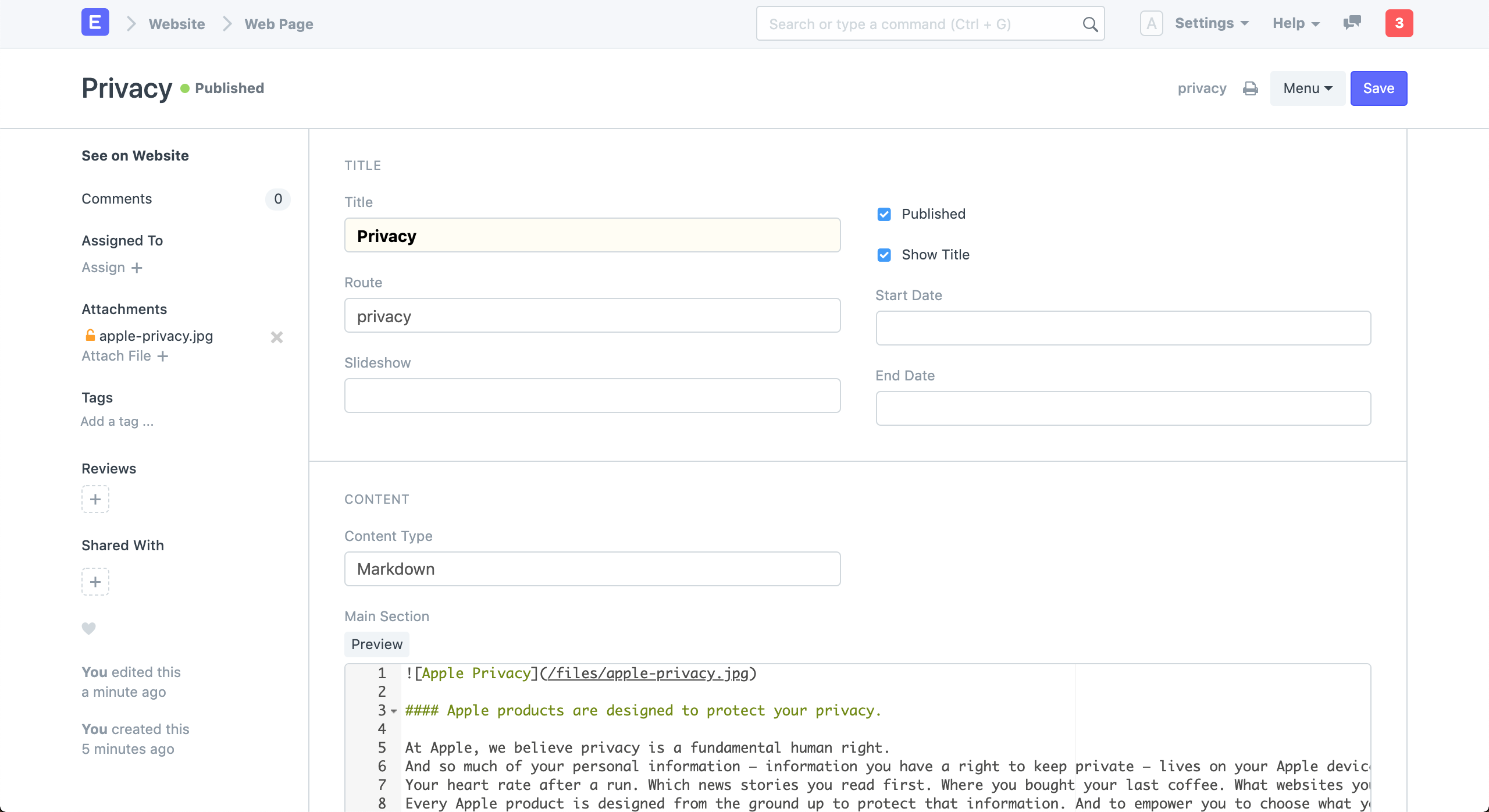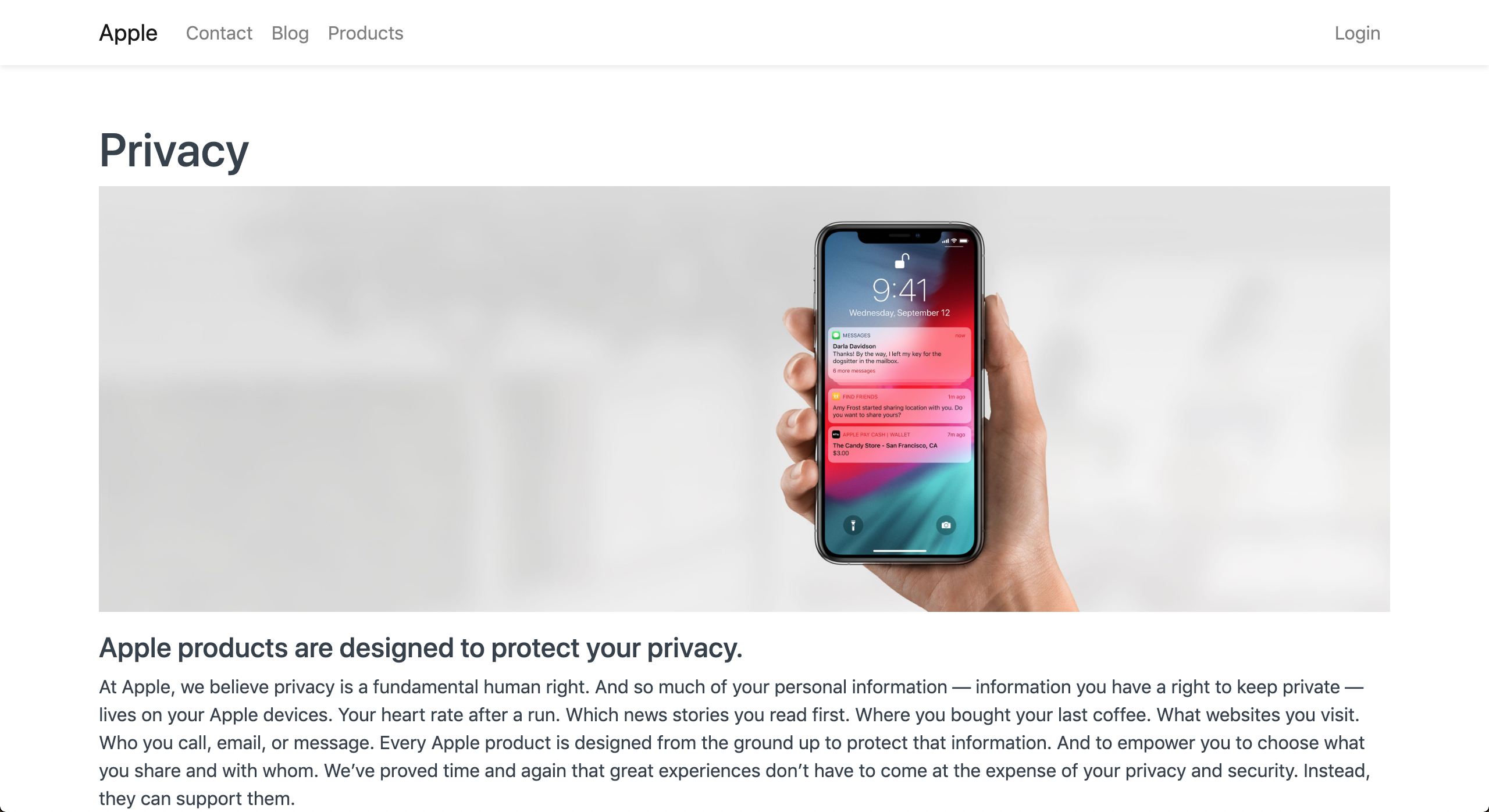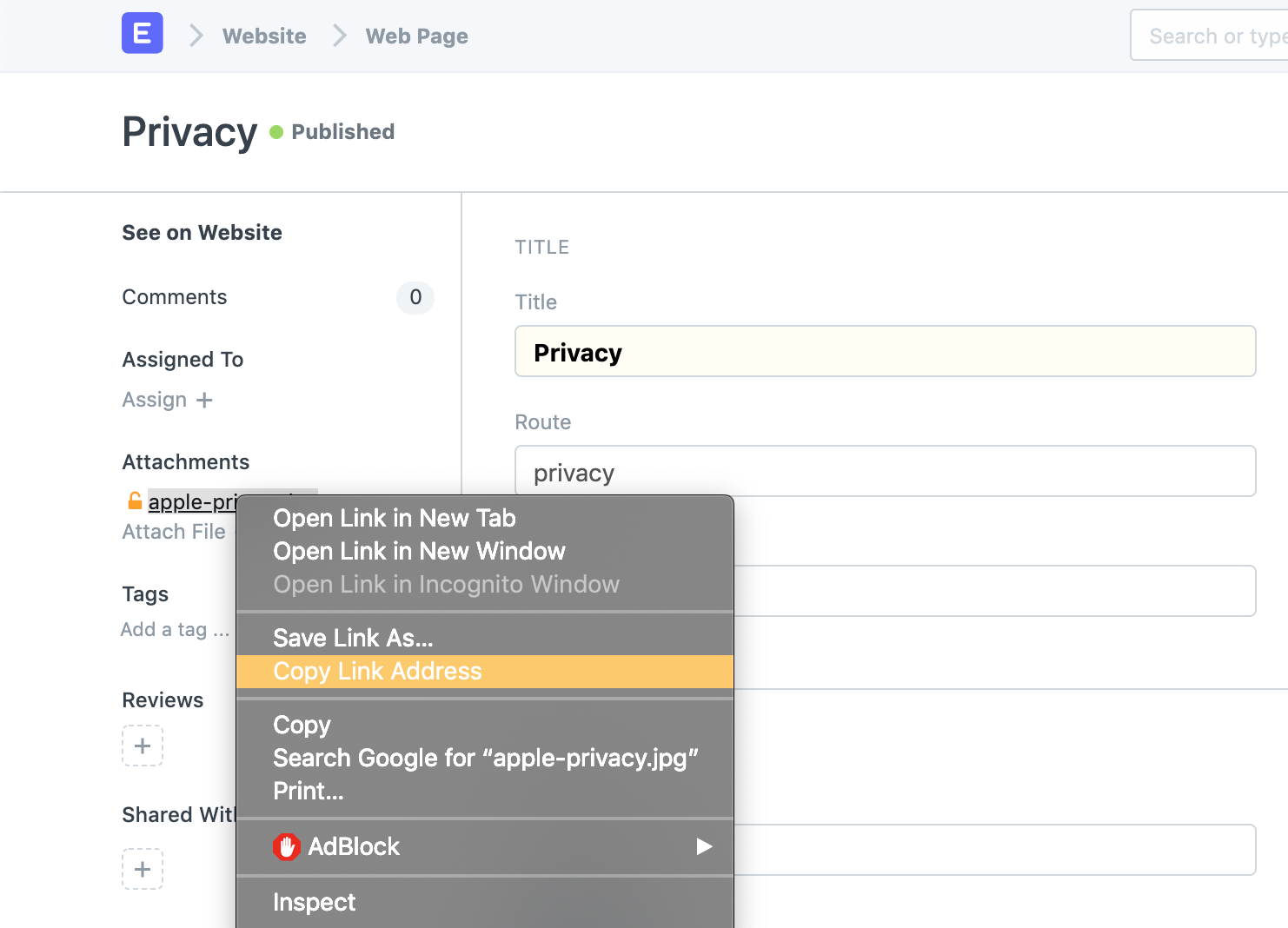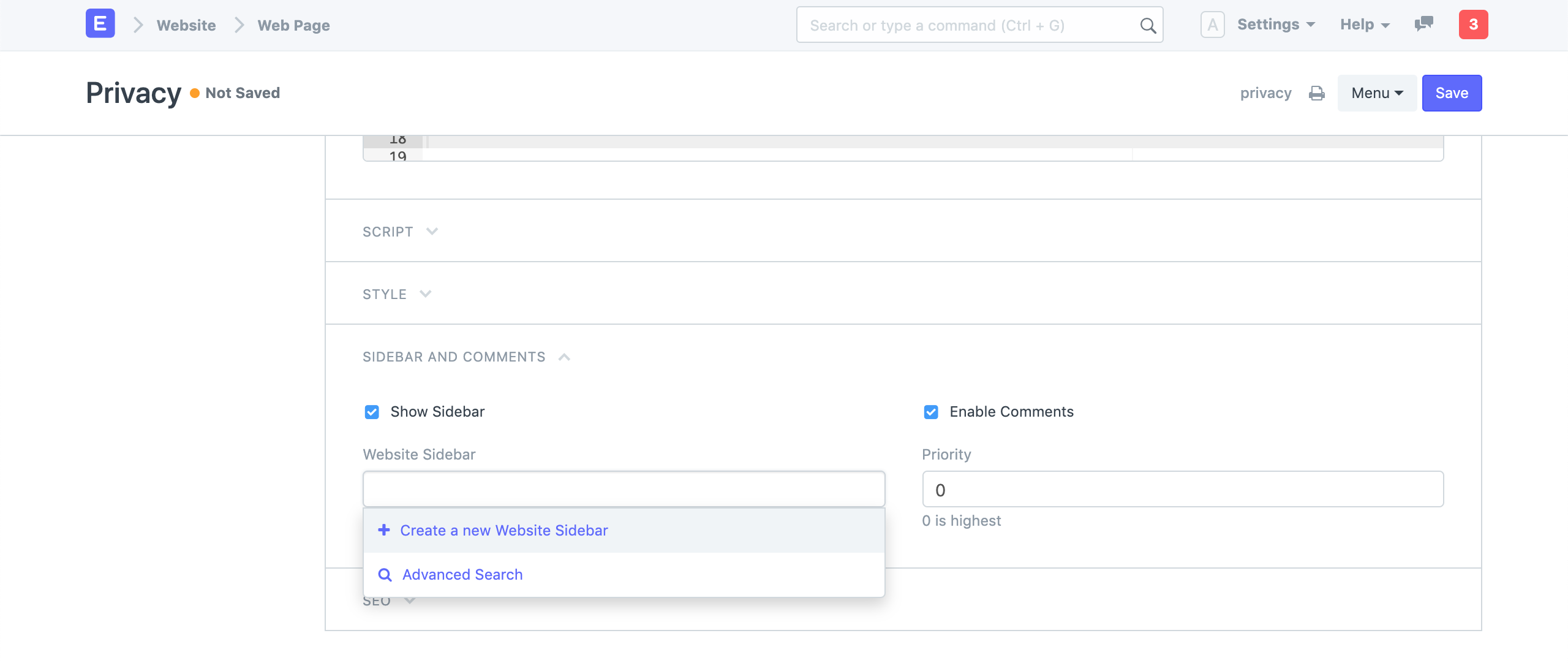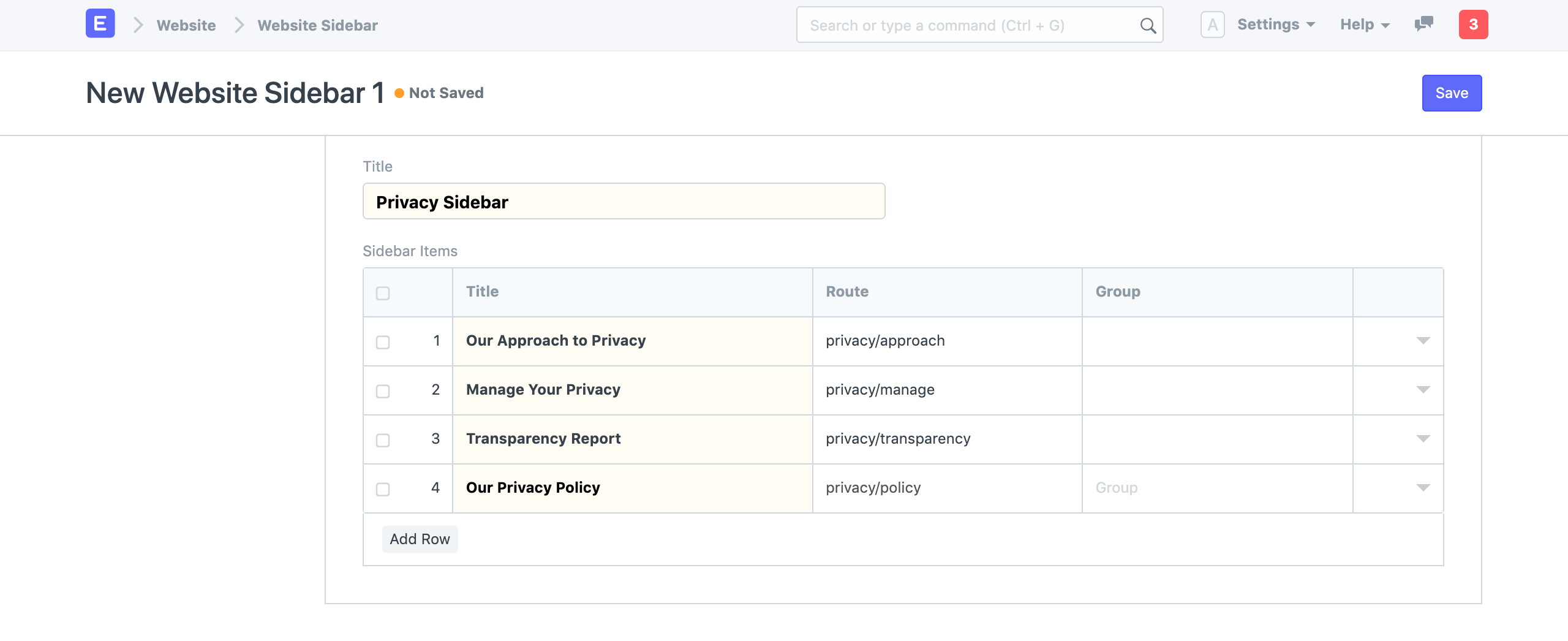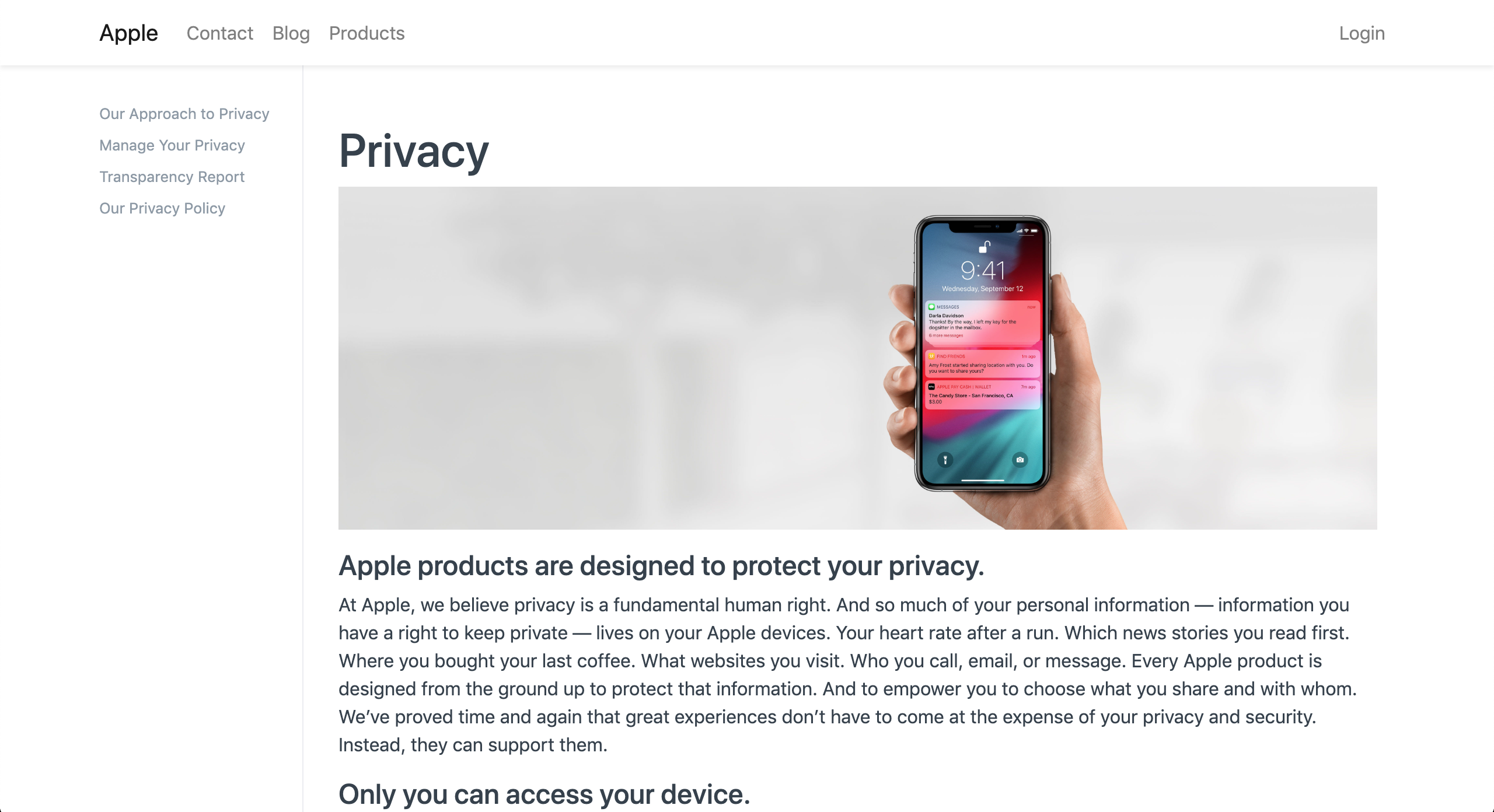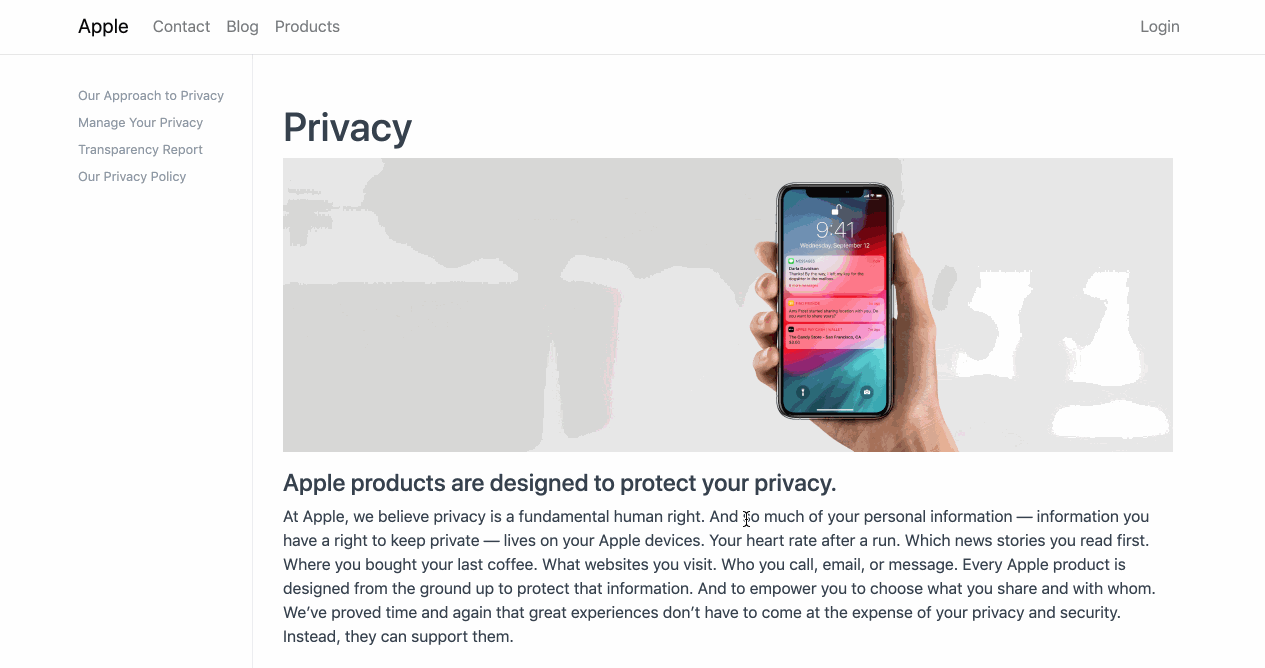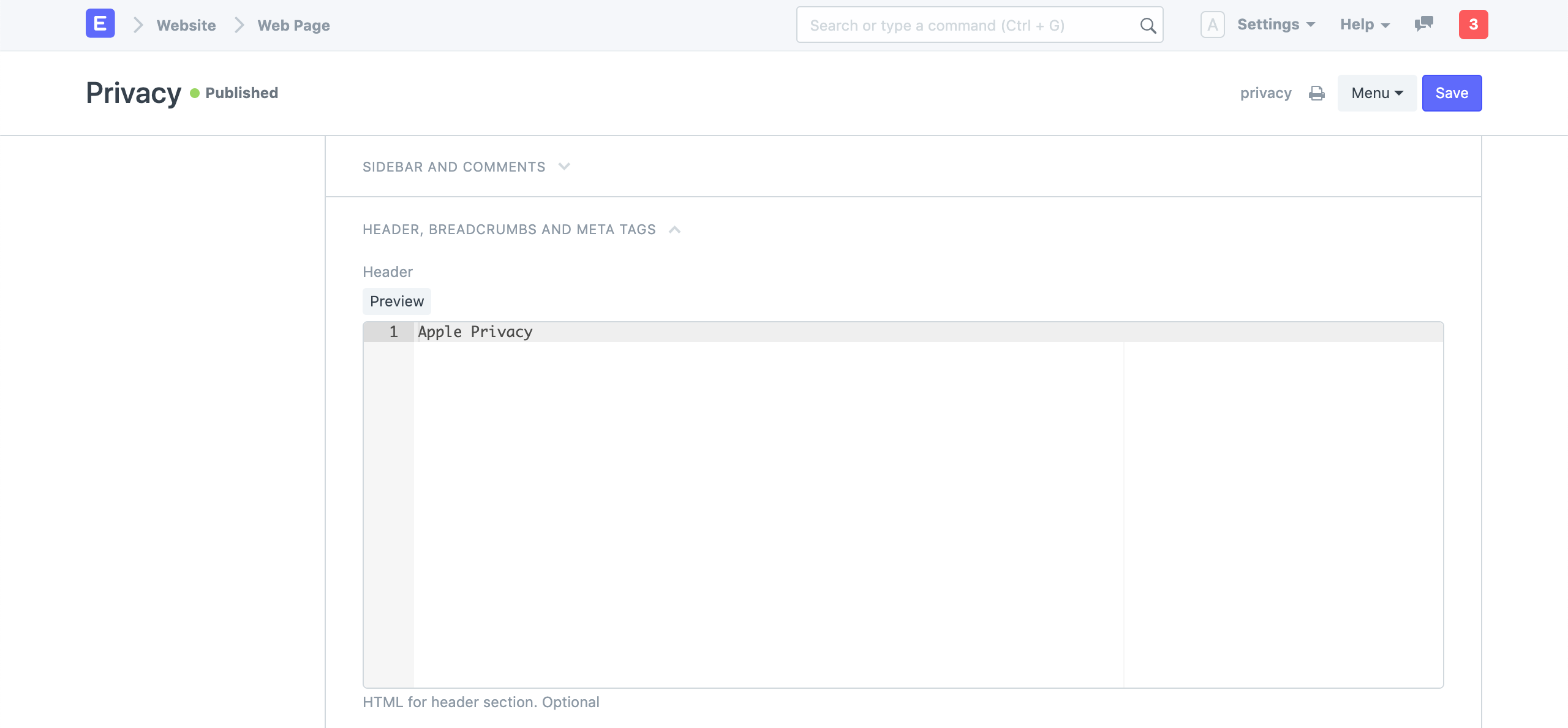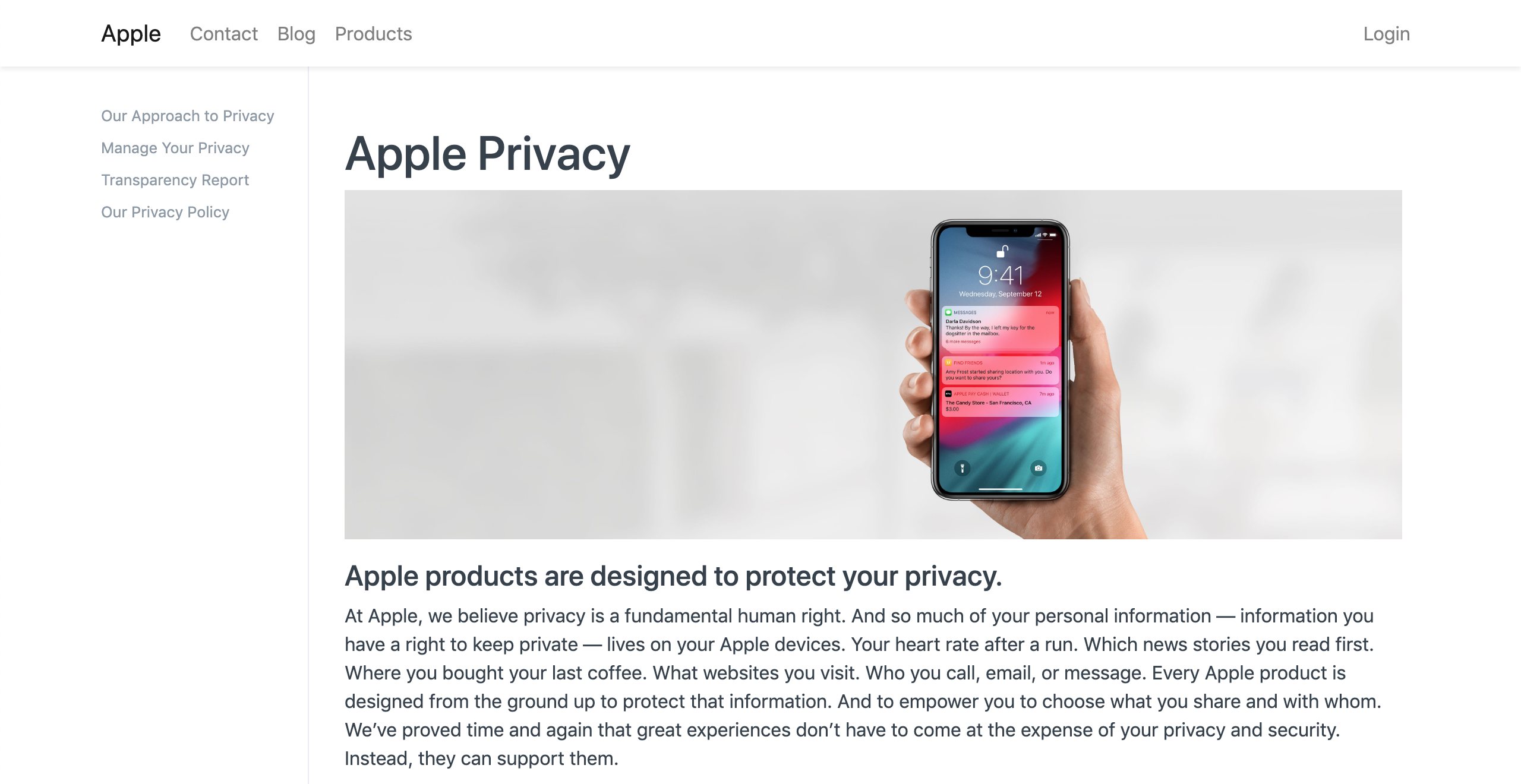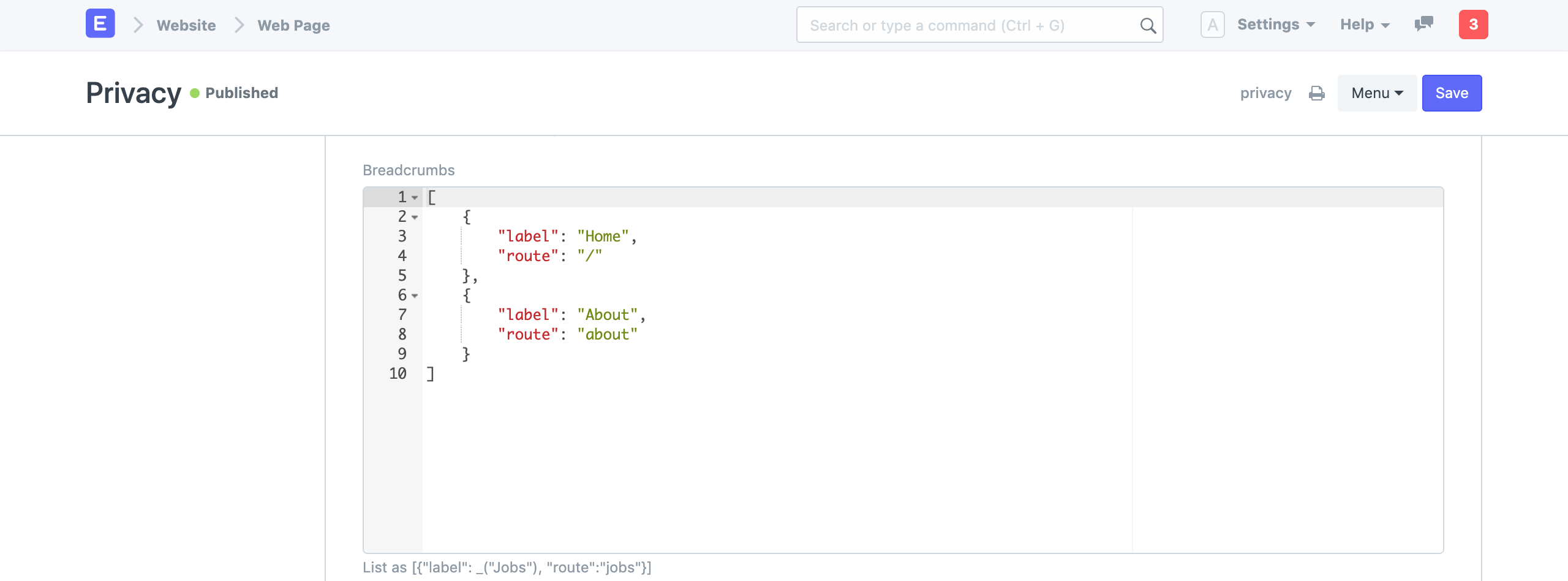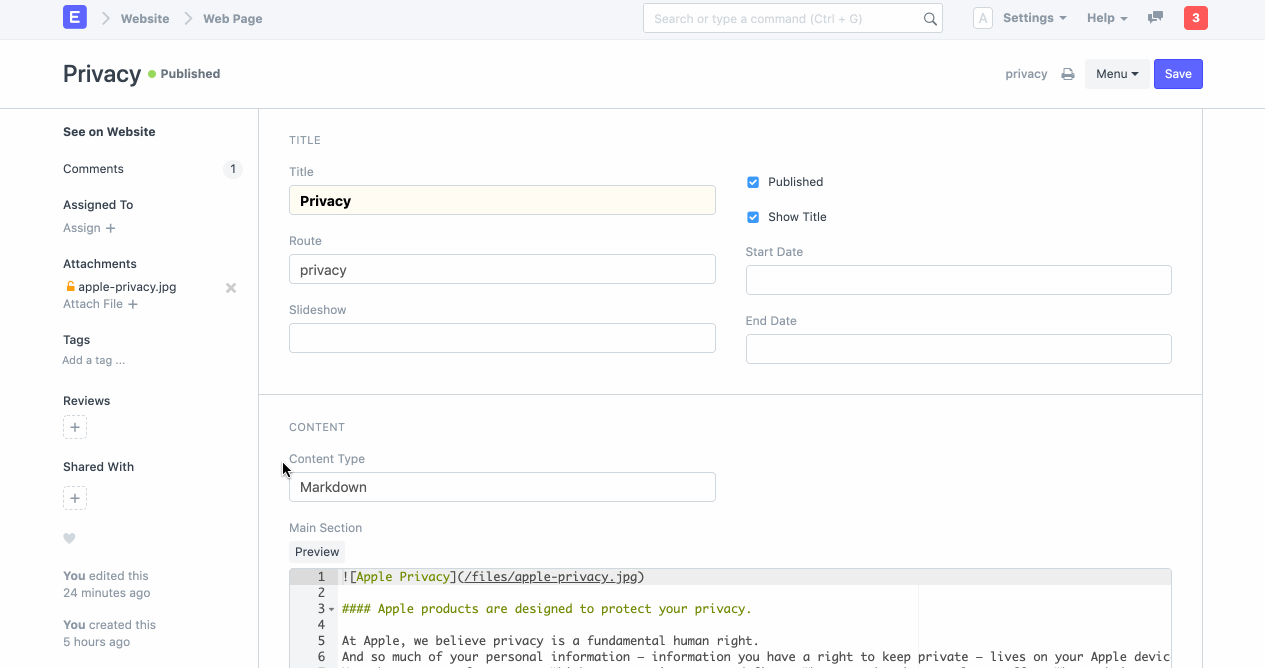Static Content like your Home Page, About Us, Contact Us, Terms pages can be created using the Web Page.
To access Web Page go to:
Home > Website > Web Site > Web Page
- Go to the Web Page list and click on New.
- Enter a Title and add content in Main Section. The route will auto generated but you can change it.
- Click on Save.
- The web page will be published only when Published is ticked.
View your Web Page by clicking on See on Website in the side bar.
-
The first thing to set is the title of your page. The title has the maximum weight for search engines so choose a title that reflects the keywords that you are targeting for your audience. The route (URL) will be auto-generated from the title but you can change it.
-
Content you can write your content in Markdown.
Learn markdown in a few minutes at Mastering Markdown.
-
Images For Markdown, you must attach the images to the document first. Now get the URL of your image by right-clicking on your attachment and copying the address.
Now, add them to your Markdown using the appropriate syntax and keep syntax of md only, remove that of html.
<!-- markdown -->  <!-- html --> <img src="/path/to/image-url.png" alt="Alt Text">
You can also add a Slideshow to your Web Page. Refer how to create a Slideshow at Homepage Slideshow
You can schedule your Web Pages for publishing if you set Start Date and End Date for your Web Page. They will be set as published within the date ranges and will be unpublished outside the range automatically.
Unpublished pages will throw an Error 404 when they are visited.
You can add a JS script to your Web Page in the Script section. Make sure to write your script inside the frappe.ready callback.
frappe.ready(() => {
// your script here
});
You can add CSS styling to your Web Page in the Style section. Inspect the elements to see what classes are available for styling. If you are using HTML Content, you can use your own classes and style them here.
You can add a Website Sidebar with custom links on your Web Page. In the Sidebar and Comments section enable Show Sidebar. Select an existing Website Sidebar or create a new one.
Add links and their route in the Sidebar Items table.
You can enable comments on your Web Page where people can leave a comment with their Name and Email. Enable comments from the Sidebar and Comments section.
You can add a custom HTML for the header section of the page. This will override the title of the Web Page.
You can add a list of breadcrumbs on your Web Page. These will be shown on top before the header.
You can also add Meta Tags to your Web Page. You must add the property key and its value in the Meta Tag Table and it will auto-generate HTML meta tags on your Web Page.