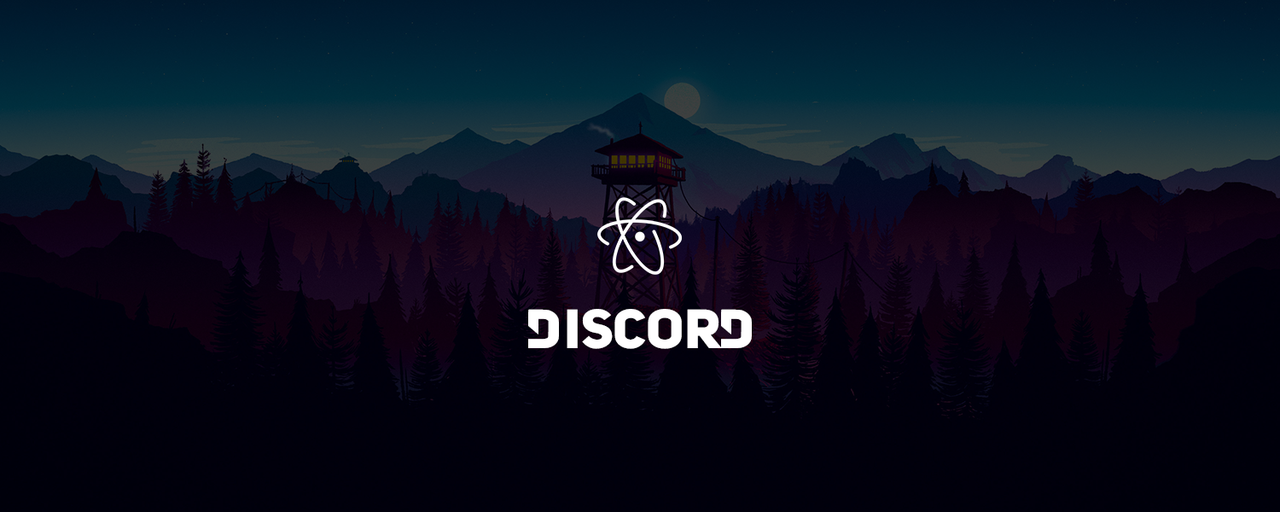To change other texts like 'Editing a (name) file', follow this steps:
-
Open i18n file Open file located in
(UserDirectory)/.atom/packages/atom-discord/i18n/(Currently Using Language).json -
Change desired text Change content of the json file in order to change your desired text.
To change the "Playing Atom Editor" text you will need to make a new discord developer application, you can do this by repeating the following steps:
-
Create a new discord developer application.
Click Here and create a new application.
Make sure to click
Create Appfirst or you won't see theEnable Rich Presencebutton!
And change Settings > Behaviour > Custom Client ID into your Client ID.
Now your playing status will have changed, but the icon's wont work unless you do the following.
-
Upload large assets.
Download all of the programming languages icons (available here) and upload them all as large assets (if you miss one it won't work!). The asset name should be filename of the image (without the.png!) and the size should be on Large or it wont work! Example: -
Upload small assets.
Now you can upload the small assets, you can choose not to do this however it is up to you! If you choose to upload them you will need to upload a small asset for all 5 types of the logo.
Names:
- atom-original
- atom
- atom-2
- atom-3
- atom-5
🎉 There, your done! Now you have a custom playing status, congratulations!
- You can get images from fileicons-render
If you recieve the following error when installing atom-discord do the following:
'apm (or npm)' is not recognized as an internal or external command,
operable program or batch file.
Find your Atom Install Directory usually located at (%appdata%/../Local/atom/YOUR-VERSION/resources/app/apm/bin/apm.cmd).and instead of running the apm command, link the full directory instead!
Example:
C:\Users\USERNAME\AppData\Local\atom\app-1.28.0\resources\app\apm\bin\apm.cmd install atom-discord
C:\Users\USERNAME\AppData\Local\atom\app-1.28.0\resources\app\apm\bin\npm.cmd install
You can execute the command by changing 'apm' to whole path of apm.cmd, 'npm' to path of npm.cmd
If you rich presence isn't showing in discord, make sure you have got Atom-Editor added as a program, and if that doesnt work try installing from the source code, and if that doesn't work, try the following:
Open the terminal by using Ctrl + R and type the following:
apm uninstall atom-discord
Then, reinstall atom-discord from the source code
And, if that doesn't work, you can try quitting Atom via Task Manager or cmd + q
There are a known bug that discord installed from snap / software center doesn't show rich presence.
If you're using ubuntu, installed discord from snap and rich presence isn't showing, please check you've turned on the Ubuntu 18.04 fix option.
After turning the option and restarting atom, and if the problem still exists, please follow these steps.
sudo snap remove vscode discord- download the .deb files from the official websites
- install the .deb files using the
sudo dpkg -i package.dpkgcommand - DO NOT USE UBUNTU SOFTWARE CENTER, AS IT USES SNAP.
If you're still running into trouble, please ask for help in our support server!