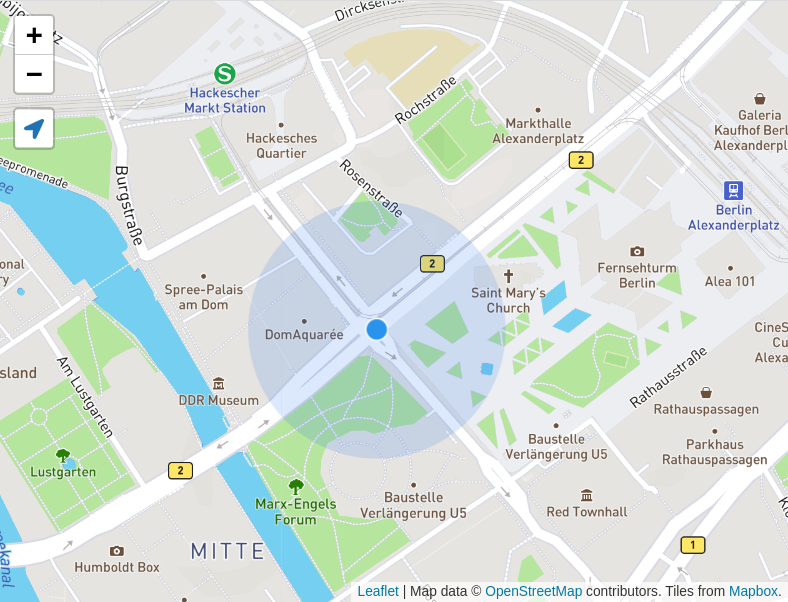A useful control to geolocate the user with many options. Official Leaflet and MapBox plugin.
Tested with Leaflet 1.9.2 and Mapbox.js 3.3.1 in Firefox, Chrome and Safari.
Please check for breaking changes in the changelog.
tl;dr
- Get CSS and JavaScript files
- Include CSS and JavaScript files
- Initialize plugin
For testing purposes and development, you can use the latest version directly from my repository.
For production environments, use Bower and run bower install leaflet.locatecontrol or download the files from this repository. Bower will always download the latest version and keep the code up to date. The original JS and CSS files are in \src and the minified versions suitable for production are in \dist.
You can also get the latest version of the plugin with npm. This plugin is available in the npm repository. Just run npm install leaflet.locatecontrol.
The control is available from JsDelivr CDN. If you don't need the latest version, you can use the mapbox CDN.
Then include the CSS and JavaScript files.
In this example, we are loading the files from the JsDelivr CDN. In the URLs below, replace [VERSION] with the latest release number or remove @[VERSION] to always use the latest version.
<link rel="stylesheet" href="https://cdn.jsdelivr.net/npm/leaflet.locatecontrol@[VERSION]/dist/L.Control.Locate.min.css" />
<script src="https://cdn.jsdelivr.net/npm/leaflet.locatecontrol@[VERSION]/dist/L.Control.Locate.min.js" charset="utf-8"></script>import "leaflet.locatecontrol"; // Import plugin
import "leaflet.locatecontrol/dist/L.Control.Locate.min.css"; // Import styles
import L from "leaflet"; // Import L from leaflet to start using the pluginThis snippet adds the control to the map. You can pass also pass a configuration.
L.control.locate().addTo(map);The locate controls inherits options from Leaflet Controls.
To customize the control, pass an object with your custom options to the locate control.
L.control.locate(OPTIONS).addTo(map);Possible options are listed in the following table. More details are in the code.
| Option | Type | Description | Default |
|---|---|---|---|
position |
string |
Position of the control | topleft |
layer |
ILayer |
The layer that the user's location should be drawn on. | a new layer |
setView |
boolean or string |
Set the map view (zoom and pan) to the user's location as it updates. Options are false, 'once', 'always', 'untilPan', or 'untilPanOrZoom' |
'untilPanOrZoom' |
flyTo |
boolean |
Smooth pan and zoom to the location of the marker. Only works in Leaflet 1.0+. | false |
keepCurrentZoomLevel |
boolean |
Only pan when setting the view. | false |
initialZoomLevel |
false or integer |
After activating the plugin by clicking on the icon, zoom to the selected zoom level, even when keepCurrentZoomLevel is true. Set to false to disable this feature. |
false |
clickBehavior |
object |
What to do when the user clicks on the control. Has three options inView, inViewNotFollowing and outOfView. Possible values are stop and setView, or the name of a behaviour to inherit from. |
{inView: 'stop', outOfView: 'setView', inViewNotFollowing: 'inView'} |
returnToPrevBounds |
boolean |
If set, save the map bounds just before centering to the user's location. When control is disabled, set the view back to the bounds that were saved. | false |
cacheLocation |
boolean |
Keep a cache of the location after the user deactivates the control. If set to false, the user has to wait until the locate API returns a new location before they see where they are again. | true |
showCompass |
boolean |
Show the compass bearing on top of the location marker | true |
drawCircle |
boolean |
If set, a circle that shows the location accuracy is drawn. | true |
drawMarker |
boolean |
If set, the marker at the users' location is drawn. | true |
markerClass |
class |
The class to be used to create the marker. | LocationMarker |
compassClass |
class |
The class to be used to create the marker. | CompassMarker |
circleStyle |
Path options |
Accuracy circle style properties. | see code |
markerStyle |
Path options |
Inner marker style properties. Only works if your marker class supports setStyle. |
see code |
compassStyle |
Path options |
Triangle compass heading marker style properties. Only works if your marker class supports setStyle. |
see code |
followCircleStyle |
Path options |
Changes to the accuracy circle while following. Only need to provide changes. | {} |
followMarkerStyle |
Path options |
Changes to the inner marker while following. Only need to provide changes. | {} |
followCompassStyle |
Path options |
Changes to the compass marker while following. Only need to provide changes. | {} |
icon |
string |
The CSS class for the icon. | leaflet-control-locate-location-arrow |
iconLoading |
string |
The CSS class for the icon while loading. | leaflet-control-locate-spinner |
iconElementTag |
string |
The element to be created for icons. | span |
circlePadding |
array |
Padding around the accuracy circle. | [0, 0] |
createButtonCallback |
function |
This callback can be used in case you would like to override button creation behavior. | see code |
getLocationBounds |
function |
This callback can be used to override the viewport tracking behavior. | see code |
onLocationError |
function |
This even is called when the user's location is outside the bounds set on the map. | see code |
metric |
boolean |
Use metric units. | true |
onLocationOutsideMapBounds |
function |
Called when the user's location is outside the bounds set on the map. Called repeatedly when the user's location changes. | see code |
showPopup |
boolean |
Display a pop-up when the user click on the inner marker. | true |
strings |
object |
Strings used in the control. Options are title, text, metersUnit, feetUnit, popup and outsideMapBoundsMsg |
see code |
strings.popup |
string or function |
The string shown as popup. May contain the placeholders {distance} and {unit}. If this option is specified as function, it will be executed with a single parameter {distance, unit} and expected to return a string. |
see code |
locateOptions |
Locate options |
The default options passed to leaflets locate method. | see code |
For example, to customize the position and the title, you could write
var lc = L.control
.locate({
position: "topright",
strings: {
title: "Show me where I am, yo!"
}
})
.addTo(map);Sites that use this locate control:
- OpenStreetMap on the start page
- MapBox
- wheelmap.org
- OpenMensa
- Maps Marker Pro (WordPress plugin)
- Bikemap
- MyRoutes
- NearbyWiki
- ...
You can call start() or stop() on the locate control object to set the location on page load for example.
// create control and add to map
var lc = L.control.locate().addTo(map);
// request location update and set location
lc.start();You can keep the plugin active but stop following using lc.stopFollowing().
You can leverage the native Leaflet events locationfound and locationerror to handle when geolocation is successful or produces an error. You can find out more about these events in the Leaflet documentation.
Additionally, the locate control fires locateactivate and locatedeactivate events on the map object when it is activated and deactivated, respectively.
To customize the behavior of the plugin, use L.extend to override start, stop, _drawMarker and/or _removeMarker. Please be aware that functions may change and customizations become incompatible.
L.Control.MyLocate = L.Control.Locate.extend({
_drawMarker: function () {
// override to customize the marker
}
});
var lc = new L.Control.MyLocate();Set the maxZoom in locateOptions (keepCurrentZoomLevel must not be set to true).
map.addControl(
L.control.locate({
locateOptions: {
maxZoom: 10
}
})
);To enable high accuracy (GPS) mode, set the enableHighAccuracy in locateOptions.
map.addControl(
L.control.locate({
locateOptions: {
enableHighAccuracy: true
}
})
);This is a bug in Leaflet. Disable tap to fix it for now. See this issue for details.
let map = new L.Map('map', {
tap: false,
...
});Run the demo locally with yarn start or npm run start and then open localhost:9000/demo/index.html.
To generate the minified JS and CSS files, use grunt and run grunt. However, don't include new minified files or a new version as part of a pull request. If you need SASS, install it with brew install sass/sass/sass.
Before a Pull Request please check the code style.
Run npm run lint to check if there are code style or linting issues.
Run npm run:fix to automatically fix style and linting issues.
A new version is released with npm run bump:minor. Then push the new code with git push && git push --tags and publish to npm with npm publish.
- active: After we called
map.locate()and beforemap.stopLocate(). Any time, the map can fire thelocationfoundorlocationerrorevents. - following: Following refers to whether the map zooms and pans automatically when a new location is found.
To all contributors and issue reporters.
MIT
SVG icons from Font Awesome v5.15.4: Creative Commons Attribution 4.0