Feel free to fork and enhance it.
A simple UIView-Subclass which enables border detection of documents. Based on IPDFCameraViewController of Maximilian Mackh, rewritten in Swift and added some enhancements.
- Live border detection
- Flash / Torch
- Image Filters for better scanning results
- Easy to use with a simple API
- iOS 8.0+
- Xcode 6.3
- If you found a bug, open an issue.
- If you have a feature request, open an issue.
- If you want to contribute, submit a pull request.
Embedded frameworks require a minimum deployment target of iOS 8.
CocoaPods is a dependency manager for Cocoa projects.
CocoaPods 0.36 adds supports for Swift and embedded frameworks. You can install it with the following command:
$ gem install cocoapodsTo integrate SobrCameraView into your Xcode project using CocoaPods, specify it in your Podfile:
source 'https://github.com/CocoaPods/Specs.git'
platform :ios, '8.0'
use_frameworks!
pod 'SobrCameraView'Then, run the following command:
$ pod install- Place a UIView into your UIViewController and set the custom class to
SobrCameraView.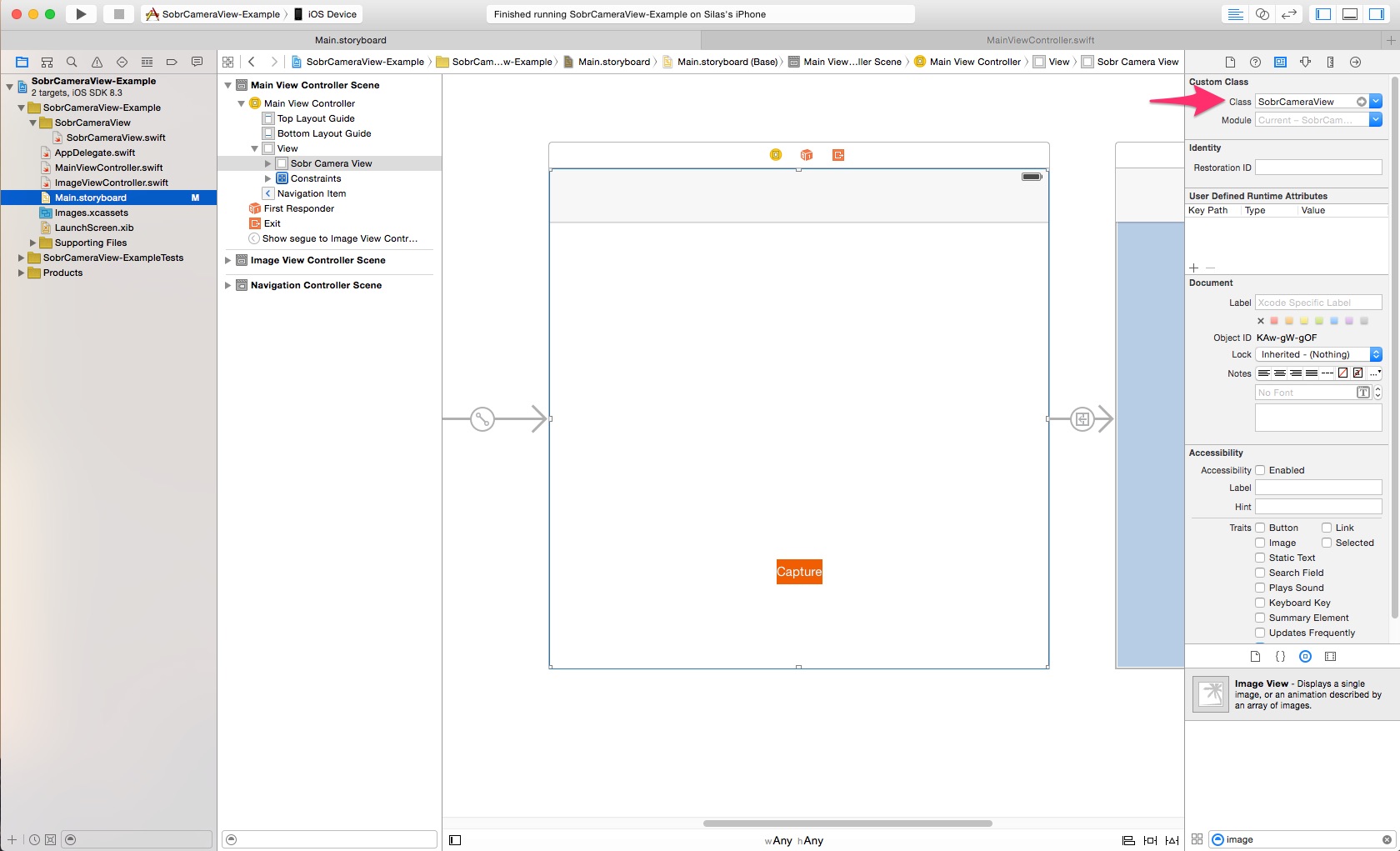
- In your UIViewcontroller implement the following lines of code. (See
MainViewController.swiftin the Example App.)class MainViewController: UIViewController { @IBOutlet weak var cameraView: SobrCameraView! override func viewDidLoad() { super.viewDidLoad() self.cameraView.setupCameraView() self.cameraView.borderDetectionEnabled = true } override func viewDidAppear(animated: Bool) { super.viewDidAppear(animated) self.cameraView.start() } override func viewWillDisappear(animated: Bool) { super.viewWillDisappear(animated) self.cameraView.stop() } }
- Connect the outlet in your storyboard.
- Run the app on a device and you will see a camera picture on your screen.
For more usage details please have a look at the example project.
- Silas Knobel, https://github.com/katunch
SobrCameraView is available under the MIT license. See the LICENSE file for more info.