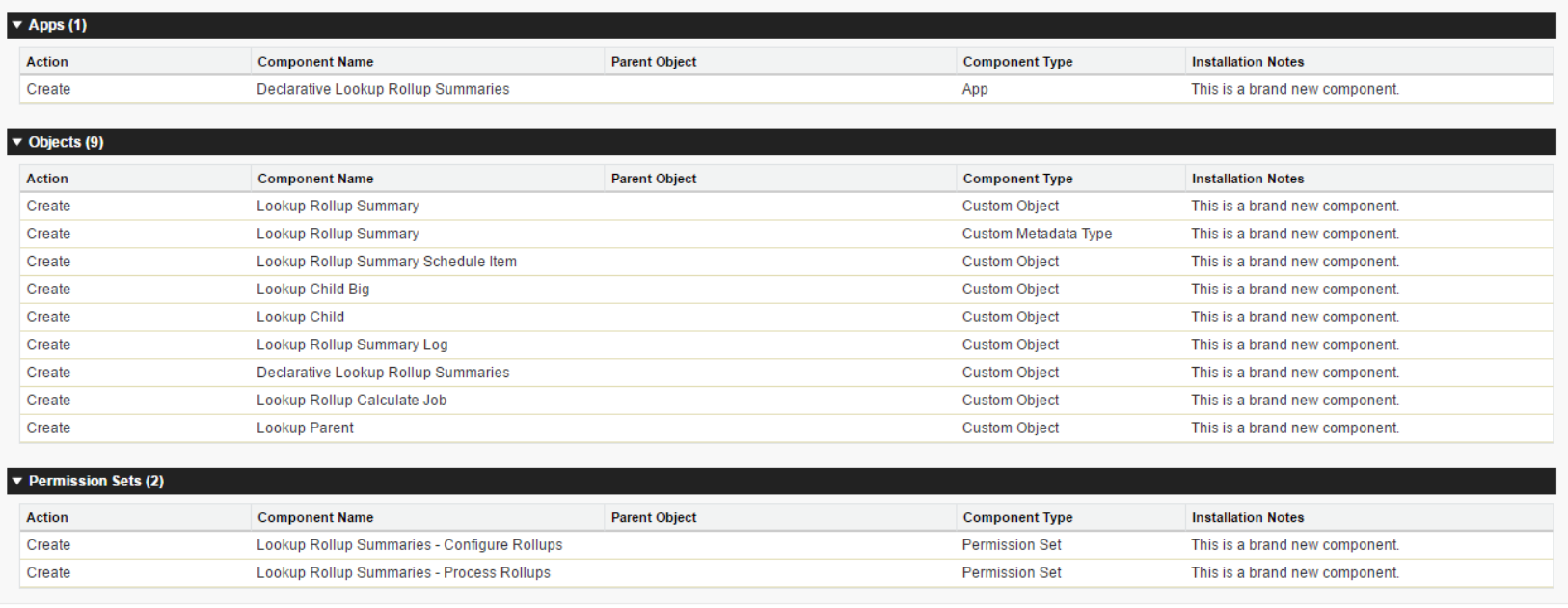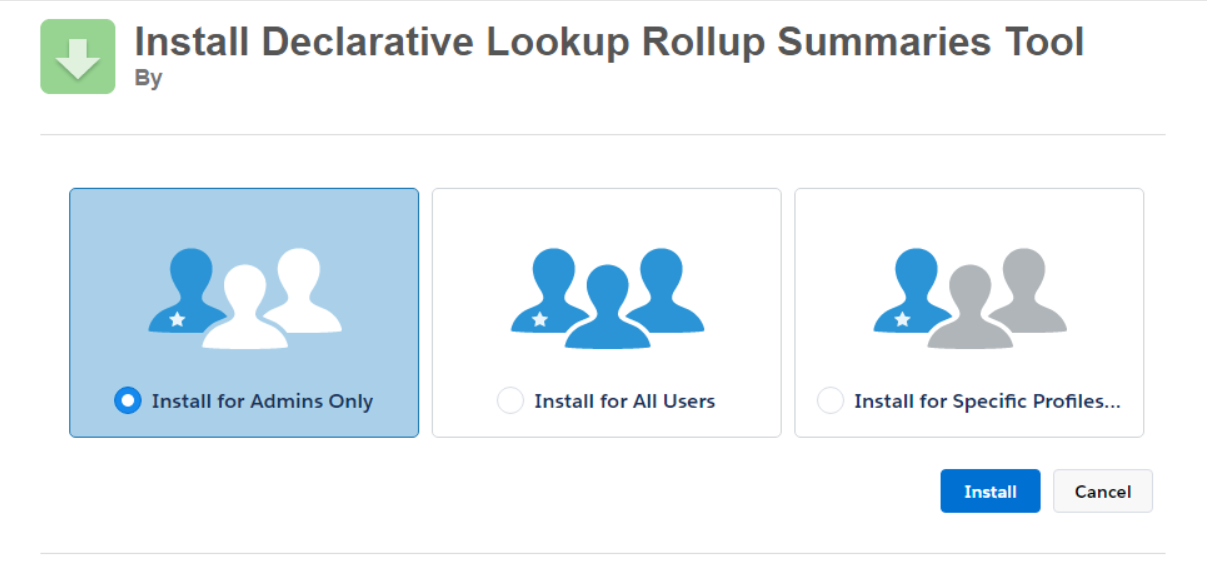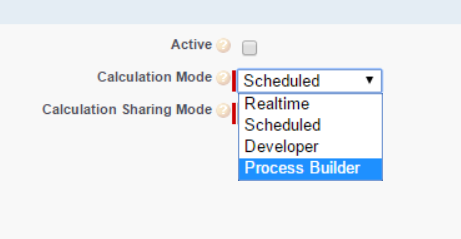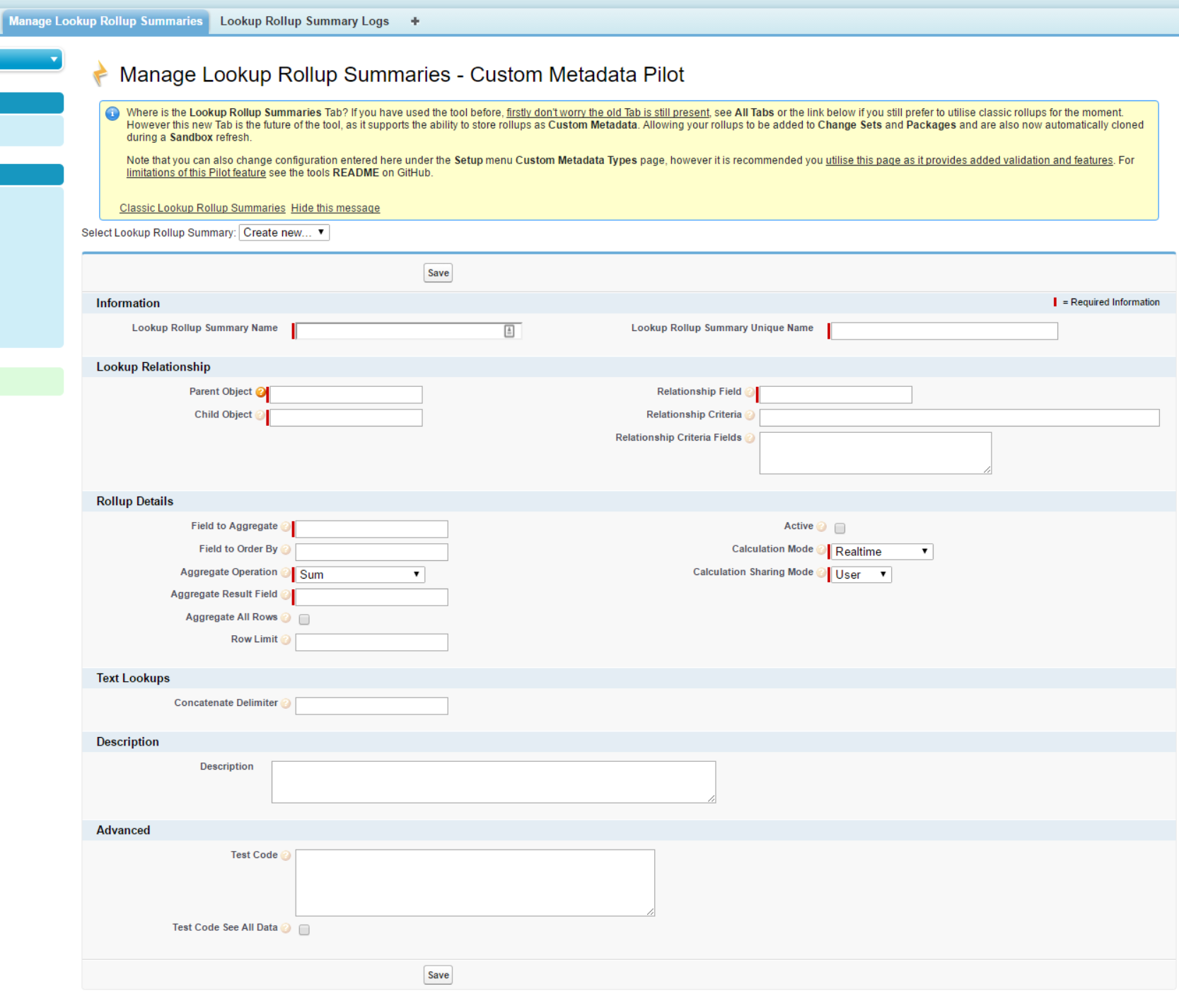-
Notifications
You must be signed in to change notification settings - Fork 238
Home
Welcome to the declarative-lookup-rollup-summaries wiki!
USAGE: Please read this in conjunction with other blogs and articles found in the documentation section
(This wiki is a work in progress)
You can either install the managed package which will save you space against your app and tab limits, or you can install the latest unmanaged package into Production or a Sandbox with the links in the Package Release History in the README
Here is the App and Objects that are installed. You can see there are two permission sets that can be used to give access.
You can install the package for Admins only and open up permissions for all users/profiles with the options below or install for all users.
There are two types of DLRS Users:
Kind of a tool admin user that both configures and activates the rollups (this has to be an admin to deploy and manage the trigger for example). This user also needs full read/write access to all the objects in the package.
Then there is the users that don't directly use the tool, but indirectly invoke its rollups. These users need read access to all the objects in the package. You don't however need to give them access to the app, tabs or Visualforce pages for example since they don't need to be able to access the tools admin UI.
- You can click on Permission itself Lookup Rollup Summaries - Process Rollups and there is a button Manage Assignments. From the page that is displayed you can create a List View to filter for the users you want, tick them and click Add Assignments.
- You can update a Profile by giving Read access to the following objects, Lookup Rollup Summaries, Lookup Rollup Summary Logs and Lookup Rollup Summary Schedule Items.
- Finally, if you didn't find the first option useful enough, you may want can try out the free The Permissioner tool on AppExchange.
You can also Read the Salesforce documentation on installing and permissions
It is now possible to install the managed package in a Lightning Professional Edition and configure entries to trigger Process Builder to action the declarative roll up summary. (per 341)
Enter the API name of the object in salesforce.com that you want the rollup summary to be stored on
Enter the API name of the object that you want to query and rollup to the Parent Object
Enter the API name of the lookup field on the Child Object relating to the Parent Object
If you would like to filter the Child Object records that get summarized enter the SOQL WHERE query here.
e.g. Amount > 200 AND Stage = 'Closed Won'
Any field used in the Relationship Criteria needs to be entered here, one field per line e.g.
Amount
Stage
NOTE: If you are referencing Recordtype.Name or Recordtype.DeveloperName in your WHERE clause, exclude them from the Relationship Criteria Fields, because it will throw an error.
This is the API name of the field on the child record
This is useful if you are concatenating
Where on the Parent to place/write the result
Must be set to Active to Calculate manually now or to set as Realtime. In order to set as Active you must deploy the child trigger.
Choose your calculation mode carefully. Using realtime can run into performance issues and Apex CPU limits. See Scheduling and Performance Issues FAQ
Using Scheduled Incremental Calculation or using Process Builder with a Scheduled Action are good ways to avoid issues.
- Scheduled ** Run a full or incremental calculate on a schedule with Scheduled Apex
- Process Builder ** Call the DLRS Apex Action from a Process builder either as an immediate or scheduled action
- Realtime ** Uses the child trigger to immediately calculate rollups
- Developer ** Allows you to call DLRS from your own apex without using the DLRS trigger