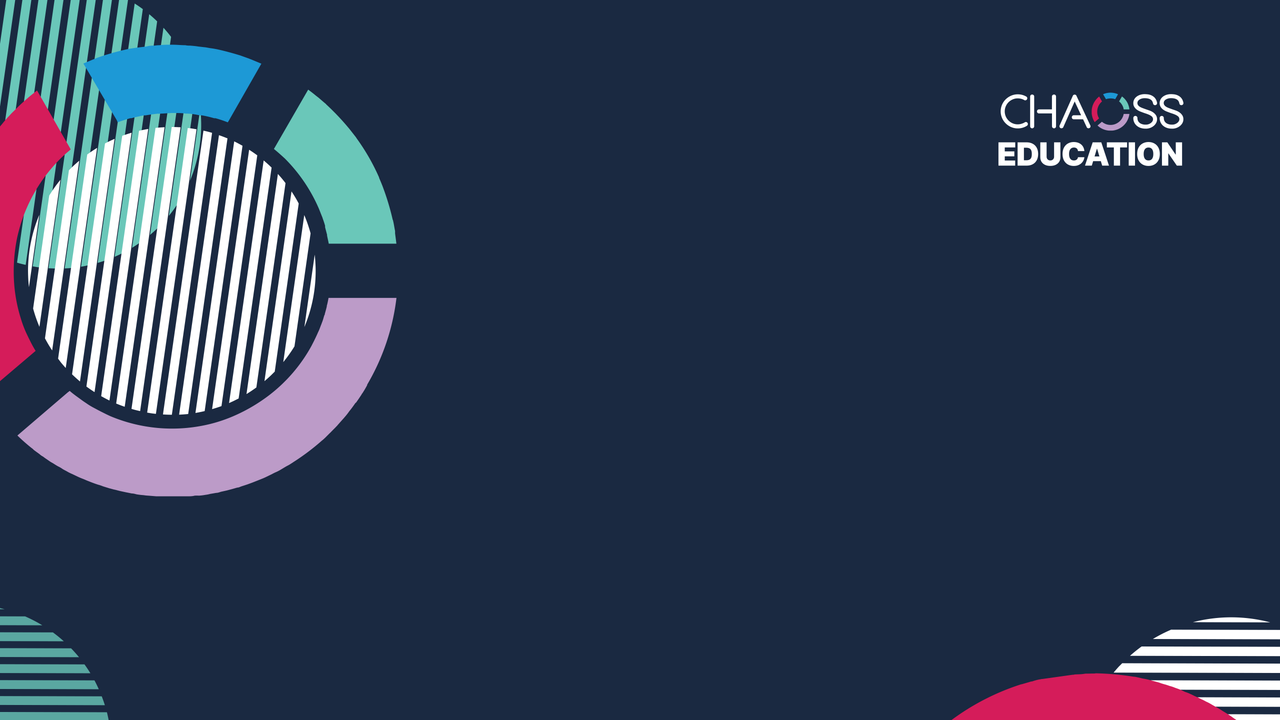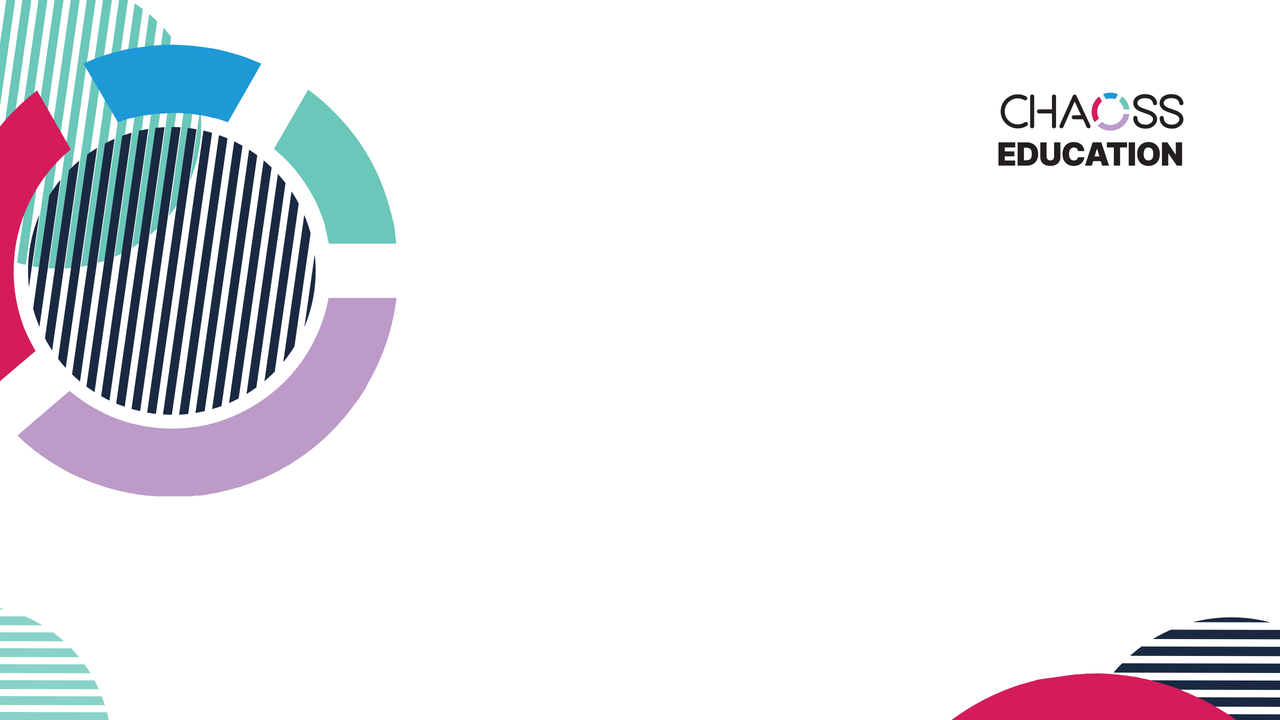Welcome to the CHAOSS Onboarding Courses. The courses here provide guidelines that will help you start up your journey in open source and navigate through CHAOSS activities seamlessly.
Thanks for your interest in the onboarding course project. There are a few ways to contribute to this project:
- Record video for the selected topics(Issues)
- Write Scripts(Video transcription)
- Edit recorded videos(Video editing)
If you are new to open source, we recommend GitHub's excellent guide on "How to Contribute to Open Source". In addition, please feel free to reach out to any of the maintainers if you are struggling; we are here to help you learn.
To contribute to the onboarding course, please follow the guidelines found in our CONTRIBUTING.md and our Code of Conduct. We strongly believe that much of what makes open source so great is the incredible communities it brings together, so we invite you to join us at CHAOSS Slack Community
To submit your Script/Recorded Video/Edited Videos:
-
Add your submission in the Submission.md file
-
Include the link of the Script/Recorded Video or Edited Videos to the issue you worked on and send a PR.
To send a PR, Kindly check out this.
Here's how to send your PR with ease and avoid DOC errors:
1. Add your changes to the Submission.md file
2. After that, click on New Terminal and add the following git command:
* git add .
* git commit -s -m "add commit message here"
* git push --set-upstream origin (your branch name)
-
If you use CHAOSS Zoom and can't get the link, these are a few things you could do:
- Kindly note the date and time of their recording.
- Add the date and time to the issue and ask the maintainers to help you with the link to your recordings.
-
Assign the PR to the maintainers for review.
We've provided an example to help you understand the process and see what this should look like at every step along the way using the Governance video as the example:
Governance Video Example Documents:
Download the video background of your choice from this drive To add the background on Zoom, follow the steps here