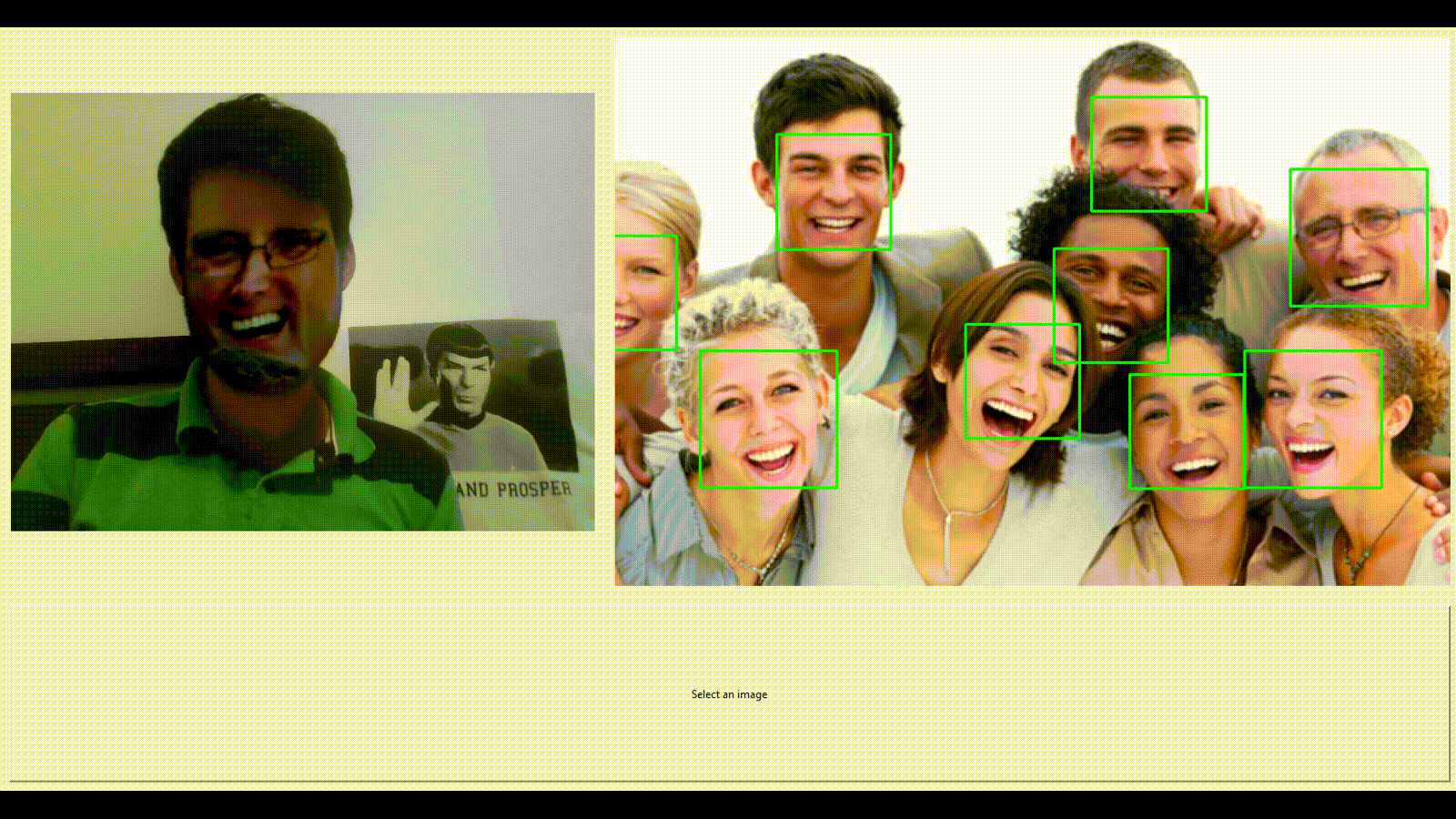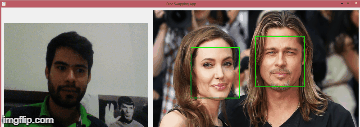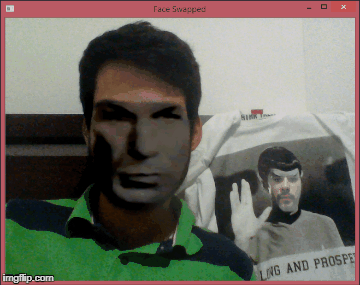App for Faceswapping using OpenCV, dlib and Tkinter based on this respository for the core of the technique. More about on how it works in this article.
- Python 2.7
- OpenCV 3.0+ with python bindings (needed to visualize the images/video)
- Numpy
- Pillow
- Tkinter
- Python bindings of dlib.
Build OpenCV or install the light version with sudo apt-get install libopencv-dev python-opencv. For Windows users it is always easier to just download the binaries of OpenCV and execute them, see this web page. For TKinter in Linux just execute: apt-get install python-tk (python binaries in windows usually have Tkinter already installed).
For python dependences just execute:
pip install -r requirements.txt
Dlib installation: For Windows Users it can be very hard to compile dlib with python bindings, just follow this simple instruction on how to install dlib in windows the easy way.
For Linux Users make sure you have the prerequisites:
sudo apt-get install build-essential cmake
sudo apt-get install libgtk-3-dev
sudo apt-get install libboost-all-dev
Finally just pip install it with: pip install dlib
The app has a button to chose an image from the computer, then it shows the chosen image and tries to find faces within the image. If found, it draws green rectangles around them. Then you can click any face and it put that face in the first face found in the Webcam feed. If you want to undo this just click on the image outside any face detected.
python main.py
If you just want to do a faceswap between two faces (if found) from the feed of the webcam of your pc, just execute another script.
python main_webcam.py
The other script can swap faces between images and save them modified. To change faces between to files execute:
python main_image.py -f <path_to_image> -f2 <path_to_image2> --webcam
To swap only 2 faces within ONE image just type:
python main_image.py -f <path_to_image>
If you want to swap your face with one in a given image type:
python main_image.py -f <path_to_image> --webcam
The images will be saved into the folder imgs with added to the end the word swapped.
Note: If no -f [file] is given, it will bi take the imgs/pitts.jpg as default image.