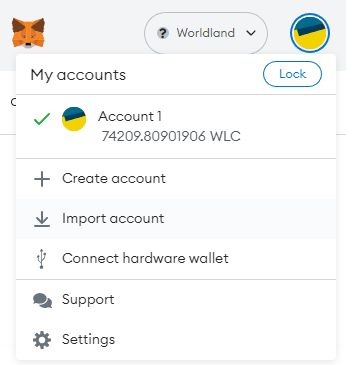{% hint style="info" %} See the Block Explorer tab for more information about explorers. {% endhint %}
You can check the contents of the mined block in the block explorer.
Search the mined block number in the explorer.
You can also search by wallet address.
This part explains how to link your Metamask account to the WorldLand console and your WorldLand account to Metamask.
{% hint style="warning" %} Metamask must be installed and connected to the Worldland network for this to work. {% endhint %}
{% hint style="info" %} Please refer to the Wallet and Network section for information on installing and connecting Metamask. {% endhint %}
You can find Account details in the menu to the right of your Metamask account.
Press the export private key button and enter the password to obtain the private key.
Enter the obtained private key and password into the WorldLand console.
web3.personal.importRawKey("PRIVATE_KEY", "METAMASK_PASSWORD")
> eth.accounts
["0xb8c941069cc2b71b1a00db15e6e00a200d387039"]
then can you check account :)
Generating new account:
> personal.newAccount("YOUR_PASSWORD")
returns data that looks like:
INFO [08-06|21:33:36.241] Your new key was generated address=0xb8C941069cC2B71B1a00dB15E6E00A200d387039
WARN [08-06|21:33:36.241] Please backup your key file! path=/home/hskim/Documents/geth-test/keystore/UTC--2019-08-06T12-33-34.442823142Z--b8c941069cc2b71b1a00db15e6e00a200d387039
WARN [08-06|21:33:36.241] Please remember your password!
"0xb8c941069cc2b71b1a00db15e6e00a200d387039"
We generated the address :0xb8C941069cC2B71B1a00dB15E6E00A200d387039. You can check the account using the following command.
> eth.accounts
["0xb8c941069cc2b71b1a00db15e6e00a200d387039"]
You can find your key file in YOUR_DATADIR/keystore
If not configured, the data storage location is ~/.ethereum.
{% hint style="info" %} For Windows, the location is
C:\Users\[Username]\AppData\Local\Ethereum\[seoul/gwangju]\keystore {% endhint %}
Open metamask, select the network and then select "Import Account"
Select JSON File from Select Type and import the file. And enter the password you entered when creating your account.
{% hint style="info" %} This process may take 5 minutes :) {% endhint %}
Then, you can import an account to Metamask!
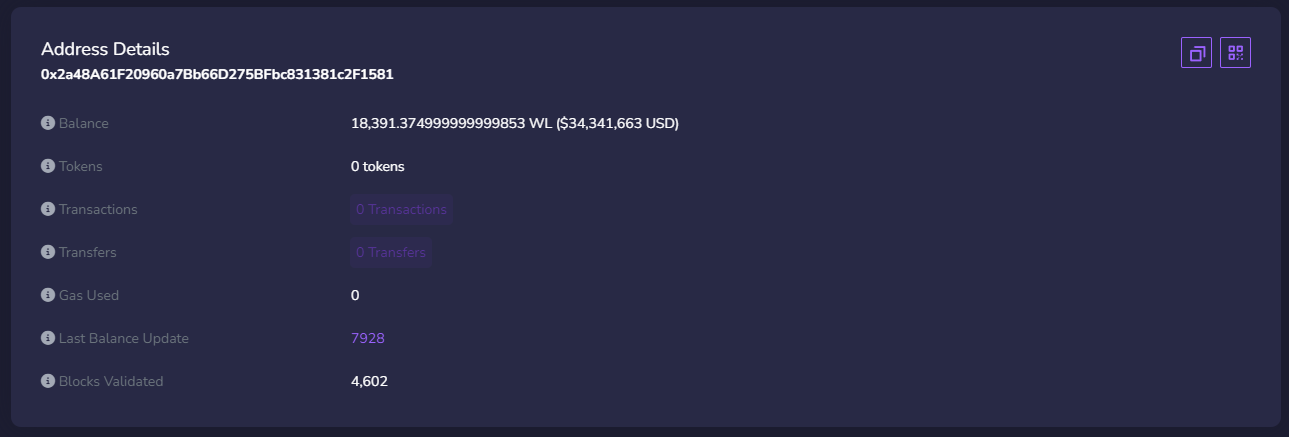
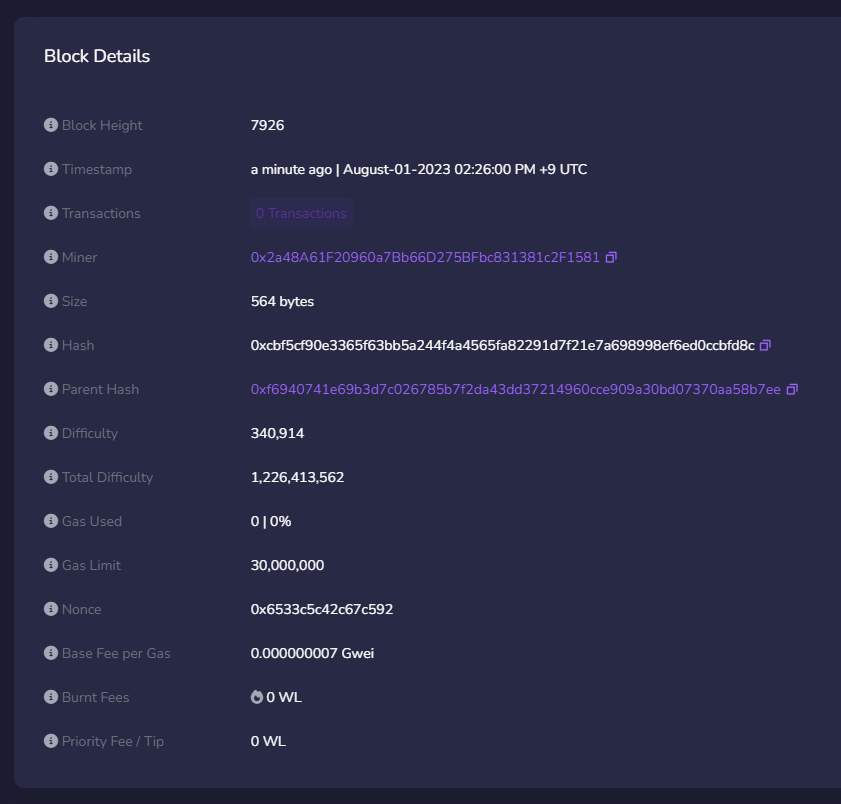


.png)