Send the work order back to the previous user in the workflow.
Employees
- Send Back action is provided with the below details to be captured.
- Comments - Text area - Non-mandatory - It is provided to add any remarks/instructions to be passed on to the previous user in the workflow.
- Attach Supporting Document - Document upload - Non-mandatory - In case any documents are to be attached.
- Send Back - Action Button
- Cancel - Action Button
- On Send Back,
- The pop-up window is closed, and a toast success message is displayed.
- The view work order page is refreshed and the action menu is loaded according to the role of the logged-in user.
- The work order is sent back to the previous user’s inbox.
- Workflow states change as per the flow.
| Role | From State | To State | Status |
|---|---|---|---|
| Work Order Verifier | Pending for verification | Pending for correction | Sent Back |
| Work Order Approver | Pending for approval | Pending for verification | Sent Back |
- On cancel, the toast cancel message is displayed on top of the view work order page.
{% hint style="info" %} Toast Success Message:
Work order has been sent back successfully.
Failure Message:
Sending back of work order is failed.
Toast Cancel Message:
Action has been cancelled. {% endhint %}
Not applicable.
| Acceptance Criteria | Description |
|---|---|
| 1 | On send back, the pop-up window is closed and a toast success message is displayed. The view work order page is refreshed. |
| 2 | The work order is sent back to the previous user in the workflow and the workflow timeline gets updated. |
| 3 | Workflow state changes based on the role as mentioned in the story above. |
| 4 | On cancel, the pop-up window is closed and a toast cancel message is displayed. |
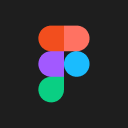 DIGIT-Works
DIGIT-Works