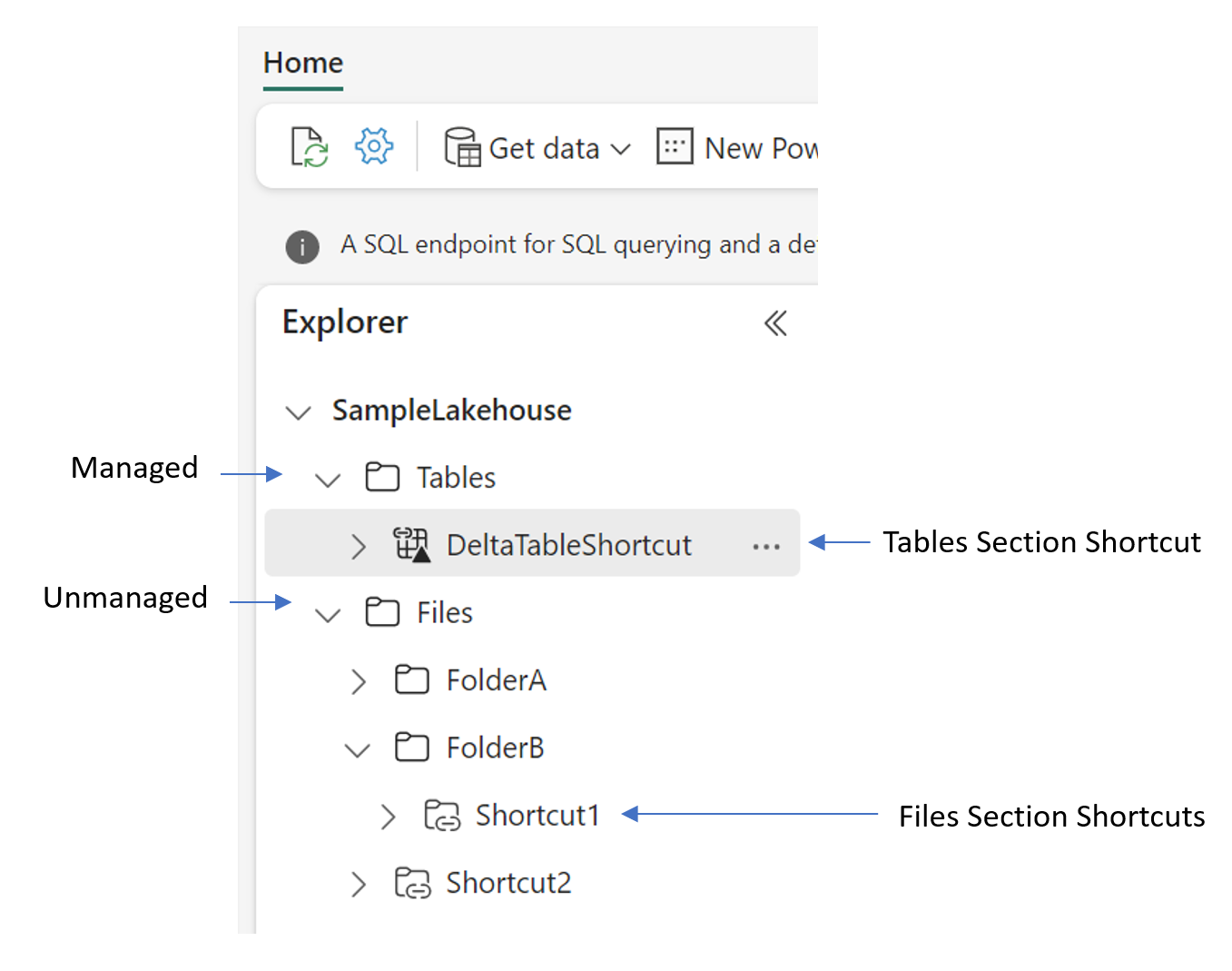Note
Timebox: 60 minutes
We will focus on integrating two data sources from NYC Taxi data: one from 2015 and the second from 2023. The table below presents the metaphors we will use to integrate the data:

Tasks Overview:
- Data Ingestion: Initiate by loading historical data assets from the year 2015, a period when Azure Blob Storage was the zenith of data storage solutions. This step will simulate the transition of legacy data into a modern data ecosystem.
- Data Integration and Analysis: Shift focus to more recent data, specifically from January 2023. During this time, Azure Data Lake Storage Gen 2 (ADLS Gen2) became the benchmark for data storage in Azure. Instead of traditional data copying methods, you will leverage the innovative
Shortcutsfeature to streamline the integration process within our Lakehouse architecture.
By the end of the workshop, we will have completed the first step, the bronze layer, of the medallion architecture:

For those who complete the primary tasks ahead of time, we've prepared additional challenges. These are designed to deepen your understanding and skills in data engineering. You'll find these at the bottom of the page. Questions are not just welcome; they are encouraged! Feel free to reach out to any of our hosts throughout the session. Collaboration and curiosity are key components of success in this exercise.
Tip
This exercise contains extensive content, but the primary focus will be on interacting with the UI. Expect to engage directly by clicking on various elements. Please prepare for this hands-on approach and ensure you are energized for active participation.
Task 1.1 Create a pipeline that ingests data from an external Azure Blob Storage account and writes it to Lakehouse (Bronze layer)
Navigate to the Data Factory section by following the numbered instructions on the screenshot provided.
Ensure you are in the Data Factory section. Begin exploring data integration at scale using data pipelines.
Important
Please be aware that when accessing the data pipeline configuration pop-up, there may be a brief delay before it appears. Allow a few seconds for the pop-up window to load completely. In this window, you will have the option to specify the name of the data pipeline. It is important to avoid clicking multiple times during this delay, as this could result in the creation of multiple data pipelines inadvertently.
Name your data pipeline, recommended to be LoadRawTaxiData. Select Pipeline Activity and then Copy Data.
Make adjustments and observe the changes in the main screen's editing area.

In the new tab, set the data store type to External and then click New Connection.

Change the filter from All to Azure and select Azure Blob Storage for the new connection.

- Copy and paste the URL from the task description into the relevant field.
- Blob Storage Account URL
https://transportationkotcorp.blob.core.windows.net/
- Blob Storage Account URL
- For connection type, choose
Create a new connection. - Retain the automatically generated connection name or modify it if necessary.
- Select
Shared Access Signature (SAS)for authentication.
Paste the SAS token from the description. This token grants temporary access to the blob storage, which will expire after a set duration.
SAS Token (Read Only) sv=2022-11-02&ss=bfqt&srt=sco&sp=rlpitf&se=2025-01-01T06:25:40Z&st=2024-08-26T21:25:40Z&spr=https&sig=zphlX3YvT3BLTyS4tnWNBtsArqQbHdP%2B2t8R0Tu%2BMvM%3D

Verify that the connection name is correctly displayed, then test the connection. If successful, click Browse.

Browse the blob storage and select the taxidata folder.

Choose a specific Parquet file and click OK.

Note additional elements in the file path section. Change the file format to Parquet and click Preview Data.

Review the data preview showing the table contents from the external blob storage, then close the preview window.

Switch to the Destination tab, select Storage Workspace, then Lakehouse and click New to create a new Lakehouse.

Follow the naming conventions provided, input the name, and click Create.

Verify the newly created Lakehouse is visible under the appropriate tab.

Expand the Advanced Options and select the desired table action, such as Append. Specify the table by clicking New.

Name the table as green201501 according to the naming conventions, click Create, then return to the General tab.

Name the copy activity to reflect its purpose, e.g., Load NYC Taxi Green 2015 Jan. Review and, if necessary, adjust the timeout, retry policies, and explore advanced options.

Ensure the pipeline is error-free by clicking Validate. Once validated, close the sidebar.

Save your pipeline settings by clicking Save, then initiate the pipeline by clicking Run.

Note
Fabric's intelligent compute resources are dynamically adjusted based on historical usage, peak demands, and current activity levels. With nearly 600 of us today working simultaneously, primarily within the same region, startup times for Spark compute instances may be longer than usual. Typically, our starter pool initiates new Spark sessions in about 10 seconds. However, due to today's high volume, we may transition to the on-demand pool, resulting in wait times of approximately 2 to 3 minutes for some sessions.
Observe the notification indicating the pipeline is running, then switch to the Output tab.

Check the completion time and ensure the pipeline has succeeded. Click on the highlighted activity name for more details.

In the sidebar, review details such as total duration and the amount of data transferred. Then navigate back to your workspace using the icon indicated as number three.

In your workspace, you should find the LoadRawTaxiData pipeline and the bronzerawdata Lakehouse. Enter the Lakehouse.

In the Tables section, observe the new table and preview the data it contains.
Tip
Congratulations on completing the first and most significant task (Task 1.1) of Exercise 1!
Now, please take a moment to check your timing. If you are halfway through the allotted time for the entire Exercise 1, consider skipping Task 1.2 and proceed directly to 1.3 Create a shortcut as this 1.3 task is required for the Exercise 2 - Transform data using notebooks and Spark clusters.
Remember, you can always return to this exercise later.
Click here to expand the Task 1.2 Discover the Lakehouse
Microsoft Fabric lakehouses are designed to provide data engineers and analysts with the benefits of both data lake storage and a relational data warehouse. Apache Spark is a critical technology for big data analytics, and its support within Microsoft Fabric allows you to seamlessly integrate Spark's big data processing capabilities with the other data analytics and visualization tools available on the platform. By using a lakehouse, you can create an end-to-end data analytics solution that includes data ingestion, transformation, modeling, and visualization. The lakehouse provides a unified and scalable platform for storing and managing data, allowing you to easily access and analyze both structured and unstructured data. Additionally, the platform's built-in security and compliance features help ensure that your data is always secure and compliant with industry standards.
The foundation of Microsoft Fabric is a Lakehouse, which is built on top of the OneLake scalable storage layer and uses Apache Spark and SQL compute engines for big data processing. A Lakehouse is a unified platform that combines:
- The flexible and scalable storage of a data lake
- The ability to query and analyze data of a data warehouse
Some benefits of a lakehouse include:
- Lakehouses use Spark and SQL engines to process large-scale data and support machine learning or predictive modeling analytics.
- Lakehouse data is organized in a schema-on-read format, which means you define the schema as needed rather than having a predefined schema.
- Lakehouses support ACID (Atomicity, Consistency, Isolation, Durability) transactions through Delta Lake formatted tables for data consistency and integrity.
- Lakehouses are a single location for data engineers, data scientists, and data analysts to access and use data.
A Lakehouse is a great option if you want a scalable analytics solution that maintains data consistency.
Imagine your company has been storing structured data from NYC Taxi's transactional system, such as trip history, passenger counts, and fare information in a data warehouse. However, you have also collected unstructured data from social media, website logs, and third-party sources related to NYC Taxi, which are difficult to manage and analyze using the existing data warehouse infrastructure.
Your company's new directive is to improve its decision-making capabilities by analyzing data in various formats across multiple sources. Therefore, the company decides to leverage Microsoft Fabric's capabilities to analyze and manage these diverse datasets more efficiently.
When creating shortcuts in a lakehouse, you must understand the folder structure of the item. Lakehouses are composed of two top level folders: the Tables folder and the Files folder. The Tables folder represents the managed portion of the lakehouse, while the Files folder is the unmanaged portion of the lakehouse. In the Tables folder, you can only create shortcuts at the top level. Shortcuts aren't supported in other subdirectories of the Tables folder. If the target of the shortcut contains data in the Delta\Parquet format, the lakehouse automatically synchronizes the metadata and recognizes the folder as a table. In the Files folder, there are no restrictions on where you can create shortcuts. You can create them at any level of the folder hierarchy. Table discovery doesn't happen in the Files folder.
You can work with the data in the lakehouse in two modes:
- Lake mode enables you to add and interact with tables, files, and folders in the Lakehouse.
- SQL Endpoint enables you to use SQL to query the tables in the lakehouse and manage its relational data model. It allows you to run Transact-SQL statements to query, filter, aggregate, and otherwise explore data in lakehouse tables.
Fabric's data warehouse experience allows you to transition from the lake view of the Lakehouse (which supports data engineering and Apache Spark) to the SQL experiences that a traditional data warehouse would provide.
In the Tables section of your Lakehouse, click the three dots next to your table name and select Properties from the dropdown menu.

Observe that the table's data format is listed as Managed, indicating that the table is a managed entity. Also, note that this table has been optimized using Z-order optimization; further details can be found in the extra section.

[!TIP] Explore managed vs unmanaged tables for Fabric Spark by reviewing an article written by our teammate Aitor, who is part of the Customer Advisory Team.
Return to the Lakehouse overview, expand the table options, and select Files to examine the data. Notice that your loaded data is in Parquet format, which is now part of a Delta Lake due to the conversion process.

Navigate back to the main Lakehouse view, expand the table options for the final time, and select Maintenance.

Here, you will find options for optimizing file size and vacuuming, which involves removing files that are no longer needed. Both processes can be automated. This section also details how Z-order optimization is applied to your data; hover over the information icon for more details.

With the exploration of the Lakehouse's features and maintenance options, this task is now completed.

This task focuses on accessing and leveraging NYC Taxi data from the year 2023, enhancing our Lakehouse with critical financial insights without the overhead of traditional data movement.
Your mission is to access the 2023 NYC Taxi data that has been accumulating since 1982, making it readily available for analysis and decision-making within our Lakehouse environment. The key here is efficiency and innovation, as we aim to streamline our data operations.
Task Details:
- In this task, you will utilize the
Shortcutsfeature, a powerful tool that enables direct access to data without the necessity of copying it into the Lakehouse. This approach not only saves time but also reduces storage costs and maintains data integrity by eliminating unnecessary duplication. - By employing the
Shortcutsstrategy, you will achieveZero Data Movement. This means you will directly point to the existing NYC Taxi data from 2023, enabling real-time access and analysis without the overhead of traditional data transfer methods.
Benefits of This Approach:
- Efficiency: Access data in real-time without the delays associated with copying large datasets.
- Cost-effectiveness: Reduce storage costs by avoiding duplicate data in our Lakehouse.
- Data Integrity: Maintain a single source of truth by accessing data directly from its original location.
Remember, our team is here to guide you through every step of this process. Do not hesitate to reach out if you encounter any challenges or have questions about the Shortcuts feature and its implementation.
Expand on the options for the file section by clicking the three dots for the Files. Then, select the New Shortcut option.

There are multiple source options available for accessing data directly without copying. Currently, shortcuts support data from OneLake, Amazon S3, Azure Data Lake Storage Gen2, and Dataverse. Select Azure Data Lake Storage Gen2 as indicated on the screen and click Next.

Provide the necessary URL by copying and pasting it from the task description. Then, choose your connection, retaining the automatically generated name if possible. For authentication, select SAS token, paste the provided token, and then click Next after filling in all details.
- Blob Storage Account URL
https://transportation23kotcorp.dfs.core.windows.net/ - SAS Token (Read Only)
sv=2022-11-02&ss=bfqt&srt=sco&sp=rwlacpx&se=2025-01-01T07:11:02Z&st=2024-09-11T22:11:02Z&spr=https&sig=u%2BX878QKr3p5NZnK%2BU4l7iXbzJiMsY9lpLbj%2BzeRix8%3D
If you encounter the error message The specified connection name already exists. Try choosing a different name, please make sure that the name you choose for the connection is unique.
Ensure correct configuration by checking the folder named 2023. Inside it, locate a Parquet file. Confirm the selection of the appropriate folder as shown on the screen, then click Next.
![!IMPORTANT] We are creating a demo to a folder named 2023, and you need to just observe and ack that inside that folder there is a required file (as presented on the screenshot).
Successfully configured access to your data via shortcuts, without needing to copy it. The shortcut should now appear under the Files section, indicating a link to a folder containing Parquet files.

To transform the Parquet data into a Delta table, click the three dots next to the file name as shown on the screen, then select Load Tables.

Choose the New Table option as presented on the screen and Name the new table as green202301 as we follow the provided naming conventions, then click Load.

Acknowledge the notification indicating that your file is currently being loaded into the table.

After the loading process completes, refresh the Lakehouse by clicking the three dots next to the table and selecting Refresh. A new table should now be visible.
Notice that Fabric has generated a new notebook for you, containing the SQL to load your data from the newly created table.

Following the correct execution, you should observe two tables under the Tables section and one folder under Files. Confirm everything is correct, then run the cell containing the PySpark code by clicking the run icon.

The query should execute within a few seconds, demonstrating the seamless integration and ease of use provided by Fabric as a true SaaS solution. Review the results displayed in the table.
Important
Fabric Spark enforces a cores-based throttling and queueing mechanism, where users can submit jobs based on the purchased Fabric capacity SKUs. The queueing mechanism is a simple FIFO-based queue, which checks for available job slots and automatically retries the jobs once the capacity has become available. When users submit notebook or lakehouse jobs like Load to Table when their capacity is at its maximum utilization due to concurrent running jobs using all the Spark Vcores available for their purchased Fabric capacity SKU, they're throttled with the message HTTP Response code 430: Unable to submit this request because all the available capacity is currently being used. The suggested solutions are to cancel a currently running job, increase the available capacity, or try again later..
Warning
In Fabric, when you attach a Lakehouse to a notebook, metadata is saved in the notebook file. If you share this notebook by exporting and downloading it, the person receiving it will see a warning that it was linked to another Lakehouse. To prevent this, clear the notebook's attachments before sharing. If receiving a notebook with attachments, assign it to a new Lakehouse to avoid conflicts. For CI/CD, remember that artifacts contain metadata showing their connections.
Ensure that the bronzerawdata Lakehouse is set as the default for the notebook. Once confirmed, the task is successfully completed. Congratulations!

Learn to manage and terminate Spark sessions within your workspace to ensure efficient resource utilization and cost management.
Note that the default session expiration time for Starter and Spark Pools is set to 20 minutes. A Spark pool will be deallocated if not used for 2 minutes after session expiration.
Action required after you follow the provided screenshots and descriptions.
-
On the screenshot I demo (via the screenshots, there is no live or gif demo) loading parquet data into a Delta table using the 'Load to Table' feature.
-
The table creation was successful as indicated by the notification on the screen. I navigate to the monitoring hub to showcase the current activity.
-
Inside the Monitoring Hub, we observe, the activity is still running. Read the explanation for why; it's presented in the screenshot. Click on the three dots "..." and select "View details",
-
In the details view, point out the crucial information. Pay special attention to the highlighted content in the screenshot.

-
After reviewing all the callouts elements, the necessity to cancell the session is clear. Let me show you how to do that. Again, click on the three dots, and click 'cancel'.
Display how to confirm this action by choosing "Yes, stop".
-
Confirm that the session has been successfully terminated as seen on screen.
Discuss with instructors the impact of Fabric capacities and Fabric regions, concurrency limits, as well as the intelligent pooling mechanism, and the variance between workshop and real-world scenarios.
Important
Once completed, go to next exercise (Exercise 2). If time permits before the next exercise begins, consider continuing with extra steps.