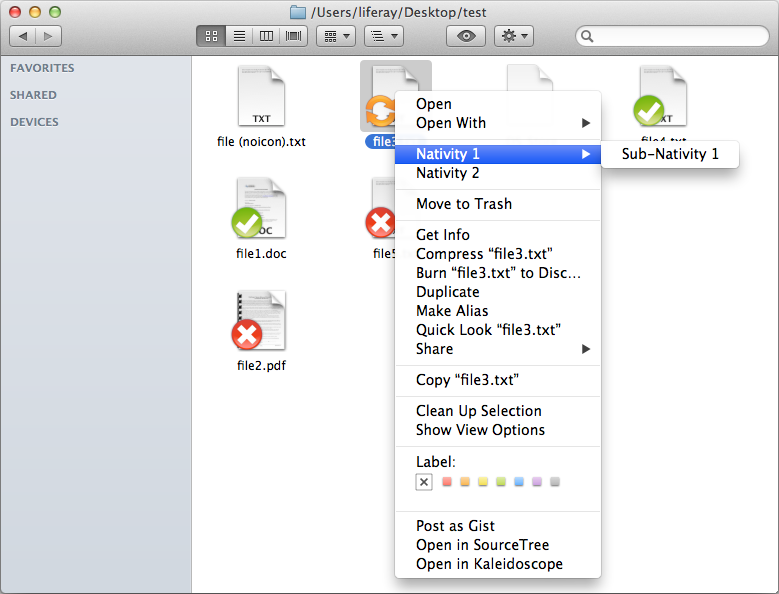Table of Contents
Liferay Nativity is a cross-platform library for adding icon overlays and context menus to file browsers.
The following operating systems are currently supported:
- Windows Vista or greater (tested up to Windows 8)
- Mac OS X 10.7 or greater (tested up to OS X 10.8.4)
- Linux GNOME Nautilus 3.x or greater (tested up to Nautilus 3.6)
Currently the client code is only available for Java. Contributions for other clients like Ruby, C++, etc are welcome.
There is no official API for custom file overlays and context menus in Finder, so LiferayNativity uses a technique called "method swizzling" to swap Finder's code with our own custom code.
The LiferayNativityFinder bundle is responsible for "method swizzling" the code for icon overlays and context menus as well as handling client requests. LiferayNativityInjector is a scripting addition responsible for injecting the LiferayNativityFinder bundle into the running instance of Finder.
Note: Since method swizzling into Finder is not supported by Apple, any upgrade to Finder can break LiferayNativity's injected code. LiferayNativityInjector has an optional version check that can throw a warning if a newer, untested version of Finder is detected. Also, buggy injected code can cause Finder to crash or hang, so proceed with caution!
After cloning the liferay-nativity project, open LiferayNativity.xcworkspace and build using the LiferayNativity.osax scheme. The LiferayNativity.osax binary will be under LiferayNativityInjector's Products folder. You can ignore LiferayNativityFinder.bundle as it's already copied into LiferayNativity.osax's Resources folder.
Copy LiferayNativity.osax (LiferayNativityInjector's target) into /Library/ScriptingAdditions (this will prompt for root privileges). Alternatively, LiferayNativity.osax can be copied into the user's ~/Library/ScriptingAdditions but is not recommended because each request to run a script will prompt for root privileges.
After the scripts have been copied, the following scripting commands will be available. Send the NVTYload event using the example below to inject the LiferayNativityFinder bundle into the running instance of Finder.
Loads LiferayNativityFinder into the running Finder.app.
tell application "Finder"
try
«event NVTYload»
end try
end tell
Unloads LiferayNativityFinder from the running Finder.app. Note, this does not actually remove the injected bundle but rather reverses all method swizzling and frees memory used by LiferayNativityFinder.
tell application "Finder"
try
«event NVTYunld»
end try
end tell
Check if LiferayNativityFinder is installed in the running Finder.app. Returns 0 if enabled, the error number otherwise.
tell application "Finder"
try
«event NVTYlded»
set the result to 0
on error msg number code
set the result to code
end try
end tell
The code for LiferayNativityInjector is modified from the scripting additions used by TotalFinder. The original source code is available here. This method proved much simpler than using SIMBL or mach_inject. You can see our previous injection method using a combination of mach_inject and a priviliged helper tool installed by SMJobBless by checking out a commit before c82910f1b3. Many thanks to BinaryAge for open sourcing their injection code!
Once injected, LiferayNativityFinder is responsible for method swizzling the overlay icons and context menus into Finder. The original source code for method swizzling (as well as the previously used injection method through mach_inject) was written by the talented developers at TeamDev. Kudos to TeamDev for tackling an extremely challenging programming task!
Below is a brief description of the classes inside LiferayNativityFinder.
- GCDAsyncSocket - Used for interprocess communication with the client.
- JSONKit - Used to encapsulate messages sent across sockets.
- FinderHook - Responsible for method swizzling. Replaces the methods needed for icon overlays and context menus.
- ContextMenuHandler - Swizzled methods for context menus.
- IconOverlayHander - Swizzled methods for icon overlays.
- RequestManager - Manager for receiving and sending commands to the client.
- ContentManager - Provides functions for associating icon overlays with files.
- IconCache - Manages registered icon overlays.
- MenuManager - Provides functions for associating custom menu items to selected files.
For Windows Nativity makes use of both a JNI interface as well as Windows Shell Extensions. There are several DLL’s which must be built and configured to use Nativity on Windows.
- 1 for context menus
- 1 for each overlay you want to use
- 1 for JNI Interface dll
- 1 Utility DLL shared by the context menu shell extension and the icon overlay extension.
###JNI Interface The JNI interface allows the Java side of nativity to interact with the native side of nativity. It only provides the ability to set a folder to a system folder. In windows if you want to set a folder icon through an desktop.ini file you must set the folder to be a system folder. So Nativity provides this functionality even though it is available in java 1.7, however nativity also provides it do older versions of java can be supported.
public static native boolean setSystemFolder(String folder)
The JNI interface also allows interaction with Explorer. It notifies explorer to redraw an icon overlay. This provides the ability to refresh the when they have changed.
public static native boolean updateExplorer(String filePath);
To use the JNI interface, the Liferay Nativity Windows Util project must be build and the resulting DLL named
LiferayNativityWindowsUtil_x64.dll
LiferayNativityWindowsUtil_x86.dll
This dll must also be on the java.library. path.
###Java Side The Context Menus and the Icon Overlays only display context menus and icon overlays on folders that reside within the filter folder. The filter folder is set with:
public void setFilterFolder(String folder);
If no filter folder is set then all folders are capable of having a context menu or icon overlay. However setting a filter folder will improve performance.
The filter folder setting is stored in the registry key
HKEY_CURRENT_USER\Software\Liferay Inc\Liferay Nativity
The FilterFolder value in this key contains the value.
###Shell Extensions The shell extensions must be built and registered to be used by explorer, explorer also must be restarted for the icon overlays to display.
####Build Properties
In your ant properties file you need to add the following properties.
-
nativity.dir This is the location of the nativity code.
-
nativity.version This is the version for your build of nativity.
-
ms.sdk.7.1.dir This is the directory that that MS SDK 7.1 resides
-
framework.dir This is the directory where the .NET Framework resides
-
context.menu.guid This is the GUID you have assigned to your context menu dll.
-
overlay.name.? This is the name for your icon overlay DLL, remember you need one icon overlay dll for each icon overlay.
-
overlay.guid.? This is the GUID you have assigned to this icon overlay dll.
-
overlay.id.? This is the int value that this icon overlay will display for. The dll will query the java side for the id value, if the id value received is equal to this value, the icon overlay will display.
-
overlay.path.? This is the path to the icon overlay, this icon will be placed in the DLL during the build process.
#####Sample:
nativity.dir=D:/newrepository/liferay-nativity
nativity.version=1.0.1
ms.sdk.7.1.dir=C:/Program Files/Microsoft SDKs/Windows/v7.1
framework.dir=C:/Windows/Microsoft.NET/Framework64/v4.0.30319
context.menu.guid={0DD5B4B0-25AF-4e09-A46B-9F274F3D7000}
overlay.name.ok=LiferayNativityOKOverlay
overlay.guid.ok={0DD5B4B0-25AF-4e09-A46B-9F274F3D7001}
overlay.id.ok=1
overlay.path.ok=D:/newrepository/liferay-sync-ee/windows/scripts/include/images/ok_overlay.ico
overlay.name.syncing=LiferayNativitySyncingOverlay
overlay.guid.syncing={0DD5B4B0-25AF-4e09-A46B-9F274F3D7002}
overlay.id.syncing=2
overlay.path.syncing=D:/newrepository/liferay-sync-ee/windows/scripts/include/images/syncing_overlay.ico
overlay.name.error=LiferayNativityErrorOverlay
overlay.guid.error={0DD5B4B0-25AF-4e09-A46B-9F274F3D7003}
overlay.id.error=3
overlay.path.error=D:/newrepository/liferay-sync-ee/windows/scripts/include/images/error_overlay.ico
###Ant Scripts
####Windows Util DLL
This dll is required for both the Context Menus and the Icon Overlays.
<ant dir="${nativity.dir}" target="build-windows-util" inheritAll="false">
<property name="nativity.dir" value="${nativity.dir}" />
<property name="target.os" value="windows" />
<property name="ms.sdk.7.1.dir" value="${ms.sdk.7.1.dir}" />
<property name="framework.dir" value="${framework.dir}" />
</ant>
####Context Menu DLL
<ant dir="${nativity.dir}" target="build-windows-menus" inheritAll="false">
<property name="nativity.dir" value="${nativity.dir}" />
<property name="target.os" value="windows" />
<property name="ms.sdk.7.1.dir" value="${ms.sdk.7.1.dir}" />
<property name="framework.dir" value="${framework.dir}" />
<property name="context.menu.guid" value="${context.menu.guid}" />
</ant>
####Icon Overlay DLL
One Icon Overlay DLL must be built for each Icon Overlay.
<ant dir="${nativity.dir}" target="build-windows-overlays" inheritAll="false">
<property name="nativity.dir" value="${nativity.dir}" />
<property name="dist.dir" value="${project.dir}/dist" />
<property name="target.os" value="windows" />
<property name="ms.sdk.7.1.dir" value="${ms.sdk.7.1.dir}" />
<property name="framework.dir" value="${framework.dir}" />
<property name="overlay.name" value="${overlay.name.?}" />
<property name="overlay.guid" value="${overlay.guid.?}" />
<property name="overlay.id" value="${overlay.id.?}" />
<property name="overlay.path" value="${overlay.path.?}" />
</ant>
#####Sample
<property name="overlay.name" value="${overlay.name.syncing}" />
<property name="overlay.guid" value="${overlay.guid.syncing}" />
<property name="overlay.id" value="${overlay.id.syncing}" />
<property name="overlay.path" value="${overlay.path.syncing}" />
</ant>
Instructions coming soon
The clients communicate with the Native Plugins via JSON messages over sockets.
The java client can be distributed as a jar file. Run the ant task "build-jar" to automate building the jar file. Build properties are configured in build.properties. You can override build.properties with user-specific values by creating a build.<username>.properties file where <username> is your computer account name (e.g.: build.dennisju.properties).
The key classes for the java client are:
- Package com.liferay.nativity.control
- NativityControl - Controller for interacting with the native plugin. Required for all other modules. This class is documented in the source.
- NativityControlUtil - Utility for returning a NativityControl instance.
- Package com.liferay.nativity.modules.contextmenu
- ContextMenuControl - Controller module for interacting with context menus. This class is documented in the source.
- ContextMenuControlUtil - Utility for returning a ContextMenuControl instance.
- ContextMenuControlCallback - Callback class that must be implemented to respond to context menu requests.
- Package com.liferay.nativity.modules.fileicon
- FileIconControl - Controller module for interacting with file icon overlays. This class is documented in the source.
- FileIconControlUtil - Utility for returning a FileIconControl instance.
- FileIconControlCallback - Callback class that must be implemented to respond to file icon requests. (Currently only needed for Windows)
The following example Java code will overlay testFile.txt with testIcon.icns and create a context menu item titled "Nativity Test".
NativityControl nativityControl = NativityControlUtil.getNativityControl();
nativityControl.connect();
/* File Icons */
// FileIconControlCallback only used by Windows
FileIconControlCallback fileIconControlCallback = new FileIconControlCallback() {
@Override
public int getIconForFile(String path) {
return 1;
}
};
FileIconControl fileIconControl = FileIconControlUtil.getFileIconControl(
nativityControl, fileIconControlCallback);
fileIconControl.enableFileIcons();
String testFilePath = "/Users/liferay/Desktop/testFile.txt";
int testIconId = fileIconControl.registerIcon("/Users/liferay/Desktop/testIcon.icns");
// FileIconControl.setFileIcon() method only used by Mac and Linux
fileIconControl.setFileIcon(testFilePath, testIconId);
/* Context Menus */
ContextMenuControlCallback contextMenuControlCallback = new ContextMenuControlCallback() {
@Override
public List<ContextMenuItem> getContextMenuItems(String[] paths) {
ContextMenuItem contextMenuItem = new ContextMenuItem("Nativity Test");
ContextMenuAction contextMenuAction = new ContextMenuAction() {
@Override
public void onSelection(String[] paths) {
for (String path : paths) {
System.out.print(path + ", ");
}
System.out.println("selected");
}
};
contextMenuItem.setContextMenuAction(contextMenuAction);
List<ContextMenuItem> contextMenuItems = new ArrayList<ContextMenuItem>() {};
contextMenuItems.add(contextMenuItem);
return contextMenuItems;
}
};
ContextMenuControlUtil.getContextMenuControl(nativityControl, contextMenuControlCallback);
LiferayNativity is an open source project and community members are encouraged to submit bug fixes and enhancements. Please create tickets here.
LiferayNativity is licensed under the LGPL. Check license.txt for the latest licensing information.
Email [email protected] with questions or comments.