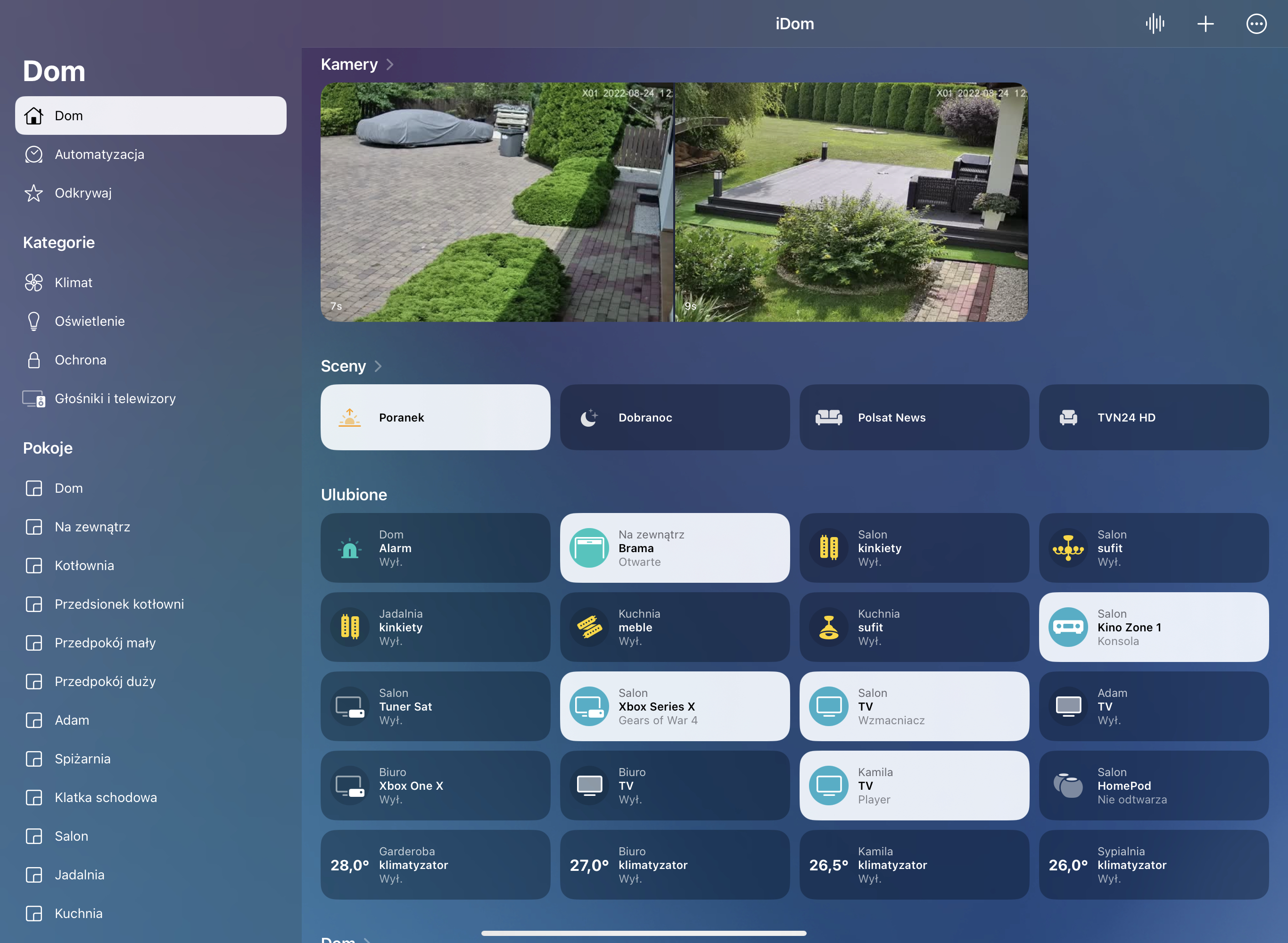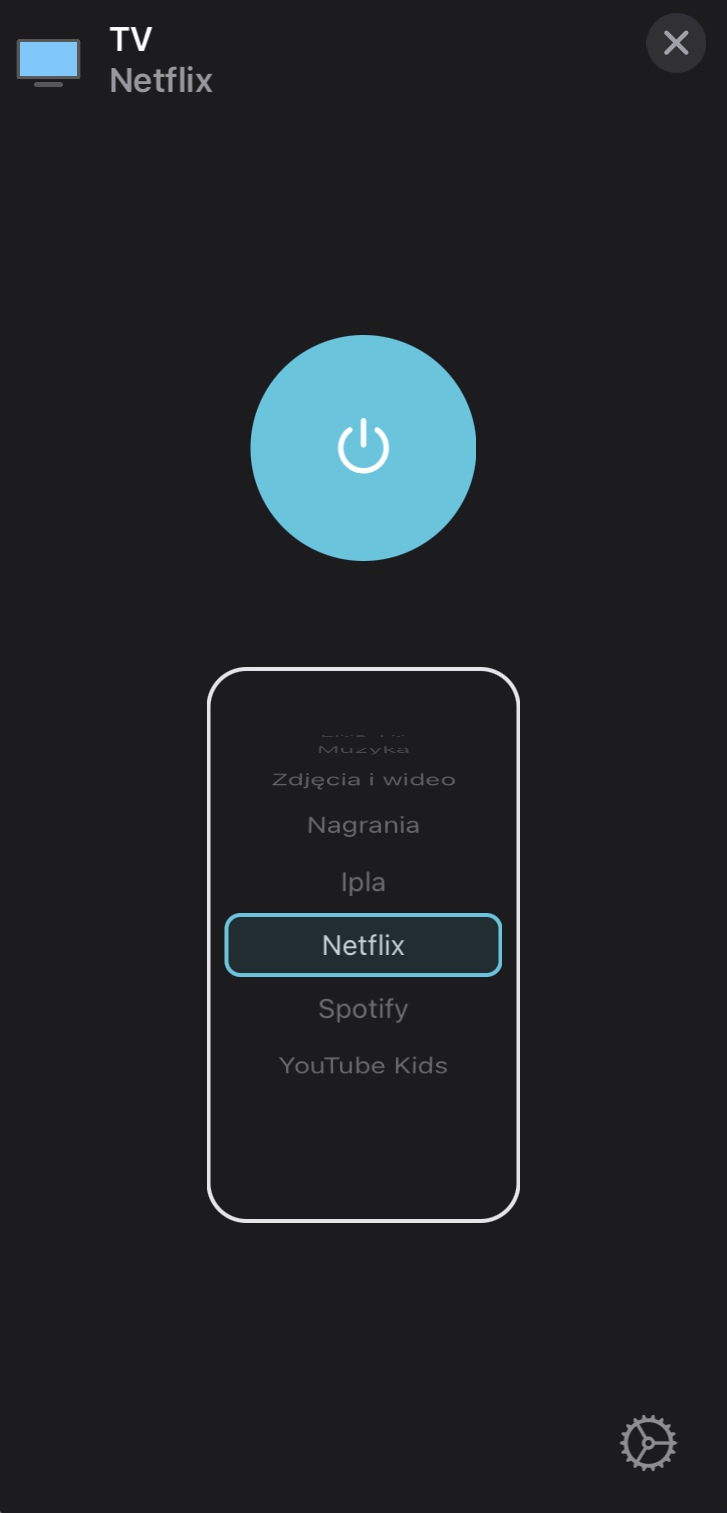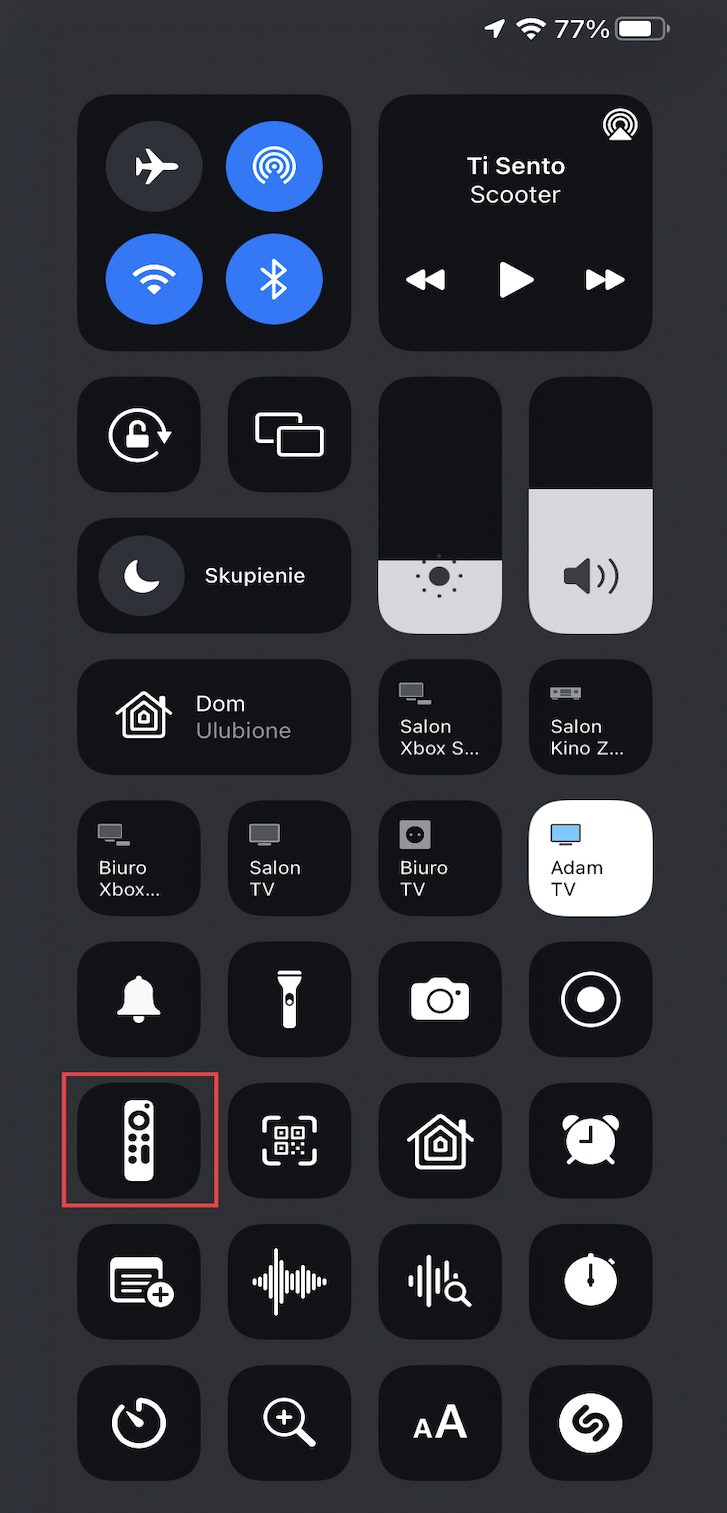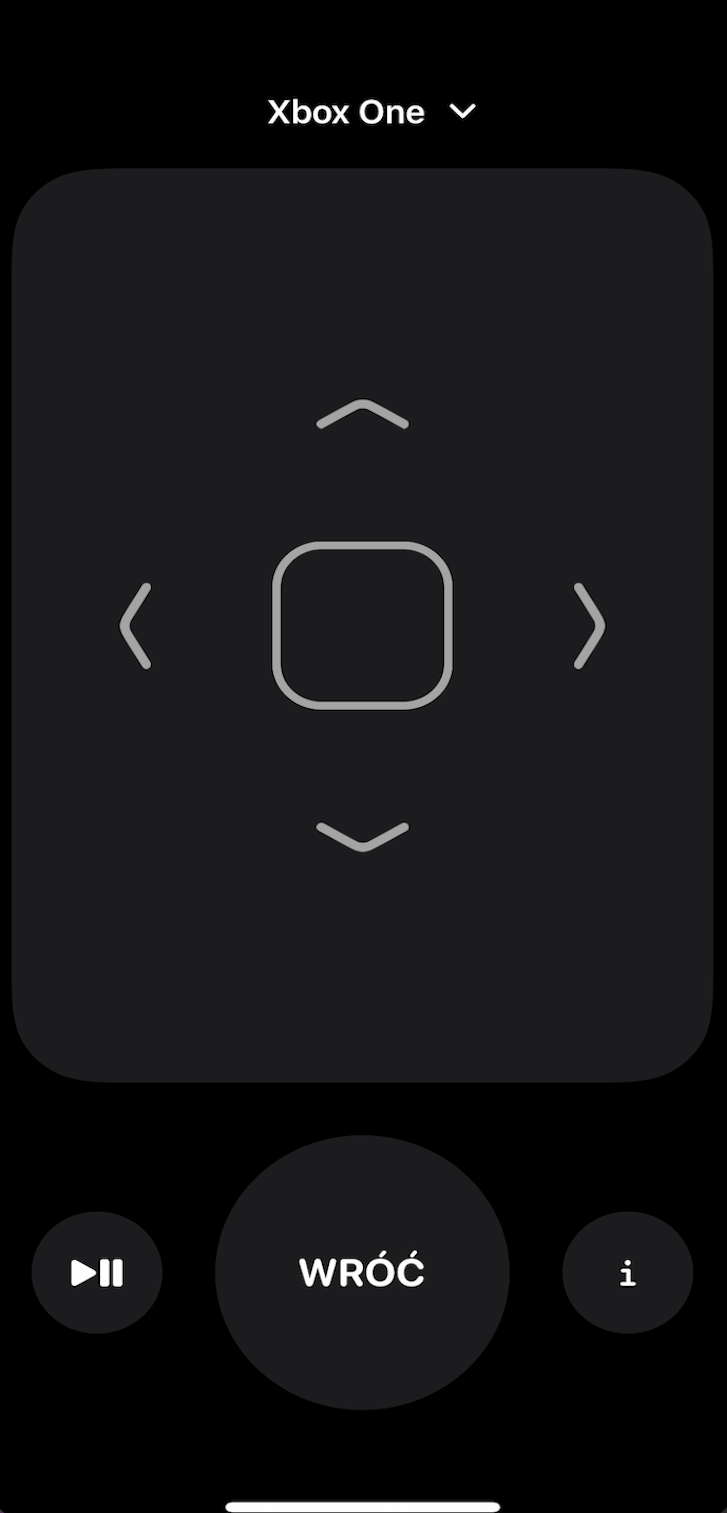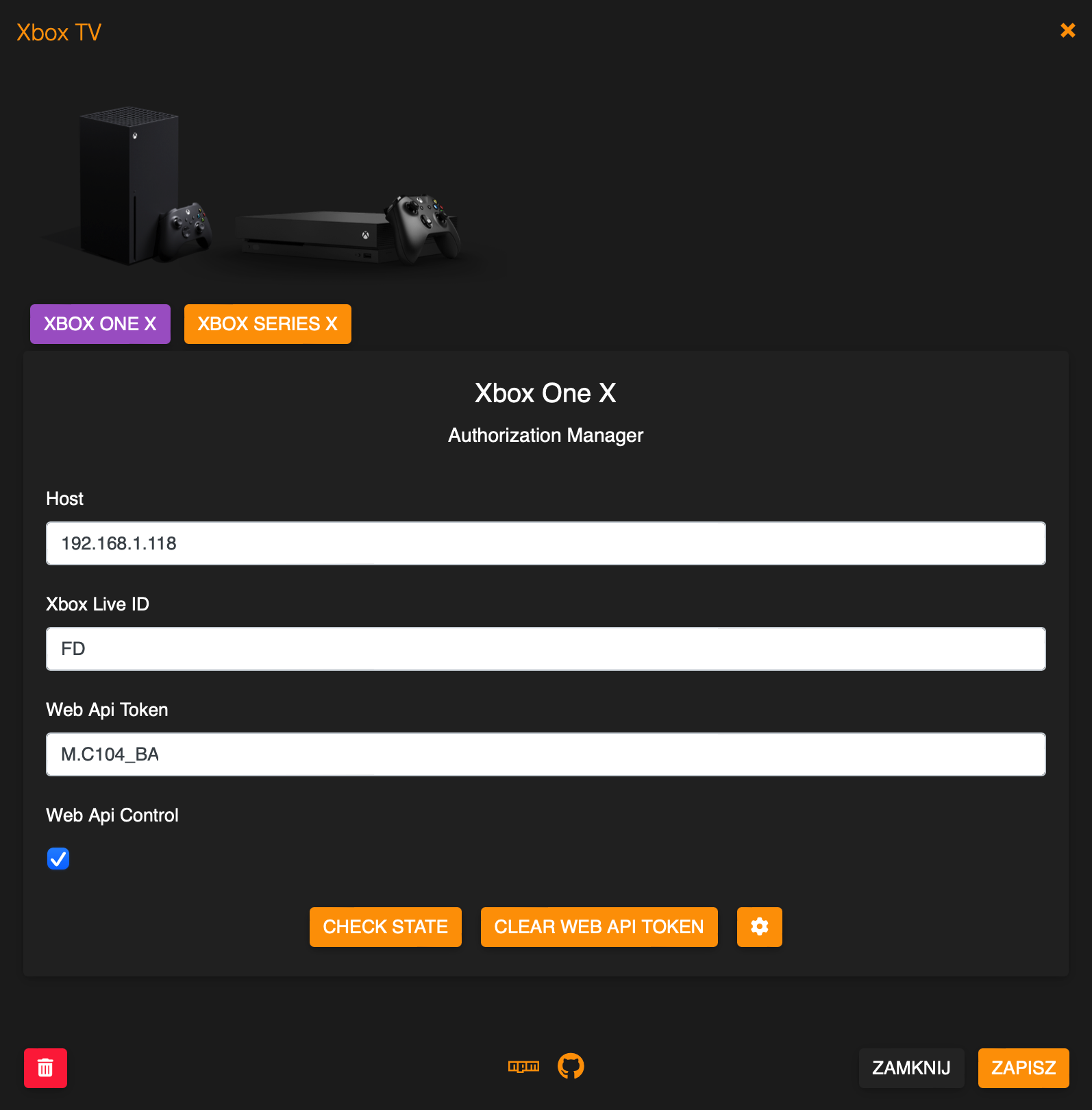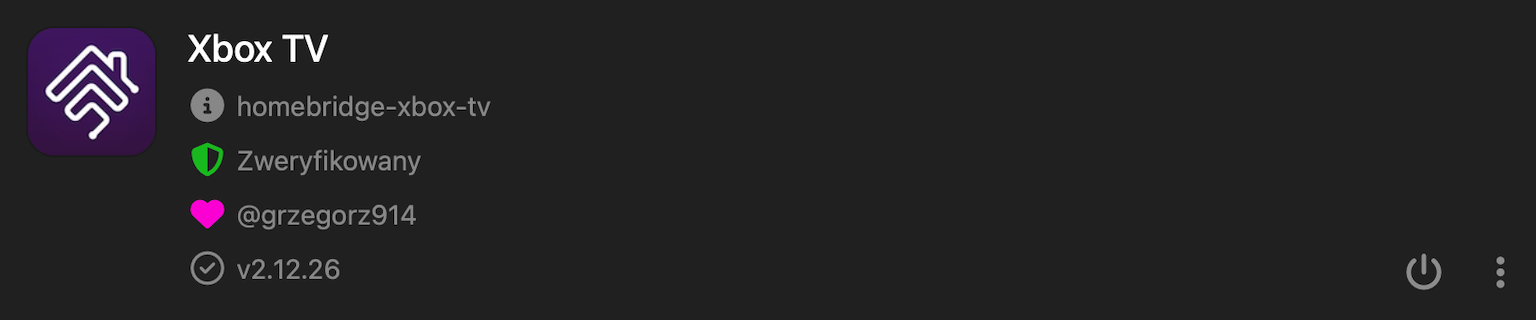name |
Here set the accessory Name to be displayed in Homebridge/HomeKit. |
host |
Here set the Hsostname or Address IP of Console. |
xboxLiveId |
On your console select Profile > Settings > System > Console info, listed as Xbox network device ID. You can only find the Xbox network device ID in Settings on your console, this is different from your console serial number. |
getInputsFromDevice |
If enabled, apps will be loaded from device, only available if webApiControl enabled. |
filterGames |
If enabled, Games will be hidden and not displayed in the inputs list, only available if webApiControl enabled. |
filterApps |
If enabled, Apps will be hidden and not displayed in the inputs list, only available if webApiControl enabled. |
filterSystemApps |
If enabled, System Apps (Accessory, Microsoft Store, Television) will be hidden and not displayed in the inputs list, only available if webApiControl enabled. |
filterDlc |
If enabled, Dlc will be hidden and not displayed in the inputs list, only available if webApiControl enabled. |
inputsDisplayOrder |
Here select display order of the inputs list, 0 -None, 1 -Ascending by Name, 2 - Descending by Name, 3 - Ascending by Reference, 4 - Ascending by Reference. |
inputs.name |
Here set Input Name which You want expose to the Homebridge/HomeKit, Screensaver, Television, TV Settings, Dashboard, Accessory, Settings, Network Troubleshooter, Microsoft Store, Xbox Guide are created by default. |
inputs.reference |
Required to identify current running app. |
inputs.oneStoreProductId |
Required to switch apps. |
inputs.contentType |
Here select from available content types. |
buttons.name |
Here set Button Name which You want expose to the Homebridge/HomeKit. |
buttons.command |
Here select button control mode or command, Reboot and Switch App/Game- only possible if webApiControl enabled. |
buttons.oneStoreProductId |
Here set Input oneStoreProductId, only possible if webApiControl enabled. |
buttons.displayType |
Here select display type in HomeKit app, possible 0 - None/Disabled, 1 - Outlet, 2 - Switch. |
buttons.namePrefix |
Here enable/disable the accessory name as a prefix for button name. |
sensorPower |
If enabled, then the Power will be exposed as a Contact Sensor, fired if power ON. |
sensorInput |
If enabled, then the Input will be exposed as a Contact Sensor, fired on every Input change. |
sensorScreenSaver |
If enabled, then the Screen Saver will be exposed as a Motion Sensor, fired on change to Screen Saver. |
sensorInputs |
Her create custom Inputs sensor, sensors will be exposed as a Contact Sensor, fired if switch to it. |
sensorInputs.name |
Here set own Name which You want expose to the Homebridge/HomeKit for this sensor. |
sensorInputs.reference |
Here set Reference like Xbox.Dashboard_8wekyb3d8bbwe!Xbox.Dashboard.Application to be exposed as sensor (active on switch to this Input). |
sensorInputs.displayType |
Here select sensor type to be exposed in HomeKit app, possible 0 - None/Disabled, 1 - Motion Sensor, 2 - Occupancy Sensor, 3 - Contact Sensor. |
sensorInputs.namePrefix |
Here enable/disable the accessory name as a prefix for sensor name. |
webApiControl |
This enable console control over Web Api. Additional functions are available in Advanced Settings section. |
webApiPowerOnOff |
This enable Power control over Web Api. |
webApiToken |
Required if webApiControl enabled, use Authorization Manager to get it. |
webApiClientId |
Here set your own Client Id from Azure AD or leave empty if you do not have own account. |
webApiClientSecret |
Here set your Client Secret from Azure AD or leave empty if you do not have own account. |
volumeControlNamePrefix |
Here enable/disable the accessory name as a prefix for volume control name. |
volumeControlName |
Here set Your own volume control name or leave empty. |
volumeControl |
Here choice what a additional volume control mode You want to use (0 - None/Disabled, 1 - Lightbulb, 2 - Fan), not working yet. |
infoButtonCommand |
Here select the function of I button in RC app. |
enableDebugMode |
If enabled, deep log will be present in homebridge console. |
disableLogInfo |
If enabled, disable log info, all values and state will not be displayed in Homebridge log console. |
disableLogDeviceInfo |
If enabled, add ability to disable log device info by every connections device to the network. |
restFul |
This is RSTful server. |
enable |
If enabled, RESTful server will start automatically and respond to any path request. |
port |
Here set the listening Port for RESTful server. |
debug |
If enabled, deep log will be present in homebridge console for RESTFul server. |
mqtt |
This is MQTT Broker. |
enable |
If enabled, MQTT Broker will start automatically and publish all awailable PV data. |
host |
Here set the IP Address or Hostname for MQTT Broker. |
port |
Here set the Port for MQTT Broker, default 1883. |
clientId |
Here optional set the Client Id of MQTT Broker. |
prefix |
Here set the Prefix for Topic or leave empty. |
auth |
If enabled, MQTT Broker will use authorization credentials. |
user |
Here set the MQTT Broker user. |
passwd |
Here set the MQTT Broker password. |
debug |
If enabled, deep log will be present in homebridge console for MQTT. |
reference, oneStoreProductId |
If web Api enabled then all available in ./homebridge/xboxTv/inputs_xxxxxx file. |