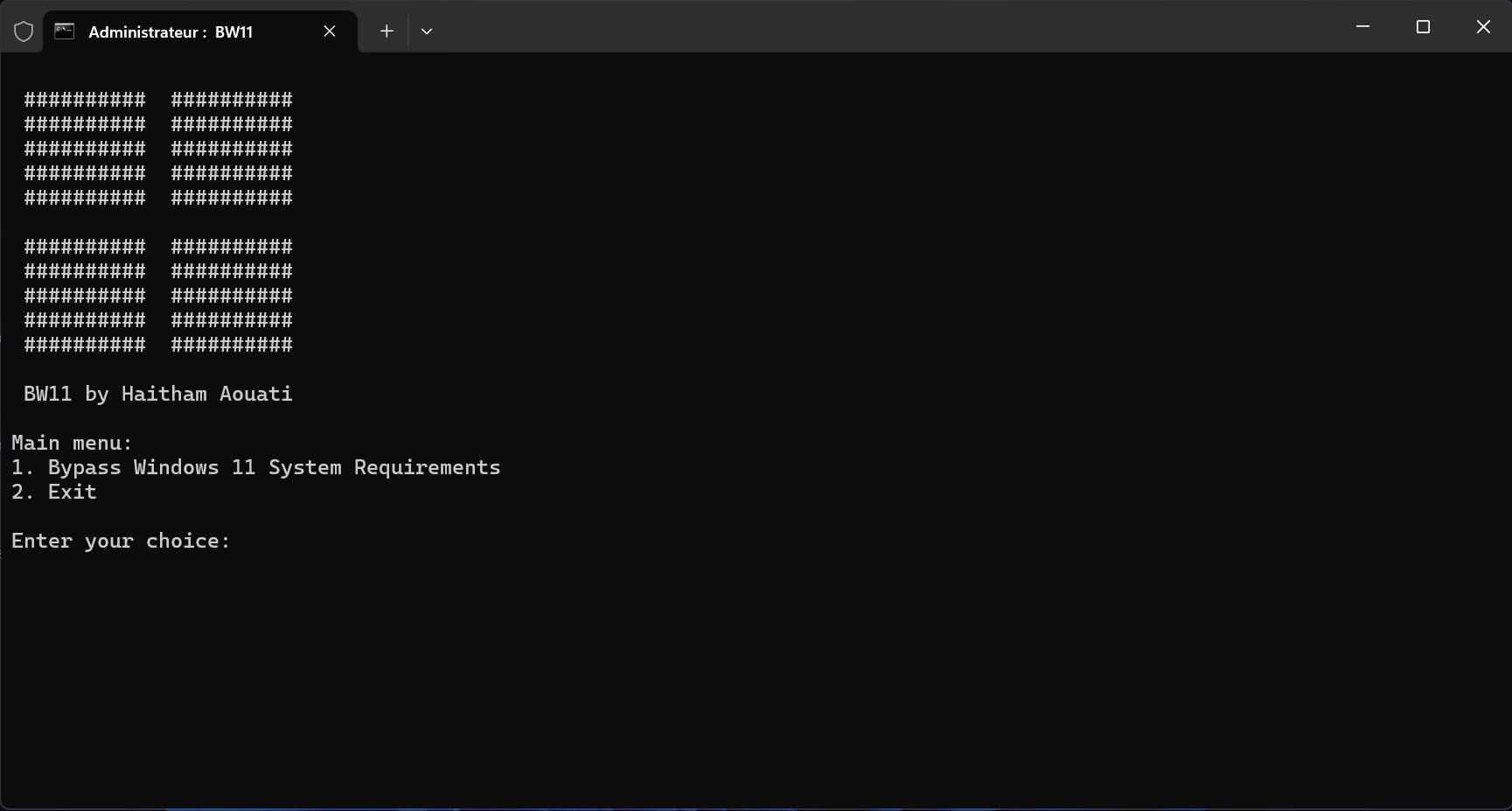Bypass Windows 11 system requirements
########## ##########
########## ##########
########## ##########
########## ##########
########## ##########
########## ##########
########## ##########
########## ##########
########## ##########
########## ##########
| Hardware | Minimum |
|---|---|
| Processor | 1 GHz |
| RAM | 4 GB |
| Storage | 64 GB |
| System firmware | UEFI, Secure Boot |
| TPM | 2.0 |
| Internet connection | Microsoft account |
- Bypass CPU Check
- Bypass Storage Check
- Bypass RAM Check
- Bypass TPM Check
- Bypass SecureBoot Check
- Allow Upgrade With Unsupported TPM or CPU
- Bypass Internet connection and Microsoft account
- Burn the Windows 11 .iso 💿 on USB flash drive using Rufus tool.
- Move
BW11.batfile to the USB flash drive. - During the installation phase of Windows 11 and when this message “This PC can't run Windows 11” appears, run the CMD by pressing
Shift+F10keys. - Run the Notepad app by typing
notepadin CMD. - Click on
Openfrom theFileoption in the toolbar. - Go to the USB flash drive using the Files Explorer of the Notepad.
- Select All Files as the file type to show all files on USB flash drive.
- Right-click on
BW11.batfile and click onRun as administratorfrom ContextMenu. - Go back to the previous stage and then go to the next stage to proceed.
Note
You should no longer see the Unsupported message anymore and you can continue the installation.
Steps 1 through 7 are the same as the First Method, Step 8 is different as BW11.reg is used instead of BW11.bat
- Right-click on the
BW11.regfile and click on theMergefrom ContextMenu, thenYesbutton. - Go back to the previous stage and then go to the next stage to proceed.
Warning
We are not responsible for any misuse or damage caused by this program. use this tool at your own risk!
This repository is under Unlicense License.