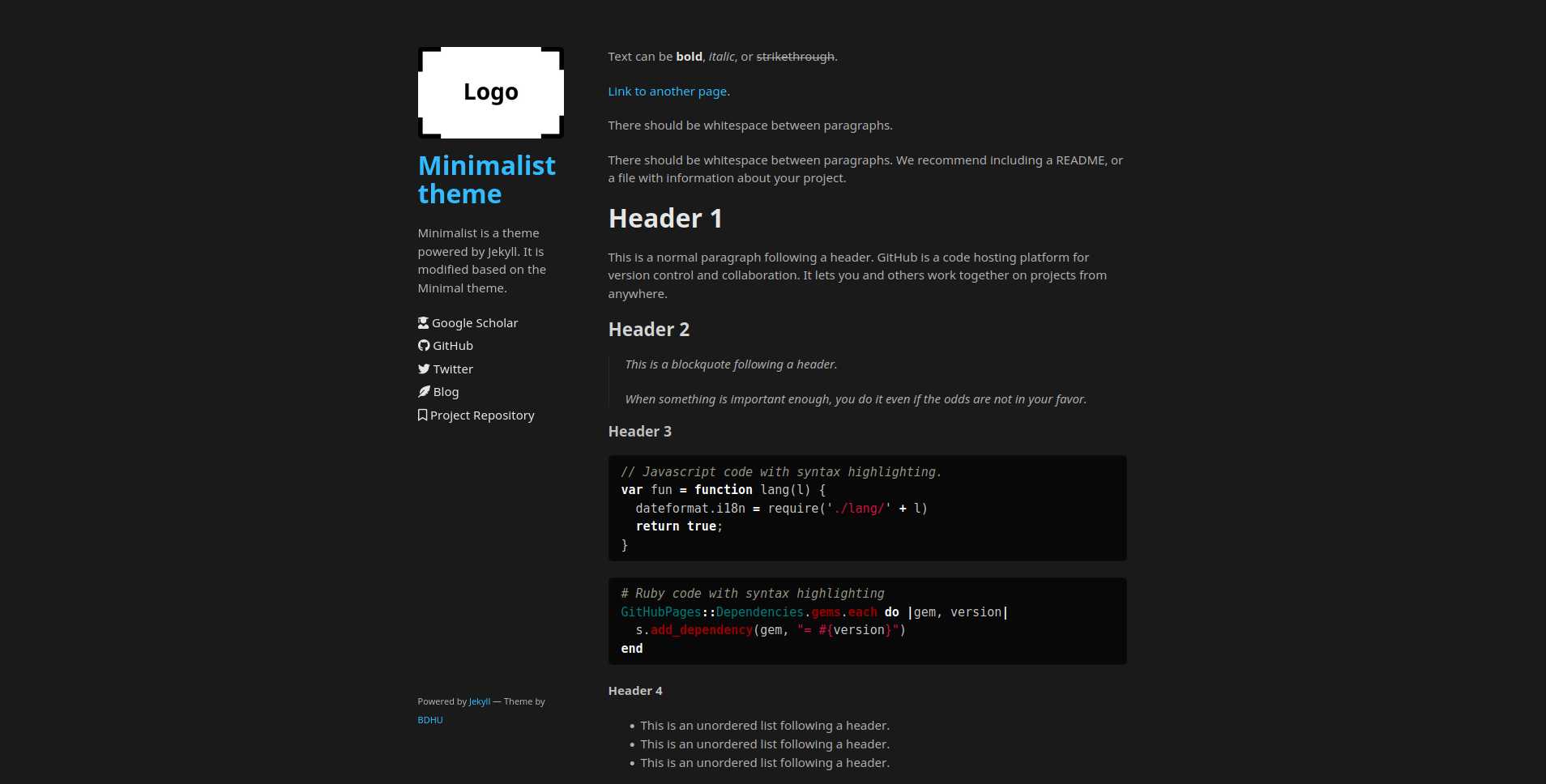Minimalist is a Jekyll theme, inspired by the Minimalist theme. You can preview the theme to see what it looks like, or even use it today.
To use the Minimalist theme:
- Add the following line to your Gemfile
gem "jekyll-remote-theme"then run bundle install to install the plugin.
- Add the following to your site's
_config.ymlto activate the plugin:
plugins:
- jekyll-remote-themeNote: If you are using a Jekyll version less than 3.5.0, use the gems key instead of plugins.
- Add the following line to your
config.ymlto use the theme
remote_theme: BDHU/minimalistthen running bundle exec jekyll serve for local deployment. Here is a demo using this theme.
An example _config.yml file can be found here. More info can be found at Jekyll Remote Theme.
Minimalist will respect the following variables, if set in your site's _config.yml:
title: [The title of your site]
description: [A short description of your site's purpose]Additionally, you may choose to set the following optional variables:
google_analytics: [Your Google Analytics tracking ID]Choose light, dark, or automatically adjusting theme based on system theme:
color-scheme: auto/light/darkSpecify logo for the website:
logo: /assets/img/<logo_file>Enable favicon by putting a favicon.ico in the repo's root directory and add the following line in config.yml:
favicon: trueYou can define a list of platforms that are linked from the sidebar in _config.yml:
sidebar:
- name: Google Scholar
icon: fa-solid fa-user-graduate
link: https://scholar.google.com/citations?user=zR6afi8AAAAJ
- name: GitHub
icon: fa-brands fa-github
link: https://github.com/BDHU
- ...For further customization of the sidebar, go to sidebar.html in this repo and modify it however you like. The link-mobile.html customizes the sidebar's look on mobile devices.
If you'd like to add your own custom styles:
-
Create a file called
/assets/css/style.scssin your site -
Add the following content to the top of the file, exactly as shown:
--- --- @import "{{ site.theme }}";
-
Add any custom CSS (or Sass, including imports) you'd like immediately after the
@importline
Note: If you'd like to change the theme's Sass variables, you must set new values before the @import line in your stylesheet.
If you'd like to change the theme's HTML layout:
- For some changes such as a custom
favicon, you can add custom files in your local_includesfolder. The files provided with the theme provide a starting point and are included by the original layout template. - For more extensive changes, copy the original template from the theme's repository
(Pro-tip: click "raw" to make copying easier) - Create a file called
/_layouts/default.htmlin your site - Paste the default layout content copied in the first step
- Customize the layout as you'd like
For example, this repository shows how customizations are made on the original theme.
Google has released several iterations to their Google Analytics code over the years since this theme was first created. If you would like to take advantage of the latest code, paste it into _includes/head-custom-google-analytics.html in your Jekyll site.
If you'd like to preview the theme locally (for example, in the process of proposing a change):
- Clone down the theme's repository (
git clone https://github.com/BDHU/minimalist) cdinto the theme's directory- Run
script/bootstrapto install the necessary dependencies - Run
bundle exec jekyll serveto start the preview server - Visit
localhost:4000in your browser to preview the theme
The theme contains a minimal test suite, to ensure a site with the theme would build successfully. To run the tests, simply run script/cibuild. You'll need to run script/bootstrap once before the test script will work.
Special thanks to @godalming123 for adding dark mode support. Also thank @solvaholic, @tildehacker, and other contributors for making multiple bug fixes and improvements. All contributions are welcome.