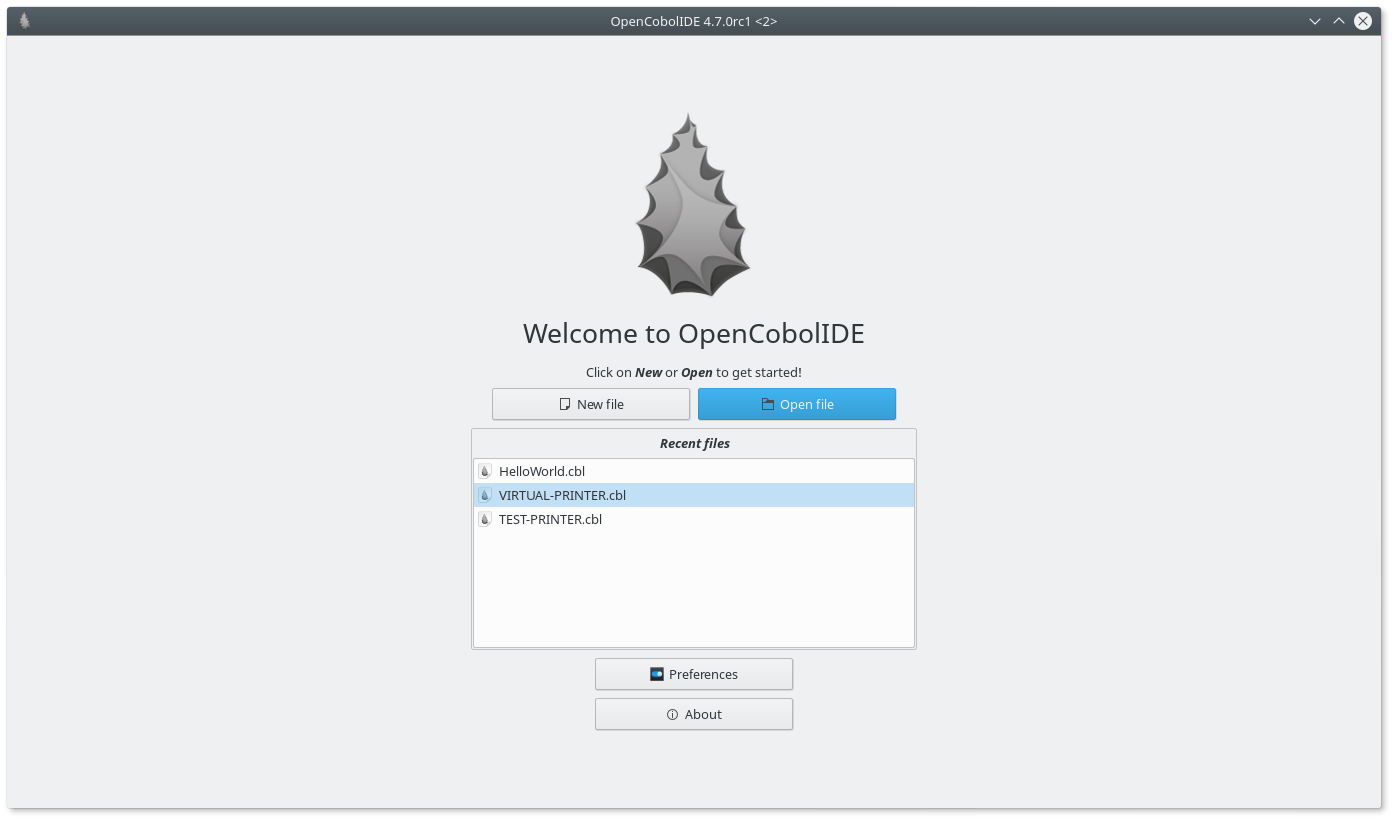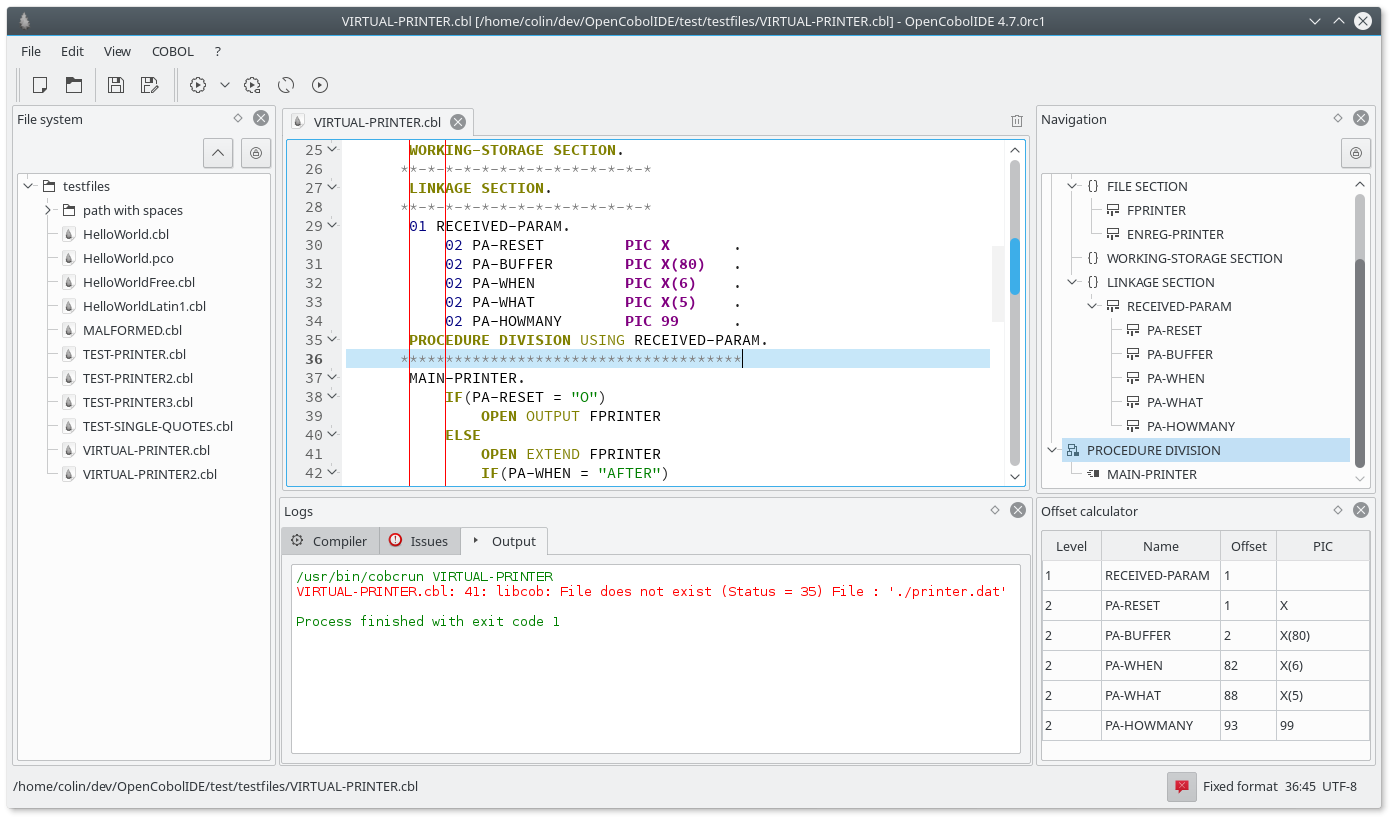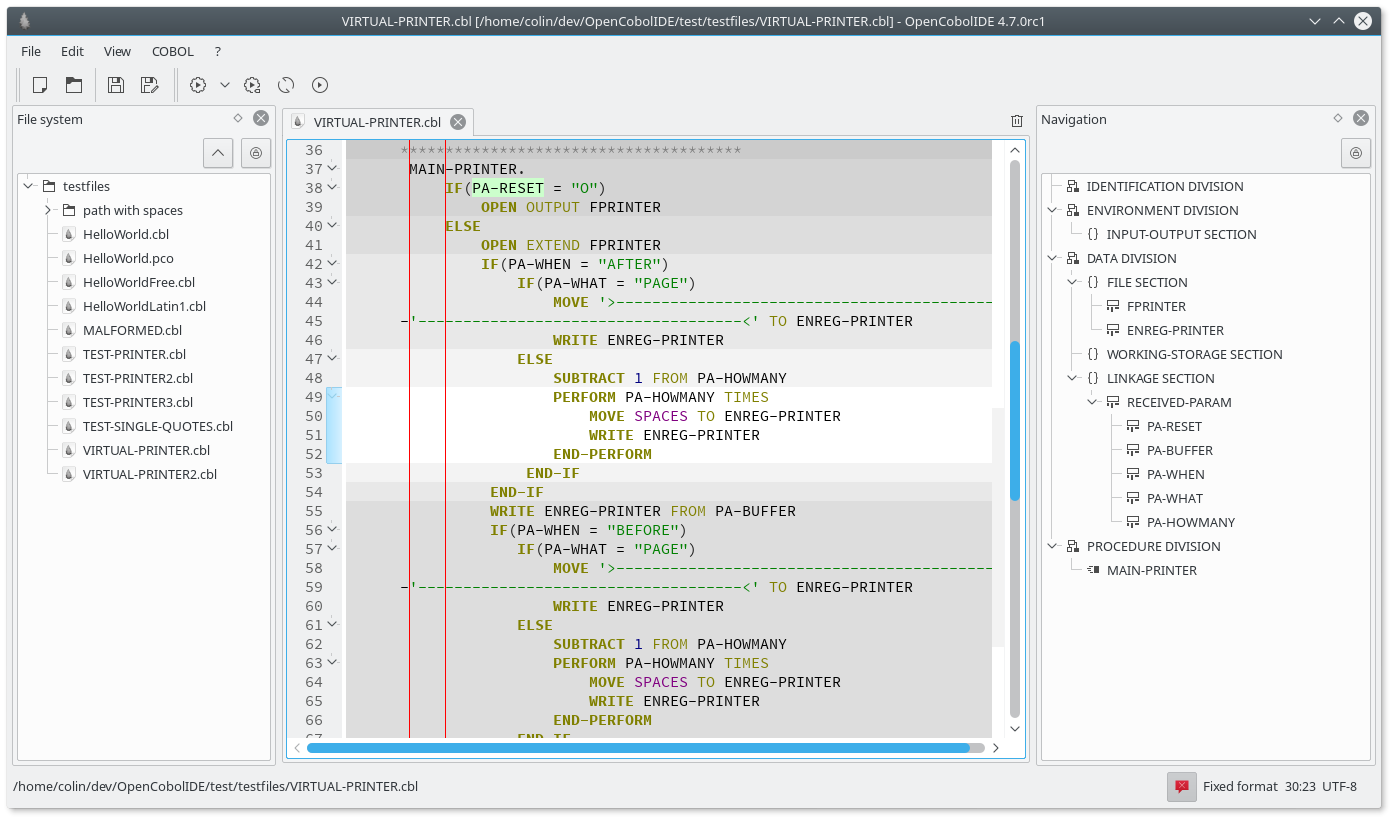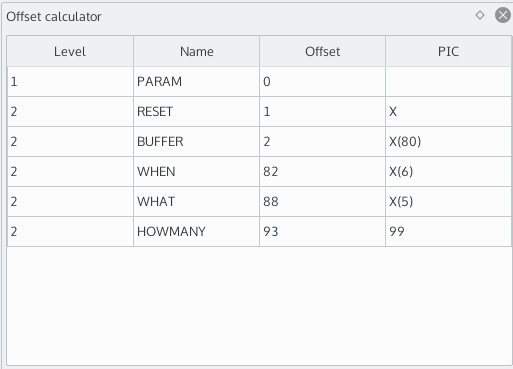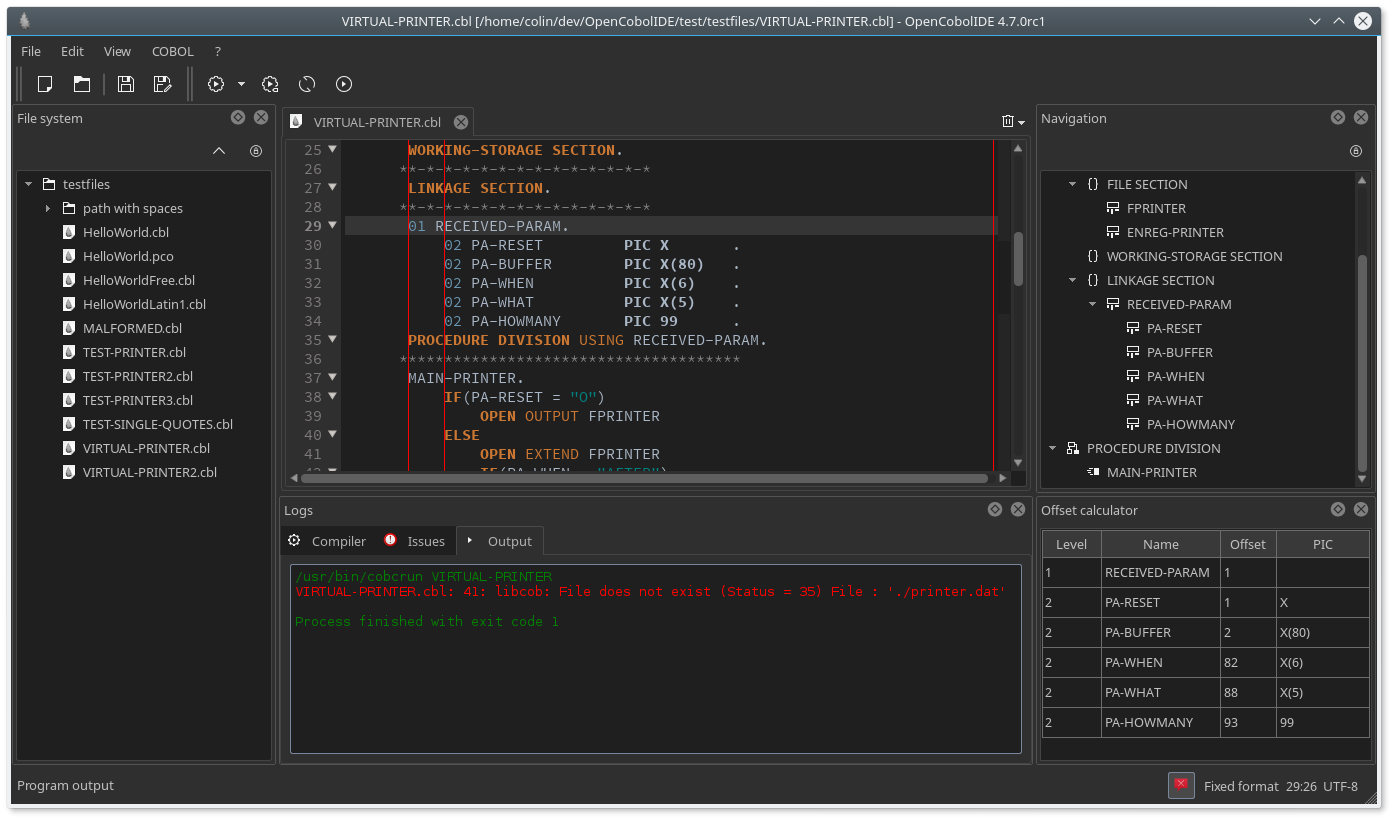OpenCobolIDE is no longer maintained, see OpenCobolIDE#439
- COBOL syntax highlighter
- COBOL code completion
- COBOL code folding
- configurable margins
- navigable tree view of division, sections, paragraphs etc (fully synchronised with the code folding panel)
- auto-indentation
- tool for computing PIC fields offsets
- compile as a program (.exe) or as a subprogram (.so/.dll)
- run the program from the editor or from a configurable external terminal ( necessary if you are using the SCREEN section).
- dark color schemes and theme
- cross platform: works on GNU/Linux, Windows and Mac OSX
- dbpre integration on Linux, esqlOC on Windows
OpenCobolIDE is released under the GPL version 3
- GnuCOBOL
- Python3 >= 3.3
- PyQt5 (preferred) or PyQt4
- setuptools
Starting from v4.7, the following pure python dependencies are bundled with OCIDE (this makes packaging easier):
Note: starting from v4.6.2, the installed executable name is lowercase: opencobolide
A debian package is available here: https://launchpad.net/cobcide/+download
This package should work on any Ubuntu version >= 14.04 and on any version derived from Ubuntu.
A RPM package for Fedora 23 is available here: https://launchpad.net/cobcide/+download
OpenCobolIDE is available from the AUR.
You can install using one of the many available AUR helper; e.g. using yaourt:
yaourt -S opencobolide
OpenCobolIDE is up in the KaOs Community Packages (KCP):
kcp -i gnu-cobol kcp -i opencobolide
Install Python3, PyQt5, GnuCOBOL and pip for Python3 using your package manager, then run the following commands:
sudo pip3 install OpenCobolIDE --upgrade
Note that if you have both PyQt5 and PyQt4 on your system, the IDE will use
PyQt5 by default. To force the use of PyQt4, you should set the
QT_API environment variable to pyqt4.
There is a windows installer available here: https://launchpad.net/cobcide/+download
There is a dmg image available here: https://launchpad.net/cobcide/+download
Before running the app, you first have to install the GnuCOBOL compiler, e.g. using homebrew:
brew install gnu-cobol
If you installed the compiler in a non-standard path and it is not recognized
by the IDE, you can specify the path to the compiler in the preferences
dialog (Compiler tab)
- Home page:
- Editor:
- Code folding:
- Offset calculator
- Dark style support