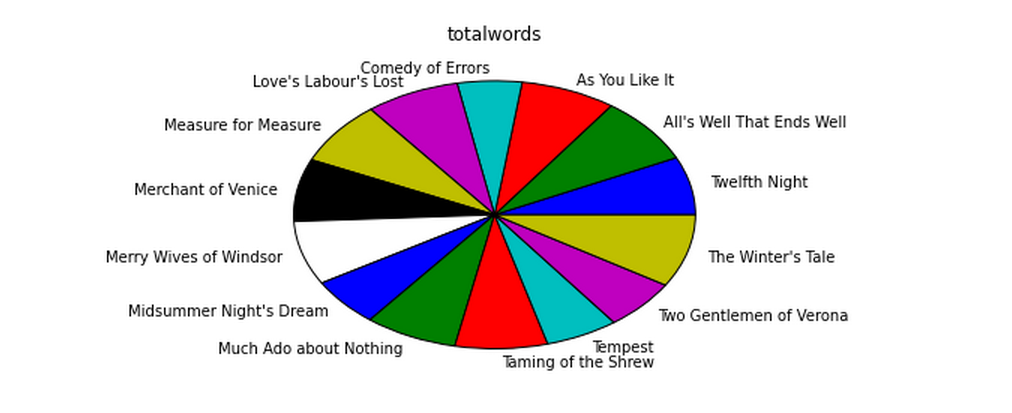Extension (Magic) to Jupyter notebook and Jupyter lab, that enable notebook experience working with Kusto, ApplicationInsights, and LogAnalytics data.
| Author: | Michael Binshtock, [email protected] |
|---|
Introduces a %kql (or %%kql) magic.
Connect to kusto, using a connect strings, then issue KQL commands within IPython or IPython Notebook.
In [1]: %load_ext kql
In [2]: %%kql kusto://username('myname').password('mypassword').cluster('mycluster').database('mydatabase')
...: character
...: | where abbrev = 'ALICE'
...:
Out[2]: [(u'Alice', u'Alice', u'ALICE', u'a lady attending on Princess Katherine', 22)]
In [3]: result = _
In [4]: print(result)
charid charname abbrev description speechcount
=================================================================================
Alice Alice ALICE a lady attending on Princess Katherine 22
In [4]: result.columns_name
Out[5]: [u'charid', u'charname', u'abbrev', u'description', u'speechcount']
In [6]: result[0][0]
Out[6]: u'Alice'
In [7]: result[0].description
Out[7]: u'a lady attending on Princess Katherine'After the first connection, connect info can be omitted:
In [8]: %kql work | count Out[8]: [(43L)]
Connections to multiple databases can be maintained. You can refer to an existing connection by database@cluster
In [9]: %%kql mydatabase1@mycluster
...: character
...: | where speechcount = (character | summarize max(speechcount))
...: | project charname, speechcount
...:
Out[9]: [(u'Poet', 733)]
In [10]: print(_)
charname speechcount
======================
Poet 733If no connect string is supplied, %kql will provide a list of existing connections;
however, if no connections have yet been made and the environment variable KQLMAGIC_CONNECTION_STR
is available, that will be used.
For secure access, you may dynamically access your credentials (e.g. from your system environment or getpass.getpass) to avoid storing your password in the notebook itself. Use the $ before any variable to access it in your %kql command.
In [11]: user = os.getenv('SOME_USER')
....: password = os.getenv('SOME_PASSWORD')
....: connection_string = "kusto://username('{user}'.password('{password}').cluster('some_cluster').database('some_database')".format(user=user, password=password)
....: %kql $connection_string
Out[11]: u'Connected: some_database@some_cluster'You may use multiple Kql statements inside a single cell, but you will only see any query results from the last of them, so this really only makes sense for statements with no output
In [11]: %%kql
....: work | limit 1
....: work | count
....:
Out[11]: [(43L)]Bind variables (bind parameters) can be used in the "named" (:x) style. The variable names used should be defined in the local namespace
In [12]: name = 'Countess'
In [13]: %kql select description from character where charname = :name
Out[13]: [(u'mother to Bertram',)]As a convenience, dict-style access for result sets is supported, with the leftmost column serving as key, for unique values.
In [14]: result = %kql work
In [15]: result['richard2']
Out[15]: (u'richard2', u'Richard II', u'History of Richard II', 1595, u'h', None, u'Moby', 22411, 628)Results can also be retrieved as an iterator of dictionaries (result.dicts_iterator())
or a single dictionary with a tuple of scalar values per key (result.to_dict())
Ordinary IPython assignment works for single-line %kql queries:
In [16]: works = %kql work | project title, yearThe << operator captures query results in a local variable, and
can be used in multi-line %%kql:
In [17]: %%kql works << work
...: | project title, year
...:
Returning data to local variable worksSome example connection strings:
kusto://username('username').password('password').cluster('clustername').database('databasename')
kusto://username('username').password('password').cluster('clustername')
kusto://username('username').password('password')
kusto://cluster('clustername').database('databasename')
kusto://cluster('clustername')
kusto://database('databasename')
Query results are loaded as lists, so very large result sets may use up your system's memory and/or hang your browser. There is no auto_limit by default. However, auto_limit (if set) limits the size of the result set (usually with a LIMIT clause in the KQL). display_limit is similar, but the entire result set is still pulled into memory (for later analysis); only the screen display is truncated.
In [2]: %config Kqlmagic
Kqlmagic options
--------------
Kqlmagic.auto_limit=<Int>
Current: 0
Automatically limit the size of the returned result sets
Kqlmagic.auto_dataframe=<Bool>
Current: False
Return Pandas DataFrames instead of regular result sets
Kqlmagic.display_limit=<Int>
Current: 0
Automatically limit the number of rows displayed (full result set is still
stored)
Kqlmagic.feedback=<Bool>
Current: True
Print number of records returned, and assigned variables
Kqlmagic.short_errors=<Bool>
Current: True
Don't display the full traceback on KQL Programming Error
Kqlmagic.prettytable_style=<Unicode>
Current: 'DEFAULT'
Set the table printing style to any of prettytable's defined styles
(currently DEFAULT, MSWORD_FRIENDLY, PLAIN_COLUMNS, RANDOM)
In[3]: %config Kqlmagic.feedback = FalsePlease note: if you have auto_dataframe set to true, the option will not apply. You can set the pandas display limit by using the pandas max_rows option as described in the pandas documentation.
If you have installed pandas, you can use a result set's
.DataFrame() method
In [3]: result = %kql character | where speechcount > 25
In [4]: dataframe = result.DataFrame()If you have installed matplotlib, you can use a result set's
.plot(), .pie(), and .bar() methods for quick plotting
In[5]: result = %kql work | where genretype = 'c' | project title, totalwords
In[6]: %matplotlib inline
In[7]: result.pie()Result sets come with a .csv(filename=None) method. This generates
comma-separated text either as a return value (if filename is not
specified) or in a file of the given name.
In[8]: result = %kql work | where genretype = 'c' | project title, totalwords
In[9]: result.csv(filename='work.csv')Install the lastest release with:
pip install jupyter-kql-magic
or download from https://github.com/mbnshtck/jupyter-kql-magic and:
cd jupyter-kql-magic sudo python setup.py install
https://github.com/mbnshtck/jupyter-kql-magic