-
-
Notifications
You must be signed in to change notification settings - Fork 1.3k
Clion
CLion is a commercial Cross-Platform IDE for C and C++ by JetBrains.
JetBrains supports non-commercial open-source projects by providing licenses to contributors free of charge. You can apply here.
macOS
Follow Compiling on macOS, steps 1 to 3 to install Mixxx dependencies using Homebrew and get the Mixxx source code.
Tested on CLion 2020.1
Open CLion.
Select Open in the welcome window:
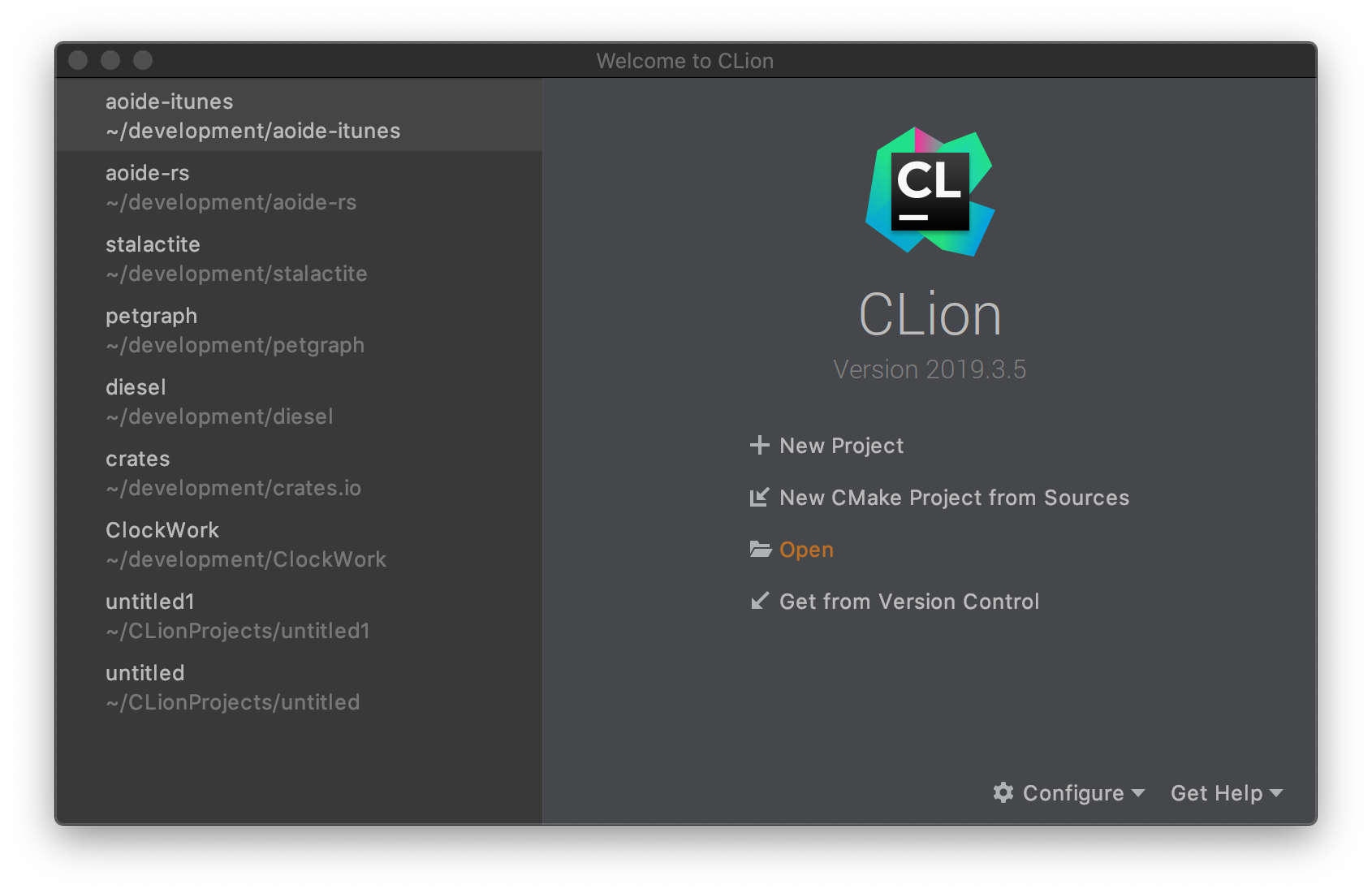
Navigate to the mixxx source folder, select the CMakeLists.txt file
and click Open.
Select Open as Project:

Open the preferences window and navigate to Build, Execution, Deployment > CMake.
Add the following options to the CMake options field:
macOS
-DCOREAUDIO=ON -DCMAKE_BUILD_TYPE=Debug -DDEBUG_ASSERTIONS_FATAL=ON -DQt5_DIR=/usr/local/opt/qt5/cmake/Qt5/ -DCMAKE_PREFIX_PATH=/usr/local/opt/
Set the Generation path field to cmake_build:

CLion will generate the build files in this folder, which will be
created in the root path of the project. Don't commit this folder.
Configure git to exclude it. Open .git/info/exclude and append
cmake_build/ in a new line.
Click OK to save the changes and close the preferences window.
Select mixxx on the Run configuration drop-down menu:

Press the Build button to build Mixxx! 
Clion automatically detects the built mixxx binary.
Open Run > Edit Configurations... and select mixxx on the left-side list. Add the following arguments to the Program arguments field:
--resourcePath res --settingsPath settings --developer --controllerDebug --debugAssertBreak
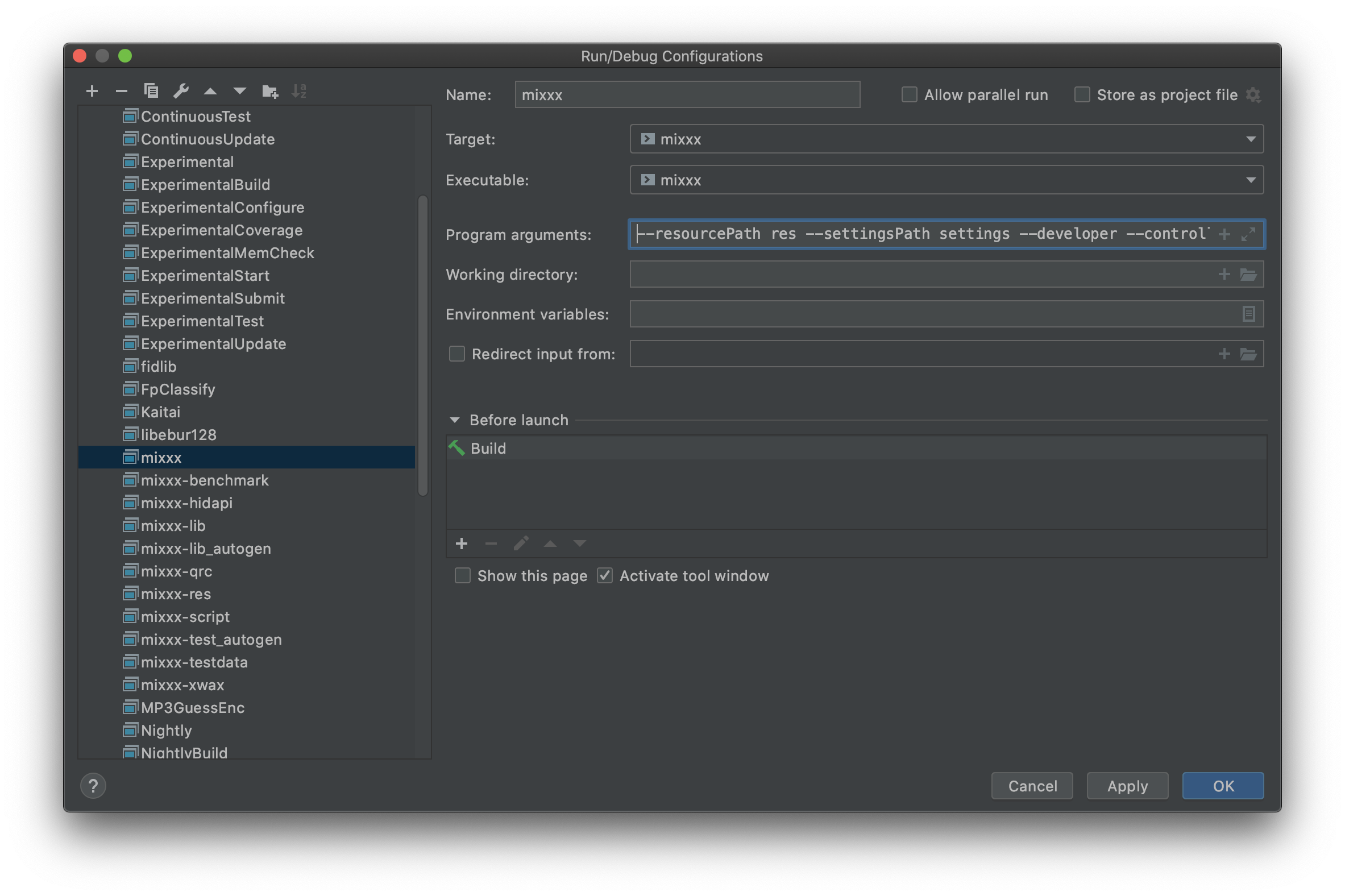
Press the Run button to run Mixxx! 
Mixxx is a free and open-source DJ software.
Manual
Hardware Compatibility
Reporting Bugs
Getting Involved
Contribution Guidelines
Coding Guidelines
Using Git
Developer Guide
Creating Skins
Contributing Mappings
Mixxx Controls
MIDI Scripting
Components JS
HID Scripting
