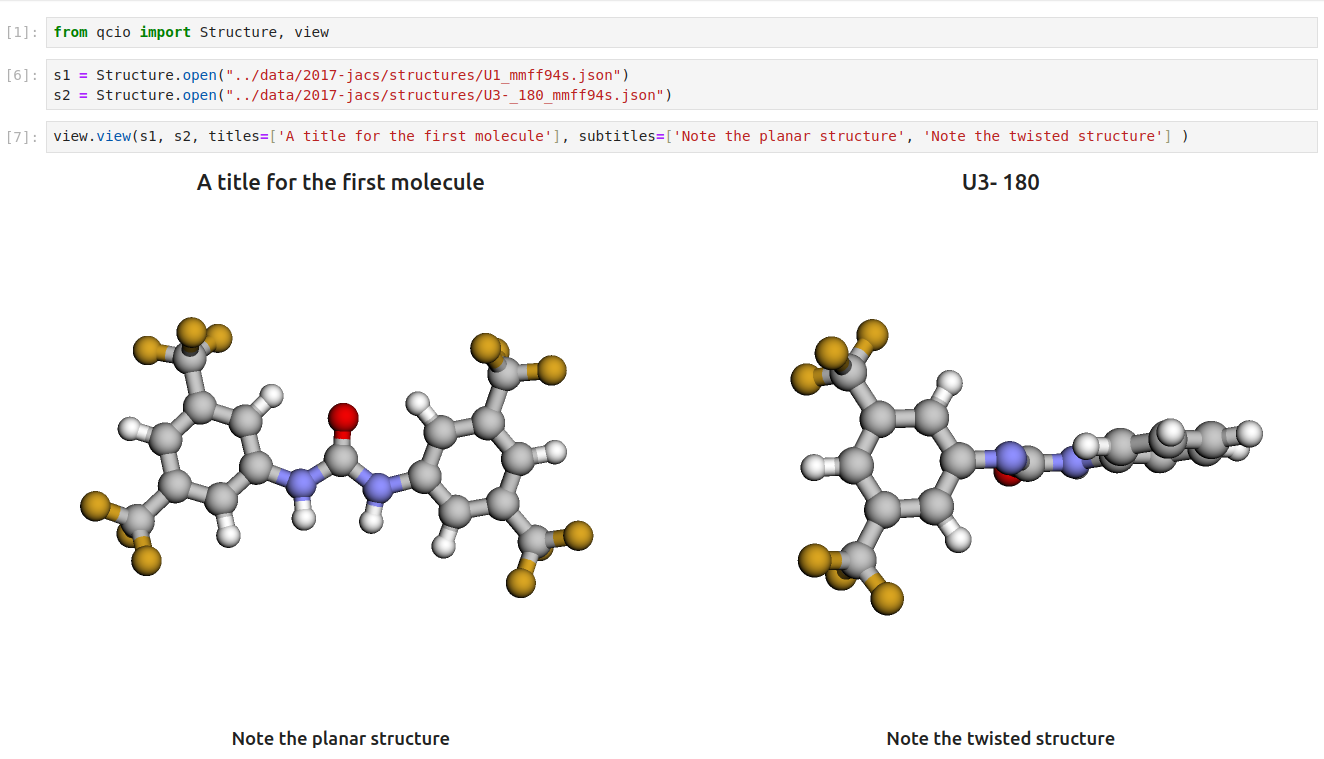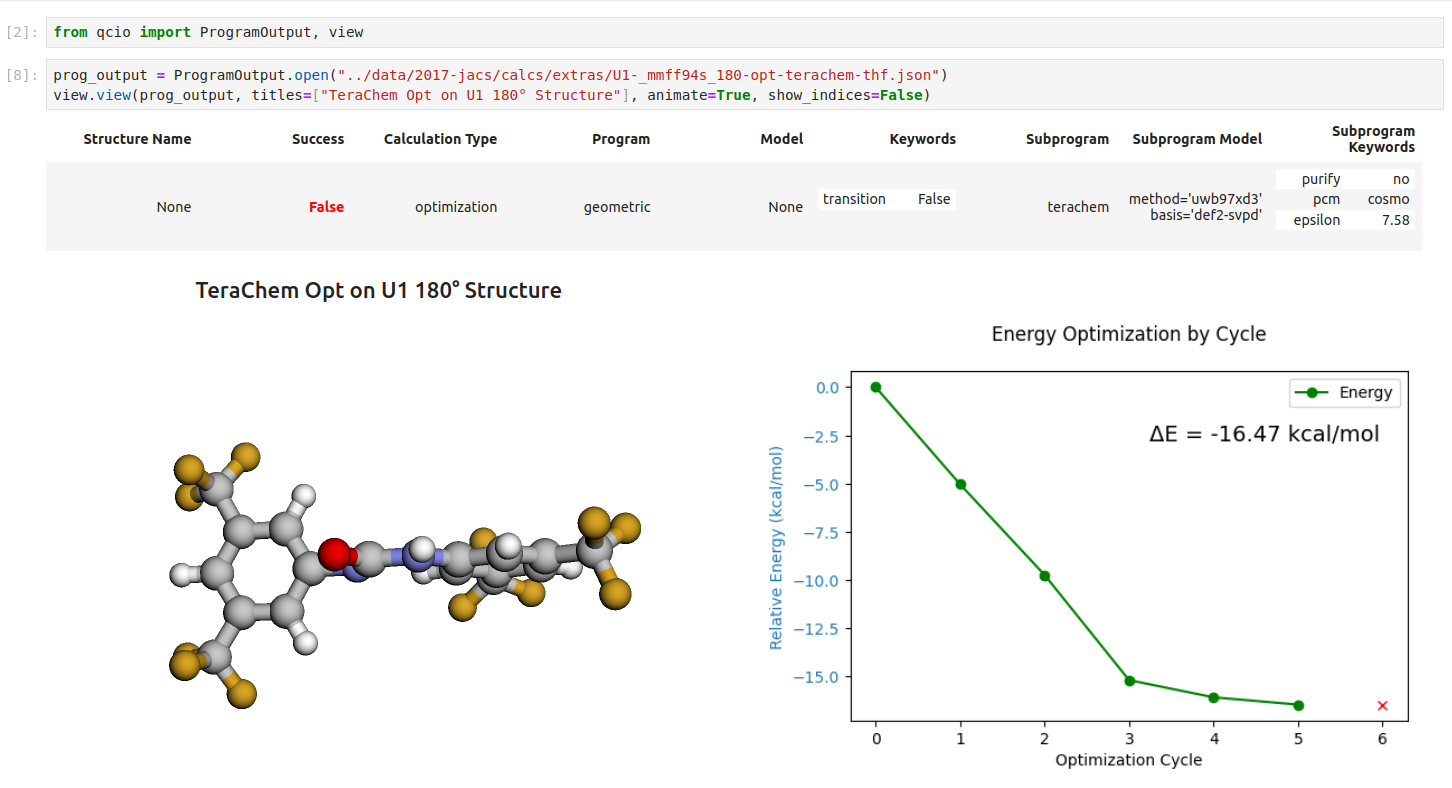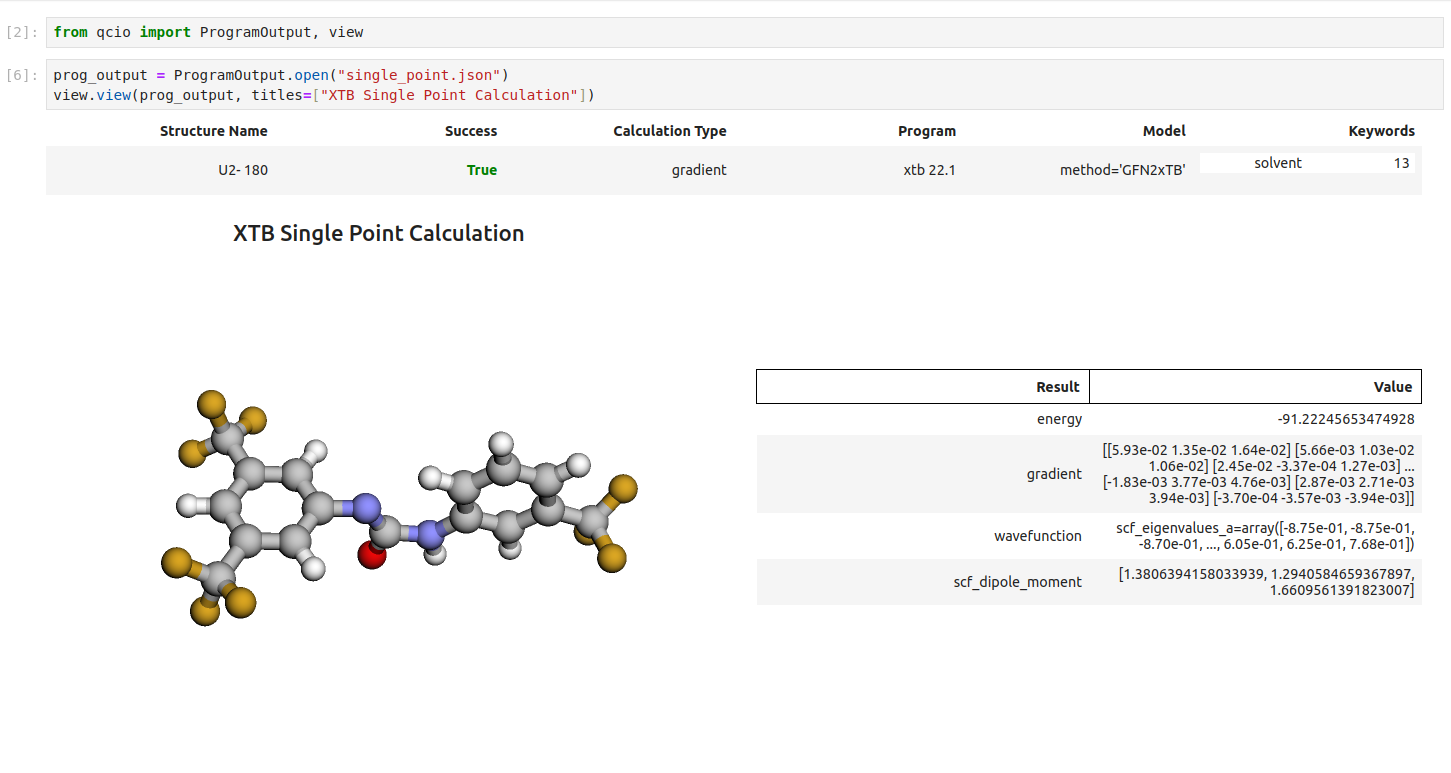A distributed system for scaling and parallelizing quantum chemistry calculations.
- qcio - Elegant and intuitive data structures for quantum chemistry, featuring seamless Jupyter Notebook visualizations.
- qcparse - A library for efficient parsing of quantum chemistry data into structured
qcioobjects. - qcop - A package for operating quantum chemistry programs using
qciostandardized data structures. Compatible withTeraChem,psi4,QChem,NWChem,ORCA,Molpro,geomeTRIC, and many more, featuring seamless Jupyter Notebook visualizations. - BigChem - A distributed application for running quantum chemistry calculations at scale across clusters of computers or the cloud. Bring multi-node scaling to your favorite quantum chemistry program, featuring seamless Jupyter Notebook visualizations.
ChemCloud- A web application and associated Python client for exposing a BigChem cluster securely over the internet, featuring seamless Jupyter Notebook visualizations.
Most Quantum Chemistry packages (including those used by default in BigChem's worker--psi4, xtb, and rdkit) are only compiled and released for the x86 architecture, not the ARM architecture. This means BigChem's docker worker will not work or build on ARM machines like Apple's M chips. If you want to run Quantum Chemistry programs on your ARM machine, please reach out to your favorite QC developer and ask for distributions compiled for ARM. When they exist, I'll add them to BigChem's ARM builds.
If you'd like to play with BigChem without executing QC programs on your ARM machine, comment out the worker in the docker-compose.yaml file, then run the following commands to run a local version of a BigChem worker that can execute the add and csum Tasks to explore how BigChem works. Note Docker has updated the docker-compose command to be a subcommand of the Docker CLI docker compose (no -). If you are running an older version of Docker Desktop you may still need to use the docker-compose command instead.
docker compose up -d --build
poetry install
poetry run celery -A bigchem.tasks worker --without-heartbeat --without-mingle --without-gossip --loglevel=INFO✨ One Line Commands To Run BigChem With Docker (quick and easy to run the system on your local machine)
These commands will run a containerized version of BigChem that includes BigChem and various QC software packages such as psi4, xtb, and rdkit. Copy the docker/bigchem.yaml file to any machine you'd like (you only need that one file, no other code from this repo) and run the following command. This will start the BigChem system.
Run in single node mode:
docker compose -f bigchem.yaml up -dInspect the logs to see that the worker is running:
docker logs bigchem-worker -fStop the BigChem system:
docker compose -f bigchem.yaml downRun in multi-node mode (must have Docker running in Swarm mode, one liner for this is docker swarm init, more details below):
docker stack deploy -c bigchem.yaml --prune bigchemStop the BigChem system:
docker stack rm bigchemInstall BigChem client code (for the machine from which you'll submit calculations). You do not need to git clone this repo:
# -U upgrades to the latest version of BigChem in case an older version was previously installed
pip install -U bighcemRun the examples scripts to see how to perform computations using BigChem. They can all run as standalone scripts. Add the -i flag when running python to drop into an interactive terminal after a script executes to interact with the returned objects.
python -i energy.pyVisualize all your results with a single line of code!
First install the visualization module:
pip install qcio[view]or if your shell requires '' around arguments with brackets:
pip install 'qcio[view]'Then in a Jupyter notebook import the qcio view module and call view.view(...) passing it one or any number of qcio objects you want to visualizing including Structure objects or any ProgramOutput object. You may also pass an array of titles and/or subtitles to add additional information to the molecular structure display. If no titles are passed qcio with look for Structure identifiers such as a name or SMILES to label the Structure.
Seamless visualizations for ProgramOutput objects make results analysis easy!
Single point calculations display their results in a table.
If you want to use the HTML generated by the viewer to build your own dashboards use the functions inside of qcio.view.py that begin with the word generate_ to create HTML you can insert into any dashboard.
On the head node create a new conda environment called bigchem containing redis and any QC packages you want BigChem to use that are not globally available or loaded using a module load system. BigChem can use any QC package that is available on the $PATH.
For example:
conda create -n bigchem redis -c conda-forgeOr for a more comprehensive install including psi4, xtb, dftd3 dispersion corrections, and rdkit:
conda create -n bigchem redis psi4 dftd3 msgpack-python xtb-python rdkit -c conda-forge/label/libint_dev -c conda-forge -c intel -c psi4Activate this environment and install BigChem:
conda activate bigchem
pip install -U bigchem[qcengine]
# Or if your shell requires '' to handle the [] characters:
pip install -U 'bigchem[qcengine]'Check that you can start the redis server with:
redis-serverStop the server with ctrl + c and start the redis server in the background to act as BigChem's work queue (broker) and database (backend). This will consume very few resources on your head node. Alternatively, you can run it on any node you please as long as the other nodes can reach it over the network.
redis-server --bind 0.0.0.0 --daemonize yes --logfile redis.logYou can stop the redis server with:
redis-cli shutdownYour head node is now running a redis server which will act as the glue between your client code and BigChem workers on your SLURM cluster. Your client code will put work on the redis server and workers will take work off the redis server and write results back to it. Your client code will then collect results from the redis server, which is only a temporary data store holding results until you collect them, not a long-term database. By default results will be removed from redis after 24 hours. This can be adjusted by setting the BIGCHEM_RESULT_EXPIRES environment variable.
export BIGCHEM_RESULT_EXPIRES=172800 # 48 hours in secondsOn any node that can connect to the head node via port 6379 (the default redis port) and has access to (or can recreate) the bigchem conda environment, you can start a BigChem worker. The worker only needs to know where to find the redis server and then it will be able to execute BigChem tasks. You should also module load any QC packages you want BigChem to use that aren't globally available or in the bigchem conda environment. You can find your head node's hostname by running hostname and IP address with hostname -I or by asking your cluster administrator.
conda activate bigchem
# Load any QC packages you want BigChem to use
module load xxx # Example; adjust based on your requirements
# Tell the worker where to find the broker and backend (redis server)
# Example: export BIGCHEM_BROKER_URL="redis://10.1.34.4/0
export BIGCHEM_BROKER_URL="redis://your_head_node_hostname_or_ip/0"
export BIGCHEM_BACKEND_URL="redis://your_head_node_hostname_or_ip/0"
# Start the worker
celery -A bigchem.tasks worker --without-heartbeat --without-mingle --without-gossip --loglevel=INFOYou can change the number of BigChem workers running on each node by setting the BIGCHEM_WORKER_CONCURRENCY environment variable before starting workers. This will determine how many subprocesses each worker will run to process tasks. The default is 1. If you want to run as many subprocesses as there are CPU cores on the machine, set BIGCHEM_WORKER_CONCURRENCY=0.
# Run 4 subprocesses per worker (i.e., 4 BigChem workers on a node)
export BIGCHEM_WORKER_CONCURRENCY=4
# Or to automatically set the number of subprocesses to the number of CPU cores on the machine
export BIGCHEM_WORKER_CONCURRENCY=0You can deploy many BigChem workers using a SLURM script. The script below can be submitted to the cluster using sbatch and will start the number of workers in --array. The script assumes that the broker and backend (redis) are already running on a machine accessible via network by the workers. The redis machine can be on the same cluster or on the other side of the world, as long as it has an accessible IP address and is open on port 6379 for redis. Since you are carving out resources using SLURM for each worker, leave BIGCHEM_WORKER_CONCURRENCY at its default value of 1 and then just size the --array to the number of workers you want to run. Stop BigChem workers by cancelling the SLURM job.
#!/bin/bash
#SBATCH --job-name=bigchem_worker
#SBATCH --ntasks=1
#SBATCH --cpus-per-task=2 # Adjust based on your requirements
#SBATCH --mem=16G # Adjust based on your requirements
#SBATCH --array=1-10 # Number of BigChem workers; Adjust based on your requirements
#SBATCH --output=%x_%A_%a-logs.out # %x is the job name, %A is job ID, %a is array task ID # Write logs for each worker; Adjust or omit based on your requirements
conda activate bigchem
module load xxx # Example; adjust based on your requirements
# Tell the worker where to find the broker and backend (redis server)
# Example: export BIGCHEM_BROKER_URL="redis://10.1.34.4/0
export BIGCHEM_BROKER_URL="redis://your_head_node_hostname_or_ip/0"
export BIGCHEM_BACKEND_URL="redis://your_head_node_hostname_or_ip/0"
# Start the worker
celery -A bigchem.tasks worker --without-heartbeat --without-mingle --without-gossip --loglevel=INFONow you are ready to run highly parallel calculations with BigChem! On any node that can connect to the head node (or wherever you are running redis) via port 6379 (the default redis port), install BigChem (or activate the bigchem conda environment), set the environment variables so your client code knows where to find redis. You may want to add these environment variables to your .bashrc, .bash_profile, or .zshrc so you don't have to set them every time you log in.
conda activate bigchem
# Or install BigChem into any environment
pip install -U bigchem # No [qcengine] required for client code
# Tell the client code where to find the broker and backend (redis server)
export BIGCHEM_BROKER_URL="redis://your_head_node_hostname_or_ip/0"
export BIGCHEM_BACKEND_URL="redis://your_head_node_hostname_or_ip/0"Then run highly parallel calculations using BigChem and get all your results back as nicely structured Python objects! See examples here.
To run calculations from anywhere in the world (e.g., from your laptop) you can use port forwarding to securely open a connection to your head node's redis server. Here is an example of how to do this:
ssh -L 6379:localhost:6379 your_username@your_login_node -NOr using an SSH Key File:
ssh -i /path/to/your/private_key -o IdentitiesOnly=yes -L 6379:localhost:6379 username@your_login_node -NOf if you have the login node set with a Host entry in your ~/.ssh/config file:
ssh -i /path/to/your/private_key -o IdentitiesOnly=yes -L 6379:localhost:6379 Host -NOr if you are running the redis server on a worker node (not the head node), open a two-hop tunnel:
ssh -J username@your_login_node username@internal_node -L 6379:localhost:6379 -NOn your local machine, set the BIGCHEM_BROKER_URL to redis://localhost/0. This will securely tunnel your connection to the redis server and allow you to run BigChem calculations from anywhere in the world. BIGCHEM_BROKER_URL is set to redis://localhost/0 by default and does not need to be set. If this is your usual setup, consider adding the BIGCHEM_BROKER_URL to your .bashrc, .bash_profile, or .zshrc so you don't have to set them every time you want to run calculations. Run examples here to see how to perform computations using BigChem.
export BIGCHEM_BROKER_URL="redis://localhost/0"An example calculation using BigChem. More examples here.
from qcio import Structure, ProgramInput, SinglePointOutput
from bigchem import compute
# Create the structure
# Can also open a structure from a file
# structure = Structure.open("path/to/h2o.xyz")
structure = Structure(
symbols=["O", "H", "H"],
geometry=[
[0.0, 0.0, 0.0],
[0.52421003, 1.68733646, 0.48074633],
[1.14668581, -0.45032174, -1.35474466],
],
)
# Define the program input
prog_input = ProgramInput(
structure=structure,
calctype="energy", # May also use "gradient", "hessian", "optimization", "transition_state"
model={"method": "b3lyp", "basis": "6-31g"},
keywords={} # Additional keywords for the QC program
)
# Submit computation to BigChem. Collect all files produced by the program
future_output = compute.delay("psi4", prog_input, collect_files=True)
# Get result from BigChem
output = future_output.get()
# Remove result from backend
future_output.forget()
### Accessing results ###
# Check results
print("Results: ", output.results) # All structured results from the calculation
print("Energy: ", output.results.energy)
# The calctype results will always be available at .return_result
print("Energy:", output.return_result)
# Stdout from the program
print(output.stdout) # or output.pstdout for short
# Input data used to generate the calculation
print(output.input_data)
# Provenance of generated calculation
print(output.provenance)
# Files generated by the program
print(output.files.keys())
# Save result to disk
output.save("output.json")
# Optionally write all QC program files to disk for inspection
output.save_files("where/to/save/files")
# Open the saved results at a later time
output = SinglePointOutput.open("output.json")A few things to remember:
- You never need to pull code down from GitHub unless you want to develop the BigChem package itself. All installs can happen with just
pip install -U bigchem[qcengine]. - Because BigChem is built on an industry standard platform for distributed computing, Celery, extensive documentation and tutorials already exist and ChatGPT knows basically everything about it, so if you're looking for more advanced features, hit a roadblock, or just curious to know more, the documentation or ChatGPT are available to you.
✅ Make sure you are on an x86 machine (not an ARM machine like Apple's M chip series)
✅ Install poetry to install BigChem
-
Install project dependencies
poetry install
-
Check that your installation is working correctly by running the tests. (Requires
docker compose).bash scripts/test.sh
-
You can review test coverage in the now-generated
htmlcovfolder; openindex.htmlin a browser. -
Run the following commands to start a broker, backend, and worker.
docker compose up -d --build
-
You can stop these services by running:
docker compose down
-
With BigChem running (
docker compose up -d --build) execute scripts in theexamplesdirectory to see how to perform computations using BigChem. Add the-iflag when running python to drop into an interactive terminal after a script executes to interact with the returned objects.poetry run python -i examples/example.py
If you would like to increase the number of BigChem worker processes running, uncomment and edit the bigchem_worker_concurrency value in the docker-compose.yaml file.
You do not need to install BigChem or any Quantum Chemistry package on each node. You only need to have Docker installed on each node. We will use Docker Swarm to distribute BigChem to each node. We assume the nodes are networked together and reachable via TCP port 2377 for cluster management communications, TCP and UDP port 7946 for communication among nodes, and UDP port 4789 for overlay network traffic.
Execute the following commands on the node you wish to be your "Manager" node, the node from which you will control the system.
-
Start a Swarm
docker swarm init
-
Collect the join command for adding worker nodes to this swarm
docker swarm join-token worker
-
Run the printed command on all the nodes you wish to join your swarm and then return to the Manager node.
docker swarm join --token super-secret-token-xxx ip-addr-of-manager:2377
-
From your manager node deploy BigChem. This will start a broker and backend running on the manager node and one BigChem worker on each node.
docker stack deploy -c docker-compose.yaml --prune bigchem
-
BigChem will now be running on all nodes. It may take a few moments for the services to start since the worker image is large and will need to be downloaded and decompressed on all nodes.
-
You can increase the number of BigChem worker processes running on each node by uncommenting and editing the
bigchem_worker_concurrencyvalue in thedocker-compose.yamlfile and then runningdocker stack deploy ...again. -
Send work to BigChem by running any of the scripts in the
exampledirectory. Tasks will be distributed across all worker nodes.poetry run python -i examples/energy.py
-
NOTE: If the example scripts are hanging without printing out any status or completing it may be a
localhostnetworking issue. Depending on your system configurationlocalhostmay be resolving to an ipv4 or ipv6 address. If you deployed your swarm using an ipv4 address yetlocalhostrefers to anipv6address on your machine, you won't be able to talk to the broker/backend atlocalhost. Usually just the backend has issues. Try the following to explicitly connect to the backend at127.0.0.1. Add thebigchem_broker_url=amqp://127.0.0.1as well, if needed.bigchem_backend_url=redis://127.0.0.1/0 python examples/energy.py
-
Shutdown BigChem
docker stack rm bigchem
-
Same as above but use the following instead of
docker compose up -d --builddocker compose -f docker-compose.yaml -f docker/terachem.yaml up -d --build
This will run TeraChem in unlicensed mode. If you'd like to use a license uncomment the ${TERACHEM_LICENSE_PATH}:/terachem/license.key line in docker/terachem.yaml and add TERACHEM_LICENSE_PATH=/path/to/your/license.key to a .env file in the root of the project using the path on your local machine containing the license.
- Send work to TeraChem by modifying any of the
examplesscripts to useterachem_feinstead ofpsi4. - Run the
examples/terachem.pyscript to see how to request files back from TeraChempoetry run python -i examples/terachem.py
GPU support for Docker Swarm can be implemented multiple ways. We will demonstrated the simplest way here. For more details see docs/swarm-gpus.md. First follow the instructions above to initialize a swarm.
-
Follow the instructions here to install
nvidia-container-runtimeon each node. -
Update (or create)
/etc/docker/daemon.jsonon each node to usenvidiaas the default runtime with the following:{ "default-runtime": "nvidia", "runtimes": { "nvidia": { "path": "nvidia-container-runtime", "runtimeArgs": [] } } } -
Restart docker on each node
sudo service docker restart -
Run the following command to deploy BigChem and TeraChem to all nodes. Note the second docker-compose file has a different name than the single-node file,
terachem.SWARM.yaml.docker stack deploy -c docker-compose.yaml -c docker/terachem.swarm.yaml --prune bigchem
-
BigChem and TeraChem will now be running on all nodes. It may take a few moments for the services to start since both images are large and will need to be downloaded and decompressed on all nodes.
BigChem is built on Celery and uses a producer/consumer model for delivering and completing work tasks. You may refer to the Celery documentation for a deeper dive on technical details.
Why is BigChem useful? Many computational chemistry tasks require large, distributed resources due to the scale or quantity of computations. Programming highly parallel or distributed computing tasks is challenging and requires specialized skills. BigChem makes it easy to take advantage of modern, distributed system compute paradigms without requiring expert-level understanding of distributed systems or parallelization. End users write very simple, single-threaded code, yet BigChem will efficiently distribute calculations across hundreds or thousands of compute nodes and deliver results back as if the calculations were performed on the local machine. BigChem is easy to use, easy to program, and easy to deploy across a few or thousands of nodes.
BigChem has only a few key ideas that need to be mastered in order to execute distributed tasks or further develop the system to execute new tasks.
A basic system overview helps demonstrate how BigChem works. End users can import BigChem's Tasks or Algorithms into their code as generic Python functions. Calling these functions using .delay() or .apply_async() and passing the relevant arguments, e.g., add.delay(2,2), tells BigChem to place the work on the broker (messaging queue). The broker delivers the Task to an available worker which executes the Task, confirms successful execution to the broker, and places the result in the backend. End users get results from the backend by calling .get() on the future object returned from calling .delay() or .apply_async(). To end users they appear to be writing single-threaded Python code, but behind the scenes an array of BigChem workers can be executing their compute tasks at any scale on distributed resources anywhere in the world.
Only one broker and backend are ever running at a time. The system scales by increasing the number of workers connected to the system. Usually one worker runs on a given compute node.
from bigchem.tasks import add
future_result = add.delay(2,2) # sends task to broker, returns `AsyncResult`
# Workers will now receive the task, execute it, and write the result to the backend
result = future_result.get() # collects task's return value from the backend
result.forget() # removes the result from the backend to free up resources for future calculationsBigChem's core object is a Task. A Task is simply a Python function wrapped with the @bigchem.task decorator. Tasks can be any computing objective written in any language, calling any subprocess, or leveraging any executable. Tasks that cannot be defined as pure Python code or are written in other languages can be called using Python's subprocess module. Tasks can be found in the bigchem/tasks.py module. Once a Task is registered with BigChem, BigChem will automatically know how to execute it remotely on worker machines and distribute it across all available resources.
Tasks can also be combined into more complex computational networks to create Algorithms. Algorithms make use of Tasks plus the group, chain, or chord primitive to define computational tasks comprised of many Tasks executed simultaneously or in sequence. Each Task in the Algorithm will be executed on different distributed workers in parallel. BigChem will orchestrate the execution of Tasks and collection of results across distributed resources. Algorithms can be found in bigchem/algos.py or created on the fly using existing tasks. Below we create an Algorithm using BigChem's add and csum Tasks. The function returns a Signature, an object that contains the network of tasks to be executed and their arguments. The Signature can be executed on BigChem workers by calling .delay() or .apply_async() on the Signature.
from bigchem.tasks import add, csum
from bigchem.canvas import group, Signature
def distributed_sum(max: int) -> Signature:
"""Performs the addition each integer from 0 to max with itself in parallel on
disparate worker nodes, then sums up all those values into a final number.
The group tells BigChem to execute all tasks in the group in parallel.
The | symbol creates a chord and BigChem will pass all the distributed results
from the group as an argument to csum which will sum up the results.
Each compute task in the group and the csum task may execute on different
nodes. BigChem will orchestrate the efficient distribution of tasks across nodes
and coordinate collection of results from each node, without end users or
developers needing to consider these complex actions.
"""
return group(add.s(i, i) for i in range(max)) | csum.s()
# Note that we are passing arguments directly to distributed_sum and then calling
# .delay() rather than passing arguments to .delay() as when calling a basic Task
future_result = distributed_sum(10).delay()
result = future_result.get()
future_result.forget() # to remove results from the backendIn summary, BigChem uses a broker to distribute Tasks to an arbitrary number of workers located anywhere in the world. Workers execute Tasks remotely and write their results to the backend. Users retrieve results from the backend by calling .get() on AsyncResult futures objects.
A worker process knows about Tasks registered with BigChem, where to get work (the broker), and where to write results (the backend). A worker must have BigChem installed to know about registered Tasks and any other software called by Tasks installed (such as external Quantum Chemistry packages like psi4 or TeraChem).
Generally, you run a single worker on a given compute node. Unless you are using GPUs or other accelerators or have an unusually complicated deployment it probably doesn't make sense to run more than one worker per node. The worker itself can scale the number of subprocesses that it uses to process tasks by setting the bigchem_worker_concurrency environment variable. So one worker can have multiple independent subprocesses accepting Tasks.
How do you know how many BigChem worker processes to run on each node? Generally, this depends on the nature of the Tasks you are executing. If you are executing code that makes efficient use of all CPU cores on a node, then having bigchem_worker_concurrency=1 (the default value) is appropriate as the Task will be making efficient use of the node. If you are executing Tasks that are single-threaded (use only 1 CPU core at a time) then you should set bigchem_worker_concurrency to the number of cores on the machine. Setting bigchem_worker_concurrency=0 will tell BigChem to automatically set the concurrency to the number of cores on the machine. Optimal performance tuning is idiosyncratic to the underlying code, so testing is key if you want to get maximum scaling performance from your code at various levels of concurrency. Scaling the number of nodes running workers will produce linear performance gains for the system.
The docker-compose.yaml file creates a local BigChem system with a single worker for executing tasks.
docker compose up -d --buildThis command starts up the three BigChem components: a broker, a backend and a worker. The broker is a RabbitMQ instance with an admin dashboard available at http://localhost:15672 using the username and password guest and guest. The broker receives Tasks and by default places them on the celery queue for consumption by workers. The backend is a redis instance. The worker will get built from the docker/worker.dockerfile file and will contain BigChem, psi4, rdkit, and xtb. The worker will consume tasks from the broker and write results to the backend.
Services can be monitored in real time using the container_name specified in the docker-compose.yaml file and the docker logs command.
docker logs {container_name} -fIf new Tasks are added to BigChem or existing tasks are modified, the worker must be restarted to pickup the new or modified Tasks. You can restart the worker by either rebuilding the container (docker compose up -d --build) or by just restarting the worker since the code is mounted into the container directly (docker restart bigchem_worker), generally restarting the worker should be faster.
If you want to scale your worker subprocesses locally, uncomment and adjust the bigchem_worker_concurrency variable to your desired number or to 0 to automatically scale to the number of CPU cores on your machine.
If you want to add additional Quantum Chemistry programs (or any program!) to the worker, modify the docker/worker.dockerfile to install the program and then rebuild the image by running docker compose up -d --build.
If you have a GPU on your machine and want to run TeraChem as part of BigChem, include docker/terachem.yaml when you start BigChem. See the TeraChem/GPU Section Above above for more details.
docker compose -f docker-compose.yaml -f docker/terachem.yaml up -d --buildDeploying BigChem to a production environment consists of running a broker and a backend that are reachable by workers and then as many workers as you'd like. Workers will connect to the broker and backend and BigChem will automatically coordinate efficient distribution of Tasks across all workers and the synchronization of more sophisticated Algorithms that need to pass results between workers. Deployment can be done with or without Docker, depending on the access you have to the underlying hardware. We strongly recommend deploying with Docker if you are able. The Multi-Node (Swarm) examples in the 🐰 Quickstart are both examples of production deployments.
All configurable environment variables for BigChem can be found in bigchem/config.py. If environment variables are set with the same names found as attributes on the Settings object, they will be automatically picked up and used by BigChem. Examples of this can be found in the docker-compose.yaml file where various settings are modified via environment variables. Variables can be lower_case or all UPPER_CASE.
The broker and backend need to be deployed somewhere that workers can connect to via a TCP connection. This means they can be deployed on a local cluster where workers will run, or on a remote server (like a cloud server) that has a public IP address and is reachable from anywhere. If you are deploying your broker and backend on a cloud service and connecting to them over the open internet we strongly recommend you use TLS connections to secure communication between your workers, broker, and backend. For an example of how to deploy a broker and backend securely behind a Traefik reverse proxy that handles TLS for you, see docker/web.yaml and follow the instructions below. The configuration for running a Traefik reverse proxy can be found here.
If you want to secure your broker/backend with usernames/passwords create the following files and populate with their correct secrets and then reference them in your docker-compose.yaml file as in docker/web.yaml.
rabbit.env
RABBITMQ_DEFAULT_USER=
RABBITMQ_DEFAULT_PASS=redis.conf
requirepass ${your_redis_password}Deploying BigChem workers across many nodes on a cluster is very simple using Docker Swarm. The examples in the Quickstart can get your started.
If you need to pass secrets (like usernames/password for your broker/backend) to your services use a worker.env file as described below. Omit # pragma: allowlist secret as that is just for linting purposes in the README.md.
# NOTE: depends on a single worker.env file alongside this .yaml file containing two
# environment variables; fill these with the URLs of the broker and backend.
# BIGCHEM_BROKER_URL=amqps://admin123:[email protected]:5671 # pragma: allowlist secret
# BIGCHEM_BACKEND_URL=rediss://:[email protected]:6379/0?ssl_cert_reqs=CERT_NONE # pragma: allowlist secret
services:
worker:
image: mtzgroup/bigchem-worker
env_file: worker.env
environment:
- bigchem_worker_concurrency=2
volumes:
# qcengine uses /tmp by default for scratch directory
- scratch:/tmp
deploy:
mode: global
volumes:
scratch:This definition depends on a worker.env file living next to the docker-compose.workers.yaml file that defines the URLs at which workers can locate the BigChem broker and backend. If the addresses are local to your cluster and don't contain secrets (like passwords) then you can just place the addresses directly in the docker-compose.workers.yaml file as environment variables and delete the env_file line from the file. The worker.env file should look like this but be filled with the corresponding usernames, passwords, and hosts. If you are using insecure (non-encrypted) protocols over a local network change amqps to amqp and change the port from 5671 to 5672 (or remove it, 5672 is the default port for RabbitMQ) and rediss to redis and remove ?ssl_cert_reqs=CERT_NONE to denote the use of insecure protocols (you may also remove the 6379 port specification). The docker-compose.yaml file in the root shows an example of insecure URLs without usernames, passwords, or ports.
-
worker.envBIGCHEM_BROKER_URL=amqps://${USERNAME}:${PASSWORD}@${YOUR_DOMAIN_DOT_COM}:5671 BIGCHEM_BACKEND_URL=rediss://:${PASSWORD}@${YOUR_DOMAIN_DOT_COM}:6379/0?ssl_cert_reqs=CERT_NONE
NOTE:
- The usernames and passwords in the
worker.envfile should match those set in therabbit.envandredis.conffiles. - The amqpS/redisS protocols. If you are connecting over the open internet you should require TLS. Also note the use of the
5671secure port foramqpsconnections. This is the port on whichtraefikis listening foramqpsconnections. - We do not verify the SSL certificate for
redis. This is becausetraefikis dynamically generating and renewing SSL certificates so we do not have a "permanent" certificate that we can place on the client and use for verification. Very low risk of man-in-the-middle attacks here. - If your workers are not connecting over the open internet they can connect directly using insecure protocols to the broker/backend rather than proxying through the
traefikreverse proxy.
If you have defined your broker and backend as services in the same docker-compose.workers.yaml (like in the docker-compose.yaml file in the root of this project), then you use the name of the service as the hostname and docker will route TCP connections appropriately. See the environment section of the worker in the docker-compose.yaml file as an example.
The global deploy mode tells Docker Swarm to place one instance of this service on each node. The volumes specification creates a Docker Volume on each node to act as a scratch disk for calculations. And we set bigchem_worker_concurrency=2 so that each node has two worker subprocesses consuming tasks.
You can deploy workers across your swarm by running the following on a manager node:
docker stack deploy -c docker-compose.workers.yaml --prune bigchemYou can inspect the worker services by running:
docker stack services bigchemLogs can be followed by running:
docker service logs bigchem_worker -fWorkers can be removed by running:
docker stack rm bigchemFor more sophisticated deployments you can tune how many workers run on each node, which queues each worker listens to (the broker can host multiple queues and workers can listen to one, many, or all of them, Tasks can be sent to specific queues by end users). And you can tune specific environment variables, like which GPU to use, for each individual worker. To see an example of a more sophisticated deployment see docker/xstream.yaml. This deployment runs workers in "replicated" mode (as opposed to global mode) to have more than one worker per node, makes use of constraints like the hostname of the node to determine worker placement, and uses dynamic environment variables so that each worker is assigned exactly one GPU to use for calculations on nodes that contain multiple GPUs. The XStream deployment allows independent scaling of workers on each node using the docker service scale command. Using only a few lines of configuration, one can deploy 88 workers across 88 GPUs on 6 different nodes with unique environment variables for each worker using a single command: docker stack deploy -c docker/xstream.yaml --prune bigchem. See Swarm GPUs for more details on how to configure GPU support for Docker Swarm.
If you want to build a custom worker image with additional Tasks, Algorithms, or Quantum Chemistry programs you can modify bigchem/tasks.py and/or bigchem/algos.py and build a new image running the following from the root directory. Note that algorithms do not need to be written in the BigChem repo or deployed to workers. They can be written in any script without needing to deploy it to BigChem since algorithms are composed of Tasks that BigChem already knows about and orchestration primitives (group/chain/chord) that simply tell BigChem how to execute those Tasks.
docker build -t whatever_you_name_your_image:0.1.0 .`You can push this image to a free Docker Hub account and replace the image: line in the docker-compose.workers.yaml file above with the name of your image.
If you want to add additional Quantum Chemistry programs you can modify the worker.dockerfile file to install them into your image and then perform the same steps mentioned above to build, push, and deploy your workers to your swarm.
Docker makes it easy to deploy a few or hundreds of workers across distributed resources, manage package dependencies, and ensure that each node is running identical code. But Docker is not required to run BigChem workers. The only thing that is required is a BigChem install and any additional executables (like Quantum Chemistry programs) that the Tasks use.
You can install BigChem on a node by running the following command. This command will install BigChem and all its required Python dependencies (but not external programs like psi4 or TeraChem):
python -m pip install bigchemOr if you are wanting to run your own modified version of BigChem, place the source code on a node and from the root directory of this codebase run:
python -m pip install .Workers can be started by running the following:
celery -A bigchem.tasks worker --without-heartbeat --without-mingle --without-gossip --loglevel=INFONote this is the same command issued in the worker.dockerfile. Additional executables--like Quantum Chemistry packages used by Tasks--must be installed separately on each node. You can learn more about controlling workers in the Celery documentation.
Deploying non-Dockerized workers on each node consists of installing the BigChem repo on each node, and then starting the workers with the celery command. That's it!