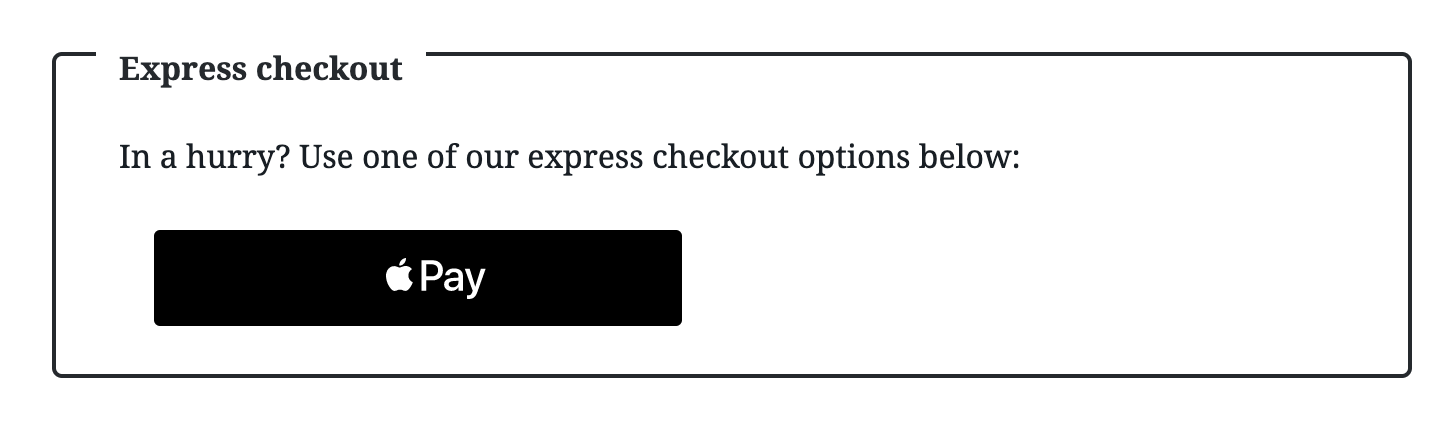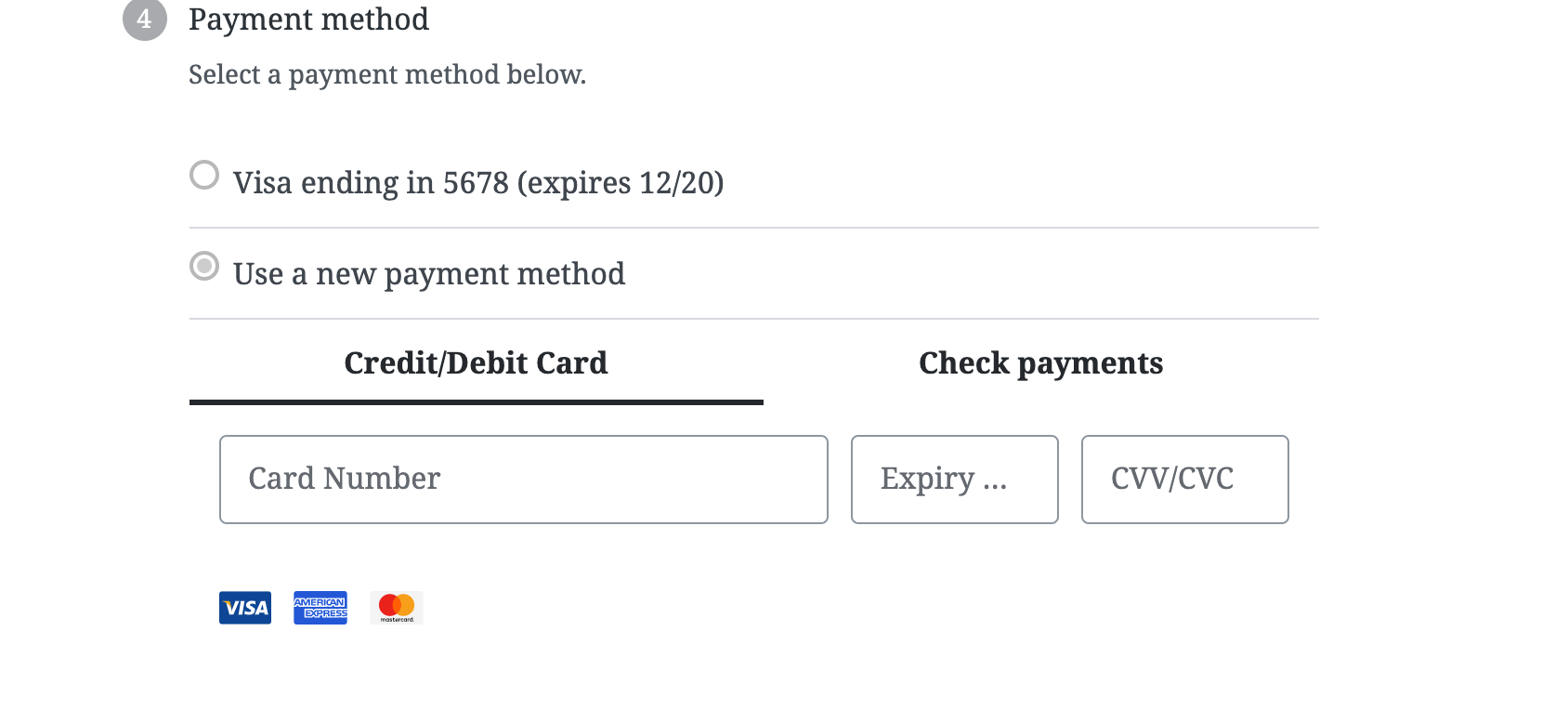The checkout block has an API interface for payment methods to integrate that consists of both a server side and client side implementation.
Note: This API is fairly stable, but we're still really early in the checkout block release plan so it is possible this might slightly change as more payment methods are integrated and we discover areas needing improvement. So monitoring this API will be needed.
The client side integration consists of an API for registering both express payment methods (those that consist of a one button payment process initiated by the shopper such as Stripe ApplePay or GooglePay), and payment methods such as cheque, Paypal Standard, or Stripe Credit Card.
In both cases, the client side integration is done using registration methods exposed on the blocks-registry API. You can access this via the wc global in a WooCommerce environment (wc.wcBlocksRegistry). You'll see that we also Webpack configured in the blocks repository to expose this API on @woocommerce/blocks-registry which you can implement in your own build process as well.
To register an express payment method, you use the registerExpressPaymentMethod function from the blocks registry. An example of importing this for use in your JavaScript file is:
Aliased import
import { registerExpressPaymentMethod } from '@woocommerce/blocks-registry';wc global
const { registerExpressPaymentMethod } = wc.wcBlocksRegistry;The registry function expects a JavaScript object with options specific to the payment method:
registerExpressPaymentMethod( options );The options you feed the configuration instance should be an object in this shape (see ExpressPaymentMethodRegistrationOptions typedef):
const options = {
name: 'my_payment_method',
content: <div>A react node</div>,
edit: <div> A react node </div>,
canMakePayment: () => true,
paymentMethodId: 'new_payment_method',
};Here's some more details on the configuration options:
name(required): This should be a unique string (wise to try to pick something unique for your gateway that wouldn't be used by another implementation) that is used as the identifier for the gateway client side. IfpaymentMethodIdis not provided,nameis used forpaymentMethodIdas well.content(required): This should be a react node that will output in the express payment method area when the block is rendered in the frontend. It will be cloned in the rendering process. When cloned, this react node will receive props from the payment method interface to checkout that will allow your component to interact with checkout data (more on this later).edit(required): This should be a react node that will be output in the express payment method area when the block is rendered in the editor. It will be cloned in the rendering process. When cloned, this react node will receive props from the payment method interface to checkout (but they will contain preview data).canMakePayment(required): A callback to determine whether the payment method should be available as an option for the shopper. The function will be passed an object containing data about the current order. Return a boolean value - true if payment method is available for use. If your gateway needs to perform async initialisation to determine availability, you can return a promise (resolving to boolean). This allows a payment method to be hidden based on the cart, e.g. if the cart has physical/shippable products (example:Cash on delivery); or for payment methods to control whether they are available depending on other conditions. Keep in mind this function could be invoked multiple times in the lifecycle of the checkout and thus any expensive logic in the callback provided on this property should be memoized.paymentMethodId: This is the only optional configuration object. The value of this property is what will accompany the checkout processing request to the server and used to identify what payment method gateway class to load for processing the payment (if the shopper selected the gateway). So for instance if this isstripe, thenWC_Gateway_Stripe::process_paymentwill be invoked for processing the payment.
To register a payment method, you use the registerPaymentMethod function from the blocks registry. An example of importing this for use in your JavaScript file is:
Aliased import
import { registerPaymentMethod } from '@woocommerce/blocks-registry';wc global
const { registerPaymentMethod } = wc.wcBlocksRegistry;The registry function expects a JavaScript object with options specific to the payment method (see PaymentMethodRegistrationOptions typedef):
registerPaymentMethod( options );The options you feed the configuration instance are the same as those for express payment methods with the following additions:
label: This should be a react node that will be used to output the label for the tab in the payment methods are. For example it might be<strong>Credit/Debit Cart</strong>or you might output images.ariaLabel: This is the label that will be read out via screen-readers when the payment method is selected.placeOrderButtonLabel: This is an optional label which will change the default "Place Order" button text to something else when the payment method is selected.
A big part of the payment method integration is the interface that is exposed for payment methods to use via props when the node provided is cloned and rendered on block mount. While all the props are listed below, you can find more details about what the props reference, their types etc via the typedefs described in this file.
checkoutStatus: This is an object with the following checkout status properties -isCalculating,isComplete,isIdle, andisProcessing.paymentStatus: This is an object with the following payment status properties -isPristine,isStarted,isProcessing,isFinished,hasError,hasFailed,isSuccessful. Note, your payment method does not have to handle setting this status client side. Checkout will handle this via the responses your payment method gives from observers registered to checkout event emitters.shippingStatus: This object has two properties -shippingErrorStatus, which is an object with various error statuses that might exist for shipping, andshippingErrorTypes, which is an object containing all the possible types for shipping error status.shippingData: This object contains all shipping related data (outside of status) -shippingRates,shippingRatesLoading,selectedRates,setSelectedRates,isSelectingRate,shippingAddress,setShippingAddress, andneedsShipping.billing: This object contains everything related to billing -billingData,cartTotal,currency,cartTotalItems,displayPricesIncludingTax,appliedCoupons,customerIdeventRegistration: This object contains all the checkout event emitter registration functions. These are functions the payment method can register observers on to interact with various points in the checkout flow (see this doc for more info). The following properties are available -onCheckoutBeforeProcessing,onCheckoutAfterProcessingWithSuccess,onCheckoutAfterProcessingWithError,onPaymentProcessing,onShippingRateSuccess,onShippingRateFail,onShippingRateSelectSuccess,onShippingRateSelectFailcomponents: The properties on this object are exposed components that can be implemented by your payment method for various common interface elements used by payment methods. Currently the available components on this property are:ValidationInputError(a container for holding validation errors which typically you'll include after any inputs), andCheckboxControl(which is usually used for indicating to save the payment method). Note: this last one is subject to changesetExpressPaymentError: This function receives a string and allows express payment methods to set an error notice for the express payment area on demand. This can be necessary because some express payment method processing might happen outside of checkout events.
Note: This portion of the doc is still in development and there could be changes to the API here.
Currently, the checkout block has legacy handling for payment processing (by converting incoming payment_data provided by the client side payment method to $_POST and calling the payment gateway's process_payment function ). So unless your payment method hooks into the core checkout process_checkout function in any way, this will take care of processing your payment for you.
Since implementing the correct loading of your client side asset registration is tricky with the variables around the block loading process, there is an API for ensuring you can register any assets and data to pass along to your client side payment method from the server.
First, you create a class that extends Automattic\WooCommerce\Blocks\Payments\Integration\AbstractPaymentMethodType (or you can implement the Automattic\WooCommerce\Blocks\Payments\PaymentMethodTypeInterface, but you get some functionality for free via the abstract class).
In your class:
- Define a
nameproperty (which is a string used to reference your payment method). - Define an
initializefunction. This function will get called during the server side initialization process and is a good place to put any settings population etc. Basically anything you need to do to initialize your gateway. Note, this will be called on every request so don't put anything expensive here. - Define an
is_activefunction. This should return whether the payment method is active or not. - Define a
get_payment_method_script_handlesfunction. In this function you should register your payment method scripts (usingwp_register_script) and then return the script handles you registered with. This will be used to add your payment method as a dependency of the checkout script and thus take sure of loading it correctly. - Define a
get_payment_method_script_handles_for_adminfunction. Include this if your payment method has a script you only want to load in the editor context for the checkout block. - Define a
get_payment_method_datafunction. You can return from this function an associative array of data you want to be exposed for your payment method client side. This data will be available client side viawc.wcSettings.getSetting. So for instance if you assignedstripeas the value of thenameproperty for this class, client side you can access any data via:wc.wcSettings.getSetting( 'stripe_data' ). That would return an object matching the shape of the associative array you returned from this function.
There is also a hook you can implement to hook into the server side processing of the order. Note: a good place to register your callback on this hook is in the initialize method of the payment method class you created from the above instructions.
This hook is the required place to hook in your payment processing and if you set a status on the provided PaymentResult object, then the legacy processing will be ignored for your payment method. Hook callbacks will receive:
Automattic\WooCommerce\Blocks\Payments\PaymentContext
This contains various details about the payment extracted from the checkout processing request. Notably is the payment_data property that will contain an associative array of data your payment method client side provided to checkout. It also contains a string value for payment_method which contains the paymentMethodId value for the active payment method used during checkout processing. So you can use this to determine whether your payment method processes this data or not.
Automattic\WooCommerce\Blocks\Payments\PaymentResult
This contains various details about the payment result returned to the client and exposed on the onAfterCheckoutProcessingWithSucces/WithError event. Server side, your payment method can use this to:
- set the status to return for the payment method (one of
success,failure,pending,error). - set a redirect url.
- set any additional payment details (in case you need to return something for your client to further process with).