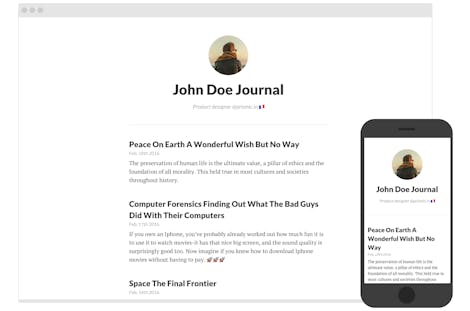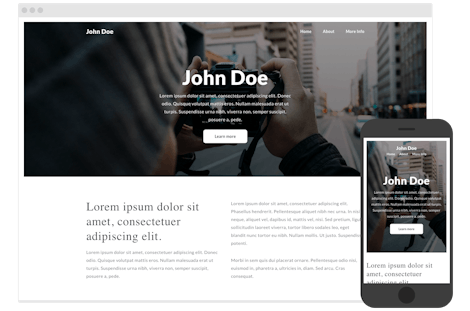This article will walk you through the best way to using Prismic with PHP applications. The example projects provide a collection of pre-built sample content, Custom Types, source code, and more. It will guide you on how to build an application and explore various features and capabilities of Prismic.
The first thing is to install the Prismic CLI (command line interface) if you haven't already. Launch the terminal (command prompt or similar on Windows) and run the following command.
npm:
npm install -g prismic-cliYarn:
yarn install -g prismic-cliSometimes it's possible that the above command doesn't work because of permission levels on your machine.
If that's the case for you, run the following sudo command:
npm:
sudo npm install -g prismic-cliYarn:
sudo yarn global add prismic-cli**
⚠️ Prismic CLI version**Make sure you're using the latest version of Prismic CLI. You can check your version by running
prismic --versioncommand in your terminal.
You can choose any of the available sample projects. You can also see a preview of the project to check how the application works.
Prismic theme command
To install a sample project, run the theme command. The theme command clones the project locally, installs all necessary dependencies and creates a Prismic repository with Custom Types and pre-built content. It will ask you to give the name of your Prismic repository and the local folder to initialize your project**. **
This blog website is an excellent starting point to explore PHP and Prismic. Modify and adapt it to your liking.
Run the following Prismic theme command in the terminal to install this project locally:
prismic theme --theme-url https://github.com/prismicio/php-blog --conf config.phpA Business website with multiple pages and a dynamic menu. This project provides all the code you need for a website with a homepage, information pages, and navigation
Run the following Prismic theme command in the terminal to install this project locally:
prismic theme --theme-url https://github.com/prismicio/php-website --conf config.phpVerify repository name
Open prismic-configuration.js file and verify the prismic repo matches the URL of the Prismic repository created earlier in this article. To find this, go to your Prismic dashboard, then to your repository.
If the URL for your repository is https://my-awesome-repository.prismic.io, then you'll need to replace your-repo-name with my-awesome-repository.
First, you'll need to install the dependencies for the project. Run the following command.
composer install
Note that you will need to make sure to first have Composer installed before running the above command. Check out the Composer Getting Started page for installation instructions.
To launch a local development server at http://localhost:8080 run the following command:
./serve.shNow you can customize the code and content however you want, and deploy your project when you're ready.
-
Deployment
Learn how to deploy your PHP app and rebuild your site when you update your content. -
Previews and the Prismic toolbar
Learn how to preview content changes without publishing your document or rebuilding your project.