-
-
Notifications
You must be signed in to change notification settings - Fork 91
Videoanalysis
Videoanalysis provides the ability to natively detect motion in the stream through camera.ui
Besides the other possibilities to detect motion (MQTT, SMTP, FTP or HTTP), videoanalysis may have a higher CPU load
Therefore it is very important to enter in config.json under "subSource" the second stream of a camera with low resolution (640x360) and low FPS (10). This will reduce the CPU load significantly
Via the camera.ui interface (Settings > Cameras > Videoanalysis) it is possible to analyze only certain areas in the stream for movements.
This can be advantageous if the camera is facing the street, but you only want to see what is happening in front of your front door.
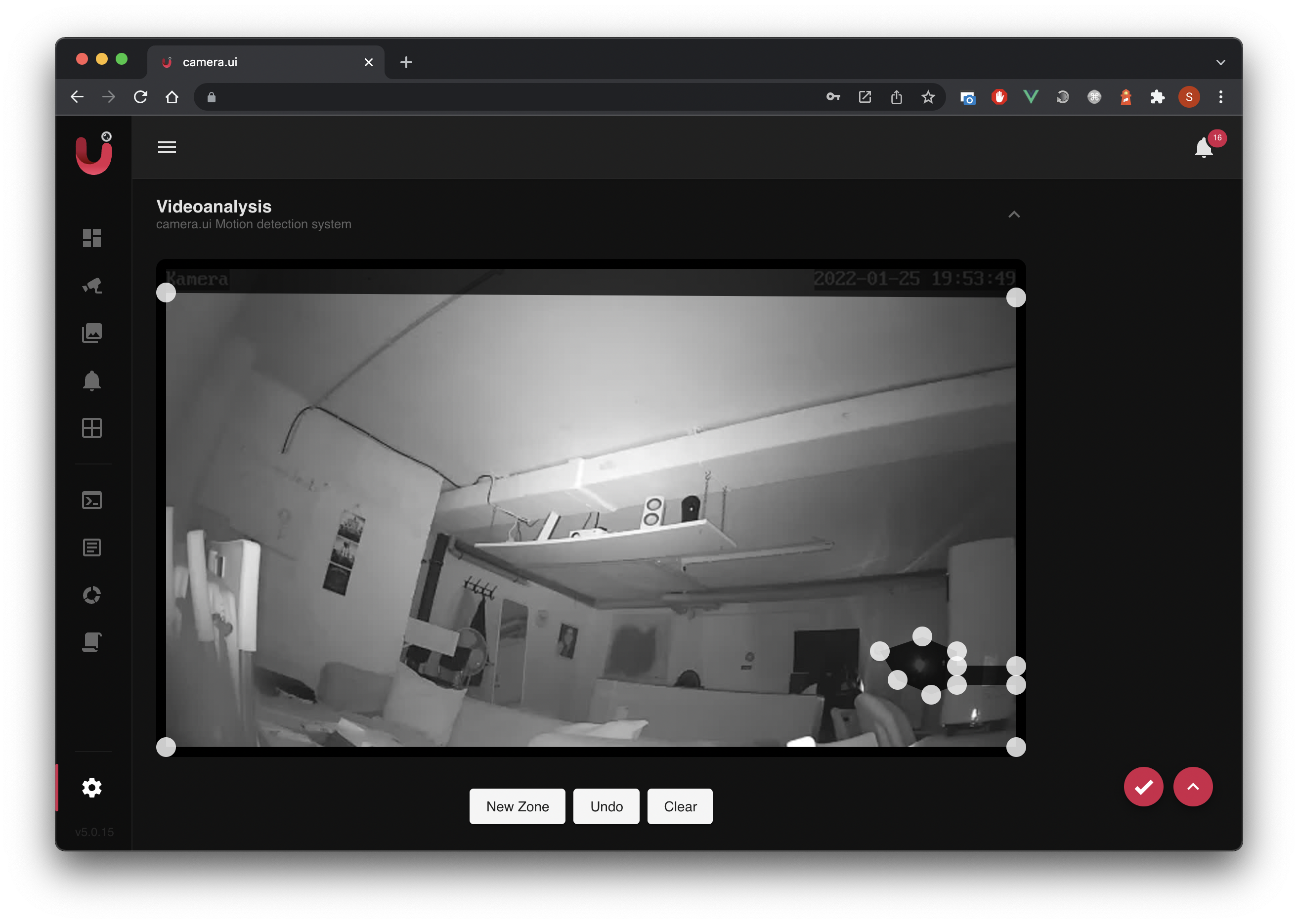
Via the camera.ui interface (Settings > Cameras > Videoanalysis) it is also possible to change the sensitivity of videoanalysis
It is important to know how videoanalysis works. It analyzes the stream for "pixel changes". The sensitivity determines how big the change (in %) has to be for it to be detected as motion.
You can also set "Pixel/Color difference" via interface. This tells how large the color change in the pixel must be for it to be recognized as motion.
Note: The higher the sensitivity and the smaller the pixel/color difference, the faster motion is detected.
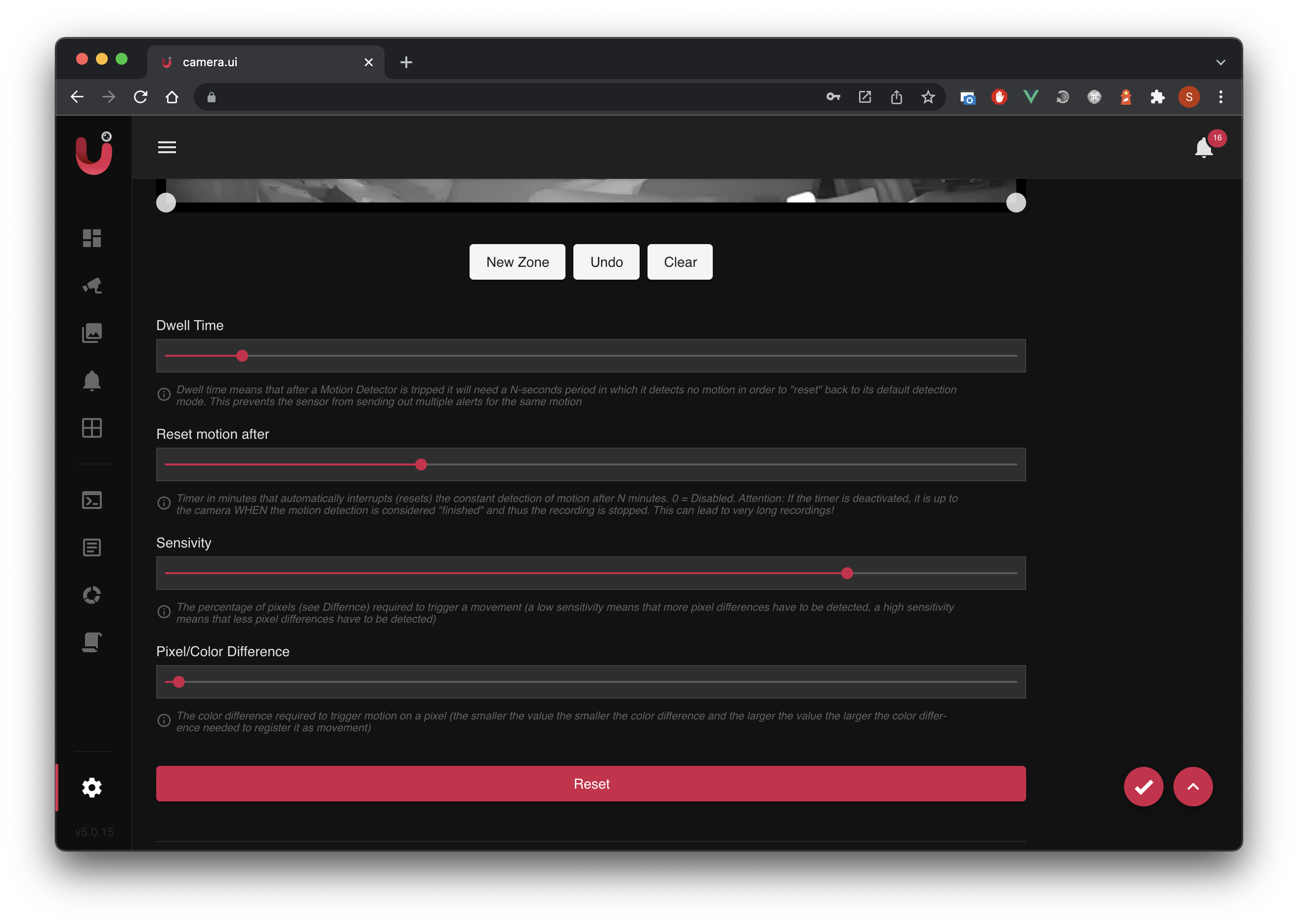
Dwell time means that after a motion sensor is tripped it will need a N-seconds period in which it detects no motion in order to "reset" back to its default detection mode. This prevents the sensor from sending out "multiple alerts". Every time motion is detected again, the dwell time starts over and videoanalysis has to wait again for the entered time before it can send an "OFF" signal
Timer in minutes that automatically interrupts (resets) the constant detection of motion after N minutes. 0 = Disabled.
Attention: If the timer is deactivated, it is up to the camera WHEN the motion detection is considered "finished" and thus the recording is stopped. This can lead to very long recordings!