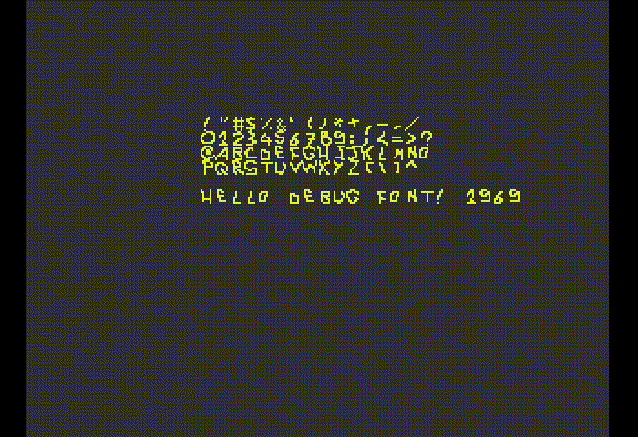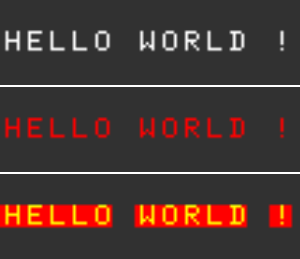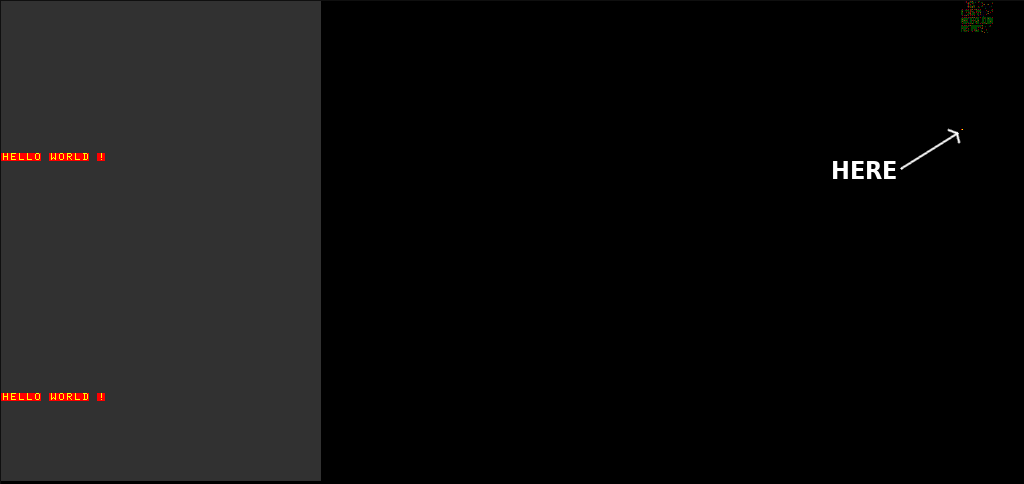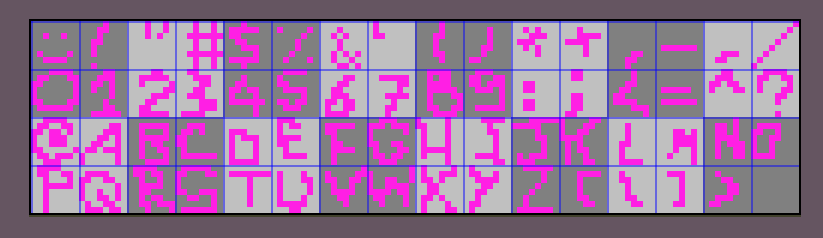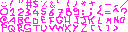-
Notifications
You must be signed in to change notification settings - Fork 12
FONT
Changing the debug font face and color can be useful if you don't want or don't have time to implement a full-fledged font atlas solution, but still want to be able to customize the default font a bit.
According to PsyQ's doc, the FntLoad() function is in charge of loading the texture and CLUT in the PSX vram.
By default it will load a 128x32 image to xy coordinates 960, 0, and its clut will be loaded at 960,0+128.
Using a custom debug font is then a simple matter of loading an image into vram at those coordinates, and/or altering the clut.
The CLUT is loaded at x,y+128 ( 960,128 by default ) and consists of two horizontal pixels for the default font; the first is black (RGB 0,0,0) and is the background colour.
The second one is white (RGB 255,255,255) and is the foreground (or text) colour.
You can use the ClearImage() function to draw a colored rectangle anywhere in vram, so why not draw a 1x1 pixel at 961,128 and see the result ?
Note that setting the pixel at 960x128 to a different color overides FntOpen()'s isbg value.
// Used for font texture position in vram
#define FONTX 960
#define FONTY 0
// Two color vectors R,G,B
CVECTOR fntColor = { 255, 0, 0 };
CVECTOR fntColorBG = { 0, 0, 0 };
void FntColor(CVECTOR fgcol, CVECTOR bgcol )
{
// The debug font clut is at tx, ty + 128
// tx = bg color
// tx + 1 = fg color
// We can override the color by drawing a rect at these coordinates
//
// Define 1 pixel at 960,128 (background color) and 1 pixel at 961, 128 (foreground color)
RECT fg = { FONTX+1, FONTY + 128, 1, 1 };
RECT bg = { FONTX, FONTY + 128, 1, 1 };
// Set colors
ClearImage(&fg, fgcol.r, fgcol.g, fgcol.b);
ClearImage(&bg, bgcol.r, bgcol.g, bgcol.b);
}All you have to do after that is calling FntColor() after FntLoad() and FntOpen() :
FntLoad(FONTX, FONTY); // Load font to vram at FONTX,FONTY
FntOpen(100, 100, 48, 20, 0, 12 ); // FntOpen(x, y, width, height, black_bg, max. nbr. chars)
FntColor(fntColor, fntColorBG);You can check in a vram viewer that the pixels at those coordinates have the new colors ;
Changing the font face allows you to use customized 7x7 pixels glyph and a full 4bpp CLUT, that's quite nice ! The latin aphabet debug font has 64 glyphs ; 4 lines, 16 glyphs per line in this order :
Notice that the first glyph on the first line is empty
!"#$%&'()*+,-./
0123456789:;<=^?
@ABCDEFGHIJKLMNO
PQRSTUVWXYZ[\]>
The fontface should be a 128x32, 16 colors palettized image with each glyphs taking 7x7 pixels :
For reference, here is an example :
Gimp or Aseprite are tools that would do the trick.
Using Lameguy64's img2tim utility, convert the image to tim :
img2tim -b -usealpha -org 960 0 -plt 960 128 -bpp 4 -o output.tim input.png
If using nugget+psyq, as described here, you have to add the tim file to your SRCS,
then add these conversion instructions in your makefile :
%.o: %.tim
$(PREFIX)-objcopy -I binary --set-section-alignment .data=4 --rename-section .data=.rodata,alloc,load,readonly,data,contents -O elf32-tradlittlemips -B mips $< $@To access the data in code, use the following declarations :
extern unsigned long _binary_output_tim_start[];
extern unsigned long _binary_output_tim_end[];
extern unsigned long _binary_output_tim_length;
Using a nice function written by Lameguy64 ;
extern unsigned long _binary_fnt_tim_start[];
extern unsigned long _binary_fnt_tim_end[];
extern unsigned long _binary_fnt_tim_length;
// Loading an image to vram. See https://github.com/ABelliqueux/nolibgs_hello_worlds/blob/main/hello_sprt/hello_sprt.c#L42
TIM_IMAGE fontface;
void LoadTexture(u_long * tim, TIM_IMAGE * tparam){
OpenTIM(tim);
ReadTIM(tparam);
LoadImage(tparam->prect, tparam->paddr);
DrawSync(0);
if (tparam->mode & 0x8){ // check 4th bit
LoadImage(tparam->crect, tparam->caddr);
DrawSync(0);
}
}Then in main(), call it once after init:
LoadTexture(_binary_fnt_tim_start, &fontface);A full example is available here : https://github.com/ABelliqueux/nolibgs_hello_worlds/tree/main/hello_font
-
FntLoad()ref : http://psx.arthus.net/sdk/Psy-Q/DOCS/FileFormat47.pdf, p.292 - Nolibgs wiki TIM page : https://github.com/ABelliqueux/nolibgs_hello_worlds/wiki/TIM