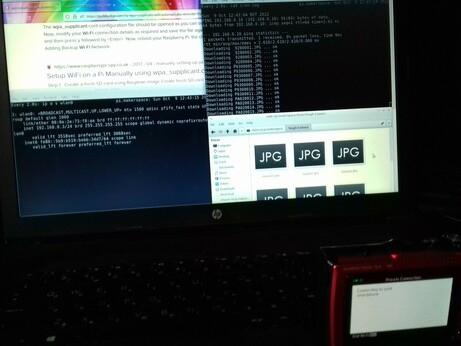This is a set of scripts that automatically download all pictures from the Olympus Tough TG-6 camera over the WIFI connection.
This leads you through the setup steps.
Setup wpa_supplicant.
Edit /etc/wpa_supplicant/wpa_supplicant.conf.
country=GB
ctrl_interface=DIR=/var/run/wpa_supplicant GROUP=netdev
update_config=1
network={
# use the ssid from the camera here:
ssid="TG-6-P-BJ6C37998"
scan_ssid=1
# use the password from the camera here:
psk="03850123"
key_mgmt=WPA-PSK
}
See also:
git clone https://github.com/ammanVMS/olympus-tough-auto-download
Edit download.sh, the configuration section to adjust these variables:
- Make sure that the directory mentioned in
DIRECTORYexists. That is where the files go. IPis the IP address of your camera.BASE_URLis the url of the folder that has the pictutes.
# configuration
DIRECTORY="/data/share/Tough-Camera"
IP=192.168.0.10
BASE_URL="http://$IP/DCIM/100OLYMP"
crontab -e
Add the path to the cron.sh file:
/home/pi/olympus-tough-auto-download/cron.sh
Now, it should work:
- Turn on the camera
- Press the WIFI button for log
- You see a QR-CODE
- You see "Connecting your smartphone"
Now, your pictures get copied.