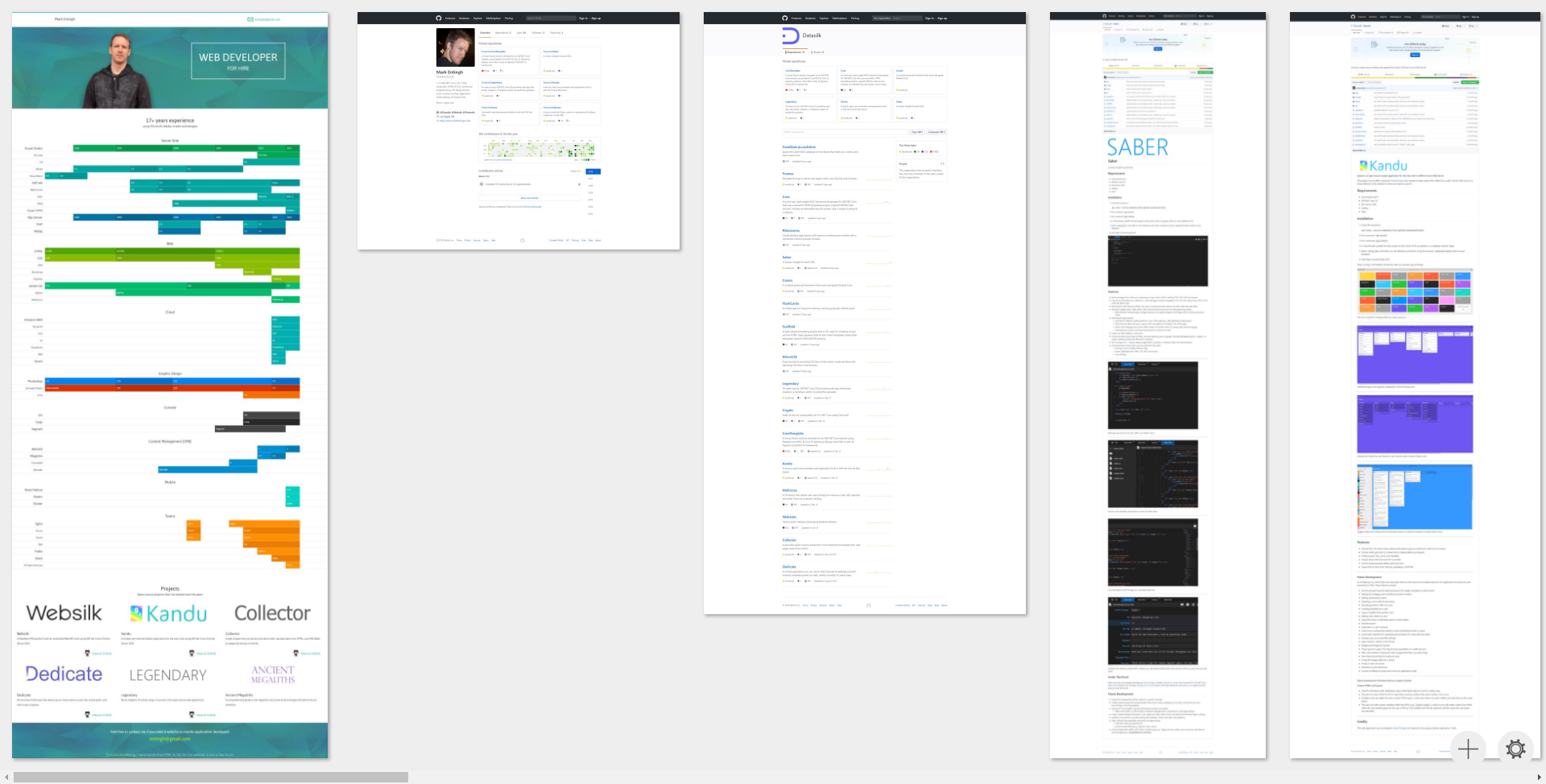Navigate through a wall of web pages within your favorite web browser.
- Visual Studio 2017
- Headless Chrome server
- Node.js
- Environment variable PATH for
nodeandchrome
- Clone repository
git clone https://github.com/Datasilk/Frames - Run command
npm install - Make sure to add Google Chrome to your PATH Environment variable (C:\Program Files (x86)\Google\Chrome\Application)
- Click play in Visual Studio!
A list of web page screenshots. Notice that each screenshot shrinks based on the total height of the screenshot.
- View a horizontal list of web pages, each page shrunken down to a manageable size that would allow 4 or 5 web pages to be placed side-by-side within a single web browser window.
- Scroll horizontally through the list of web pages, then click one of the web pages to open it in a new browser tab
- Add new web pages to the list
- Save list into local storage to load again later
- Select which list to load from local storage
- Create new lists & navigate through each list
- popup menu of lists
- Delete frames from a list
- Delete entire lists
- Set initial list
- Export lists to json
- Import lists to local storage from json
- Rearrange web pages
Frames uses a headless Chrome window on the server in order to take a full-page screenshot of any URL you supply. Then, the screenshot is displayed as a frame within the horizontal list of web pages. If the live web page changes over time, you'll have to manually update the frame for that web page by clicking a refresh button at the bottom-right hand corner of the frame you wish to update.
This project is meant to be ran in a localized web hosting environment (localhost) due to the fact that the application does not contain any form of user authentication.