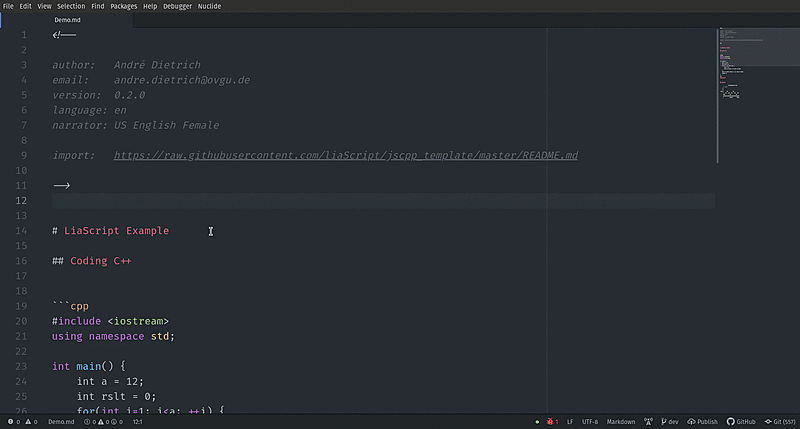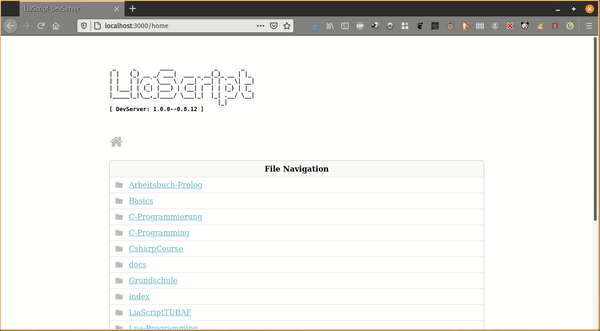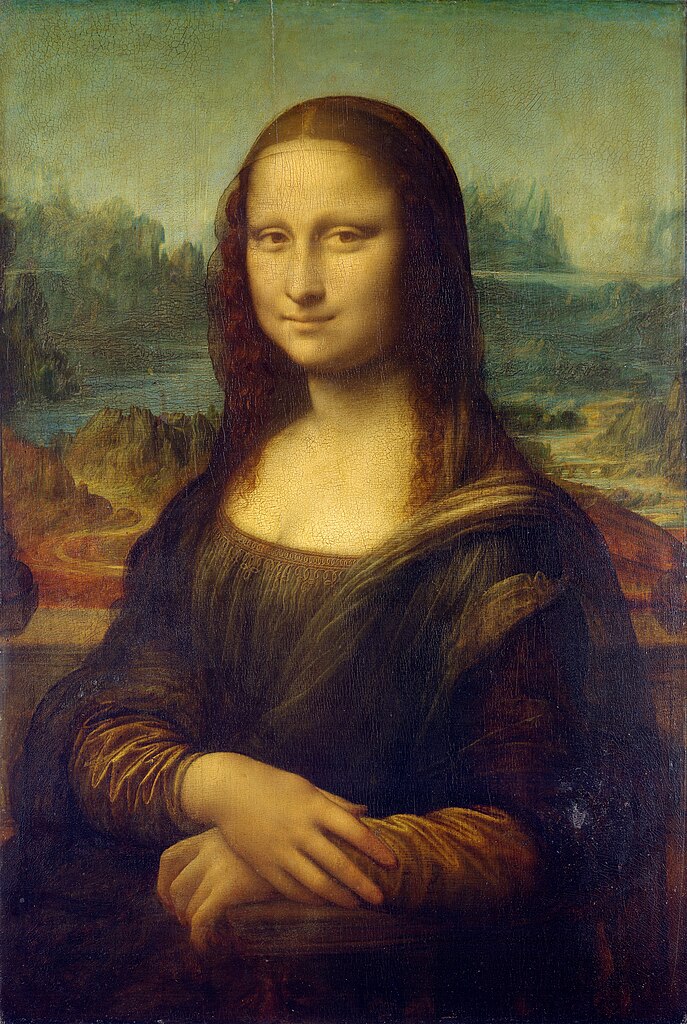To see this document as an interactive LiaScript rendered version, click on the following link/badge:
If you need help, feel free to ask us any questions in the chat:
--{{0}}--
With LiaScript, we tried to implement an extended Markdown format that should enable everyone to create, share, adapt, translate or correct online courses without the need of being a web-developer. We believe that a language-based approach, instead of a tooling-centered one, provides more flexibility, freedom of creativity, and sustainability. Therefor we tried to develop a simplistic syntax that extends the static Markdown with quizzes, animations, spoken text, automated visualization ASCII-art and much more. Everything has been woven around Markdown, so that the content can still be read and interpreted with any kind of editor or Markdown-interpreter.
What is LiaScript?
-
a Markdown dialect for interactive courses and data-driven publishing,
-
everything is implemented in Elm/JavaScript and runs directly within the browser (online),
-
the interpreter itself is also a reader, which allows for storing documents as well as the progress,
-
courses can also be taken offline, since the interpreter is also a progressive web app (PWA), that allows to store documents and progress directly within the browser (locally),
-
everything is private, we do not store any data about the courses nor the users and their progress
--{{1}}--
There are a couple of problems that we currently see in the creation of Open educational resources (OER). One of them is isolation, that means people, who want to create content, are seldomly connected via the applied technologies, instead, they are separated by platforms, authoring tools and used core technologies (programming languages). Furthermore, it is not possible to simply grab an educational website/project and to adapt its content for another audience. Additionally, it seems to be nearly impossible for people without a technical background to simply set up a small course. Thus, they stuck with Word, PowerPoint, and PDF, since they provide a simple continuation of the static formats people have used before the computer-era. "If I want to publish content for the computer, I want my audience to dive in, experiment, simulate, play with the content... but not only read."
{{1}}
Goals
- Simplicity: with a human-centered markup-language, anyone should be enabled to create and modify content.
- Interactive: the browser is the next operating systems and although content with LiaScript is developed within a "static" markup-language it should not be presented that way.
- Extendability: everything that is not part of LiaScript shall be embeddable and importable.
- Durability: platforms go down, the development of proprietary software/formats is discontinued, but LiaScript is not hosted on one platform (it can be hosted everywhere) and even without the LiaScript interpreter the content is still readable and interpretable with every editor; you could even print or engrave it on stone or clay. Furthermore, if you use some kind of versioning system (e.g. git) you can refer to any previous version of your course.
--{{2}}--
Imagine a world where everyone would have the same access to high quality educational content for free. Imagine all kind of schoolbooks, technical or scientific literature could become open-courSe projects and more interactive, with collaborating teachers and students. Everything that is required is a simple text-editor and a web-browser.
{{2}}
--{{0}}--
As already mentioned all you need to work with LiaScript is an text-editor, but it can be usefull to apply one of the following tools. At least we apply them to see the result of a change within the course document immediately. You will see, that the development of online-courses will speed up, especially if there is no need for memorizing complex point and click sequences.
"Let the editor be your canvas and the keyboard your brush."
Atom:
--{{0}}--
There are currently 2 plugins for the Atom Editor and Visual-Studio-Code available, which are intended to ease and simplify the development of online courses with LiaScript.
-
Atom: This is the free and open and official GitHub editor, with lots of plugins for various use cases.
- liascript-preview:
Is a tiny previewer that, if it was toggled (
Alt+L), updates the view on your course each time you save your document. - liascript-snippets:
If you start typing
liain your Markdown document you switch on a fuzzy search, that contains a lot of LiaScript help, examples, and snippets.
Detailed installation instructions can be found here.
- liascript-preview:
Is a tiny previewer that, if it was toggled (
-
Visual-Studio-Code: This is Microsofts new flagship with various plugins and extensions.
- liascript-preview:
Is a tiny previewer that, if it was toggled (
Alt+L), updates the view on your course each time you save your document. - liascript-snippets:
If you start typing
liain your Markdown document you switch on a fuzzy search, that contains a lot of LiaScript help, examples, and snippets.
Detailed installation instructions can be found here.
{{1}} - liascript-preview:
Is a tiny previewer that, if it was toggled (
LiaScript-DevServer:
--{{1}}--
If you are used to another editor, you can also start a LiaScript development server locally. It works like the plugin for Atom and updates your course within your browser on every save, but this can also be used to monitor multiple projects. And you can also use it for testing purposes, as if you would deploy your projects.
Get the project from:
- npmjs: https://www.npmjs.com/package/@liascript/devserver
- GitHub: https://github.com/LiaScript/LiaScript-DevServer
{{2}}
CodiLIA:
--{{2}}--
If you prefer to work with multiple authors simultaneously, then you should give CodiLIA a try. It is a fork of the collaborative editor CodiMD/Hedgehoc, but instead of a Markdown preview, you will have a LiaScript preview, and you can immediately publish your courses.
Project: https://github.com/liascript/codilia
--{{0}}--
The easiest way of importing a LiaScript into another website or
Learning Management System (LMS)
such as
Moodle,
ILIAS, or
OPAL, is via importing
an external website or if possible via an
iframe.
{{1}}
LiaScript-Exporter:
--{{1}}--
However, there might be cases where you want to store the progress within the LMS. We therefor have developed an experimental exporter, which allows to bundle your entire project as an SCORM compliant zip-file that can be imported into most common LMS. Other formats than SCORM can be added too, simply write us a mail or create an issue, if you require another one.
- npmjs: https://www.npmjs.com/package/@liascript/exporter
- GitHub: https://github.com/liascript/liascript-exporter
{{2}}
Preview-Lia:
--{{2}}--
If you want to refer to your own courses or to foreign ones on your personal
website or blog, you can make use of our "preview web component". This creates
preview cards, which are updated at client-side, so that there is no need to
manually update all information whenever there is a change in the course. Simply
add the script tag as depicted in the code-snippet and link to your courses
via the tag preview-lia.
<html>
<head>
<script type="text/javascript" src="https://liascript.github.io/course/preview-lia.js"></script>
</head>
<body>
...
<preview-lia src="https://raw.githubusercontent.com/liaScript/docs/master/README.md">
</preview-lia>
<preview-lia src="https://liascript.github.io/course/?https://raw.githubusercontent.com/liaScript/docs/master/README.md">
</preview-lia>
...
</body>
</html>For more information visit the blog entry: Markdown just got a new preview tag
However, you can also use this to refer to your personal GitHub projects.
--{{3}}--
LiaScript was originally developed for supporting programming courses for embedded systems. You can see an example of the previous eLab remote laboratory installation.
{{3}}
--{{4}}--
Now it is the opposite, our main focus lays in the development of the Markup language, but parts of the old systems can still be used. Especially if you want to teach programming in (Java, C, C++, C#, Mono, Go and Python). The CodeRunner is an open-source project that enables remote compiling and execution of code. We apply it to teach procedural and object-oriented programming. You can either host your own server or use our free herokuapp:
{{4}}
CodeRunner:
Try the interactive LiaScript version at:
https://liascript.github.io/course/?https://github.com/liascript/CodeRunner
Or if you want to import this functionality into your course, then add the following statement into the main header of your LiaScript course:
import: https://raw.githubusercontent.com/LiaScript/CodeRunner/master/README.md
--{{0}}--
By now you should have a basic idea of what you can do with LiaScript, but probably not how you can publish your courses. The best way is actually to use GitHub, this way no prior versions of your course get lost, and you give others (you can even invite them) the opportunity to contribute to your project.
--{{1}}--
No further hosting is required, no further compilation step, the JavaScript interpreter of LiaScript does everything else directly within the browser at client-side.
--{{2}}--
As you can see from the example, it is also possible to refer to a specific
slide. You only have to add a # with the number of the slide, or you can add
the name of the specific slide as well.
--{{3}}--
You can also add additional tags to your project to make it discoverable. We
currently use three distict categories: liascript to mark it to be related to
the projects, while the others liascript-course and liascript-template are
used to distinguish the projects into courses or extension, which can be added
to courses.
--{{4}}--
The same way you can also refer to courses that you have put into your DropBox, ownCloud, NextCloud, or if you have access to some old-fashioned webspace then you can also store all of your files there. You only have to make them publically available and to refer to the raw or in other words, the text document. All other sources are loaded relative to this URL.
-
Create a free account at https://github.com
-
Refer to your projects as via a URL parameter:
https://LiaScript.github.io/course/?YOUR_RAW_COURSE_URL.md -
Example with reference to a specific slide:
-
Make your document discoverable by adding the tags
liascriptand orliascript-course,liascript-templateto make it appear in one of the following GitHub topics:- general: https://github.com/topics/liascript
- free courses: https://github.com/topics/liascript-course
- extensions: https://github.com/topics/liascript-template
More information on tagging projects can be found here.
-
Use other ways of hosting repositories as well (e.g. DropBox, ownCloud, NextCloud).
--{{0}}--
However, we have no idea who is using LiaScript elsewhere, so it might be hard to find some resources online. From time to time we translate open-books into LiaScript and make them more interactive. You can see some of our the experiments at the following URL and use them as a source of inspiration:
Full overview on courses via the topic
liascript-course:
--{{0}}--
If you tried out CodeRunner, you will have probably noticed that you can reuse
functionality from different courses, simply by using the keyword import:
within the main definition of your LiaScript document. Such a functionality is
defined with the help of macros. We will dive deeper into this feature at the
end of this document, but if you are interested you can inspect some of our
templates, which shall provide self-explaining courses of how to embed and use
the implemented macros.
https://github.com/LiaTemplates
Full overview on extensions via the topic
liascript-template:
--{{0}}--
This section is intended to give a brief overview on the basic Markdown syntax
elements. The only difference to common Markdown at this point is, that you can
define meta-information such as author, language, voice, etc. within a
HTML-comment at the beginning of every document. We will describe all of these
elements in more detail in section: Macros. All of these macros
start with a single word, which is followed by a colon. If you require more
space, like for comment: or link: you can use multiple lines, but every
following line has to start with an indentation.
Initial LIA-comment-tag for basic definitions:
<!--
author: Andre Dietrich
email: [email protected]
version: 0.0.1
language: en
narrator: US English Female
comment: Write a short abstract of your course, that
might contain multiple lines and sentences.
script: https://javascript_resourse_url
script: https://another_javascript_resourse_url
link: https://some_css_stuff
https://and_some_more_css
--> --{{1}}--
The meta-information from your document is later shown within the information-section as well as within the home-section.
{{1}}
--{{2}}--
If you already know Markdown, then you can skip most of the content in this section. However, there are some slight differences that will be marked with a trailing star at the section title.
{{2}}
Something might be different 💫
--{{0}}--
A course is structured as any other Markdown document with starting hash-tags, whereby the number of hash-tags is used to define the hierarchy of your document.
# Main Title
...
## Section Title 1
...
### Subsection Title
...
## Section Title 2 --{{1}}--
Every section is presented separately. In contrast to most Markdown-parsers, LiaScript applies a two step-approach. Sections are parsed at first, which means that the parsers searches for patterns as depicted below. Parsing the content of a section is quite time-consuming, that is why the section-content gets only analyzed, if this specific section should be displayed to the user. However, this happens only at the first appearance, afterwards the resulting view is restored from a local cache.
{{1}}
Preprocessing pattern: ## foo bar
--{{0}}--
As mentioned earlier, the preprocessor searches for patterns ## header at the beginning of a line to identify sections.
However, there might be cases where you want to have multiple different sections on one slide, with different headers.
Semantic HTML can help us to deal with this, especially the two HTML5 tags section and article.
# Slide-Title
<section>
## Section-Title
...
</section>
<article>
## Article-Title
...
</article> --{{1}}--
LiaScript will identify these HTML-tags and the content, such that the content within cannot be used as a separator. If you use these two semantic tags, your content is grouped in semanic correct way, which improves the readability if screen-readers are used or keyboard navigation is used.
--{{2}}--
When to use which tag might be philosophical question.
We can say, if you just want to structure your content with different sub-headers, then use <section>.
If your content represents a self-contained document, then use <article>.
However, the visually presented result will be the same, such that you could also
use a <div> to structure your content.
The
<section>HTML element represents a generic standalone section of a document, which doesn't have a more specific semantic element to represent it. Sections should always have a heading, with very few exceptions.Source: https://developer.mozilla.org/en-US/docs/Web/HTML/Element/section
The
<article>HTML element represents a self-contained composition in a document, page, application, or site, which is intended to be independently distributable or reusable (e.g., in syndication). Examples include: a forum post, a magazine or newspaper article, or a blog entry, a product card, a user-submitted comment, an interactive widget or gadget, or any other independent item of content.Source: https://developer.mozilla.org/en-US/docs/Web/HTML/Element/article
--{{0}}--
There might be some cases, where you want to add further headings quickly. We therefor
apply the following syntax with underlining "equal signs" or "dashes". In
common Markdown, this alternative syntax is applied to define level-1 and
level-2 headings. We use it to create headings that are one level = or two
levels - below the main heading. However, these subsections will not be part
of the table of contents, and since their interpretation is slightly different
to common Markdown, you should use the method presented in the previous section.
...
## Section Title
Local Subsection
================
Local Sub-SubSection
-------------------- --{{0}}--
How would you separate paragraphs or other content elements from each other, if you only have a type-writer? The easiest way is a spatial separation, and in Markdown this is done via an empty line. Thus, whenever you have blocks such as paragraphs, enumerations, or tables, it is common practice to separate them via a newline. This makes it easier for you to edit and structure your course, and it prevents the interpreter from too much work.
This is a paragraph that consist only of one line.
Here comes another paragraph
with multiple lines.
And multiple sentences. --{{0}}--
How does text-highlighting work in a text file and thus within a paragraph? Well, Markdown defines some basic characters that can be used to surround a word or a collection of words. We tried to use the GitHub flavored Markdown style for simple formatting, thus simply use multiple asterisks or underscores to mark certain parts of a text.
-
*italic*-> italic -
**bold**-> bold -
***bold and italic ***-> ***bold and italic *** -
_also italic_-> also italic -
__also bold__-> also bold -
___also bold and italic___-> also bold and italic -
~strike~->strike--{{1}}--
We define some additions to common Markdown, such as underline and superscript, which can be defined with the following syntax:
{{1}}
~~underline~~->underline~~~strike and underline~~~-> ~~~strike and underline~~~^superscript^-> ^superscript^
--{{0}}--
As you can see from the examples, you can combine and nest all elements freely.
**bold _bold italic_**-> bold bold italic**~bold strike~ ~~bold underline~~**->bold strikebold underline*~italic strike~ ~~italic underline~~*->italic strikeitalic underline
--{{0}}--
If you want to use asterisks, hash-tags, or other syntax elements within your document without applying their functionality, then you can escape or in other words indicate them with a starting backslash. If you want to escape a backslash, you will have to write two subsequent backslashes. But you do not have to use it, if there is only one asterisk within a line, this will be interpreted as a single character. So you will have to apply this kind of escaping only to prevent misunderstandings between you and the interpreter.
\*, \~, \_, \#, \{, \}, \[, \], \|, \`, \$, \@, \\, \<, \>Result: *, ~, _, #, {, }, [, ], |, `, $, @, \, <, >
--{{0}}--
One thing that we missed in standard Markdown, was an implementation for arrows. The verbatim text shows, how arrows are defined in our Markdown implementation with their result on the right.
-> ->, ->> ->>, >-> >->, <- <-, <-< <-<,
<<- <<-, <-> <->, => =>, <= <=, <=> <=>
--> -->, <-- <--, <--> <-->, ==> ==>, <== <==, <==> <==>
~> >, <~ <
--{{1}}--
But you can also use some basic smileys. We will try to extend this partial support in the future.
{{1}}
:-) :-), ;-) ;-), :-D :-D, :-O :-O, :-( :-(, :-| :-|,
:-/ :-/, :-P :-P, :-* :-*, :') :'), :'( :'(
--{{2}}--
However, since LiaScript accepts Unicode, you can also copy and paste any kind of character including emojis.
The next section shows how external resources can be referenced and integrated.
--{{0}}--
There are two ways of adding links to a Markdown document, either by inlining the URL directly or you can name it (as shown in listing 2), by applying the typical brackets and parenthesis notation, the optional information is put in double quotes at the end of the URL. This optional information is used as a title attribute, and it is shown, when the user hovers the link with the mouse.
-
Example of an URL-link -> http://goo.gl/fGXNvu
text-formatting can be applied also
*** http://goo.gl/fGXNvu ***-> *** http://goo.gl/fGXNvu *** -
Naming the link (
[title](http://goo.gl/fGXNvu "optional info")) -> title -
For internal navigation you can refer to the slide number or to title with a starting
#-
[next slide](#18)-> next slide -
[next slide](#preview-lia-💫)-> next slide -
If your internal link includes parentheses or other characters, you can also use percent-encoding. An opening parentheses would then be written as
%28and a closing one as%29.For more information visit: https://developer.mozilla.org/en-US/docs/Glossary/percent-encoding
-
--{{0}}--
LiaScript has an advanced preview link, that will load the remote course and
parse the meta-information such as title, version, comment, logo, email, tags,
form your main HTML-comment at the top of your document. To do this, you will
have to use [preview-lia] as the title of your link, which is followed by the
raw URL of your course document.
[preview-lia](https://raw.githubusercontent.com/LiaScript/docs/master/README.md)
--{{1}}--
You can use this technique also to create previews for other courses on your personal website or for other GitHub projects, as it was described in section Projects. For more information follow the link:
{{1}} https://aizac.herokuapp.com/markdown-just-got-a-new-preview-tag/
--{{0}}--
Sometimes it might be required to have both, a link and a visual representation
of it as an QR-Codes. Similar to previews, you simply name your link
qr-code:
-
Syntax:
[qr-code](https://LiaScript.github.io) -
Example:
--{{1}}--
You can add further information to your link by adding a title. Markdown is also allowed within the link title. In case of an image or media link, the title will be used as a subtitle and displayed accordingly.
{{1}}
-
Syntax:
[qr-code](https://LiaScript.github.io "Checkout the LiaScript website or the __[blog at heroku](https://aizac.herokuapp.com)__") -
Example:
--{{0}}--
Images are defined similar to links, but they are indicated with a starting exclamation mark.
--{{1}}--
The name of the link or the alt-text is not wasted, since it is not displayed anymore. Instead, it is displayed, if the image cannot be loaded for some reasons, and it is used by screen readers to give visually impaired people a hint, of what will be visible on the image. So please, don't leave it empty.
--{{2}}--
The URL can be either relative to your Markdown document or it can be absolute, which means it is pointing to an external resource.
--{{3}}--
The optional title in LiaScript is not only used as a title attribute, instead it is used as a real sub-title for all media links.
Image-notation: 
{{2}}
-
relative URL:
 -
absolute URL:
--{{4}}--
Note, that LiaScript is smart enough to scale your images to the optimal size. If your image is smaller than the current maximal applicable width, it is shown in full size. If it is larger, than it is scaled to fit in width and also in height. You can further click on all images to open them as modal and if the image is quite large, such as Leonardo's painting, then you can also zoom and inspect it, by hovering with the mouse or thumb.
--{{5}}--
Additionally, if you start a paragraph with an image, LiaScript expects it to be a floating object, which is depicted with a maximal size of 50% of your view-port, if it is not smaller than that.
{{5}}

Lorem ipsum dolor sit amet, consectetur adipisicing elit, ...
 Lorem ipsum dolor
sit amet, consectetur adipisicing elit, sed do eiusmod tempor incididunt ut
labore et dolore magna aliqua. Ut enim ad minim veniam, quis nostrud
exercitation ullamco laboris nisi ut aliquip ex ea commodo consequat. Duis aute
irure dolor in reprehenderit in voluptate velit esse cillum dolore eu fugiat
nulla pariatur. Excepteur sint occaecat cupidatat non proident, sunt in culpa
qui officia deserunt mollit anim id est laborum. Lorem ipsum dolor sit amet,
consectetur adipisicing elit, sed do eiusmod tempor incididunt ut labore et
dolore magna aliqua. Ut enim ad minim veniam, quis nostrud exercitation ullamco
laboris nisi ut aliquip ex ea commodo consequat.
Lorem ipsum dolor
sit amet, consectetur adipisicing elit, sed do eiusmod tempor incididunt ut
labore et dolore magna aliqua. Ut enim ad minim veniam, quis nostrud
exercitation ullamco laboris nisi ut aliquip ex ea commodo consequat. Duis aute
irure dolor in reprehenderit in voluptate velit esse cillum dolore eu fugiat
nulla pariatur. Excepteur sint occaecat cupidatat non proident, sunt in culpa
qui officia deserunt mollit anim id est laborum. Lorem ipsum dolor sit amet,
consectetur adipisicing elit, sed do eiusmod tempor incididunt ut labore et
dolore magna aliqua. Ut enim ad minim veniam, quis nostrud exercitation ullamco
laboris nisi ut aliquip ex ea commodo consequat.
--{{0}}--
How would you interpret a paragraph full of images? We thought that the only reasonable depiction of this could be a gallery.
  

 --{{1}}--
And we like this idea... You can click on every image and inspect it also with the zooming feature.
{{1}}
--{{0}}--
If an exclamation mark indicates visual content, why not using a question mark to indicate auditive content. (From our perspective it resembles an ear.) Everything is similar to images and the URLs can be either relative or absolute.
-
Syntax:
?[a horse](https://www.w3schools.com/html/horse.mp3 "hear a horse") -
Example:
--{{1}}--
Additionally, you can also directly reference music from the SoundCloud website or from Music.YouTube. The associated song will be automatically embedded for you.
{{1}}
-
Syntax:
?[soundcloud](https://soundcloud.com/glennmorrison/beethoven-moonlight-sonata) -
Example:
--{{0}}--
Images are marked with a starting exclamation mark before the link, audio by a
starting question mark and movies are made of images and sound, that is why you
combine both marks !?. Defining resources this way shows at least the links
correctly in other Markdown parsers or on GitHub. There is baked-in support for
YouTube, Vimeo,
PeerTube, DailyMotion and
TeacherTube, which means that you only have to
include the link and the resource will be embedded appropriately.
Movie-notation: !?[alt-text](movie-url)
-
YouTube:
!?[The Future of Programming](https://www.youtube.com/watch?v=8pTEmbeENF4) -
relative path:
!?[Something about math](vid/math.mp4) -
--{{1}}--
If you required more control over your video, such as autoplay, muted, start-time, and probably also size and colors, the you can also apply custom styling rules, then you should take a look at the following section:
{{1}}
--{{0}}--
If it is something else that you want to embed something else from another
website, then you should try out the link syntax with two starting question
marks. This means, LiaScript will try to use the oEmbed
service, which is offered by a couple of websites. If this succeeds, this will
embed only a specific part. If it fails, then LiaScript will at least try to
embed the website via an iframe.
Examples:
-
SketchFab:
??[ear model](https://sketchfab.com/3d-models/ear-anatomy-468e2039bde34a3fabb9e90bff9cd56b) -
StoryMaps:
??[presentation](https://storymaps.arcgis.com/stories/583f8b48a857442cb8d27411c93a9664) -
CirquitJS:
??[Simulation: Noninverting Amplifier](https://www.falstad.com/circuit/circuitjs.html?startCircuit=amp-noninvert.txt)
--{{0}}--
What you have seen previously with images is also possible with any kind of multimedia link. Simply put everything into one paragraph and LiaScript will automatically generate a gallery for you:
 ?[audio](url) !?[movie](url)
??[something else](url)
??[something else](url)
--{{0}}--
So far we had introduced Markdown only on a tiny level, which means, by now you should know how to emphasize words and phrases within a paragraph, how to add images and how you can use references to point to internal or external resources. But, all we did so far is to work with paragraphs. But as pointed out in the quote below, Markdown can do even more.
... Markdown’s syntax is comprised entirely of punctuation characters, which punctuation characters have been carefully chosen so as to look like what they mean. E.g., asterisks around a word actually look like *emphasis*. Markdown lists look like, well, lists. Even blockquotes look like quoted passages of text, assuming you’ve ever used email.
-- Markdown philosophy by John Gruber
--{{1}}--
Within the following part we will learn how to deal with Markdown blocks and how to format your content to define the following elements:
{{1}}
- Lists
- Blockquotes
- Tables
- HTML
- Code-Snippets
- Horizontal rules
--{{0}}--
The GitHub-flavored Markdown supports two types of lists, ordered and unordered ones, and so does LiaScript. If you every used a typewriter then the following syntax for lists would look natural to you. The only thing that matters here is the correct indentation.
Use spaces for correct indentation! Tabs are allowed too, but might be confusing, since editors tend to use varying lengths from 2 to 4 spaces to display them...
--{{0}}--
To define an unordered list, starting asterisks *, pluses +, and dashes -
can be used and mixed. If one point has more than one line, you can also use
multiple lines to define paragraphs. All other Markdown elements, you will get
to know, can be included in the same way.
Markdown-Syntax:
* alpha
+ **beta**
- gamma
and delta
new Paragraph
- and another
- important list
- epsilon --{{1}}--
As you can see from the result, you can apply all Markdown styling elements freely. The starting characters will be interpreted equally, thus it makes no difference, if you use asterisks, pluses and dashes. To improve the readability of your document, we would recommend to stick with one format for every level. Starting with asterisks on the first level and dashes within the second level, etc.
{{1}}
Result:
- alpha
- beta
-
gamma and delta
new Paragraph
- and another
- important list
-
epsilon
{{2}}
Note: At the moment it is required to separate blocks by at least one empty line. The following example will be interpreted as a single paragraph:
* this is one single - paragraph with a dash.Whereby the following will result in a bullet point with another one nested
* separate paragraph - and this is a separate sub listing
--{{0}}--
Ordered lists start with a number and a dot. As you can see from the example, the numbering is important. In contrast to the GitHub flavored Markdown or the original Markdown, where the list below would result in two separate lists, and the numbering for every list would start at 1, ignoring your numbering order. With the LiaScript interpretation you can separate your lists, add more explanations in between, or use animations to make certain parts appear or disappear.
Markdown-Syntax:
0. alpha
1. **beta**
Something else ...
3. * gamma
* delta
* and epsilon
2. probably zetaResult:
- alpha
- beta
Something else ...
-
- gamma
- delta
- and epsilon
- probably zeta
--{{0}}--
If you, from time to time, reply to emails, than the following notation will
look quite familiar to you. To make use of quoted text, simply start a line with
a > greater than character.
Markdown-Syntax:
> This was said some time ago ...
>
>> This was said even longer ago,
> > I guess ...
>
> * aleph
> * beth --{{1}}--
As you can see from the example, all Markdown elements can be used within a blockquote and vice versa. Everything you have learned so far can be easily combined, it could also be a gallery or an embedded object...
{{1}}
Result:
This was said some time ago ...
This was said even longer ago, I guess ...
- aleph
- beth
--{{0}}--
Blockquotes are often used for citations, and so do we. You can use the
following pattern to mark a blockquote as a citation. Simply use two paragraphs
within a blockquote and start the second one with two dashes --.
LiaScript-Syntax:
> “Live as if you were to die tomorrow.
> Learn as if you were to live forever.”
>
> -- Mahatma Gandhi
--{{1}}--
The resulting blockquote looks slightly different. Furthermore, the paragraph
followed by dashes is put into and HTML cite-tag.
{{1}}
“Live as if you were to die tomorrow. Learn as if you were to live forever.”
-- Mahatma Gandhi
--{{2}}--
You can use this syntax, with starting dashes, everywhere within a LiaScript
document and your corresponding paragraph it will be rendered within a
cite-tag. But, at this time it will only affect the representation of
blockquotes. We are not sure yet, how this can also be applied to images,
tables, lists, etc.
{{2}}
lorem ipsum ....
-- Some more citations --{{0}}--
Tables, as we hope, are easy to interpret and to create. Simply use horizontal rules to separate cells. The header is always defined by the first line, while the second line is used to separate the table header from the body visually and to define the column alignment.
Markdown-format:
| Tables | Are | Cool |
| -------------------- |:-------------:| -----:|
| *** columns 3 is *** | right-aligned | $1600 |
| ** column 2 is ** | centered | $12 |
| * zebra stripes * | are neat | $1 | --{{1}}--
As you can see in the result, you can sort tables, by clicking onto the icon that appears on the right of every header cell. A table will then be either sorted ascending, descending, or not sorted, which means your initial row order will be restored.
{{1}}
Result:
| Tables | Are | Cool |
|---|---|---|
| *** columns 3 is *** | right-aligned | $1600 |
| ** column 2 is ** | centered | $12 |
| * zebra stripes * | are neat | $1 |
--{{2}}--
The position of the colon defines whether a column should be centered, aligned to the left or to the right. By default, if you do not use colons, all columns are aligned to the left.
{{2}}
- centered -->
:---: - right -->
---: - left -->
:---or---(default)
--{{0}}--
But why stopping here? A table, in many cases, is just a representation of a dataset. If so, why not simply visualizing it accordingly and plot a graph, display a chart or a map, or whatever fits the most for your data. At the moment we apply simple rules to identify the nature of your dataset and thus choose a visual representation.
For more details have a look at section Fun With Tables, which provides and extensive overview onto all supported representation schemes.
--{{1}}--
The easiest and probably most obvious representation of a simple plot, would be
the following. A header with some names and columns that contain numbers. The
first column is interpreted as the main column and thus defines the x
values, the rest is up to you. A cell is then only associated with a number, if
the first "word", sequence of characters separated by a space, can be parsed
as a number. The 0km within this example gets ignored. So if you want certain
values to be ignored, simply attach something directly to the number, or add a
character in front of it.
{{1}}
| x's | some y's | dist |
| --- |:----------:| ---------------------:|
| 1 | 1 \$ | 16 km |
| 2.2 | 2 \$ | 12 km |
| 3.3 | 5 \$ | 1 km |
| 4 | -12.333 \$ | 0km _will be ignored_ | --{{2}}--
LiaScript identifies this pattern and automatically adds a button above the table, which allows to switch between the table and the "line chart" representation. You can modify the chart interactively and even download the resulting image.
{{2}}
| x's | some y's | dist |
|---|---|---|
| 1 | 1 $ | 16 km |
| 2.2 | 2 $ | 12 km |
| 3.3 | 5 $ | 1 km |
| 4 | -12.333 $ | 0km will be ignored |
--{{3}}--
A function cannot possess different y-values for one x-value, thus, if you have two or more equal x-values, the resulting plot will be a scatter plot.
{{3}}
| x's | some y's | dist |
| --- |:----------:| -----:|
| 1 | 1 \$ | 16 km |
| 2.2 | 2 \$ | 12 km |
| 3.3 | 5 \$ | 1 km |
| 4 | -12.333 \$ | -5 km |
| 4 | | 1 | {{3}}
| x's | some y's | dist |
|---|---|---|
| 1 | 1 $ | 16 km |
| 2.2 | 2 $ | 12 km |
| 3.3 | 5 $ | 1 km |
| 4 | -12.333 $ | -5 km |
| 4 | 1 |
--{{4}}--
Last but not least bar-charts. If the first column contains at least one cell, that cannot be parsed as a number while the others do have, then this table gets interpreted as a bar-chart. The first column thus defines your set of groups. It is now also possible to sort your table according to different columns, and to see this ordering also within the bar-chart representation.
{{4}}
| Animal | weight in kg | Lifespan years | Mitogen |
| --------------- | ------------:| --------------:| -------:|
| Mouse | 0.028 | 02 | 95 |
| Flying squirrel | 0.085 | 15 | 50 |
| Brown bat | 0.020 | 30 | 10 |
| Sheep | 90 | 12 | 95 |
| Human | 68 | 70 | 10 | {{4}}
| Animal | weight in kg | Lifespan years | Mitogen |
|---|---|---|---|
| Mouse | 0.028 | 02 | 95 |
| Flying squirrel | 0.085 | 15 | 50 |
| Brown bat | 0.020 | 30 | 10 |
| Sheep | 90 | 12 | 95 |
| Human | 68 | 70 | 10 |
--{{5}}--
As mentioned earlier, this is only a brief introduction into this topic. So check out section Fun With Tables for a complete overview.
--{{0}}--
Editing tables might seem tedious, but actually it is not. There is a huge number of plugins for different editors that you can use, which do the formatting for you. You can use them to quickly navigate through your cells, and some even allow sorting.
Editors: Plugins
- Atom: markdown-table-editor
- VS-Code: Markdown Table
- Obsidion: Advanced Tables
--{{0}}--
You can also use plain HTML in your Markdown, if you miss something. It will mostly work pretty good, but it should be used with caution, since some interpreters apply different rules. Some interpret everything within an HTML tag as HTML, while others allow mixing. Thus, HTML can contain Markdown, which contains HTML, which contains... By the way, LiaScript allows mixing. Thus, keep in mind that newlines and indentation are still relevant.
Markdown-Syntax:
<div style="color: green">
Test <q>**bold**</q> and <b>HTML bold</b> works also inline

</div> --{{1}}--
The result shows how the inline-CSS is applied to all nested Markdown elements. However, if you want to apply some styling to your document, LiaScript supports another minimal invasive way of doing that. We will describe this in detail in section Styling.
{{1}}
Result:
See the following list for an complete overview onto all HTML elements:
--{{2}}--
If you use custom HTML instead of Markdown, then no styling will be applied. You can of course create more complex content or tables, this way you can apply your own styling to all elements.
{{2}}
--{{3}}--
If you want to, you can also copy the generated LiaScript structure and use our classes. Most Browsers include an inspector, which can be used to interactively inspect the entire DOM-tree.
{{3}}
Open Inspector: Ctrl+Shift+i or Ctrl+Shift+k
{{3}}
--{{4}}--
But, you can also import your own styles within the main document comment by
using the link definition. We will explain this in more details within the
macro section link.
{{4}}
<!--
...
link: file.css
...
-->
# Main Title --{{0}}--
The details and summary tags are standard HTML tags and GitHub also supports
their usage with Markdown. These tags offer a neat way to define something what
is nowadays called accordion. Thus, your user can click on the summary text to
make the body of the details-tag appear.
Syntax:
<details>
<summary>**Honest Textbook ads (click to enlarge)**</summary>
!?[If High School and College Textbooks Were Honest - Honest Ads](https://www.youtube.com/watch?v=lhSjYT7pWkw)
</details>Result:
**Honest Textbook ads (click to enlarge)**
!?If High School and College Textbooks Were Honest - Honest Ads
--{{0}}--
If you want to embed more complex HTML, and only HTML, without taking care about
indentation and formatting, then should use the lia-keep tag to surround your
code.
<lia-keep>
<style>
table, th, td {
border: 1px solid black;
width: 250px; height: 40px;
text-align: center;
}
</style>
<table style="margin: 1em">
<tr>
<th>**Header 1**</th>
<th>**Header 2**</th>
</tr>
<tr>
<td>Cell 1</td>
<td rowspan="2">Cell 2</td>
</tr>
<tr>
<td>Cell 3</td>
</tr>
</table>
</lia-keep> --{{1}}--
As it is demonstrated in the result, everything within this tag will be treated as HTML only, no Markdown parsing will be applied and indentation will be checked.
{{1}}
Result:
<style> table, th, td { border: 1px solid black; width: 250px; height: 40px; text-align: center; } </style>| **Header 1** | **Header 2** |
|---|---|
| Cell 1 | Cell 2 |
| Cell 3 |
--{{2}}--
This way, you could for example also import even more complex HTML-tables, pictures with multiple sources for different screen-sizes, and more. With great power comes great responsibility. Thus, you will also be responsibile for your styling.
--{{0}}--
In Markdown, you can use a sequence of at least three subsequent backticks ``` to indicate a code-block that should not be treated as Markdown, but instead contains some kind of code for which syntax-highlighting should be used, if possible. The first word after the backticks is used as an indicator, for which kind of syntax-highlighting should be applied.
``` python
import time
# Quick, count to ten!
for i in range(10):
# (but not *too* quick)
time.sleep(0.5)
print(i)
``` --{{1}}--
In case you are wondering, how to embed a code-block into a code-block with backticks? Three backticks are the minimum, thus you can surround your Markdown code-block example with a sequence of 4 or more backticks. If you start with four backticks, LiaScript will parse everything as code until it reaches a matching number of backticks.
{{1}}
import time
# Quick, count to ten!
for i in range(10):
# (but not *too* quick)
time.sleep(0.5)
print(i) --{{2}}--
However, we are still in the Markdown world with static code visualization. LiaScript has also support for interactive programming, thus all of your code-snippet can be made executable and editable. This will be described in more detail in section Interactive Coding.
--{{0}}--
Markdown also supports adding code by using tilde ~ characters instead of
backticks. This is at the moment not supported by LiaScript, but might be added
in the future.
~~~ javascript
var a = "b"
~~~ --{{1}}--
Additionally, it is also possible in standard Markdown to use indentation with at least 4 spaces to mark a block or a line as code. In LiaScript this is treated differently. You can use indentation to keep your document readable. The two indicators for text-to-speech in the example are treated equally by LiaScript, but another Markdown interpreter will interpret the second example as a single paragraph, while the indicator in the first example will be treated as code, and thus be easier to read with any other Markdown interpreter (including the representation on GitHub).
{{1}}
This is not code ...
Any kind of text with a 4 space
indentation will be treated as code
in Markdown ...
--{{1}}--
This text will be spoken out loud in LiaScript.
--{{2}}--
This text will be spoken out loud too. --{{0}}--
If you want to bundle a couple of code-blocks into something that mirrors a project, you can achieve this with the following syntax. All code-blocks are simply attached to each other, in order to indicate a grouping. If you separate them at least by one newline, they will be treated separately. This will be pretty neat, if we introduce the concept of interactive code-blocks.
``` js -EvalScript.js
let who = data.first_name + " " + data.last_name;
if(data.online) {
who + " is online"; }
else {
who + " is NOT online"; }
```
``` json +Data.json
{
"first_name" : "Sammy",
"last_name" : "Shark",
"online" : true
}
``` --{{1}}--
You can define optional names within the head of your code-block. The starting
plus + and minus - symbols are used to indicate, if the resulting
code-blocks should be visible or hidden. However, you can change this, by
clicking onto the resulting title-bar to either maximize or minimize the
code-block.
{{1}}
let who = data.first_name + " " + data.last_name;
if(data.online) {
who + " is online"; }
else {
who + " is NOT online"; }{
"first_name" : "Sammy",
"last_name" : "Shark",
"online" : true
} --{{2}}--
If you do not add a plus or a minus as a prefix to your file, the plus is used as default.
--{{0}}--
In most cases you can simply add the name of the language or the common filename ending into the head of a code snippet. Most Markdown interpreters will use highlight.js for language rendering, since we require also an editor with syntax highlighting capabilities, we use ace. Thus, the language support might differ to other systems. We therefor apply a mapping, so that you can still use all highlight.js short-codes but also those of ace.
Overview: https://github.com/LiaScript/docs/blob/master/Code.md
--{{0}}--
At the moment it is possible to insert horizontal rules by adding lines with at
least 3 dashes, longer sequences of dashes are allowed too. Common Markdown also
allows to define such rules with asterisks *, but this is used in LiaScript to
group blocks, as we will described later...
Markdown-Syntax:
some paragraph
---
something else
----------------Result:
some paragraph
something else
<!-- style="color: red" -->
--{{0}}--
In order to support a nearly equal experience for all Markdown interpreters you should stick with the basic Markdown notation or use simple HTML-tags as much as possible, for example if you want to change the color of a sentence or a word.
--{{1}}--
However, LiaScript allows you also to inject attributes into all Markdown blocks and inline elements by attaching an HTML-comment to that specific object. If the content of this HTML-comment can be parsed as HTML-attributes, then these settings will be applied to the element attached.
{{1-2}}
<!--
style="color: red;" id = "elementID" class="foo bar"
--> {{2}}
Further resources:
--{{2}}--
The following resources will give you a full overview onto the most common HTML attributes and onto styling elements. It might be pretty overwhelming at first glance, what is possible, but you will see, that with some basic elements you can already achieve a lot. And when it comes to HTML and styling, you can find examples for pretty much everything on your prefered search-engine, e.g. ecosia.
-
HTML attributes:
Checkout the following link to get a full overview onto all HTML attributes, which you can also apply in LiaScript: w3schools: HTML Attribute Reference
-
Styling with CSS:
In most cases inline-styling will be applied, the following website covers all CSS-Syntax elements, which then can be used simply by attaching comments in the following way:
<!-- style="color: red; font-size: 20px;" -->
--{{0}}--
So what is actually a block in LiaScript or Markdown? Basically it is everything that is separated by a newline, such as a paragraph, a table, a code-block or a list. But it can also be a block of multiple blocks, such as a list, which may consist of different bullet points, where every bullet point can be a list of multiple blocks by itself.
-
Blocks:
- tables
- paragraphs
- lists (ordered/unordered)
- blockquotes
- horizontal rules
- HTML-blocks (if standing alone)
-
LiaScript-Extensions:
Settings for entire blocks can be set with a starting comment that includes all required HTML-attributes and can even contain animation settings. This can also be used to highlight specific elements of your slides.
{{1}}
LiaScript-Syntax:
<!-- class = "animated rollIn" style = "animation-delay: 3s; color: purple" -->
The whole text-block should appear in purple color and with a wobbling effect.
Which is a **bad** example, please use it with caution ...
Result: (be patient)
The whole text-block should appear in purple color and with a wobbling effect. Which is a bad example, please use it with caution ...
--{{2}}--
Additionally, this method can be used to overwrite some aspects of all Markdown element. The example shows how you can change the background color for a certain element. This comes quite handy, if you want to emphasize further some parts of your document.
{{2}}
<!-- style="background-color: tomato;"-->
> **Warning**
>
> You have to be aware, that this does not affect the
> font-color (dark/light mode). Try to use pastel
> colors, or overwrite the color manually with:
>
> `color: white;`Warning
You have to be aware, that this does not affect the font-color (dark/light mode). Try to use pastel colors, or overwrite the color manually with:
color: white;
--{{3}}--
The following example depicts the interconnection of nested block-elements. For the entire table and also for all other blocks, it is possible to set the properties for width, font-color and font size, which will be applied onto every cell. And every cell can overwrite these values simply by adding a style-comment as the first element. These settings are even preserved, if you reorder the table.
{{3}}
<!-- style="width: 50%; min-width: 400px; color: red; font-size:20px" -->
| <!-- style="background: azure"--> Header 1 | <!-- style="background: brown"--> Header 2 |
|:------------------------------------------ |:------------------------------------------------- |
| <!-- style="background: coral"--> Item 1 | <!-- style="background: rgb(12,12,111)"--> Item 2 |
| <!-- style="background: cyan" --> Item 3 | <!-- style="background: #b88608"--> Item 4 |Result
<!-- style="width: 50%; min-width: 400px; color: red; font-size:20px" -->
| Header 1 | Header 2 |
|---|---|
| Item 1 | Item 2 |
| Item 3 | Item 4 |
--{{4}}--
There are some special (internal) formats for changing the appearance of code-blocks and how to deal with tables. These topics will be handled separately.
--{{0}}--
So what are inline elements? These are basically all the tiny parts, such as single words, bold-text, links, inline-code, but also images and videos. In contrast to blocks where you attach the comment to front, inline elements can be modified by attaching a comment to the end. That's it ...
LiaScript-Syntax:
This **is an important**<!-- style="color: red" --> part
of the text<!-- style="color: green; font-size: 10rem;" -->.
<!--
style = "width: 300px;
border: 10px solid;"
class = "animated infinite bounce"
-->
Some blurry and black-and-white video:
!?[movie](https://www.youtube.com/watch?v=8pTEmbeENF4)<!--
style = "filter: blur(2px); grayscale(80%);"
--> --{{1}}--
As you can see from the results, the entire bold text is treated as one block, whereby in the second case only the single word "text" gets modified.
{{1}}
Result:
This is an important part of the text.
Some blurry and black-and-white video:
!?movie
--{{2}}--
CSS is a pretty powerful tool and by using HTML-comments to tweak your Markdown, you can still read the document with any ordinary Markdown interpreter that simply ignores these comments.
--{{0}}--
Styling images might happen quite often. However, you have to be aware of the fact, that the modal view functionality is only possible if LiaScript is in total control of the image. Thus, it will handle the optimal scaling for you and adds a click-event to switch to the modal view.

<!-- usemap="#workmap" -->
<map name="workmap">
<area shape="rect" coords="34,44,270,350" title="Computer" onclick="alert('You clicked the Computer')" >
<area shape="rect" coords="290,172,333,250" title="Phone" href="#12">
<area shape="circle" coords="337,300,44" title="Cup of coffee" href="#Projects">
</map> --{{1}}--
Thus, if you click onto the first image, you will be able to inspect it in more detail. If you click onto the second image, then a map associated with this image is in charge of it, which handles click-events differently.
{{1}}
Result
-- The example for the map was taken from w3schools.
--{{0}}--
The following examples present some useful application of combining attribute injection into LiaScript components.
--{{0}}--
There might be use cases where you either want to show some parts only on GitHub and provide and alternative view at LiaScript. As it was shortly introduced in the sections before, you can add comments to the start of every block to add additional attributes. These attributes can also be used as a trigger to hide or show content.
<!-- style="display:block" -->
<div style="display:none">
Visible only in LiaScript, but not on GitHub.
</div>
-----------------------------------------------
<!-- style="display:none" -->
<div style="display:block" id="fooBar">
Not visible in LiaScript, but on GitHub!
</div> --{{1}}--
The attributes within the comment will overwrite the attributes within the
block. Thus, if there would be more stuff within style, this will be overwritten
too, but other attributes like id that are not contained within the comment
won't be affected...
--{{0}}--
As you have seen previously sizing videos and applying CSS filters is easy. However, there might also be the case that you want to start a video from some special point or to play it automatically, when it appears.
--{{1}}--
If the video is yours, then you can use the following attributes àutoplay and
muted to control the behavior and the additional fragment #t=4,12 attached
to the URL of the video, will tell the browser where to start and where to stop
the video. The stop-parameter should be optional.
{{1}}
!?[Something about math](vid/math.mp4#t=4,12)<!--
autoplay="true"
muted="true"
--> --{{2}}--
The resulting video starts immediately at second 4 and stops at second 10, and of course it will be muted.
{{2}}
--{{0}}--
However, if you are referencing other resource on platforms such as YouTube, Vimeo, DailyMotion, PeerTube or TeacherTube you can achieve something similar, but in a slightly different way. These settings have to be added to the URL of your resource and different platforms might have different capabilities.
--{{1}}--
In most cases, you can use something like &autoplay=1, &muted=true or
&mute=false as it is depicted below:
{{1}}
!?[Multimedia](url/...?autoplay=1&mute=1&start=1895&end=1905)
--{{2}}--
But, different platforms support different functionalities. Here is a link list of the different possible settings. For PeerTube and TeacherTube we could not find any settings so far.
{{2}}
URL Parameters:
- DailyMotion
- Vimeo
- YouTube
- PeerTube
- TeacherTube
--{{0}}--
The following will not work on GitHub, but most Markdown-interpreters do support formulas with a LaTeX-like syntax. As it is common in many Markdown dialects, such as in Pandoc-Markdown, you can apply dollar signs to surround a "math"-environment. Everything within the dollar signs belongs to the formula only, there is currently no nesting of other HTML or LiaScript/Markdown allowed.
--{{1}}--
Use single dollar signs to define an inline formula, which will be treated as an ordinary text element.
{{1}}
Inline math-mode $ \frac{a}{\sum{b+i}} $ -> $ \frac{a}{\sum{b+i}} $
--{{2}}--
Use double dollar signs to indicate a formula-block. This way you can also use multiple lines to define a formula or a set of formulas that will furthermore be displayed larger.
{{2}}
Multi-line math-mode can be applied by double dollars $$ formula $$
--{{3}}--
Currently, we apply the KaTeX library for typesetting. If you are already familiar with LaTeX or MathJAX, as another alternative library, then you can start immediately to define formulas. If not, then check out some of the following resources.
{{3}}
-
via KaTeX: http://katex.org
-
Supported functions:
-
Alphabetically sorted features:
-
Detexify: get the appropriate command by drawing symbols
http://detexify.kirelabs.org/classify.html
--{{4}}--
Sometimes it might be tedious to find the right, command for the intended symbol, if you can draw it, then you should give detexify a try.
--{{0}}--
Alignment is a typical use case for formulas. The code below, shows how this can be achieved by using ampersands, which are used as an anchor for the center of a formula.
\begin{split}
a &=b+c \\
&=e+f \\
&=g+h+i+j\\
a+b+&c+d=12\\
\end{split}@runFormula
--{{1}}--
If you want to number your formulas, we recommend using the \tag command to
add or overwrite the reference number. Automatic numbering does not work well at
the moment, since the formulas are rendered within a
web component, and it does
conflict with the LiaScript idea of animation, which we describe in a later part
of this series.
{{1}}
\tag{33}
\begin{equation}
a =b+c
\end{equation}@runFormula
--{{2}}--
And finally it is possible to add some styling, but with
KaTeX-functionalities, this
includes some basic styling, with the same inline CSS, as we had described it in
section Custom Styling. (Can you spot the strange looking
german character Eszett.) And you can
mark elements as links with \href and add images with the command
\includegraphics.
{{2}}
\begin{Bmatrix}
a & b & c & d & e & f \\
g & h & i & j & k & l \\
m & n & o & p & q & r \\
s & t & u & v & w & x \\
y & z & ä & ö & ü &
\htmlStyle{color: red; font-size: 26px}{ß}
\end{Bmatrix}
\\
\href{https://katex.org/docs/supported.html#html}{\KaTeX HTML support}
\\
\includegraphics[height=0.8em, totalheight=0.9em, width=0.9em, alt=KA logo]{https://katex.org/img/khan-academy.png}@runFormula
--{{0}}--
Additionally, you can define custom macros, as it is supported by KaTeX. However, there are currently two options to define macros, which can be either local or global.
{{1}}
--{{1}}--
Local macros can be defined directly within the formula environment.
Even if you use something like \gdef, which stands for global define, these macros will only affect the local formula.
The reason for this is, that in contrast to other Markdown renderers, LiaScript will only parse and display the current slide/section.
A global definition on slide 100 will not affect the formulas on slide 12.
Documentation: KaTeX-Macros
$ \def\foo{x^2} \foo + \foo $ --> $ \def\foo{x^2} \foo + \foo $
$ \gdef\bar#1{#1^2} \bar{y} + \bar{y} $ --> $ \gdef\bar#1{#1^2} \bar{y} + \bar{y} $
{{2}}
However, if you want to define a custom set of macros and reuse them within all of your formulas, you will have to define them within the main comment of your document.
Use the formula macro, whereby the first word defines the macro name (the starting backslash is optional) and the remainder is used as the body.
All of these macros are then passed to every formula while rendering, see therefor the comments at:
<!--
author: ...
formula: foo {x^2}
formula: \bar {#1^2}
-->
# Main
$ \foo + \foo $
$ \bar{y} + \bar{y} $$ \foo + \foo $ --> $ \foo + \foo $
$ \bar{y} + \bar{y} $ --> $ \bar{y} + \bar{y} $
{{3}}
--{{3}}--
Additionally, it is possible to overwrite global formulas or define new ones per slide.
In the example below, the new formula definition for foo will be used, while bar remains as it is.
However, if you switch to another slide, the previously global definition of foo is used again.
...
## Subsection
<!--
formula: \foo {y^3}
-->
$ \bar{\foo} + \bar{\foo} $
{{4}}
--{{4}}--
Unfortunately, it is currently not possible to use both types of macros within one formula.
If there are local macro definitions, then no global macros are passed.
Thus, the following formula will result in an error, since the global \bar is not defined.
Passing macros as rendering options and defining local ones currently result in KaTeX errors.
$ \def\foo{x^2} \bar{\foo} + \bar{\foo} $ $ --> \def\foo{x^2} \bar{\foo} + \bar{\foo} $
--{{0}}--
Before moving on to the LiaScript specific features, such as quizzes, surveys, animations, ASCII-art, etc., we would like present a last feature that is common to many Markdown dialects and these are footnotes. So, what are footnotes in general and when to use them.
{{0-1}}
{{|> UK English Male}}Footnotes are notes at the foot of the page while endnotes are collected under a separate heading at the end of a chapter, volume, or entire work. Unlike footnotes, endnotes have the advantage of not affecting the layout of the main text, but may cause inconvenience to readers who have to move back and forth between the main text and the endnotes.
-- Wikipedia
--{{1}}--
In LiaScript a "section", which is defined by a header and a body, resembles a page. Thus, the body might contain a couple of footnote-marks, while the actual footnotes have to be defined at the end of the body. Other Markdown interpreters might define a more "wide-spread" usage of footnotes, but in LiaScript this is not possible at the moment. We parse/interpret only one section at a time and not the entire document. So keep this in mind when using footnotes.
{{1}}
### header 3
body
body
body
footnotes
## ... --{{0}}--
The standard way of creating footnotes is to attach a marker to important
elements within your sections. A marker is defined by brackets with a starting
^. Then you can insert numbers, symbols and words.
<!-- class="translate"-->
Something[^1] important[^2] about[^🦶] notes. --{{1}}--
At the end of your body, you simply add a list with all indented remarks you want to add. This list starts with your markers, that are followed by a colon. Your notes or footnote-bodies can consist of multiple paragraphs and all other block-elements that you have mentioned so far, but they have to be indented with at least 2 spaces.
{{1}}
<!-- class="translate"-->
[^1]: **Something** and **anything** are concepts of existence in ontology,
contrasting with the concept of nothing. Both are used to describe the
understanding that what exists is not nothing without needing to address the
existence of everything. The philosopher, David Lewis, has pointed out that
these are necessarily vague terms, asserting that "ontological ...
-- [Wikipedia](https://en.wikipedia.org/wiki/Something_%28concept%29)
[^2]:> It is **important** to mention that anything can be added to a footnote
> also some piece of code, images, videos, etc.
>
> ??[How to Use Footnotes](https://www.youtube.com/watch?v=Gg6vXoHO95I)
[^🦶]: Actually you are not forced to use numbers, you can use any kind of
symbol or even words too.
_But, please be consise._ --{{2}}--
By clicking onto the footnote, all of your comments will be shown in a modal view in all view-modes. If you are in "textbook" mode, then these footnotes are additionally displayed at the very end of the current "page".
{{2}}
Result:
Something1 important2 about3 notes.
-- Wikipedia
also some piece of code, images, videos, etc.
--{{0}}--
The following idea of defining inline-footnotes was borrowed from LaTeX. If you want to add only some text without further Markdown-syntax then you can add this in parentheses to your footnote-mark. In this case it is not necessary to add a more sophisticated explanation to the end of the sections.
Inline Footnote [^x](__explanation__ in one line) => Inline Footnote[^x](explanation in one line)
--{{0}}--
Some words about state. The LiaScript runtime-environment preserves the internal state of the following elements, depending on where you execute your courses and depending on the version.
LiaScript currently runs in three different environments. You can either share and read courses via the project website, generate SCORM-packages, which can be uploaded to an LMS, or create self-containing websites.
{{1}}
-
LiaScript PWA
--{{2}}--If you share your course via the website, then all the courses and the current course states are preserved within the Browser database IndexedDB locally. All of the states? Well ... the internal state of the previous components is only preserved, if your course has a version greater than or equal to
1.0.0. The default version is0.0.1, which means that the course is in development mode, and thus the structure of your course might change every time. If a user reloads the course, then all states are cleared. -
SCORM 1.2
--{{3}}--SCORM stands for Sharable Content Object Reference Model and allows you to store the course state directly within every LMS that has support for SCORM 1.2. For this case you have to use our exporter, which translates your course into a "SCORM-compliant" zip-file. You can check if your LMS has support for SCORM, by visiting our LMS-overview.
- Where: https://github.com/LiaScript/LiaScript-Exporter#scorm12
- Source: liascript/src/typescript/connectors/SCORM1.2
- Does your LMS support SCORM 1.2: LMS-Overview
-
Base
--{{4}}--You can also use our exporter-tool to create single websites of your course. But, this "base" does only support to store user-settings, such as style, mode, etc. This "base-connector" is also used for the live-server and editors. If you are a developer and want to extend the LiaScript support to store state within your backend, then this is the right place to look at. This module provides an abstract class, to which all statefull data is sent. You can simply inherit from this class and implement the access to your system.
-
Source: liascript/src/typescript/connectors/Base
--{{5}}--
For more information on versioning and how to use it, check out section
version within the macros section. But for now, it is
okay to know, that you can adapt, restructure and share your courses freely, if
you are in dev-mode. If your course is ready to be launched, use versioning to
preserve the state of your users.
--{{0}}--
Before we show you how to create quizzes, we would like to introduce tasks, which were also a source of inspiration for us, for developing a similar syntax for quizzes and surveys. The GitHub flavored Markdown offers a very intuitive way of creating check-lists or task-lists.
**Which topics did you master so far?**
- [ ] Biology
- [ ] Chemistry
- [ ] Computer Science
- [X] Something about LiaScript --{{1}}--
It is basically a list where the brackets are used to symbolize check-boxes and by using an upper- or lowercase x, it is possible to mark a checkbox as checked. In LiaScript however, it is possible for the user to manipulate these states, and they will be preserved if your document is in version 1 or greater.
{{1}}
Which topics did you master so far?
- Biology
- Chemistry
- Computer Science
- Something about LiaScript
--{{0}}--
In case you are wondering where the "Script" in LiaScript comes from? We wanted to make documents more interactive, by embedding native support for scripting. Coding will become an essential skill in the future so why not using it to directly extend the native capabilities of static documents and its elements. Scripts can either be executed separately or they can be attached to tasks, quizzes, surveys, and code-snippets.
--{{1}}--
The example might look a bit weird for the moment, but it is only meant as a
demonstration. You can use scripting in LiaScript, if you want to, but it is not
required. Thus, whenever you change the state of the task-list, then the script
below gets executed and the @input-macro will be substituted by current input.
output="tasks" says, that the result is published under the topic "tasks",
thus, every script that contains an @input(\tasks`)` will be executed
afterwards as well with the changed input. Task-lists simply produces and array
with boolean values.
{{1}}
**What do you want to learn today?**
- [X] Biology
- [ ] Chemistry
<script output="tasks">"@input"</script>
<script style="width: 100%">
try {
let task = @input(`tasks`) // interpret the output="tasks"
if(task[0]) {
send.liascript(`## Biology
Hey, great, you want to learn something about Biology.
* resource 1
* resource 2
The input from the tasks above was: [${task}]`)
} else send.clear()
} catch(e) { }
</script> --{{2}}--
Depending on the input scripts can generate different results, it is even possible to return LiaScript code, which will be analyzed and rendered dynamically. If an empty string or undefined gets returned, then the script will not be visible to the user. We will describe all Lia-Scripting capabilities and features in more detail in a later chapter.
{{2}}
What do you want to learn today?
- Biology
- Chemistry
--{{3}}--
If we are talking about embedding scripts, that perform some kind of calculation, data analysis, etc. Why shouldn't this be visible to the user as well? We all know what can happen when you cannot get access to primary data and the code that was used to analyze it. In LiaScript you can inspect these highlighted elements with rounded corners, which represent the result of a script, simply by double-clicking or double-tabbing. The user can manipulate them and observe the results, simply by changing the code. If the editor is closed, then the code gets reevaluated.
{{3}}
Europe's entire austerity policy after the debt crisis was based on wrong conclusions drawn from incorrect data and false calculations from a single Excel spreadsheet.
--{{4}}--
But, this is enough for the moment, let us continue with quizzes...
--{{0}}--
Quizzes are an essential element of every online course, which allow students to reflect and test their knowledge. As mentioned before, we used the GitHub-flavored Markdown notation for tasks as an inspiration for quizzes.
--{{1}}--
Long story short, everything that is related to quizzes is defined as a combination of brackets with brackets or parentheses.
{{1-2}}
-
[[ ]] -
[( )]--{{2}}--
LiaScript currently supports 5 different types of quizzes and one, so-called generic type, which can be used to created custom quizzes of any kind.
{{2-3}}
-
Multiple-Choice:
[[X|x| ]] ... -
Single-Choice:
[(X|x| )] ... -
Matrix: as a combination of multiple- and single-choice quizzes
-
Text-Quiz:
[[solution]] -
Selection-Quiz:
[[ opt. 1 | opt. 2 | (solution opt.) ]] -
"Generic":
[[!]]--{{3}}--
Additionally, it is possible to tweak every quiz with additional features, such as hints, a resolution that is presented if the users solves the quiz by their own or clicks onto the "show solution" button. And finally, as you have seen it with tasks, you can attach scripts to each quiz in order to implement more sophisticated quizzes or simply to log the output.
{{3}}
- Hints:
[[?]] - Solutions: some arbitrary Markdown content
- Associated scripts: to be executed, when the user clicks onto the "check"-button
--{{0}}--
Within the following section we will introduce the 5 types of quizzes, which are currently supported by LiaScript. Additionally, you have to know that users cannot fail, by default it is possible to retry a quiz until it is solved, or the user clicks onto the resolve button. The only thing that is counted is the number of trials.
--{{1}}--
If testing knowledge becomes something deeply personal, without any limitation on the number of trials, why should anyone cheat at all. In this sense, LiaScript is meant to be a language for learning and education instead of assessment. But, if you want to, you can also tweak this by using scripts 😉.
--{{0}}--
A multiple-choice quiz can also be interpreted as a task list with a predefined solution. Thus, the only thing that has to be done, is to surround your "ASCII" checkboxes with additional brackets, which are followed by a line of Markdown/LiaScript.
- [[ ]] Empty means not checked
- [[X]] Uppercase `X` means checked ...
- [[x]] ... and lowercase `x` too ...
- [[ ]] **as defined in the first line** ... --{{1}}--
As you can see from the example it does not matter, whether you use lowercase or
uppercase X to mark a checked element.
{{1}}
Result:
- [[ ]] Empty means not checked
- [[X]] Uppercase
Xmeans checked ... - [[x]] ... and lowercase
xtoo ... - [[ ]] as defined in the first line ...
--{{2}}--
The starting dashes for quizzes are also optional, you can omit them and GitHub and other Markdown renderer will present a single paragraph. Or, you can also use an indentation of at least 4 spaces, which will be presented by other interpreters as code. However, all the following representations will be interpreted by LiaScript as the same quiz.
{{2}}
Without starting dashes (paragraph):
[[ ]] Empty means not checked
[[X]] Uppercase `X` means checked ...
[[x]] ... and lowercase `x` too ...
[[ ]] **as defined in the first line** ...
With indentation of at least 4 spaces (code):
[[ ]] Empty means not checked
[[X]] Uppercase `X` means checked ...
[[x]] ... and lowercase `x` too ...
[[ ]] **as defined in the first line** ... --{{0}}--
If brackets are used to define checkboxes, why not using parentheses to indicate radio-buttons. In contrast to multiple-choice quizzes only one option can be selected.
- [( )] Not selected
- [(X)] **This one has to be selected**
- [( )] ~~Do not select this one ...~~ --{{1}}--
You can also omit the starting dashes and/or use indentation as with
multiple-choice quizzes and use upper- or lowercase X to indicate the
solution.
{{1}}
Result:
- [( )] Not selected
- [(X)] This one has to be selected
- [( )]
Do not select this one ...
--{{2}}--
However, you can also define multiple possible solutions a user might select only one option, but multiple might be correct.
{{2}}
What is the correct spelling of H(D)D?
[(X)] hard (**disk**) drive
[( )] hard (**desk**) drive
[(x)] hard (**disc**) drive {{3}}
Result:
What is the correct spelling of H(D)D?
[(X)] hard (**disk**) drive
[( )] hard (**desk**) drive
[(x)] hard (**disc**) drive
--{{3}}--
Thus, if the user selects the first or the last option, the quiz will be marked as solved, or if the user clicks onto the "show solution" button, both options will be presented.
{{4}}
--{{4}}--Using single-choice quizzes, it is also possible to define something simple as a True or False quiz.
Do you know an easier way of creating quizzes? [( )] Yes [(X)] NoResult:
Do you know an easier way of creating quizzes?
[( )] Yes [(X)] No
--{{0}}--
You can also combine multiple single- and multiple-choice quizzes into one larger matrix-quiz. The "vector" quizzes are now simply defined as rows, whereby you have to define a custom header, which represent the solution options. It makes no real difference if you use parentheses or brackets within the header line, use brackets if you want to insert parenthesis and vice versa.
{{0}}
- [[male (der)] (female [die]) [neuter (das)]]
- [ [X] [ ] [ ] ] Mann - German for man
- [ ( ) (X) ( ) ] Frau - German for woman --{{1}}--
However, within the quiz-body, which is contains the quiz-vectors as rows, the brackets and parenthesis make a difference. The first row gets presented as multiple-choice with checkboxes, while the second line defines a single-choice with radio buttons.
{{1}}
Man or woman is obvious, but you guess the remaining German grammatical genders?
[[male (der<!-- class="notranslate"-->)] (female [die<!-- class="notranslate"-->]) [neuter (das<!-- class="notranslate"-->)]]
[ [X] [ ] [ ] ] Mann<!-- class="notranslate"--> - German for man
[ ( ) (X) ( ) ] Frau<!-- class="notranslate"--> - German for woman
[ [X] [ ] [ ] ] Junge<!-- class="notranslate"--> - German for boy
[ ( ) ( ) (X) ] Mädchen<!-- class="notranslate"--> - German for girl
[ [X] [X] [ ] ] Paprika<!-- class="notranslate"--> - German for bell pepper
[ (X) (X) (X) ] Joghurt<!-- class="notranslate"--> - German for yogurt
{{2}}
Fun fact:
--{{2}}--The number of elements within a row does not necessarily have to match the number of elements within the head. Although it might be rendered strangely, this does not cause an error. You as a course designer can see, that there might have a mistake occurred, but maybe you use it with a purpose.
[[option 1] [option 2]] [ [X] ] only with option 1 [ [ ] [X] ] with two options [ [X] [ ] [X]] with three options[[option 1] [option 2]] [ [X] ] only with option 1 [ [ ] [X] ] with two options [ [X] [ ] [X]] with three options
--{{0}}--
A simple text-input quiz is defined only by two brackets that contain the solution string. For these simple kind of quizzes, it is currently not allowed to add a starting dash, but you can use optional indentation. The reason for this is, that in the future we would like to extend the usage of text- and selection-quizzes to be used everywhere, within paragraphs or tables to from clozes.
What did the fish say when he swam into the wall?
[[dam]] {{1}}
Result:
What did the fish say when he swam into the wall?
[[dam]]
--{{1}}--
The user input will be compared with your solution-string, and if and only if they are equal the quiz will be labelled as solved. For different reasons it might be necessary to clean up the input, in order to deal with different types of spelling, uppercase and lowercase, etc. Fort this purpose scripts can be associated to a quiz, see therefor section Associated Scripts.
--{{0}}--
Finally, a selection-quiz is a collection of LiaScript/Markdown options that are
separated by vertical bars |. The solution is defined by the option or options
that are surrounded by parenthesis. An option can be any kind of LiaScript
inline element and since vertical bars | are used as separators, you can
simplify the readability by using newlines.
What is the derivative function of $f(x) = x^6$?
[[ $f'(x) = 6$ | ( $f'(x) = 6x^5$ ) | $f'(x) = 5x^6$ ]]
Can be also written as:
[[ $f'(x) = 6$
| ( $f'(x) = 6x^5$ )
| $f'(x) = 5x^6$
| ( **This will be counted as correct too...** )
]] --{{1}}--
This type of quiz allows you to have multiple correct options and starting dashes are not supported yet, due to their future usage as native input elements for clozes. And you can use indentation, such as it is possible for all quizzes.
{{1}}
Result:
What is the derivative function of
[[
Can be also written as:
[[ $f'(x) = 6$<!-- class="notranslate"-->
| ( $f'(x) = 6x^5$<!-- class="notranslate"--> )
| $f'(x) = 5x^6$<!-- class="notranslate"-->
| ( **This will be counted as correct too...** )
]]
--{{0}}--
Generic quizzes can be used to define any kind of quiz. The course-developer can define own types of quizzes, whereby the following combination of brackets with an additional exclamation mark has to be associated with a script.
[[!]]
<script>
const random = Math.random()
alert("random value: "+ random)
random < 0.2
</script> --{{1}}--
This script does only generate a random number, outputs the result in an alert
and checks if the random value is less than 0.2. And if so, the quiz will be
marked as solved otherwise not. Thus, the last statement has to be true in
order to mark a quiz as solved, any other value will be accounted as false.
{{1}}
[[!]]
<script>
const random = Math.random()
alert("random value:"+ random)
random < 0.2
</script>
--{{2}}--
The usage of associated scripts for quizzes will be described in detail in section Associated Scripts.
--{{0}}--
Not all of the previous examples we have shown were perfect in the sense of accessibility. Although these quizzes look good "for us", they might not be perfectly for people that require a screen-reader to go through a course. However, you can improve your quizzes by asking your question as a paragraph, which is followed by your quiz. This way LiaScript will associate or label the quiz with your question.
Ask a question as an ordinary Markdown paragraph,
which is followed by what?
[[quiz]] --{{1}}--
If your question requires more elements, then it is also possible to group it
with supplemental elements by putting it into a single HTML-element such as a
div. The div will get a unique ID and the question will be labeled with this
ID by using the
aria-labelledby attribute.
{{1}}
<div>
Ask a question as an ordinary Markdown paragraph,
which is followed by what?
1. important
2. also relevant ...
3. [an image](http://...)
</div>
[[quiz]] --{{0}}--
All of the following elements can be added to any type of quiz that you have seen before. This includes and arbitrary number of hints, a more detailed solution or a custom script that handles the user input.
--{{0}}--
To any type of quiz you can add as many hints as you want, the pattern is simply two brackets with an additional question mark. If you want to, you can also add starting dashes to the hints.
What is $37 + 15$?
[[52]]
[[?]] the solution is larger than 50
[[?]] it is less than 55
[[?]] it should be an even number
This is also a valid quiz ...
[[52]]
- [[?]] the solution is larger than 50
- [[?]] it is less than 55
- [[?]] it should be an even number --{{1}}--
The user can reveal these hints, step by step by clicking onto the light bulb or "show hint" button.
{{1}}
What is
[[52]]
[[?]] the solution is larger than 50
[[?]] it is less than 55
[[?]] it should be an even number
--{{0}}--
And finally, some quizzes might require some more explanations, if they are solved or not. Therefor, simply use two "lines" that are defined by at least three asterisks to group your solution. The solution explanation can contain an arbitrary number of LiaScript elements.
What is $37 + 15$?
[[52]]
[[?]] the solution is larger than 50
[[?]] it is less than 55
[[?]] it should be an even number
***********************************************************************
52 is the correct solution, you get this by adding:
``` ascii
.------.
| |
| v
|
| (1)
37 3(7) | (3)x 37
+ 15 + 1(5) | + (1)x + 15
---- --> ------ --> | ------ --> ----
?? (12) | (5)2 52
| | ====
'-------'
carry
```
??[MS-DOS Math Game](https://archive.org/embed/msdos_Super_Solvers_Teasure_MathStorm_1992)
*********************************************************************** --{{1}}--
In this case the solution contains an ASCII-art drawing, but it can be anything, such as a an image, a video, or even something like a small game
{{1}}
What is
[[52]] [[?]] the solution is larger than 50 [[?]] it is less than 55 [[?]] it should be an even number
52 is the correct solution, you get this by adding:
.------.
| |
| v
|
| (1)
37 3(7) | (3)x 37
+ 15 + 1(5) | + (1)x + 15
---- --> ------ --> | ------ --> ----
?? (12) | (5)2 52
| | ====
'-------'
carry
--{{0}}--
Currently it is only possible to randomize vector and matrix quizzes, that means that the order of rows can be shuffled.
This happens only ones, when the slide is loaded for the first time, this includes also page reloads.
Just by adding the option data-randomize to the comment attached to the head of the quiz.
Other options might be added in the future.
Are the options of the quiz in order?
<!-- data-randomize -->
- [(X)] option 1 (yes)
- [( )] option 2 (no)
- [(X)] option 3 (maybe)
- [( )] option 4 (I don't care) --{{1}}--
If you reload the page, the order of the options will change, but not when you go to another slide and come back.
{{1}}
Are the options of the quiz in order?
- [(X)] option 1 (yes)
- [( )] option 2 (no)
- [(X)] option 3 (maybe)
- [( )] option 4 (I don't care)
--{{0}}--
Next to randomization you can also use the following configuration options and also combine them:
{{1}}
-
--{{1}}--Pass an integer to
data-max-trialsand the quiz will be automatically solved after x wrong trials.What happens if you check 3 times the wrong answer? <!-- data-max-trials="3"--> [( )] Absolutelly nothing? [(X)] The quiz will be solved!
What happens if you check 3 times the wrong answer?
[( )] Absolutelly nothing? [(X)] The quiz will be solved!
{{2}} -
--{{2}}--You can either use values such as
on|off,true|false,disable|enableto show or hide the solution button. By default it is alwayson, but it is also possible to pass an integer value to reveal this button at a certein user trial. In this case0is not interpreted as false, but that it should be immediately visible and1only after the first wrong trial.Can you reveal the solution button? <!-- data-solution-button="off" --> [( )] YES [(X)] NO --- How many trials are necessary to show the solution button? <!-- data-solution-button="3" --> [[3]]
Can you reveal the solution button?
[( )] YES [(X)] NO
How many trials are necessary to show the solution button?
[[3]]
{{3}} -
--{{3}}--This configuration options can be used similarly as the previous one, although there won't be many occasions to disable or enable the hint button when no hints were defined. However, you can use the numerical value to show hints only after a certain amount of wrong trials, thus
1will reveal the button only after the first wrong trial.How many trials are necessary to show the hints? <!-- data-hint-button="2" --> [[2]] [[?]] The solution is smaller than 3 [[?]] Try an even number
How many trials are necessary to show the hints?
[[2]] [[?]] The solution is smaller than 3 [[?]] Try an even number
{{4}} -
--{{4}}--The result of this setting will not be visible at all, instead it is used to score a quiz, if the course is exported into a SCORM package and uploaded to an LMS. Within an export every quiz is rated equally with a value of 1. It is possible to pass an integer or float value, e.g.
2,2.0,2.12345.{{5}} -
--{{5}}--And as mentioned earlier, you can freely combine all of these configurations.
You have only two trials, without a solution button ;-) <!-- data-max-trials="2" data-solution-button="off" data-randomize --> [( )] Wrong [(X)] Right
You have only two trials, without a solution button ;-)
[( )] Wrong [(X)] Right
--{{0}}--
The following section contains a list of use-cases and ideas how to use quizzes and scripts in association to generate a more complex user experience.
--{{0}}--
If you are using for example the text-quiz, and you want to react to different
ways of spelling or to clean starting and trailing white-spaces. Then you can
attach a script to your quiz. The @input is marker that will be substituted by
the current user input. trim and toLowerCase are JavaScript
functions/methods that are used to clean the input string. The last statement of
your quiz-script defines if the quiz is marked as solved or not. Only if the
last statement evaluates to true it is marked as solved, for any other value
it is simply a failed trial.
What did the fish say when he swam into the wall?
[[dam]]
<script>
let input = "@input".trim().toLowerCase()
input == "dam" || input == "damn"
</script> --{{1}}--
Try out the following quiz. You can now enter "damn" or "dam" in different ways, surrounded by spaces.
{{1}}
What did the fish say when he swam into the wall?
[[dam]]
<script> let input = "@input".trim().toLowerCase() input == "dam" || input == "damn" </script> --{{0}}--
@input will be replaced by the current state of the quiz that should be
checked. If you are not sure, how the input might look like, you can always
experiment with a simple alert that shows the current input.
{{1}}
Text-quiz:
--{{1}}--
The output or in LiaScript terms the @input gets substituted by a string,
without apostrophes. This might look strange since you have to add apostrophes
within the code, but all inputs are substituted without any additional type
formatting, this way they can be used in different ways and even contain peaces
of code.
[[text]]
<script> alert("@input") </script>Result:
[[text]]
<script> alert("@input") </script> {{2}}
Selection-quiz:
--{{2}}--
A selection quiz is defined by a number that represents the current input,
starting from 0. The initial state is marked with -1 to indicate that
nothing has been selected so far. In this example A would be represented by
0, B by 1, C by 2 and so on.
[[A|B|C|(D)]]
<script> alert(@input) </script>Result:
[[A|B|C|(D)]]
<script> alert(@input) </script> {{3}}
Multiple-choice:
--{{3}}--
A multiple-choice quiz is represented by an array of ones and zeros, whereby a
1 means checked and 0 the opposite.
[[X]] A
[[ ]] B
[[X]] C
<script> alert("@input") </script>Result:
[[X]] A [[ ]] B [[X]] C
<script> alert("@input") </script> {{4}}
Single-choice:
--{{4}}--
A single-choice quizzes behave similar as selections, the state is represented
by a number, starting from 0, which represents the first option. A quiz that
has been not touched by the user will return -1 as input value.
[(X)] 0
[( )] 1
[(X)] 2
<script> alert("@input") </script>Result:
[(X)] 0 [( )] 1 [(X)] 2
<script> alert("@input") </script> {{5}}
Matrix:
--{{5}}--
As matrices are arrays of "vector" quizzes, their input state is represented as an array of multiple-choice and single-choice states. Thus, a list of lists with zeros and ones as well as numbers.
Weird, isn't it ;-)
[[male (der)] (female [die]) [neuter (das)]]
[ [X] [ ] [ ] ] Mann - German for man
[ ( ) (X) ( ) ] Frau - German for woman
[ [X] [ ] [ ] ] Junge - German for boy
[ ( ) ( ) (X) ] Mädchen - German for girl
[ [X] [X] [ ] ] Paprika - German for bell pepper
[ (X) (X) (X) ] Joghurt - German for yogurt
<script>alert("@input")</script>Result:
[[male (der)] (female [die]) [neuter (das)]] [ [X] [ ] [ ] ] Mann - German for man [ ( ) (X) ( ) ] Frau - German for woman [ [X] [ ] [ ] ] Junge - German for boy [ ( ) ( ) (X) ] Mädchen - German for girl [ [X] [X] [ ] ] Paprika - German for bell pepper [ (X) (X) (X) ] Joghurt - German for yogurt
<script>alert("@input")</script> {{6}}
Generic:
--{{6}}--
In case of a generic quiz, the developer is responsible for defining and storing
state. Thus, there will be no input. The only case where @input gets
substituted by a value, is when the user clicks onto the resolve button. This is
indicated by the input true.
[[!]]
<script>alert("@input")</script>[[!]]
<script>alert("@input")</script> --{{0}}--
There might be the rare case, where you have to send the user input to an external service to check them. Scripts in LiaScript can also define asynchronous code, as it is displayed within the example.
What is $37 + 15$?
[[52]]
<script>
setTimeout(function(){
alert("your input was: '@input'")
send.lia("true")
}, 1000)
"LIA: wait"
</script> --{{1}}--
In LiaScript, we can use some command strings that trigger a certain behavior, these are global to all scripts and will be described in more detail in section Communication.
{{1}}
-
"LIA: wait": mark the script as still running -
"LIA: stop": halt the execution of the script--{{2}}--
Additionally, you can see a function-call within the example. setTimeout
triggers the execution of the internally defined function, which performs an
alert with the user input and then sends "true" back to the internal
quiz-event handler. Every script is executed with an additional send object
and send.lia means send this back to LiaScript. Thus, the result could also be
evaluated by an external service, and this result will then be used to control
the quiz.
{{2}}
-
send: general object to for communicating with the LiaScript internal event-handler for a specific entity, for more information see section Communication--{{3}}--
Let us extend this example a little bit further. The send to lia can have
two meanings, one if everything was ok while the second might be the result of
an error. send.lia can have three values, the first is the message, the second
one contains more detailed information about the result, which is not required
at the moment, while the last value tells LiaScript if everything was ok or by
using false that an error has occurred. The default value is always ok.
{{3}}
What is $37 + 15$?
[[52]]
<script>
setTimeout(function(){
alert("your input was: '@input'")
if ("@input" === "") {
// generic error message
send.lia("You have to fill in something into the input field", [], false)
} else {
// this is equal to send.lia("some message", [], true)
send.lia("true")
}
}, 1000)
"LIA: wait"
</script> --{{4}}--
Thus, if you try out the following example, you will have to wait one second until the result is evaluated, which in this case always results in a solved quiz. But, if you do not add any input, then an error message will be displayed.
{{4}}
Result:
What is
[[52]]
<script> setTimeout(function(){ alert("your input was: '@input'") if ("@input" === "") { // generic error message send.lia("You have to fill in something into the input field", [], false) } else { // this is equal to send.lia("some message", [], true) send.lia("true") } }, 1000) "LIA: wait" </script> --{{0}}--
We would like to note, that this is only one method to obfuscate a quiz, by
using JavaScript, in this case by using the function btoa.
[[...]]
<script>
// btoa("solution") == "c29sdXRpb24="
"c29sdXRpb24=" == btoa( "@input".trim().toLowerCase() )
</script> --{{1}}--
btoa creates a
Base64-encoded ASCII
string, while atob
does the opposite. You can try out to the following two scripts to encode and
decode different strings.
{{1}}
-
btoa: <script input="text" value="solution" input-always-active modify="false">btoa(@input)</script>(Beautiful TO Awful)
-
atob: <script input="text" value="c29sdXRpb24=" input-always-active modify="false">atob(@input)</script>(Awful TO Beautiful)
{{2}}
--{{2}}--
The result is a quiz, where it is not possible to see the solution immediately, simply by getting a glimpse onto the raw course document.
Result:
[[...]]
<script> // btoa("solution") == "c29sdXRpb24=" "c29sdXRpb24=" == btoa( "@input".trim().toLowerCase() ) </script> --{{0}}--
It might look tedious to create these trailing scripts and to add them again and again to your document, which makes a course harder to maintain and to develop. However, in LiaScript you can define macros, that can be used to solve repetitive tasks.
--{{1}}--
As depicted in the example, you can define custom macros within an HTML-comment
of a section or within the main comment at the head of every document. Wherever
you write the macro @customQuiz within your document, this macro will be
substituted by the content defined in the HTML-comment, which comes between
@customQuiz and @end. For more information see section Macros.
{{1}}
##### Quizzes & Macros
<!--
@customQuiz
[[...]]
<script>
"@0" == btoa( "@input".trim().toLowerCase() )
</script>
@end
-->
...
@customQuiz(c29sdXRpb24=)
@customQuiz(NTI=) --{{2}}--
You can further parameterize your macros, as you can see in the code, there is
an @0, which can be interpreted as a placeholder that shall be substituted by
the first parameter of your macro call.
--{{3}}--
That's it, you can add as much as @customQuiz-macros and if you do some
changes, you do not have to go through all scripts, but instead you only have to
change one single macro.
{{3}}
The solution should be "solution":
@customQuiz(c29sdXRpb24=)
What is
@customQuiz(NTI=)
--{{4}}--
By defining macros it is furthermore possible to create LiaScript libraries that can imported into other courses, see therefor also section Macros.
--{{0}}--
The quiz for adding two numbers was actually taken from the presentation of Greg Wilson, and it gives a good example for what scripts can be used for. Instead of logging and checking if an answer is correct or not, we should use it to assist students while they are learning and try to identify patterns in wrong answers.
{{0-1}}
!?What Everyone in Tech Should Know About Teaching and Learning
--{{1}}--
As you have seen it for tasks, the result of a script
can also be published, in this case the topic is defined by the output
attribute.
{{1}}
What is $37 + 15$?
[[52]]
<script output="quiz:37+15">
if ("@input" == "52") {
true
} else {
"@input"
}
</script> --{{2}}--
Other scripts can be defined, that are subscribed to the output of the quiz, see
the different @input macro. These scripts are executed when the output of the
previous script changes. Every script can be used to identify another pattern,
since students can be wrong for different reasons. We need to identify such
patterns and react properly instead of measuring only fail and success.
{{2}}
<script style="display: block">
// 3(7) (3)7
// + 1(5) + (1)5 The first and second steps were correct,
// ------ -> ------ -> but the student forgot to carry the 1
// (12) (4)2 in the 10 digit column.
if ("@input(`quiz:37+15`)" == "42") {
send.liascript(`## Maybe you forgot to carry...
Checkout the follow video to recap carrying.
!?[Carrying for larger digits](https://www.youtube.com/watch?v=VPsYRPdlIpU)
`)
} else ""
</script>
<script style="display: block">
// 3(7) (3)7 The first and second steps were also
// + 1(5) + (1)5 correct, but carrying was not provided
// ------ -> ------ -> properly, maybe there is a problem with
// (12) (4)12 understanding digit columns...
if ("@input(`quiz:37+15`)" == "412") {
send.lia(`You are nearly there, there might be a problem with the 10 digit columns...`)
} else ""
</script> --{{3}}--
With LiaScript you do not have to come up immediately with a perfect online course, you can adapt it in little steps and let it increasingly grow.
{{3}}
What is
[[52]]
<script output="quiz:37+15"> if ("@input" == "52") { true } else { "@input" } </script> <script style="display: block"> // 3(7) (3)7 // + 1(5) + (1)5 The first and second steps were correct, // ------ -> ------ -> but the student forgot to carry the 1 // (12) (4)2 in the 10 digit column. if ("@input(`quiz:37+15`)" == "42") { send.liascript(`## Maybe you forgot to carry... Checkout the follow video to recap carrying. !?[Carrying for larger digits](https://www.youtube.com/watch?v=VPsYRPdlIpU) `) } else "" </script> <script style="display: block"> // 3(7) (3)7 The first and second steps were also // + 1(5) + (1)5 correct, but carrying was not provided // ------ -> ------ -> properly, maybe there is a problem with // (12) (4)12 understanding digit columns... if ("@input(`quiz:37+15`)" == "412") { send.lia(`You are nearly there, there might be a problem with the 10 digit columns...`) } else "" </script> --{{0}}--
Ok, German articles behave strangely. This is a more complex example of a generic quiz that is connected to multiple scripts with an input, which are implemented with a single LiaScript macro.
Do you know which German articles belong to which gender in which case?
[[!]]
<script output="articles"> if ("@input" !== "true") { "@input(`11`)"=="der" && "@input(`21`)"=="die" && "@input(`31`)"=="das" && "@input(`41`)"=="die" && "@input(`12`)"=="des" && "@input(`22`)"=="der" && "@input(`32`)"=="des" && "@input(`42`)"=="der" && "@input(`13`)"=="dem" && "@input(`23`)"=="der" && "@input(`33`)"=="dem" && "@input(`43`)"=="den" && "@input(`14`)"=="den" && "@input(`24`)"=="die" && "@input(`34`)"=="das" && "@input(`44`)"=="die" } </script>| Case | Masculine | Feminine | Neuter | Plural |
|---|---|---|---|---|
| Nominativ | @article(11,der) | @article(21,die) | @article(31,das) | @article(41,die) |
| Genitiv | @article(12,des) | @article(22,der) | @article(32,des) | @article(42,der) |
| Dativ | @article(13,dem) | @article(23,der) | @article(33,dem) | @article(43,den) |
| Accusativ | @article(14,den) | @article(24,die) | @article(34,das) | @article(44,die) |
--{{1}}--
The following code-block shows how this quiz was actually implemented.
{{1}}
##### Generic++
<!--
@article: <script output="@0" value="select" input="select" options="der|die|das|dem|den|des">
if("@input(`articles`)" == "true") {
"@1"
} else {
"@input"
}
</script>
-->
--{{0}}--
Ok, German articles behave strangely. This is a more complex example of a
generic quiz that is connected to multiple scripts with an input, which are
implemented with a single LiaScript macro.
Do you know which German articles belong to which gender in which case?
[[!]]
<script output="articles">
if ("@input" !== "true") {
"@input(`11`)"=="der" && "@input(`21`)"=="die" && "@input(`31`)"=="das" && "@input(`41`)"=="die" &&
"@input(`12`)"=="des" && "@input(`22`)"=="der" && "@input(`32`)"=="des" && "@input(`42`)"=="der" &&
"@input(`13`)"=="dem" && "@input(`23`)"=="der" && "@input(`33`)"=="dem" && "@input(`43`)"=="den" &&
"@input(`14`)"=="den" && "@input(`24`)"=="die" && "@input(`34`)"=="das" && "@input(`44`)"=="die"
}
</script>
| Case | Masculine | Feminine | Neuter | Plural |
| --------- | ---------------- | ---------------- | ---------------- | ---------------- |
| Nominativ | @article(11,der) | @article(21,die) | @article(31,das) | @article(41,die) |
| Genitiv | @article(12,des) | @article(22,der) | @article(32,des) | @article(42,der) |
| Dativ | @article(13,dem) | @article(23,der) | @article(33,dem) | @article(43,den) |
| Accusativ | @article(14,den) | @article(24,die) | @article(34,das) | @article(44,die) | --{{0}}--
A survey or questionnaire from our perspective is a quiz without a predefined solution. Thus, the syntax is the same to quizzes, but instead of a solution you have to provide options. If you use the LiaScript-Exporter to generate SCORM-packages of a course, then the state of the quizzes, surveys, and tasks will be stored within the LMS-backend.
--{{1}}--
But, if you are also using LiaScript for your live presentations, you can also open a classroom directly from your Browser and create a shared experience, where all the connected peers will get the same and anonymous view. We will explain the classroom-idea in more detail at the end of this section.
--{{0}}--
As already mentioned, the difference to quizzes is, that you have to provide options or placeholders. In case of a text-input, you have to provide a placeholder, which consists of at least 3 underscores that are separated spaces.
You can have a single text-input by using the following pattern:
**This is a one liner, you can use commas `,` to separate your inputs:**
[[___]] {{1}}
This is a one-liner, you can use commas to separate your inputs:
[[___]]
--{{1}}--
In this type of survey, you can use commas to separate different phrases or keyword/topics. Apply this for short comments or reactions only.
--{{2}}--
Similar to text-quizzes, use the following syntax to define a text-survey, where the number of underlines defines the presented line numbers:
{{2}}
Please describe your opinion in a few sentences:
[[___ ___ ___ ___]]
[[______ ___ ___ ______]] --{{3}}--
Thereby, it does not matter how many spaces you add or how long the underscore lines are, both definitions will result in the same textarea input.
{{3}}
Please describe your opinion in a few sentences:
[[___ ___ ___ ___]]
--{{0}}--
And also this kind of survey is similar to a single choice quiz, but in this case, numbers within parenthesis are used to define some kind of variable identifier. That is why they do not have to be in order.
Select one option:
[(1)] option 1
[(2)] option 2
[(3)] option 3
[(0)] option 0 --{{1}}--
The result will look like the one presented below:
{{1}}
Select one option:
[(1)] option 1
[(2)] option 2
[(3)] option 3
[(0)] option 0
But, instead of numbers, you can also define more complex option names. There is only one difference, the options that start with numbers, will be plotted in the classroom presentation as distributions, whereby not numbers will be presented as categorical values.
{{2}}
Select one option:
- [(very good)] I like it very much
- [(good)] It is ok
- [(bad)] I don't like it
- [(something else)] I am not sure As you can see from the example, you can apply different styles for encoding surveys too. Either you use indentation, so that other Markdown interpreter will show it as code, or you use lists.
{{2}}
Select one option:
- [(very good)] I like it very much
- [(good)] It is ok
- [(bad)] I don't like it
- [(something else)] I am not sure
--{{0}}--
Similar to multi-choice quizzes, you can define multi-choice survey vectors with a number in double square brackets. But, and this is also possible for all other kinds of surveys, you can define some kind of variable name with a starting colon.
What are your favorite colors?
[[red]] is it red
[[green]] green
[[blue]] or blue
[[dark purple]] last chance ;-) --{{1}}--
Within a LiaScript classroom, this represents categorical values.
{{1}}
What are your favorite colors?
[[red]] is it red
[[green]] green
[[blue]] or blue
[[dark purple]] no one likes purple ( last chance ;-) )
--{{2}}--
If you want to turn this into a continuous representation, you have to work with starting numbers.
{{2}}
What are your favorite colors?
- [[1 red]] is it red
- [[2 green]] green
- [[3 blue]] or blue
- [[4 dark purple]] last chance ;-)What are your favorite colors?
- [[1 red]] is it red
- [[2 green]] green
- [[3 blue]] or blue
- [[4 dark purple]] last chance ;-)
--{{0}}--
For defining survey blocks, you only have to have a header row, whose definition is also used by the trailing rows.
Markdown-format:
What is your opinion about LiaScript?
[(totally)(agree)(unsure)(maybe not)(disagree)]
[ ] LiaScript is great?
[ ] I would use it to make online **courses**?
[ ] I would use it for online **surveys**?Result:
What is your opinion about LiaScript?
[(totally)(agree)(unsure)(maybe not)(disagree)]
[ ] LiaScript is great?
[ ] I would use it to make online **courses**?
[ ] I would use it for online **surveys**?
--{{1}}--
And also in this case, again, you can use numbers to display the summary as categorical.
--{{2}}--
As depicted below, the brackets [ ] do not have to match with the first line.
{{1}}
Markdown-format:
What is your opinion about LiaScript?
- [(1 totally)(2 agree)(3 unsure)(4 maybe not)(5 disagree)]
- [ ] LiaScript is great?
- [ ] I would use it to make online **courses**?
- [ ] I would use it for online **surveys**?Result:
What is your opinion about LiaScript?
- [(1 totally)(2 agree)(3 unsure)(4 maybe not)(5 disagree)]
- [ ] LiaScript is great?
- [ ] I would use it to make online courses?
- [ ] I would use it for online surveys?
--{{0}}--
The multi-choice blocks are self-explanatory and behave exactly as the single-choice blocks from the previous section.
Markdown-format:
[[1][2][3][4][5][6][7]]
[ ] question 1 ?
[ ] question 2 ?
[ ] question 3 ?Result:
[[1][2][3][4][5][6][7]]
[ ] question 1 ?
[ ] question 2 ?
[ ] question 3 ?
--{{0}}--
As it was done with tasks and quizzes, you can also associate a script to every survey to change its behavior or to send the result to an external service.
By default, you have to provide some input in order to submit the data.
Within the following example, both cases are treated as errors, whether the user just hits the submit button or if only spaces and tabs will be entered.
The script returns true, if the input matches your experience.
Otherwise, an error message will be presented to the user, depending on the input length.
If you just return false, then no information will be presented to the user.
Please enter some spaces at first:
[[___]]
<script>
let input = `@input`.trim()
if (input.length > 4) {
true
} else if (input.length == 0) {
send.lia("Please enter some text", [], false)
} else {
send.lia("Please provide some meaningfull input", [], false)
}
</script>Result:
[[___]]
<script> let input = `@input`.trim() if (input.length > 4) { true } else if (input.length == 0) { send.lia("Please enter some text", [], false) } else { send.lia("Please provide some meaningfull input", [], false) } </script> --{{1}}--
The input-data for different types of summaries is the same as for quizzes, but you can check the input always manually via alert function.
Note that console.log will not work in this case at the moment.
{{1}}
What are your favorite colors?
[[1 red]] is it red
[[2 green]] green
[[3 blue]] or blue
[[4 dark purple]] last chance ;-)
<script>
alert(`@input`)
</script>What are your favorite colors?
[[1 red]] is it red [[2 green]] green [[3 blue]] or blue [[4 dark purple]] last chance ;-)
<script> alert(`@input`) </script>We try to develop a simple classroom experience, light without any centralized authority or server. Therefor, we currently apply distributed Web3.0 technologies, which synchronize the state of a classroom across multiple connected users/browsers. At the moment, we can synchronize and visualize quizzes and surveys and display an anonymous overview onto the results. Additionally every executable code can also be edited in collaborative mode. Last but not least, the current implementation of a LiaScript classroom offers a chat, that interprets the inputs as LiaScript. Thus, it is possible to add quizzes, surveys and even code into the chat.
- Quizzes
- Surveys
- Executable code
The basic idea is, if you join a room, you bring your data with you, if you leave the room then all of your data will be removed from the global state. Thus, nothing is stored nothing is logged, and you have the control over your data. All associated servers run only as relays. But, chat messages and collaborative changes to a code snippet will remain within the classroom as long as on user is within the room. If all leave the room, the chat and the collaborative changes are lost...
--{{0}}--
You can also disable this feature for your course, simply by adding the command classroom: disable or classroom: false to your main definition.
<!--
author: ...
classroom: disable
-->
# Title
--{{0}}--
If you are on the LiaScript website and if you have a course started, you can directly switch to the classroom settings by clicking onto the share button.
{{0-1}}
--{{1}}--
When you click onto the classroom button, you should be presented with the classroom settings, where you have to choose one backend service. We would prefer to use GunDB. Some services like Beaker require you to run your course from another browser, or you will have different settings.
{{1-2}}
--{{2}}--
We provide different information for the different services that can be applied. However, what is similar to all is that you have to define a room name that must be unique. To help you, you can click onto the circle arrow symbol and a name will be generated randomly for you. The passwords are optional.
{{2-3}}
--{{3}}--
If you then click onto connect and a connection could be established, the classroom settings will be closed automatically. Otherwise, an error message should be provided. If everything worked fine, you will see, at least one user within the classroom and the URL of your course will have changed. You can now either share the new URL, which contains all required configurations, or you can send the room name and the password and the course-URL separately to your peers. In this case, they will have to repeat these steps.
{{3-4}}
--{{4}}--
In order to disconnect, you will have to go to the classroom settings again and click onto the disconnect button. Again, the URL of the course will change back to the original representation.
{{4}}
{{3}}
Note: You can try this out, if you open LiaScript on different browsers and go back to the quizzes and surveys sections. You should experiment a bit with the resulting presentations. Additionally, try to disconnect and observe the effect on the connected instances.
--{{0}}--
The following video shows how to open, share, and close a LiaScript classroom.
--{{0}}--
If you have exported your course to a SCORM or IMS package with the LiaScript-Exporter you can also establish classrooms between different users of the same course within a single LMS or between different ones, such as Moodle or ILIAS.
--{{1}}--
By default, the classroom-feature is disabled within any exports, but as you can disable it for your course, it is also possible to enable it. Thus, at first, you have to enable this feature within your course, before you export it.
{{1}}
<!--
...
classroom: enable
-->
# Your Course --{{2}}--
Secondly, the classroom name has to be truly unique and surrounded by quotations. By default, the URL of your Markdown file and the room-name are used to generate a unique ID for the classroom, which prevents collisions between different courses, which accidentally use the same room name. However, by surrounding the room-name with single or double quotation marks, you instruct LiaScript to use this specific room name and to ignore the course URL. All the roommates have to enter exactly the same name for the classroom. That's it!
{{2}}
Room name: "This has to be a truely unique name 129281715#123"
--{{0}}--
As already mentioned, we currently only synchronize quizzes and surveys. Other elements will be added in the future, such as distributed pair-programming, user roles, asking questions, etc.
{{0-1}}
--{{1}}--
If you are interested in the implementation stuff, we build classrooms with the help of CRDTs and try to make LiaScript as backend-agnostic as possible. You can add support for your own systems here.
{{1}}
Implementation: https://github.com/LiaScript/LiaScript/tree/development/src/typescript/sync
--{{0}}--
There are currently three types of what we call effects, these are:
-
Animations
-
Comments via Text-to-Speech
-
and Playback functions
--{{1}}--
All of these elements can be used inline and on block-level. Every effect is defined by two braces:
{{1}}
--{{1}}--
Spoken comments.
{{1-2}}
Blocks that appear at animation
step 1 and disappear on step 2.
{{|>}}
To be read aloud when user clicks
the on the play button... --{{2}}--
Animations are only visible and comments are read out aloud in "Presentation" or in "Slides" mode. If you set the mode to "Textbook", then all animations and comments will be displayed on one slide, where you have placed them within the document. Within the other two modes, they are revealed step by step on every click.
{{3 |>}}
You need to balance these features properly, so that your course can be read in Textbook mode, used for presentations, and more.
--{{0}}--
Animations are defined by two curly braces and one starting and one optional ending number. Animations can be associated to single blocks, multiple blocks and also inlined.
{{start-stop?}} | {start-stop?}{inline}
--{{0}}--
Animations can be associated to blocks, simply by adding two curly braces on top of a block. We recommend applying indentation of at least spaces to an animations definitions. Other Markdown renderer will highlight this as code, such that it is easier to read.
{{1}}
This is an example for a *single* block animations.
{{2-3}}
This one will appear on animation step 2 and disappear on 3.
{{4}} This is also ok, but it will look be harder to spot on GitHub. --{{2}}--
Use a starting and an ending number, if you want the element to disappear at a certain point.
Result:
{{1}}
This is an example for a single block animations.
{{2-3}}
This one will appear on animation step 2 and disappear on 3.
{{4}} This is also ok, but it will look be harder to spot on GitHub.
--{{0}}--
Similarly, as it was done for quizzes, as described in section Quiz-Solution, you can group multiple markdown blocks by lines of asterisks. Simply add the curly braces with the animation definition above the upper line.
{{1-2}}
************************************
This is an example...
| that | contains |
|----------|----------|
| multiple | blocks. |
************************************
{{2}}
<section>
As an alternative, you can also use
HTML-tags ...
... to surround multiple blocks.
</section> --{{1}}--
Blocks can also have a starting and disappearing number.
--{{2}}--
Depending on your preferred style, you can also use HTML-tags to group blocks. These will then be displayed slightly different on GitHub.
Result:
{{1-2}}
This is an example...
| that | contains |
|---|---|
| multiple | blocks. |
{{2}}
As an alternative, you can also use HTML-tags ...
... to surround multiple blocks.
--{{0}}--
Inline effects can be used in nearly all LiaScript elements. In this you will have to unpack the curly braces, the first pair surrounds the animation definition, while the second pair contains all inline elements that should appear and or disappear.
* no effect here
* but in this line {2}{show ***second***}
* as well as this one {1-2}{show ***first*** remove on __second__}- no effect here
- but in this line {2}{show second}
- as well as this one {1-2}{show first remove on second}
--{{0}}--
Animations can also be grouped freely, such that one multi-block animation can contain multiple block animations and one block can also contain further inline animations:
<!--
class="animate__animated animate__backInUp"
style="background:#CCC; padding:3rem; min-height: 40vh; border-radius: 3rem"
-->
{{1}}
*******************************************
This block contains {2}{multiple} inline animations.
With some
{2-3}{styled}<!-- class="animate__animated animate__flash" -->
elements as well.
<!-- class="animate__animated animate__backInDown" -->
{{3}}
!?[Animated paintings](https://www.youtube.com/watch?v=-DDphfCnFQc&autoplay=true)
******************************************* {{1}}
This block contains {2}{multiple} inline animations. With some {2-3}{styled} elements as well.
{{3}}
--{{4}}--
Any kind of CSS can also be added to an animation, as it was already described in section Custom Styling. Additionally, we had added an additional CSS stylesheet to the main HTML-comment of this document. This will load Animate CSS, but you can use any other CSS library or custom styling as well.
{{4}}
Animate.css documentation: https://animate.style/
<!--
author: ...
link: https://cdnjs.cloudflare.com/ajax/libs/animate.css/4.1.1/animate.min.css
-->
# LiaScript --{{0}}--
The idea of a comment is that they should be associated to witch animations.
When animation
--{{1}}--
This will be spoken out loud.
--{{2}}--
This will be spoken out loud too,
but at animation step 2.
--{{2}}--
Don't forget me.
{{1}}
__I am animation 1 {2}{and 2 too}.__ --{{1}}--
This will be spoken out loud.
--{{2}}--
This will be spoken out loud too, but at animation step 2.
--{{2}}--
Don' forget me.
{{1}}
I am animation 1 {2}{and 2 too}.
--{{3}}--
If you change the presentation mode, then you will see that these comments will be displayed in place in "Textbook" mode. In "Slides" mode they will also be presented to the user, while they will be hidden in "Presentation" mode. If you switch off the sound, then this is the mode that can be used for presenting content, while the others can be used for self studying.
--{{0}}--
But where does the voice come from?
In LiaScript within the initial comment, you can use the lang macro to define the document translation and narrator to define the default voice.
Currently, we are using responsivevoice to offer the same language capabilities in all browsers and devices.
It is possible to change the narrator on different layers, globally within the main comment tag, per slide, and also per comment, by inserting the voice into the comment definition.
- Speech-Engine: https://responsivevoice.org
- Default
narratormust be defined within the initial comment, otherwiseUS English Maleis used - You can overwrite the default
narratorper slide, by attaching a comment to the title tag - Use
--{{number}}--to indicate what is spoken and when - Use
--{{number voice}}--to change the voice for this particular comment - It is also possible to define custom macros for language definitions
- You can have multiple comments with the same number, those will be combined, but only the voice of the first one is used
- See a complete list of all supported voices in section
narrator
<!--
author: ...
lang: en
narrator: US English Male
-->
# Title
...
#### Voices & Language
<!--
narrator: UK English Female
@Tanja: Russian Female
-->
--{{1}}--
The entire ***Markdown*** paragraph right below the effect definition in double
minus notation is sent to responsivevoice to speak the text out loud in
`Presentation` or `Slides` mode.
--{{3 Deutsch Female}}--
Markdown ist eine vereinfachte Auszeichnungssprache, die von John Gruber und
Aaron Swartz entworfen und im Dezember 2004 mit Version 1.0.1 spezifiziert ...
--{{4 @Tanja}}--
«Для торжества зла достаточно бездействия хороших людей». --{{1}}--
The entire Markdown paragraph right below the effect definition in double
minus notation is sent to responsivevoice to speak the text out loud in
Presentation or Slides mode.
--{{3 Deutsch Female}}--
Markdown ist eine vereinfachte Auszeichnungssprache, die von John Gruber und Aaron Swartz entworfen und im Dezember 2004 mit Version 1.0.1 spezifiziert ...
--{{4 @Tanja}}--
«Для торжества зла достаточно бездействия хороших людей».
Hidden Comments
--{{0}}--
Sometimes, it might be necessary to add a comment or to read a part aloud to underline a certain point, which might be necessary in the narrated mode, but not in the Textbook. Therefor, it is possible to put your TTS output into simple HTML comments. This won't be shown to anyone and also not visible on most other Markdown parsers and renderer.
<!-- --{{1}}--
Speak this out, but do not show it to anyone.
--> {{1}}
The associated hidden comment to this point will not be visble in Textbook mode!
--{{0}}--
If you click on the language settings, you can either click on the element "Translate with Google (experimental)" and select another language. In this case, a JavaScript library will be injected that implements the translation feature. As you can see from the example, not all parts will be translated. Code blocks will not be translated by default, as well as comments that have been marked with another voice than the default. These comments remain as they are, while LiaScript tries to find an appropriate voice for the new language and gender.
--{{1}}--
You can attach specific parameters to the comment that prohibit or enforce translation.
By default, Google will search for the class definition translate or notranslate, but other external browser plugins might also take into account the HTML5 attribute translate.
So it is always good to use both definitions.
{{1}}
<!-- class="notranslate" translate="no" style="color: red" -->
--{{2}}--
I will not be translated!
--{{3 Russian Female}}--
«Для торжества зла достаточно бездействия хороших людей». --{{2}}--
I will not be translated!
--{{3 Russian Female}}--
«Для торжества зла достаточно бездействия хороших людей».
--{{4}}--
You can attach these language attributes to any kind of Markdown block or inline element to control the translation. Note that code environments and foreign language comments will be tagged automatically with no-translate.
--{{0}}--
Since Text2Speech output is baked into the LiaScript notation, why not using it on purpose for language learners. Simply add a stylized play-button to the effect definition to indicate, what should be spoken out loud. You can of also use different voices.
{{|>}}
This entire paragraph will be spoken out __LOUD__.
{{!> Australian Female}}
* But in this case, this can also be combined
* with a couple of
* - different
- Markdown elements
- whether it makes sense or not.{{|>}}
This entire paragraph will be spoken out LOUD.
{{!> Australian Female}}
- But in this case, this can also be combined
- with a couple of
-
- different
- Markdown elements
- whether it makes sense or not.
--{{0}}--
And like it was introduced for animations, you can also group multiple block. Simply add as many Markdown-blocks between two lines of asterisks, and they will be interpreted as one larger block.
<!--style="background: #EEE; padding:2rem"-->
{{|>}}
**************************************************
This entire paragraph will be spoken out __LOUD__.
* But in this case, this can also be combined
* with a couple of
* - different
- Markdown elements
- whether it makes sense or not.
************************************************** {{|>}}
This entire paragraph will be spoken out LOUD.
- But in this case, this can also be combined
- with a couple of
-
- different
- Markdown elements
- whether it makes sense or not.
--{{1}}--
As an alternative, you can also use an HTML-tag like <section> or <div> to group blocks, the LiaScript result will stay the same, but it will be rendered differently on other Markdown interpreters.
--{{0}}--
And as presented before, you can also use inlining for Playback elements, as it was used for animations by simply using two pairs of braces. Depending on your preferences and the current context, it is also possible to define the stylized play-button with a vertical line or an exclamation mark. Like in the presented example, the exclamation will not interfere with the table definition.
| English | German | Russian | Arabic male | Arabic female |
| -------------------- |:--------------------------------- |:--------------------------------------- |:------------------------- | --------------------------- |
| {!>}{I go} | {!> Deutsch Male}{ich gehe} | {!> Russian Male}{я хожу} | {!> Arabic Male}{أذْهبُ} | |
| {!>}{you go} | {!> Deutsch Male}{du gehst} | {!> Russian Male}{ты ходишь} | {!> Arabic Male}{تذْهبُ} | {!> Arabic Female}{تذْهبين} |
| {!>}{he/she/it goes} | {!> Deutsch Male}{er/sie/es geht} | {!> Russian Male}{он / она / оно ходит} | {!> Arabic Male}{يذْهبُ} | {!> Arabic Female}{تذْهبُ} |
| {!>}{we go} | {!> Deutsch Male}{wir gehen} | {!> Russian Male}{мы ходим} | {!> Arabic Male}{نذْهبُ} | |
| {!>}{you go} | {!> Deutsch Male}{ihr geht} | {!> Russian Male}{вы ходите} | {!> Arabic Male}{تذْهبون} | {!> Arabic Female}{تذْهبْن} |
| {!>}{they go} | {!> Deutsch Male}{sie gehen} | {!> Russian Male}{они ходят} | {!> Arabic Male}{يذْهبون} | {!> Arabic Female}{يذْهبْن} | --{{1}}--
The result is displayed within the table, all elements can be played on demand.
{{1}}
| English | German | Russian | Arabic male | Arabic female |
|---|---|---|---|---|
| {!>}{I go} | {!> Deutsch Male}{ich gehe} | {!> Russian Male}{я хожу} | {!> Arabic Male}{أذْهبُ} | |
| {!>}{you go} | {!> Deutsch Male}{du gehst} | {!> Russian Male}{ты ходишь} | {!> Arabic Male}{تذْهبُ} | {!> Arabic Female}{تذْهبين} |
| {!>}{he/she/it goes} | {!> Deutsch Male}{er/sie/es geht} | {!> Russian Male}{он / она / оно ходит} | {!> Arabic Male}{يذْهبُ} | {!> Arabic Female}{تذْهبُ} |
| {!>}{we go} | {!> Deutsch Male}{wir gehen} | {!> Russian Male}{мы ходим} | {!> Arabic Male}{نذْهبُ} | |
| {!>}{you go} | {!> Deutsch Male}{ihr geht} | {!> Russian Male}{вы ходите} | {!> Arabic Male}{تذْهبون} | {!> Arabic Female}{تذْهبْن} |
| {!>}{they go} | {!> Deutsch Male}{sie gehen} | {!> Russian Male}{они ходят} | {!> Arabic Male}{يذْهبون} | {!> Arabic Female}{يذْهبْن} |
--{{0}}--
If you only want to show the play buttons but not the text, it is possible to use some HTML tricks.
The easiest way is to put your text into an HTML element and to remove it from the screen by using a span whose content is shifted from the screen.
Simply styling the element with display: none will not work, since the TTS function requires the text to be rendered within the DOM and the translation via Google will not work, if the element is not visible.
--{{1}}--
But, since it is possible to define custom Macros, we can also apply a more elegant way.
We define a set of local macros directly within a comment attached to the current heading.
The @play macro has two parameters, one for the voice and the other for the text, the other macros are simply shortcuts for the voice that pass the text as the second parameter to the @play macro.
Within the Arabic macro, it is also possible to define the gender of the narrator.
{{1}}
#### Hiding Text
<!--
@play: {!> @0}{<span style="display: inline-block; text-indent: -10000px">@1</span>}
@en: @play(UK English Male,@0)
@de: @play(Deutsch Male,@0)
@ru: @play(Russian Female,@0)
@ar: @play(Arabic @0,@1)
-->
| go | EN | DE | RU | AR male | AR female |
| --------- |:-------------------:|:-------------------:|:-------------------------:|:-----------------:|:-------------------:|
| I | @en(I go) | @de(ich gehe) | @ru(я хожу) | @ar(Male,أذْهبُ) | |
| you | @en(you go) | @de(du gehst) | @ru(ты ходишь) | @ar(Male,تذْهبُ) | @ar(Female,تذْهبين) |
| he/she/it | @en(he/she/it goes) | @de(er/sie/es geht) | @ru(он / она / оно ходит) | @ar(Male,يذْهبُ) | @ar(Female,تذْهبُ) |
| we | @en(we go) | @de(wir gehen) | @ru(мы ходим) | @ar(Male,نذْهبُ) | |
| you | @en(you go) | @de(ihr geht) | @ru(вы ходите) | @ar(Male,تذْهبون) | @ar(Female,تذْهبْن) |
| they | @en(they go) | @de(sie gehen) | @ru(они ходят) | @ar(Male,يذْهبون) | @ar(Female,يذْهبْن) |
--{{3}}--
The result is a table with playback buttons only, where the text is hidden and where the main language will be translated while the other languages remain.
{{3}}
| go | EN | DE | RU | AR male | AR female |
|---|---|---|---|---|---|
| I | @en(I go) | @de(ich gehe) | @ru(я хожу) | @ar(Male,أذْهبُ) | |
| you | @en(you go) | @de(du gehst) | @ru(ты ходишь) | @ar(Male,تذْهبُ) | @ar(Female,تذْهبين) |
| he/she/it | @en(he/she/it goes) | @de(er/sie/es geht) | @ru(он / она / оно ходит) | @ar(Male,يذْهبُ) | @ar(Female,تذْهبُ) |
| we | @en(we go) | @de(wir gehen) | @ru(мы ходим) | @ar(Male,نذْهبُ) | |
| you | @en(you go) | @de(ihr geht) | @ru(вы ходите) | @ar(Male,تذْهبون) | @ar(Female,تذْهبْن) |
| they | @en(they go) | @de(sie gehen) | @ru(они ходят) | @ar(Male,يذْهبون) | @ar(Female,يذْهبْن) |
--{{0}}--
Since we are using the double braces notation for playback elements, this can also be used in combination with animations. Simply by adding an appearance number, or an appearance and disappearance number. Depending on the current state of the animation, this will result in different sentences.
{{1 |>}}
This is an example where {|> 1-2}{I go} _{|> 2}{I am going}_ to work. --{{1}}--
You have to keep in mind, that this will work as intended if the user is not in Textbook mode. Otherwise, all elements will be read out loud and nothing is hidden.
{{1 |>}}
This is an example where {|> 1-2}{I go} {|> 2}{I am going} to work.
--{{0}}--
In section Code we had already introduced how code-snippets can be defined in Markdown and LiaScript. In this part we will introduce how such code can be made executable and editable.
Any code snippet can be made interactive by attaching a script-tag to the end.
The idea is the same as for tasks, quizzes, and surveys.
The @input is simply a placeholder that gets replaced by the current user-input.
``` javascript
var i=0;
var j=0;
var result = 0;
for(i = 0; i<10; i++) {
for(j = 0; j<i; j++) {
result += j;
console.log("(", i, ",", j, ") result", result)
}
}
// the last statement defines the return statement
result;
```
<script>@input</script> --{{1}}--
If the code is in JavaScript and provides a full and executable example, not only pseudo-code, then it can be directly executed. Just click on the run-button directly below the editor. The console output will be piped into the local shell that appears below the code-snippet.
{{1}}
var i=0;
var j=0;
var result = 0;
for(i = 0; i<10; i++) {
for(j = 0; j<i; j++) {
result += j;
console.log("(", i, ",", j, ") result", result)
}
}
// the last statement defines the return statement
result; --{{2}}--
It is possible to re-run the example, but you can also make changes, such as the number of loops. When you execute your modified example, a new version will be added to the end of the list. It is possible to go back and forth between versions and if a previous version gets modified, this will create append also new version.
--{{0}}--
Multiple different code snippets can be combined to form a larger projects too.
It requires to write them in a row.
You can give them names, if you add a second parameter after the highlighting definition.
Add a + or - to the front of your filename, in order to indicate, if it should be visible by default or not.
--{{1}}--
As previously mentioned the @input macro gets substituted by the input of the editor, but you can pass also a number to indicate which macro should be substituted by which code block (@input(0) is equivalent to @input).
``` js -EvalScript.js
let who = data.first_name + " " + data.last_name;
if(data.online) {
who + " is online"; }
else {
who + " is NOT online"; }
```
``` json +Data.json
{
"first_name" : "Sammy",
"last_name" : "Shark",
"online" : true
}
```
<script>
// insert the JSON dataset into the local variable data
let data = @input(1);
// eval the script that uses this dataset, but just
// inserting the @input, which already contains JS code
// would be also fine ...
eval(`@input(0)`);
</script> --{{2}}--
The result is a project which consists of two files. Each file can be edited separately, while the script tag provides only some basic glue-code that tells LiaScript what to do with the input.
{{2}}
let who = data.first_name + " " + data.last_name;
if(data.online) {
who + " is online"; }
else {
who + " is NOT online"; }{
"first_name" : "Sammy",
"last_name" : "Shark",
"online" : true
} --{{0}}--
If you want to make use of some external functionality, you can also load additional JavaScript modules into LiaScript.
Simply add the script command to the main definition of your LiaScript header.
For more information on this, take a look at section script in the Macros chapter.
<!--
author: ...
script: https://cdn.rawgit.com/davidedc/Algebrite/master/dist/algebrite.bundle-for-browser.js
-->
# Title
... --{{1}}--
If this library has been loaded, it can be used also directly within the script-tag. In this case we made use of the Computer-Algebra-System (Algebrit), which is used to solve some algebraic equations.
{{1}}
```javascript
f=sin(t)^4-2*cos(t/2)^3*sin(t)
f=circexp(f)
defint(f,t,0,2*pi)
```
<script> Algebrite.run(`@input`) </script> --{{2}}--
The result is a fully functional computer algebra editor where you can experiment and modify equations.
{{2}}
f=sin(t)^4-2*cos(t/2)^3*sin(t)
f=circexp(f)
defint(f,t,0,2*pi) --{{0}}--
The easiest way to execute some code, is simply to add a script-tag to the end of your code-block.
But, sometimes an execution takes longer or requires to execute some asynchronous code.
For this purpose, LiaScript offers a simple API and event system that will be explained in more detail.
For simplicity all of the following examples will only contain JavaScript code that gets interpreted just by executing @input.
--{{0}}--
To every executed piece of code a send module is associated, which handles all required communication with that specific code-block or project and the outer world.
Thus, every send module does only exists in this particular scope and it offers different methods for different problems.
-
send.log: output logging information -
send.lia: send messages and control commands -
send.handle: handler terminal inputs -
send.register: -
send.dispatch:--{{1}}--
To start with, there is a log method, which can be used to send different types of outputs directly to the console.
{{1}}
/* send.log(type, sep, content)
*
* params:
* - type: one of the follow strings "debug", "info", "warn", "error", "html", "stream"
* - sep: a string like separator, mostly for newlines "\n"...
* - content : represents a list of list
*/
send.log("debug", "", ["This is a debug information"])
send.log("warn", "", ["This is a warning", 12, [1,2,3]])
"fin" --{{2}}--
But we provide shortcuts for this, via the internal console, which does actually the same.
Nevertheless, send.log gives you a little more power when you start to create your own LiaScript libraries and you have to handle multiple outputs.
And as you can see, you can also pass HTML content directly.
{{2}}
console.debug("these are short hands for send.log('debug' ... ")
console.warn("warn")
console.log("info")
console.error("and red for errors")
console.html("<b>Some more fancy stuff:</b> <img width='40px' src='https://www.math.uni-bielefeld.de/~jsauter/Octahedron.gif'/>")
"fin"As you may have noticed, the last statement of an executed code-block does also define the return statement.
The output is alway interpreted as a string and handled this way.
33*33However, there are some results that are treated differently.
These are strings that start with "LIA: ".
The string "LIA: stop" for example, is used to tell the system to simply stop the execution, there will be no further output.
In this case, you can used console.log to print the result to the terminal.
33*33
"LIA: stop" // if you remove this string the result of the
// calculation will be visible in the shellIf you directly want to send control messages at various stages of the script, you can use send.lia, which will also directly output the result at the console
If the execution of your code may take longer, include some asynchronous calls or you need to call an external service, you can tell this by finishing with the
statement "LIA: wait", which will show arrows that loop forever or until they
receive a "LIA: stop" signal.
setTimeout(function(){
console.warn("end of execution")
send.lia("some other ouput")
send.lia("LIA: stop") // this stops the execution
}, 3000)
"LIA: wait" // wait until you you send a stopYou might probably wonder, why there is a need for send.lia, if you could also
pipe output to the console by using send.log or the shorthand console.log.
As it will be described in the section about error handling, send.lia gives
you more control, not only over the shell but also over the editor, see section
Error Handling.
The code example below, depicts how the terminal can be exposed, following the
previous logic, we only have to define "LIA: terminal" as the last statement
in order to switch on the terminal mode, that will be active until the user
clicks on the stop button, formerly known as the execute button, or a
"LIA: stop" is send from the script, or the browser gets refreshed.
In order to handle the input and the stop events from the terminal in the
JavaScript world, we have to define handles, as it is done in the code below.
Simply add a function, that evaluates or sends your terminal inputs to a foreign
server or a websocket, or ... whatever you want ... And use the stop handle to
close a connection or do some other stuff, if the user clicks onto the stop
button.
send.handle("input", input => {
try{
console.log(eval(input))
} catch (e) {
console.error(e.message);
}
})
send.handle("stop", e => { alert("execution stopped") })
function close(){
send.lia("LIA: stop")
}
"LIA: terminal" // execute the code andA little side note, there is also a function called console.clear, that does
what it says it clears the console, but it is not a realized by send.log,
instead this is a shortcut for send.lia("LIA: clear"). These were all
"LIA: ..." commands, the next section you will learn how to use the custom
built in event system to get even more stuff done.
All previous functions were executed only within the scope of a single
code-block, but sometimes it is necessary to connect with other external events.
For this purpose, the send object also contains two further generic functions,
these are register and dispatch. Simply use a unique identifier to name an
event, which is followed by a callback-function that does whatever you want.
Both callbacks are defined in local scope, but by using register and
dispatch you can send messages to any code-block. The example below also
delivers the messages successfully, if both code-blocks would be defined on
different slides.
send.register("ping", function(e){
console.warn("ping", e)
})
send.handle("input", input => {
send.dispatch("pong", input)
})
"LIA: terminal" // execute the code andsend.register("pong", function(e){
console.warn("pong", e)
})
send.handle("input", input => {
send.dispatch("ping", input)
})
"LIA: terminal" // execute the code andAdding such script-tags to the end of every code-block can be very tedious and cumbersome. Your Markdown will contain a lot of not necessary copy & paste code. To reduce this, LiaScript offers the possibility to define custom macros, and even more, you can directly import macros from other courses. Section Macros is used to describe this issue in more.
As mentioned earlier, send.lia can do more then just passing messages to the
terminal output. The editor that is currently used by LiaScript is
ace, which allows to mark lines with warnings and errors.
Since there is no name associated to a file (like with the @input(0) macro).
You have to use a list of lists, which contain all necessary information that
you want to pass to the editor. The list element is associated with the
code-block, starting from top to bottom.
send.lia( "ups, something went wrong",
[[{ row : 1,
column : 1,
text : "insert your error info here",
type : "error"
},
{
row : 2,
column : 1,
text : "some general warnings about this line",
type : "warning"
}
]],
false); // use true if the output should appear in "info" mode
"LIA: stop";If this seems to complicated, you can also throw and error by using LiaError.
The second parameter is used to define the number of code-blocks you use and
then the only thing you require, is to add as much detailed information, which
is similar to the previous example.
// create a new error with an error message that is
// connected to only one code-block, if you have more,
// increase the number ...
var error = new LiaError("ups something went wrong", 1);
error.add_detail(0, // <- associated code-block
"insert your error info here",
"error", 1, 1);
error.add_detail(0, // <- associated code-block
"some general warnings about this line",
"warning", 2, 1);
throw(error);Teaching other language-basics is also possible, for this example we applied JSCPP to run simple C++ programs:
#include <iostream>
using namespace std;
int main() {
int a = 120;
int rslt = 0;
for(int i=1; i<a; ++i) {
rslt += i;
cout << "rslt: " << rslt << endl;
}
cout << "final result = " << rslt << endl;
return 0;
} --{{0}}--
Why should code examples not be interactive and editable, especially if it is
JavaScript or any other language that has been ported to it? Simply add the
required resources to the initial comment with keyword script.
-
Add resource to main-comment:
script: url.js -
Add a trailing script-tag to your code:
<script>@input</script> -
A project with multiple files can be realized with
@input(0),@input(1), ...,@input(n).--{{1}}--
And add an additional script tag to the end of your language definition with an
@input macro. This element is afterwards substituted with your code and
executed. We provide some basic examples within the following section.
--{{2}}--
Use the @input macro as a parameterized function in projects. The number
defines the the file, starting from 0.
As for Tables, it is also possible to apply some basic styling attributes to the editor. At default code-snippets that ar not executable will not show line numbers in order to be used also for pseudo-code, while executeable blocks will show line numbers, while the later ones can be edited and not the others. However, you can apply the follow attributes to make some definitions explicit. We tried to apply the common ACE notation. Attributes have to be applied per code-block, as it is shown in the example:
<!-- data-showGutter="false" -->
```cpp
// some C++ code without line numbers
...
```
<!-- data-readOnly="true" -->
```hpp
// some header-file with lineNumbers,
// that cannot be edited
```
<script>
...// your execution code
</script>Attributes:
-
data-firstLineNumber: change the initial line number to any number you prefer (default:data-firstLineNumber="0"). -
data-fontSize: change the default font-size, which has to be defined withpt(defaultdata-fontSize="12pt"). -
data-readOnly: whether it is an executable snippet or not, there are different default values, you can either set onlydata-readOnlyto make it read-only or pass it a boolean value (data-readOnly="false") -
data-showGutter: same as with read-only -
data-tabSize: this takes an integer to represent the default tab-size replacement (defaultdata-tabSize="2") -
data-theme: your default theme as in your settings is applied, but you can change this to any of the ace-themes, eg:Chaos,Eclipse,Soliarized Light, ... -
data-marker: use this to highlight aspects of your code, you have to apply the following patterndata-marker="y1 x1 y2 x2 color type;". You start with a row and column and end with a row and a column. Then you can apply one of the predefined colors, forerror,log,warn,debugorinfo, or you can set your own color with the css rgba function, do not use spaces in this function!The type is optional, but you can choose between one of the following ace-marker types:
text, (defaultfullLine),screenLineIf you want more than one marker, then simply separate different marker definitions with a colon ...
this will be red
this is blue ...
until the next
line
and this is rgba(55,255,100,0.5)
A drawing example, for demonstrating that any javascript library can be used, also for drawing.
// Initialize a Line chart in the container with the ID chart1
new Chartist.Line('#chart1', {
labels: [1, 2, 3, 4],
series: [[100, 120, 180, 200]]
});
// Initialize a Line chart in the container with the ID chart2
new Chartist.Bar('#chart2', {
labels: [1, 2, 3, 4],
series: [[5, 2, 8, 3]]
});An example of a Computer-Algebra-System (Algebrit), see http://algebrite.org for more examples:
x + xf=sin(t)^4-2*cos(t/2)^3*sin(t)
f=circexp(f)
defint(f,t,0,2*pi)-- Read more about this program in the official Elm guide:
-- https://guide.elm-lang.org/architecture/user_input/buttons.html
import Html exposing (beginnerProgram, div, button, text)
import Html.Events exposing (onClick)
main =
beginnerProgram { model = 0, view = view, update = update }
view model =
div []
[ button [ onClick Decrement ] [ text "-" ]
, div [] [ text (toString model) ]
, button [ onClick Increment ] [ text "+" ]
]
type Msg = Increment | Decrement
update msg model =
case msg of
Increment ->
model + 1
Decrement ->
model - 1Teaching other language-basics is also possible, for this example we applied JSCPP to run simple C++ programs:
#include <iostream>
using namespace std;
int main() {
int a = 120;
int rslt = 0;
for(int i=1; i<a; ++i) {
rslt += i;
cout << "rslt: " << rslt << endl;
}
cout << "final result = " << rslt << endl;
return 0;
}See the implementation details at: https://curiosity-driven.org/prolog-interpreter
** Load Database and Rules: **
exists(A, list(A, _, _, _, _)).
exists(A, list(_, A, _, _, _)).
exists(A, list(_, _, A, _, _)).
exists(A, list(_, _, _, A, _)).
exists(A, list(_, _, _, _, A)).
rightOf(R, L, list(L, R, _, _, _)).
rightOf(R, L, list(_, L, R, _, _)).
rightOf(R, L, list(_, _, L, R, _)).
rightOf(R, L, list(_, _, _, L, R)).
middle(A, list(_, _, A, _, _)).
first(A, list(A, _, _, _, _)).
nextTo(A, B, list(B, A, _, _, _)).
nextTo(A, B, list(_, B, A, _, _)).
nextTo(A, B, list(_, _, B, A, _)).
nextTo(A, B, list(_, _, _, B, A)).
nextTo(A, B, list(A, B, _, _, _)).
nextTo(A, B, list(_, A, B, _, _)).
nextTo(A, B, list(_, _, A, B, _)).
nextTo(A, B, list(_, _, _, A, B)).
puzzle(Houses) :-
exists(house(red, english, _, _, _), Houses),
exists(house(_, spaniard, _, _, dog), Houses),
exists(house(green, _, coffee, _, _), Houses),
exists(house(_, ukrainian, tea, _, _), Houses),
rightOf(house(green, _, _, _, _), house(ivory, _, _, _, _), Houses),
exists(house(_, _, _, oldgold, snails), Houses),
exists(house(yellow, _, _, kools, _), Houses),
middle(house(_, _, milk, _, _), Houses),
first(house(_, norwegian, _, _, _), Houses),
nextTo(house(_, _, _, chesterfield, _), house(_, _, _, _, fox), Houses),
nextTo(house(_, _, _, kools, _),house(_, _, _, _, horse), Houses),
exists(house(_, _, orangejuice, luckystike, _), Houses),
exists(house(_, japanese, _, parliament, _), Houses),
nextTo(house(_, norwegian, _, _, _), house(blue, _, _, _, _), Houses),
exists(house(_, _, water, _, _), Houses),
exists(house(_, _, _, _, zebra), Houses).
solution(WaterDrinker, ZebraOwner) :-
puzzle(Houses),
exists(house(_, WaterDrinker, water, _, _), Houses),
exists(house(_, ZebraOwner, _, _, zebra), Houses).** Query: ( it may take some time ;-) ) **
solution(WaterDrinker, ZebraOwner)We provide a list of templates with more examples that can be used to start developing your own courses. See:
In many cases, a diagram is only used to present some kind of signal paths, some primitive functions, some clusters or point clouds.
You can still generate images, but why not applying some basic kind of ASCII-art to solve the most common tasks.
Markdown-format:
diagram title
1.5 | *
| (* stars)
y | * *
- | * *
a | * * *
x | * *
i | *
s | *
| * * *
0 +------------------------------------------
2.0 x-axis 100
Result:
diagram title
1.5 | * (* stars)
|
y | * *
- | * *
a | * * *
x | * *
i | *
s | *
| * * *
0 +------------------------------------------
2.0 x-axis 100
--{{0}}--
All diagram titles, labels, limits are optional, and if you do not define limits, then the min max values 0 and 1 are used by default.
Markdown-format:
1 | * *
| * * * *
|* * * * *
y-axis | * * * * *
| * * * * *
| * * * * *
| * * *
-1 +--------------------------------------------------------
1 | * *
| * * * *
|* * * * *
y-axis | * * * * *
| * * * * *
| * * * * *
| * * *
-1 +--------------------------------------------------------
--{{0}}--
Next to stars, you can also use any kind of character to define another line, where the character defines the color. For example an r marks the color red and a b the color blue.
Markdown-format:
| r * (* stars)
| r (r imaginary course)
| r * * B B B B B B B (B big dots)
| * r *
| * r * *
| * r *
| * r
| * r
| * * r *
+-------------------------------------------| r * (* stars)
| r (r imaginary course)
| r * * B B B B B B B (B big dots)
| * r *
| * r * *
| * r *
| * r
| * r
| * * r *
+-------------------------------------------
--{{0}}--
If the there are more point with the same character for one x-value, then only dots are plotted. And by using upper and lower case characters you can also define the size of the dots.
Markdown-format:
10 | rrrrrrrrrrrr x
| rrrrrrrrrrrrrrrr
| rrrrrrrrrrrrrrrrr BBBBB
| rrrrrrrrrrrrrrrr BBBBBBBB
|rrrrrrrrrrrrrrr BBBBBBBBBBB
|rrrrrrrrrrrrr BBBBBBBBBBBBB
|rrrrrrrrrrr BBBBBBBBBBBBBBB
| rrrrrrrr BBBBBBBBBBBBBBBB
| rrrrr BBBBBBBBBBBBBBBBB
| BBBBBBBBBBBBBBBB
| x BBBBBBBBBBBBB
+-----------------------------
0 210 | rrrrrrrrrrrr x
| rrrrrrrrrrrrrrrr
| rrrrrrrrrrrrrrrrr BBBBB
| rrrrrrrrrrrrrrrr BBBBBBBB
|rrrrrrrrrrrrrrr BBBBBBBBBBB
|rrrrrrrrrrrrr BBBBBBBBBBBBB
|rrrrrrrrrrr BBBBBBBBBBBBBBB
| rrrrrrrr BBBBBBBBBBBBBBBB
| rrrrr BBBBBBBBBBBBBBBBB
| BBBBBBBBBBBBBBBB
| x BBBBBBBBBBBBB
+-----------------------------
0 2
The color codes are somehow defined by the character itself, see the list.
| char | color | hex |
|---|---|---|
a |
Amber | #FFBF00 |
b |
Blue | #0000FF |
c |
Cyan | #00FFFF |
d |
Dark red | #8B0000 |
e |
Ebony | #555D50 |
f |
Forest green | #014421 |
g |
Green | #008000 |
h |
Heliotrope | #DF73FF |
i |
Indigo | #4B0082 |
j |
Jade | #00A86B |
k |
Kaki | #C3B091 |
l |
Lime | #00FF00 |
m |
Mint | #3EB489 |
n |
browN | #88540B |
o |
Orange | #FF7F00 |
p |
Pink | #FFC0CB |
q |
Queen blue | #436B95 |
r |
Red | #FF0000 |
s |
Silver | #C0C0C0 |
t |
Teal | #008080 |
u |
Ultramarine | #3F00FF |
v |
#EE82EE |
|
w |
#FFFFFF |
|
y |
#FFFF00 |
|
z |
Zomp | #39A78E |
The shape of the dot is also defined by the character, see the example below.
6 | + * # A a B b
| C c D d E e F f G g H h
| I i J j K k L l M m N n
| o O P p Q q R r S s T t
| U u V v W w X x Y y Z z
1 +------------------------
0 24
6 | + * # A a B b
| C c D d E e F f G g H h
| I i J j K k L l M m N n
| o O P p Q q R r S s T t
| U u V v W w X x Y y Z z
1 +------------------------
0 24
As depicted in the line diagrams below, next to different colors, lines and dots can have different shapes, whether they are dashed, dotted, smoothed or not.
| * * + + # #
| * * + + # #
| N O P Q R S T U V W X Y Z
|NA NOB OPC PQD QRE RSF STG TUH UVI VWJ WXK XYL YZM Z
|An ABo BCp CDq DEr EFs FGt GHu HIv IJw JKx KLy LMz M
|na nob opc pqd qre rsf stg tuh uvi vwj wxk xyl yzm z
|a ab bc cd de ef fg gh hi ij jk kl lm m
+----------------------------------------------------
| * * + + # #
| * * + + # #
| N O P Q R S T U V W X Y Z
|NA NOB OPC PQD QRE RSF STG TUH UVI VWJ WXK XYL YZM Z
|An ABo BCp CDq DEr EFs FGt GHu HIv IJw JKx KLy LMz M
|na nob opc pqd qre rsf stg tuh uvi vwj wxk xyl yzm z
|a ab bc cd de ef fg gh hi ij jk kl lm m
+----------------------------------------------------
As already mentioned, tables cannot only be interpreted as structural elements within a Markdown document, but also as datasets. In fact, there is little difference between a diagram and collection of values.
9 | (* dots)
|
y | *
- |
a | *
x |
i | *
s |
|*
0 +------------------------------------
0 x-axis 36
The same values collected within a list. If you click onto the little icon above this list, you will get the same plot as depicted above.
| x | dots |
|---|---|
| 0 | 0 |
| 10 | 2 |
| 20 | 4 |
| 30 | 6 |
One of the biggest problems in science is the lack of primary data. Projects such as the Open-Science-Framework (http://osf.io) try to leverage this, by offering a plattform, where scientists can store and document vast amounts of data. But why not directly add and visulaize the data, so that they could be used and inspected by others, instead of using external tools to create visualizations.
Everyone who is creating some kind of data or putting it into a Markdown already performs some kind of configuration. Based on that table's/data's structural settings, we can visualize data automatically. Actually it is quite surprising, why there has never been an attempt to treat Markdown tables as datasets. The following sections are intended to give a brief overview on different visualization options and how the systems determines, which one gets applied. And of course, you can also enforce your visualization style.
The following dataset was taken from https://ourworldindata.org and it shows the government expenditure on education in percentage to the GDP. Thus the first column defines the x-values while the later ones define the categories.
If you click on the image icon again, you will see a more elaborate representation with title and labels.
| Year | Finland | USA | Germany | China |
|---|---|---|---|---|
| 1995 | 6.80942 | 4.42079 | 1.84192 | |
| 1996 | 6.86052 | 4.48319 | 1.85338 | |
| 1997 | ||||
| 1998 | 4.45345 | 1.84432 | ||
| 1999 | 5.86960 | 1.88803 | ||
| 2000 | 5.71687 | |||
| 2001 | 5.84797 | |||
| 2002 | 6.02477 | |||
| 2003 | 6.17476 | |||
| 2004 | 6.16849 | |||
| 2005 | 6.03605 | |||
| 2006 | 5.93809 | 4.27930 | ||
| 2007 | 5.68608 | 4.34302 | ||
| 2008 | 5.84676 | 4.40954 | ||
| 2009 | 6.48517 | 4.88047 | ||
| 2010 | 6.54070 | 5.42001 | 4.91368 | |
| 2011 | 6.48200 | 5.22389 | 4.80779 | |
| 2012 | 7.19254 | 5.19485 | 4.93331 | |
| 2013 | 7.15848 | 4.94378 | 4.93496 | |
| 2014 | 7.15155 | 4.98948 | 4.93112 |
https://ourworldindata.org/financing-education#all-charts-preview
The reason for this is, you can actually add additional settings as it was done
to style different Markdown elements, simply by attaching an HTML-comment to the
front of this table. The type of representation is still automatically
determined based on the table structure, but it is still possible to add
attributes like data-title, data-xlabel, data-ylabel to tweak the
graphical representation. See section Attributes for more
information.
<!--
data-title="Government expenditure on education"
data-xlabel="year"
data-ylabel="% of GDP"
-->
| Year | Finland | USA | Germany | China |
| ---- | -------:| ---:| -------:| -------:|
| 1995 | 6.80942 | | 4.42079 | 1.84192 |
| 1996 | 6.86052 | | 4.48319 | 1.85338 |
| ... | ... | ... | ... | ... |You can of course also visualize any kind of table, that does not fullfill this type of classification to line or scatterplot. Define another kind of presentation and if not all values within the first column can be parsed as numbers, then they are interpreted as categories. If you change the order of the table, then also the order of categories in the visualization is changed.
<!-- data-type="line" -->
| Animal | weight in kg | Lifespan years | Mitogen |
| --------------- | ------------:| --------------:| -------:|
| Mouse | 0.028 | 2 | 95 |
| Flying squirrel | 0.085 | 15 | 50 |
| Brown bat | 0.020 | 30 | 10 |
| Sheep | 90 | 12 | 95 |
| Human | 68 | 70 | 10 || Animal | weight in kg | Lifespan years | Mitogen |
|---|---|---|---|
| Mouse | 0.028 | 2 | 95 |
| Flying squirrel | 0.085 | 15 | 50 |
| Brown bat | 0.020 | 30 | 10 |
| Sheep | 90 | 12 | 95 |
| Human | 68 | 70 | 10 |
If your table is similar to the one in a LinePlot, but the first column contains numbers which appear twice or more times, than this data cannot be interpreted as a "function" in a mathematical sense. This data is then simply visualized as a scatter plot only showing the dots.
| Random | I | II |
|---|---|---|
| 5.0 | 1.0 | 5 |
| 6.0 | 1.0 | 4 |
| 7.0 | 1.0 | 5 |
| 8.0 | 1.0 | 5 |
| 9.0 | 1.0 | 4 |
| 10.0 | 1.0 | 5 |
| 5.0 | 10.0 | 7 |
| 6.0 | 10.0 | 8 |
| 7.0 | 10.0 | 7 |
| 8.0 | 10.0 | 7 |
| 9.0 | 10.0 | 8 |
| 10.0 | 10.0 | 7 |
If you have a ScatterPlot like representation, but actually want to use this data as primary data for your BoxPlot, you can manually change the type of visualization to BoxPlot, simply by adding the following attribute to the head of your table, as it is shown in the snippet below. Columns are then treated as datasets and get visualized accordingly.
<!-- data-type="boxplot" -->
| Random | I | II |
| ------:| ----:| ---:|
| 5.0 | 1.0 | 5 |
| ... | ... | .. || Random | I | II |
|---|---|---|
| 5.0 | 1.0 | 5 |
| 6.0 | 1.0 | 4 |
| 7.0 | 1.0 | 5 |
| 8.0 | 1.0 | 5 |
| 9.0 | 1.0 | 4 |
| 10.0 | 1.0 | 5 |
| 5.0 | 10.0 | 7 |
| 6.0 | 10.0 | 8 |
| 7.0 | 10.0 | 7 |
| 8.0 | 10.0 | 7 |
| 9.0 | 10.0 | 8 |
| 10.0 | 10.0 | 7 |
| 1 |
In contrast to a line or a scatter plot, if the first colum contains at least one entry thant cannot be parsed as a number, this might be represented also as BarChart. Which works perfectly with the following example. If the maximum values of the columns do not differ to much, then this dataset it represented as a BarChart, otherwise you might end up seeing only one huge bar, while the other bars are indistiguishable from each other. In this case other visualization are chosen.
| Animal | weight in kg | Lifespan years | Mitogen |
|---|---|---|---|
| Mouse | 0.028 | 2 | 95 |
| Flying squirrel | 0.085 | 15 | 50 |
| Brown bat | 0.020 | 30 | 10 |
| Sheep | 90 | 12 | 95 |
| Human | 68 | 70 | 10 |
If for example humans and sheeps are removed from the dataset, then wheight in kg would not be visible in a BarChart at all. In this case a Radar is selected, that allows to analyze data visually with different "y"-axis.
| Animal | weight in kg | Lifespan years | Mitogen |
|---|---|---|---|
| Mouse | 0.028 | 02 | 95 |
| Flying squirrel | 0.085 | 15 | 50 |
| Brown bat | 0.020 | 30 | 10 |
If you have a table with only one row full of numbers, this will be automatically presented as an pie chart. The head represents the categories and the body the quatities.
| Classic | Country | Reggae | Hip-Hop | Hard-Rock | Samba |
|---|---|---|---|---|---|
| 50 | 50 | 100 | 200 | 350 | 250 |
You can use the first column to give some more information about your data. If the first element of the list body contains a text, that cannot be directly interpreted as a number, then these two text snippets are used to the define the main title and the subtitle of your chart.
| Music-Style 1994 | Classic | Country | Reggae | Hip-Hop | Hard-Rock | Samba |
|---|---|---|---|---|---|---|
| Student rating | 50 | 50 | 100 | 200 | 350 | 250 |
The default behavior for the Table below, would be to represent it as a bar-chart.
But, you can enforce the usage of pie charts, simply by adding the attribute
piechart into the HTML comment, directly above the table:
<!-- data-type="PieChart" -->
| Music-Style | Classic | Country | Reggae | Hip-Hop | Hard-Rock | Samba |
|:----------- | -------:| -------:| ------:| -------:| ---------:| -----:|
| 1994 | 50 | 50 | 100 | 200 | 350 | 250 |
| ... | ... | ... | ... | ... | ... | ... |The result looks as follows:
| Music-Style | Classic | Country | Reggae | Hip-Hop | Hard-Rock | Samba |
|---|---|---|---|---|---|---|
| 1994 | 50 | 50 | 100 | 200 | 350 | 250 |
| 2014 | 20 | 30 | 100 | 220 | 400 | 230 |
| demo 2034 | 5 | 12 | 98 | 293 | 345 | 32 |
Since data is parsed at runtime, you can also use animations to change the values of chart, while go on in your slide or move back. But keep in mind, that this might lead to negative effects, if your audience preferes the textbook mode:
| Music-Style {0-1}{1994} {1}{2014} | Classic | Country | Reggae | Hip-Hop | Hard-Rock | Samba |
|---|---|---|---|---|---|---|
| Student rating | {0-1}{50} {1}{20} | {0-1}{50} {1}{30} | 100 | {0-1}{200} {1}{220} | {0-1}{350} {1}{400} | {0-1}{250} {1}{230} |
If the upper table might be too long and you prefer to use only two columns and
grow your data vertically, then you can use the attribute data-transpose,
which flips mirrows your data along an imaginary vertical axis.
<!-- data-transpose -->
| Music-Style {0-1}{1994} {1}{2014} | Student rating |
|:--------------------------------- | -----------------:|
| Classic | {0-1}{50} {1}{20} |
| Country | {0-1}{50} {1}{30} |
| ... | ... |The result is the same as above, but it might be easier to handle your data.
| Music-Style {0-1}{1994} {1}{2014} | Student rating |
|---|---|
| Classic | {0-1}{50} {1}{20} |
| Country | {0-1}{50} {1}{30} |
| Reggae | 100 |
| Hip-Hop | {0-1}{200} {1}{220} |
| Hard-Rock | {0-1}{350} {1}{400} |
| Samba | {0-1}{250} {1}{230} |
Funnel is a similar representation as PieChart, but it is not set automatically.
If you want to use funnel, you will have to set the data-type parameter to
funnel.
<!-- data-type="funnel" -->
| Classic | Country | Reggae | Hip-Hop | Hard-Rock | Samba |
| -------:| -------:| ------:| -------:| ---------:| -----:|
| 50 | 50 | 100 | 200 | 350 | 250 || Classic | Country | Reggae | Hip-Hop | Hard-Rock | Samba |
|---|---|---|---|---|---|
| 50 | 50 | 100 | 200 | 350 | 250 |
The rest is the same as for piecharts, you can also use effects to generate animated diagrams.
| Music-Style {0-1}{1994} {1}{2014} | Student rating |
|---|---|
| Classic | {0-1}{50} {1}{20} |
| Country | {0-1}{50} {1}{30} |
| Reggae | 100 |
| Hip-Hop | {0-1}{200} {1}{220} |
| Hard-Rock | {0-1}{350} {1}{400} |
| Samba | {0-1}{250} {1}{230} |
A map is similar to a BarChart from the table structure, but if you want to depict your data on a real map, you will have to add a geojson-file, that contains all relevant data about the form of your countries, states, cities, etc. The first column has to match the names of your objects in your geojson data, that is attached to your table in the following way:
<!-- data-type="map" data-src="https://code.highcharts.com/mapdata/custom/europe.geo.json" -->
| Country | percent |
| ---------------------- | ------- |
| Albania | 73.5 |
| Andorra | 98.9 || Country | percent |
|---|---|
| Albania | 73.5 |
| Andorra | 98.9 |
| Armenia | 72.4 |
| Austria | 87.9 |
| Azerbaijan | 79.8 |
| Belarus | 79.7 |
| Belgium | 93.9 |
| Bosnia and Herzegovina | 80.8 |
| Bulgaria | 66.7 |
| Croatia | 91.5 |
| Cyprus | 84.4 |
| Czech Republic | 87.7 |
| Denmark | 97.8 |
| Estonia | 97.9 |
| Finland | 94.0 |
| France | 92.3 |
| Georgia | 68.1 |
| Germany | 96.0 |
| Greece | 72.9 |
| Hungary | 89.0 |
| Iceland | 99.0 |
| Ireland | 91.9 |
| Italy | 92.5 |
| Latvia | 87.1 |
| Liechtenstein | 98.1 |
| Lithuania | 90.9 |
| Luxembourg | 97.8 |
| Macedonia | 79.2 |
| Malta | 83.1 |
| Moldova | 76.1 |
| Monaco | 97.5 |
| Montenegro | 71.5 |
| Netherlands | 95.6 |
| Norway | 98.4 |
| Poland | 78.2 |
| Portugal | 78.2 |
| Republic of Serbia | 73.4 |
| Romania | 73.8 |
| Russia | 80.9 |
| San Marino | 60.2 |
| Slovakia | 84.9 |
| Slovenia | 79.9 |
| Spain | 92.5 |
| Sweden | 96.4 |
| Switzerland | 93.7 |
| Turkey | 83.3 |
| Ukraine | 93.4 |
| United Kingdom | 94.9 |
| Vatican City | 60.1 |
Currently there is only support to visualize one column, but this will be fixed in the future ...
Another type of visualization is a HeatMap, which is used, if the table head and the first column do only contain numbers, in other words coordinates. If you want to use categories instead of coordinate numbers, you can enforce the usage of a heatmap, with the comment shown below:
<!--
data-type="heatmap"
data-title="Seattle mean temperature in Fahrenheit"
data-show
-->
| Seattle | Jan | Feb | Mar | Apr | May | ... |
| -------:| ----:| ----:| ----:| ----:| ----:| ----:|
| 0 | 40.7 | 41.5 | 43.6 | 46.6 | 51.4 | ... |
| 2 | ... | ... | ... | ... | ... | ... |
The attribute data-show simply shows the diagram at default, instead of using
the table.
| Seattle | Jan | Feb | Mar | Apr | May | Jun | Jul | Aug | Sep | Oct | Nov | Dec |
|---|---|---|---|---|---|---|---|---|---|---|---|---|
| 0 | 40.7 | 41.5 | 43.6 | 46.6 | 51.4 | 56.0 | 60.5 | 61.2 | 57.0 | 50.1 | 44.1 | 39.6 |
| 2 | 40.2 | 40.7 | 42.7 | 45.3 | 50.0 | 54.4 | 58.5 | 59.2 | 55.4 | 49.2 | 43.5 | 39.3 |
| 4 | 39.7 | 40.0 | 41.9 | 44.4 | 48.9 | 53.2 | 57.0 | 57.7 | 54.2 | 48.6 | 43.1 | 38.9 |
| 6 | 39.6 | 39.5 | 41.3 | 44.2 | 49.5 | 54.2 | 57.8 | 57.4 | 53.6 | 48.2 | 42.8 | 38.7 |
| 8 | 39.6 | 39.9 | 42.9 | 47.1 | 52.7 | 57.3 | 61.3 | 61.1 | 56.7 | 49.5 | 43.1 | 38.7 |
| 10 | 41.3 | 42.7 | 46.4 | 50.7 | 56.4 | 60.9 | 65.2 | 65.4 | 60.9 | 52.8 | 45.5 | 40.4 |
| 12 | 43.8 | 46.0 | 49.5 | 53.8 | 59.6 | 64.3 | 69.4 | 69.8 | 65.1 | 56.0 | 47.8 | 42.6 |
| 14 | 45.1 | 47.7 | 51.3 | 55.9 | 61.9 | 66.9 | 72.6 | 73.2 | 67.7 | 57.8 | 48.8 | 43.6 |
| 16 | 44.5 | 47.5 | 51.4 | 55.9 | 62.3 | 67.5 | 73.9 | 74.3 | 68.2 | 57.4 | 47.8 | 42.6 |
| 18 | 42.6 | 44.7 | 48.7 | 53.8 | 60.3 | 65.9 | 72.3 | 72.2 | 64.6 | 53.9 | 46.0 | 41.2 |
| 20 | 42.0 | 43.3 | 46.4 | 50.2 | 56.0 | 61.4 | 66.9 | 66.6 | 60.7 | 52.3 | 45.2 | 40.7 |
| 22 | 41.4 | 42.5 | 45.0 | 48.3 | 53.5 | 58.2 | 63.2 | 63.5 | 58.7 | 51.1 | 44.5 | 40.1 |
https://datavizpyr.com/heatmaps-with-seaborn-in-python/
A Parallel representation jumps in, if there are simply too many categories, so that your BarChart would contain only thin lines.
| Country | GDP growth (%) | Births per woman | Life expectancy at birth (years) | Population ages >= 65 (%) | Pop. ages 15-64 (%) | Pop ages 0-14 (%) | Pop (total) |
|---|---|---|---|---|---|---|---|
| Albania | 7.5 | 1.858 | 76.6337073170732 | 9.3330694913874 | 66.4522208535245 | 24.2147096550882 | 3143291 |
| Andorra | 3.57073718591123 | 1.260 | NaN | NaN | NaN | NaN | 83810.5 |
| Austria | 2.17880778069679 | 1.414 | 80.4475609756098 | 17.0078802490015 | 67.7942859199021 | 15.1978338310964 | 8336926 |
| Byelarus | 11.29603925282670 | 1.420 | 70.6328780487805 | 13.8161084682917 | 71.3440867491758 | 14.8398047825325 | 9680850 |
| Belgium | 1.00416891576425 | 1.820 | 80.1095609756098 | 17.2425951179457 | 65.9073170003941 | 16.8500878816601 | 10708433 |
| Bosnia and Herzegovina | 5.41999999999929 | 1.209 | 75.1063170731708 | 13.7875788575916 | 70.5586044787057 | 15.6538166637027 | 3773100 |
| Bulgaria | 6.21712220063873 | 1.478 | 73.3165853658537 | 17.3328904412356 | 69.2610054713067 | 13.4061040874577 | 7623395 |
| Channel Islands | NaN | NaN | NaN | NaN | NaN | NaN | NaN |
| Croatia | 2.35925308110710 | 1.470 | 75.9121951219512 | 17.1754953634927 | 67.5174504975681 | 15.3070541389392 | 4434000 |
| Czech Republic | 2.46366103329814 | 1.497 | 77.2112195121951 | 14.6644147081870 | 71.1889763214880 | 14.1466089703250 | 10424336 |
| Denmark | -0.86969912719333 | 1.892 | 78.7004878048781 | 15.9364325701275 | 65.6692750948847 | 18.3942923349878 | 5493621 |
| Estonia | -5.12891873578752 | 1.661 | 73.9731707317073 | 16.9573479430650 | 68.0747344729978 | 14.9679175839372 | 1340675 |
| Faroe Islands | NaN | NaN | NaN | NaN | NaN | NaN | 48511 |
| Finland | 0.92209645431238 | 1.846 | 79.7919512195122 | 16.5283868561977 | 66.6427434111131 | 16.8288697326892 | 5313399 |
| France | 0.21695181782435 | 1.998 | 81.5204878048781 | 16.6134150592142 | 64.9880225189894 | 18.3985624217964 | 62277432 |
| Germany | 0.98801573506542 | 1.376 | 80.0885365853659 | 19.9652972040776 | 66.3351760329956 | 13.6995267629268 | 82110097 |
| Greece | 2.01498162894308 | 1.506 | 79.9631707317073 | 18.1870521529388 | 67.5883962990861 | 14.2245515479751 | 11237094 |
| Hungary | 0.59999999999994 | 1.352 | 74.0090243902439 | 16.0592099507043 | 68.9813743902960 | 14.9594156589996 | 10038188 |
| Iceland | 0.95512219949856 | 2.140 | 81.5751219512195 | 11.6851788453979 | 67.3938402627208 | 20.9209808918813 | 317414 |
| Ireland | -3.03575424255612 | 2.100 | 79.8568292682927 | 11.1093456408398 | 68.3358023622894 | 20.5548519968708 | 4425675 |
| Isle of Man | NaN | NaN | NaN | NaN | NaN | NaN | NaN |
| Italy | -1.31844836660481 | 1.414 | 81.9452097560976 | 20.0909973618083 | 65.7289363852644 | 14.1800662529273 | 59832179 |
| Kosovo | NaN | NaN | NaN | NaN | NaN | NaN | NaN |
| Latvia | -4.55213597961080 | 1.453 | 72.2382926829268 | 17.1863911389844 | 69.0425815911418 | 13.7710272698738 | 2266094 |
| Liechtenstein | 1.79808929851180 | 1.400 | 82.6341463414634 | NaN | NaN | NaN | 35629 |
| Lithuania | 2.76144078921502 | 1.470 | 71.8217073170732 | 15.9677094440150 | 68.7509466357882 | 15.2813439201968 | 3358115 |
| Luxembourg | 0.03220273485962 | 1.605 | 80.5246341463415 | 14.0365040657173 | 67.9773784654310 | 17.9861174688517 | 488650 |
| Macedonia | 4.80000000000011 | 1.438 | 74.2113170731707 | 11.5845850425847 | 69.9825898844976 | 18.4328250729177 | 2041342 |
| Malta | NaN | NaN | NaN | NaN | NaN | NaN | NaN |
| Moldova | 7.76484641287229 | 1.495 | 68.4371463414634 | 11.1369548727738 | 71.6754849214449 | 17.1875602057813 | 3633369 |
| Monaco | NaN | NaN | NaN | NaN | NaN | NaN | NaN |
| Republic of Montenegro | NaN | NaN | NaN | NaN | NaN | NaN | NaN |
| Netherlands | 1.99580842581707 | 1.775 | 80.4007317073171 | 14.7235949405444 | 67.3305328508120 | 17.9458722086436 | 16445593 |
| Norway | 1.81507058553292 | 1.960 | 80.7414634146342 | 14.6455888097593 | 66.2064766744808 | 19.1479345157599 | 4768212 |
| Poland | 5.00408460108383 | 1.390 | 75.5331707317073 | 13.3256480555872 | 71.4634305149354 | 15.2109214294774 | 38125759 |
| Portugal | -0.03467455605676 | 1.374 | 79.2497560975610 | 17.5012814880078 | 67.1365409199047 | 15.3621775920875 | 10622413 |
| San Marino | NaN | NaN | NaN | NaN | NaN | NaN | NaN |
| Serbia | 5.51795169957776 | 1.400 | 73.6365853658537 | 14.5167655385706 | 67.6335858157006 | 17.8496486457288 | 7350221 |
| Slovakia | 6.17046824289093 | 1.320 | 74.8107317073171 | 11.9677699353106 | 72.3868259638361 | 15.6454041008533 | 5406626 |
| Slovenia | 3.49251997044142 | 1.528 | 78.9739024390244 | 16.0267556735963 | 70.1117152095851 | 13.8615291168186 | 2021316 |
| Spain | 0.85776978982683 | 1.461 | 81.0880487804878 | 16.9394050582152 | 68.3398363315641 | 14.7207586102207 | 45555716 |
| Sweden | -0.40879886604371 | 1.910 | 81.2371707317073 | 17.7223651519496 | 65.5617228818501 | 16.7159119662004 | 9219637 |
| Switzerland | 1.89715399119828 | 1.480 | 82.1617073170732 | 16.6721873799941 | 67.8197089730996 | 15.5081036469063 | 7647675 |
| Ukraine | 2.09999999999999 | 1.390 | 68.2514634146342 | 15.9037623084261 | 70.1546462864768 | 13.9415914050970 | 46258200 |
| United Kingdom | 0.54791121956627 | 1.940 | 79.9033658536585 | 16.3019124620612 | 66.1561282590033 | 17.5419592789355 | 61406928 |
| Montenegro | 6.89999999999999 | 1.642 | 74.0975365853659 | 12.8497239486590 | 67.5957824239814 | 19.5544936273596 | 622344 |
| Isle of Man | NaN | NaN | NaN | NaN | NaN | NaN | 80543 |
| Romania | 9.42580218461200 | 1.350 | 73.3734146341464 | 14.8579664297396 | 69.8993946432444 | 15.2426389270160 | 21513622 |
If the first column and the head of the table are equal, then the interpreter tries to interpret the content of the table as an adjacency matrix, which defines a graph. If those values are symetrical according to the diagonal, then the matrix defines an undirected graph.
| Graph | A | B | C | D | E |
|---|---|---|---|---|---|
| A | 0 | 1 | 0 | 1 | 0 |
| B | 1 | 0 | 0 | 1 | 0 |
| C | 0 | 0 | 0 | 0 | 0 |
| D | 1 | 1 | 0 | 0 | 1 |
| E | 0 | 0 | 0 | 1 | 0 |
In contrast to this, if those values differ, then the result is simply an an directed graph, whereby the values define the strength of the line.
| Graph | A | B | C | D | E |
|---|---|---|---|---|---|
| A | 0 | 12 | 0 | 1 | 0 |
| B | -22 | 0 | 0 | 0.4 | 0 |
| C | 0 | 0 | 0 | 0 | 0 |
| D | 2 | 12 | 0 | 0 | 1 |
| E | 0 | 0 | 0 | 2 | 0 |
Unfortunatelly, self referenceing or multigraphs are currently not supported.
A Sankey diagram is a special type of directed graph that can be used to streams or the flow of something, such as engergy, money, etc.
https://en.wikipedia.org/wiki/Sankey_diagram
| Sankey | A | B | C | D | E |
|---|---|---|---|---|---|
| A | 2 | ||||
| B | 3 | ||||
| C | 1 | 1 | |||
| D | 1 | 1 | |||
| E | 2 | 1 | 1 | 1 |
Simply data-type="none" to prevent any kind of visualization.
| Sankey | A | B | C | D | E |
|---|---|---|---|---|---|
| A | 2 | ||||
| B | 3 | ||||
| C | 1 | 1 | |||
| D | 1 | 1 | |||
| E | 2 | 1 | 1 | 1 |
-
data-type: You can usedata-type="map|boxplot|barchart|..."to overwrite the automatically identfied representation with your desired one. The names can be taken from the previous titles, it is not relevant if you use lower or upper-case. This way it is also possible to use types that cannot be automatically infered at the moment, such as Sankey or BoxPlot.If you do not want to show tables as diagrams, you can also use
data-type="None"and only the table will be visible. -
data-show: Simply add this attribute or set it to true (data-show="true"), if you want to visualize your data immediately, without the need to click in the switch-button. It is still possible for your users to switch to the table representation. -
data-transpose: Like in the mathematical sense, set this attribute or set it to true (data-transpose="true"), if you want to switch rows and columns. One benefit is, that you can for example use PieChart and let your table grow vertically instead of using a horizontal monster. -
data-title: Normaly, the first cell defines the title of your diagram, but if you want larger titles and not have to write gigantic table headers, apply this attributedata-title="Use whatever title you want to ..." -
data-xlabel: As above, you can also define the strings for the labels, in this case for the x label -
data-ylabel: or the y label. -
data-src: Currently this attribute is used to refere to your geojson data, if you use thedata-type="Map"representation, but this might change in the future to load and visualize data directly, such as csv.If you are using geojson files from external websites such as:
https://code.highcharts.com/mapdata/
It can be usefull to use anycors, if the data cannot be visualized due to CORS restrictions:
data-src="https://cors-anywhere.herokuapp.com/https://code.highcharts.com/mapdata/custom/europe.geo.json"
Well, thanks to the great project SvgBob the newest version of LiaScript also has support for some basic ASCII art drawings (not everything is supported yet). Simply use 4 or more backtics to enclose your artwork and draw whatever you want. And as with any other element, you can add some styling within HTML comments at the head of this element.
The following examples are taken from the examples on the SvgBob project site.
If you want to use a drawing tool for this, visit the online editor at:
https://ivanceras.github.io/svgbob-editor/
.---> F
A B C D /
*-------*-----*---*----*-----> E
\ ^ \
v / '---> G
B --> C -'
+------+ +-----+ +-----+ +-----+
| | | | | | | |
| Foo +-->| Bar +---+ Baz |<--+ Moo |
| | | | | | | |
+------+ +-----+ +--+--+ +-----+
^ |
| V
.-------------+-----------------------.
| Hello here and there and everywhere |
'-------------------------------------'
E +-------------------------*--+ E | o
D |-------------------*--*--|--* D | o o | o
C |-------------*--* | | | | C | o o | | | |
B |-------*--* | | | | | | B | o o | | | | | |
A +-*--*--+--+--+--+--+--+--+--+ A +-o--o--|--|--|--|--|--|--|--|
5 10 15 20 25 30 35 40 45 50 5 10 15 20 25 30 35 40 45 50
85.67 ┤ ╭╮
78.20 ┤ ││ ╭╮
70.73 ┤ ││ ╭╮ ╭╮ ╭╮ ╭╮ ╭╯╰─╮
63.27 ┤ ╭╮ ╭─╮ ││ ╭╯╰╮│╰─╯╰╮╭╮│╰──╯ │╭
55.80 ┤ ╭╮ ╭╮││╭╮ ╭╮╭╮ │ ╰─╯╰─╯ ││ ││││ ╰╯
48.33 ┤ │╰╮ ╭──╮ │││││╰╮│╰╯│ │ ╰╯ ╰╯╰╯
40.87 ┤╭╮ │ ╰╮╭╮ ╭╯ ╰─╮╭╮╭─╯╰╯╰╯ ╰╯ ╰──╯
33.40 ┤││ │ ╰╯╰╮╭╯ ││╰╯
25.93 ┤││╭╯ ╰╯ ╰╯
18.47 ┼╯││
11.00 ┤ ╰╯
└───────────┴───────────┴───────────┴───────────┴───────────┴────
2011 2012 2013 2014 2015 2016
____[]
| ___ |
|| || device
||___|| loads
| ooo |----------------------------------------------------------.
| ooo | | | |
| ooo | | | |
'_____' | | |
| | |
v v v
.-------------------. .---------------------------. .-------------------.
| Loadable module C | | Loadable module A | | Loadable module B |
'-------------------' |---------------------------| | (instrumented) |
| | .-----. | '-------------------'
'------------+-------->| A.o | | |
calls | '-----' | |
| .------------------. | |
| / A.instrumented.o /<---+-------------'
| '------------------' | calls
'---------------------------'
.--> Base::Class::Derived_A
/
.----> Base::Class::Derived_B
Something -------. / \\
\\ / \\---> Base::Class::Derived
Something::else \\ / \\
\\ \\ / '--> Base::Class::Derived
\\ \\ /
\\ \\ .-----------> Base::Class::Derived_C
\\ \\ /
'------ Base::Class
/ \\ \\ \\
' \\ \\ \\
| \\ \\ \\
. \\ \\ '--- The::Latest
/| \\ \\ \\
With::Some::fantasy ' \\ \\ '---- The::Latest::Greatest
/| \\ \\
More::Stuff ' \\ '- I::Am::Running::Out::Of::Ideas
/| \\
More::Stuff ' \\
/ '--- Last::One
More::Stuff
-----. O
\
\________
/ \
/ \ \
/ \____________ N
\ /
\ / /
\________/
HO
\
\
\____________
/------------ O
/
_____/
H2N
+------+. +------+ +------+ +------+ .+------+
|`. | `. |\ |\ | | /| /| .' | .'|
| `+--+---+ | +----+-+ +------+ +-+----+ | +---+--+' |
| | | | | | | | | | | | | | | | | |
+---+--+. | +-+----+ | +------+ | +----+-+ | .+--+---+
`. | `.| \| \| | | |/ |/ |.' | .'
`+------+ +------+ +------+ +------+ +------+'
____ ____ ____ ____ ______________________
/\ \/\ \/\ \/\ \ /\ \
/ \___\ \___\ \___\ \___\ / \ _________________\
\ / __/_/ / / / / / \ \ \ /
\/_/\ \__/\/___/\/___/ \ \ \__________ /
/ \___\ / \___\ \ \ \ / / /
\ / __/_ _\ / / \ \ \ / / /
\/_/\ \/\ \/___/ \ \ \/ / /
/ \__/ \___\ \ \ / / /
\ / _\ / / \ \/ / /
\/_/\ \/___/ \ / /
/ \___\ \ / /
\ / / \ / /
\/___/ \/___/
_______
/ _____ \
_____/ / \ \_____
/ _____/ 311 \_____ \
_____/ / \ / \ \_____
/ _____/ 221 \_____/ 412 \_____ \
/ / \ / \ / \ \
/ / 131 \_____/ 322 \_____/ 513 \ \
\ \ / \ / \ / /
\ \_____/ 232 \_____/ 423 \_____/ /
/ / \ / \ / \ \
/ / 142 \_____/ 333 \_____/ 524 \ \
\ \ / \ / \ / /
\ \_____/ 243 \_____/ 434 \_____/ /
/ / \ / \ / \ \
/ / 153 \_____/ 344 \_____/ 535 \ \
\ \ / \ / \ / /
\ \_____/ 254 \_____/ 445 \_____/ /
\_____ \ / \ / _____/
\ \_____/ 355 \_____/ /
\_____ \ / _____/
\ \_____/ /
\_______/
.----------------------------------------------------------------------.
|_.-._.-._.-._.-._.-._.-. _.-._.-._.-. _.-._.-._.-._.-._.-._.-._.|
|_.-._.-._.-._.-._.-._. .::db .-._.-._. .::db .-._.-._.-._.-._.-._.-._.|
|_.-._.-._.-._.-._.-._ .::d88b -._.-._ .::d88b -._.-._.-._.-._.-._.-._.|
|_.-._.-._.-._.-._.-. .::d8888b .::d8888b ._.-._.-._.-._.-._.-._.|
|_.-._.-._.-._.-._.- .::d88!::::::::::::d888888b _.-._.-._.-._.-._.-._.|
|_.-._.-._.-._.-._.- \ Y88\_________\ Y888888P _.-._.-._.-._.-._.-._.|
|_.-._.-._.-._.-._.-. \ Y8888P ._.-. \ Y8888P ._.-._.-._.-._.-._.-._.|
|_.-._.-._.-._.-._.-._ /dbY88Pdb _.-._ /dbY88Pdb _.-._.-._.-._.-._.-._.|
|_.-._.-._.-._.-._.-. /d8P_YP Y8b .-. /d8P_YP Y8b .-._.-._.-._.-._.-._.|
|_.-._.-._.-._.- /d8P .-.\ Y8b /d8P .- \ Y8b -._.-._.-._.-._.-._.|
|_.-._.-._.-._ .::db/d8P _.-. \.::db/d8P _.-. \ Y8b ._.-._.-._.-._.-._.|
|_.-._.-._.-. .::d88bYP ._.-. .::d88LSP ._.-._ \ Y8b ._.-._.-._.-._.|
|_.-._.-._.- .::d8888b .::d8888b`b _.-._. \ Y8b:db _.-._.-._.-._.|
|_.-._.-._. .::d88!::::::::::::d888888b`b .-._.- \ YPd88b .-._.-._.-._.|
|_.-._.-._. \ Y88\_________\ Y888888Pd8b .::d8888b -._.-._.-._.|
|_.-._.-._.- \ Y8888P -._.- \ Y8888P!::::::::::::d888888b ._.-._.-._.|
|_.-._.-._.-. \ Y88Pdb ._.-. \ Y88Pdb_________\ Y888888P ._.-._.-._.|
|_.-._.-._.-._ \__YP Y8b _.-._ \__YP Y8b`P -._.- \ Y8888P -._.-._.-._.|
|_.-._.-._.-._.-._. \ Y8b .-._.-. /d\ Y8b .-._.-. /dbY88P .-._.-._.-._.|
|_.-._.-._.-._.-._.- \ Y8b -._.- /d8P\ Y8b -._.- /d8P_YP _.-._.-._.-._.|
|_.-._.-._.-._.-._.-. \ Y8b /d8P _\ Y8b /d8P _.-._.-._.-._.-._.|
|_.-._.-._.-._.-._.-._ \ Y8b:db/d8P ._ \ Y8b:db/d8P ._.-._.-._.-._.-._.|
|_.-._.-._.-._.-._.-._. \ YPd88bYP -._. \ YPd88bYP -._.-._.-._.-._.-._.|
|_.-._.-._.-._.-._.-._. .::d8888b .::d8888b .-._.-._.-._.-._.-._.|
|_.-._.-._.-._.-._.-._ .::d88!::::::::::::d888888b -._.-._.-._.-._.-._.|
|_.-._.-._.-._.-._.-._ \ Y88\_________\ Y888888P -._.-._.-._.-._.-._.|
|_.-._.-._.-._.-._.-._. \ Y8888P .-._. \ Y8888P .-._.-._.-._.-._.-._.|
|_.-._.-._.-._.-._.-._.- \ Y88P _.-._.- \ Y88P _.-._.-._.-._.-._.-._.|
|_.-._.-._.-._.-._.-._.-. \__YP ._.-._.-. \__YP ._.-._.-._.-._.-._.-._.|
`----------------------------------------------------------------------'
|
____________ __ -+- ____________
\_____ / /_ \ | \ _____/
\_____ \____/ \____/ _____/
\_____ _____/
\___________ ___________/
/____\
.---. .-----------
/ \ __ / ------
/ / \( )/ -----
////// ' \/ ` ---
//// / // : : ---
// / / /` '--
// //..\\
====UU====UU====
'//||\\`
''``
Daron Brewood
And of course, if your ASCII table does not give you enough pleasure, you can also use any kind of Unicode symbol (also within the text).
┌─┬┐ ╔═╦╗ ╓─╥╖ ╒═╤╕
│ ││ ║ ║║ ║ ║║ │ ││
├─┼┤ ╠═╬╣ ╟─╫╢ ╞═╪╡
└─┴┘ ╚═╩╝ ╙─╨╜ ╘═╧╛
┌───────────────────┐
│ ╔═══╗ Some Text │▒
│ ╚═╦═╝ in the box │▒
╞═╤══╩══╤═══════════╡▒
│ ├──┬──┤ │▒
│ └──┴──┘ │▒
└───────────────────┘▒
▒▒▒▒▒▒▒▒▒▒▒▒▒▒▒▒▒▒▒▒▒
4 ◇ Sep @tw1tt3rart
▀▄─▀▄─▀▄─▀▄─▀▄─▀▄─▀▄─▀
▄▀─▄▀─▄▀─▄▀─▄▀─▄▀─▄▀─▄
▀─▄▀─▄▀─▄▀─▄▀─▄▀─▄▀─▄▀
▄─▀▄─▀▄─▀▄─▀▄─▀▄─▀▄─▀▄
▀▄─▀▄─▀▄─▀▄─▀▄─▀▄─▀▄─▀
▄▀─▄▀─▄▀─▄▀─▄▀
23 ◇ Apr @tw1tt3rart
║█║█║║█║█║█║║█║█║║█║█║█
║█║█║║█║█║█║║█║█║║█║█║█
║║║║║║║║║║║║║║║║║║║║║║║
╚╩╩╩╩╩╩╩╩╩╩╩╩╩╩╩╩╩╩╩╩╩╩
19 ◇ Jan @tw1tt3rart
─────█─▄▀█──█▀▄─█─────
────▐▌──────────▐▌────
────█▌▀▄──▄▄──▄▀▐█────
───▐██──▀▀──▀▀──██▌───
──▄████▄──▐▌──▄████▄──
RT
@140artist
Image generated with:
http://www.underware.nl/fonts/zeitung_mono/features/ASCII+/#feature_info
........................................................................................................................
........................................................................................................................
........................................................................................................................
........................................................................................................................
........................................................................................................................
.........................................................=...=..........................................................
......................................................=.====.===.=.=....................................................
....................................................========.==========.................................................
...............................................===========I================.............................................
.........................................=...=========I===II=III=III=I======............................................
.........................................=.========I==III=II=III=II==I======............................................
.......................................=.=========III=IIIIII=I=IIII=I=====I=.===........................................
.....................................=..========I==IIIIIIIII=IIIIII=I=I==II======.==....................................
.....................................==========I=I=II=IIIIIIIAIIIAI=I====II========.==..................................
....................................=====I=I===I=.=III=IIIIAAIIIIAI=I==IIII============.................................
.....................................=====II==III==IIAIIIIIAII=AIAIIIIIIII===II=======..................................
...................................==.======II=III==IAIIIIIAII=AAIII=II==I===II=I=====.==.=.............................
....................................========IIIIIII=IIAIIIAAIIIAAIII==I==I==IIIII==I=======.............................
.............................=....=========IIIIIIIIIIIAIIAAAIIIIAIII=IAIII=IIIIIIII=========..==........................
.............................====.======I===IIAAAIIIIAAAIAAAAIAIAIIIIIAIIIAIIAAI======.=======.==.......................
............................===I===========IIIIAAAIIIIAAAAAAAIAIAIAI=IIIIAAIII=I=I==============........................
..............................==II=====III==IIIIIIAAI=AAIAAXAAAAIAAIIAAIAAIIIIII=I===IIII======....=....................
............................=..=IAI===IIIIIIIIIIIAAAAAIAIXIXAAXAIAXAAIIAAAIIAII=IIIIIII========.====....................
...........................====..IAII=IIIII=IIIIAIAIAAAAAXAXAAXAIAAAIAAAAIIIAIIIIIIIIII=====.=.===......................
..................=.......========IIIIIIIIIAIIIIIIIAAXAAAXAAXXXAIXAIAXIAAAIAIIA==I=II=====I=====........................
..................==......=========IIAIIIAIIIIAAAIIIAAAAAXAXXXXAAXAAAAAAAIAIIIII=III=======.=========...................
...................=I==..=====I======IIIIIAAIAIIIAAAAAXXAXXXXAXAAXAXXIAAIAIIIIIIAII==.==IIII==IIII==....................
....................=II===II===IIIIIIIAAAAIAAAAAIIIAXXXXXXXXXXXAAAAAAAXAAAAAAAAAIIIAAAAAIIIIII====......................
....................==IIIIIIIIIIIIAAAAAAXAAAAIIIAIIIAXXXMXXXMXAAXXIAXXAXAAAAIII=IIII======IIII=I=====...................
................==..====IIIAAAAIIIIAIAAAAAXAAXAIIIAAAIXAAMXMMMXXAAXXXXXXAAIIIIIAIIIIIIIIIIIIIII========.................
...............=====II===IIAAAAAIII=====IIAXXAXXAAIAAAAXIAMMMMXAAAXMMXAIIAAAI=====IAIIIIIAII========....................
...................=====IIIIIIAAAAAAAIIIIIIAAAIAAXMMXXXXXXMMMMMXXMMXAIAAAAAIII====IIAAAAIIII=======........=............
...................========IIIIIAXXAAAAIAIIIIIAAAIAXAAAXXXXMMMXXMMMAAAAAAAAAIAIIIIAAAIAIII===========.=====.............
................=======II=========IAXAAXXXXAAAAAXXAAXAAIMMMMMXXMMMAIAAAAIAAXXAAAAAAI==II=========..=======..............
..........========.======IIIIIIIIIIIAAAXXXXXXXXAAXXXMXXXAMMMMMMMXXAAAXAAAAAXAAAAAIIIIIIIIIIIIIIIIIII===.................
............===IIIAIIIIIIIIAAAAAAXXXXXXXXXXXXXAXXAXAXXMXXMMMMMMXMXXXXAAAAAAAIIAIIAAAAAAAAAAIIIIII=====..................
................======IIIIIIIIAAAAAAAAAXAXAAAAXMMMXXAAMXIAMMMMMMMXMXXXXXXXXXXXAAAIIIIIIIIIIAIAII========................
.................====II==I=IIIAIIIIAIAAXAAAAXXXXXXXMXXXMMAMMMMXIAMXAXXXXXXXXXXXAAAAAAAAAIAAIIIIII=I===..................
...............====================IIAAAAXXXXXXXAXXMMMMMXMMWWMMMXXXXXAAAAAAAAAXXXAAAAAII=================...............
....................===...======IIIAAAXXXXAAAXAXIAAIAXMMAAMWWMXAXXAXXXAXAAXXAXAXXXAIIIIIII====I==I====.=................
..................=====IIIIIIAAAAAAAAAAAI=IAIAAA=IIAXXAXMXMWMMIAAAAXXXXXAXAIAAAXAAAAAAAAIIIIII==========................
.................=====IIIIIIAAAIIIII=IIIIIIAXAAIAAAAXXXAIMMMMXIAIXAXXXAAXXXXXAIIIAAAIAAIAIIIII====II====................
.................=======III=I======IIIIIIIAXAAAAIIAAIIIAAAMMMAAAAAIIIAXXXMXXXXAIII==IIIII==IIIII========................
................=================II==IIIAAAAAAAIIAI===IIIMMMMXAIIAIIIIIAAXXXXXXXAAII==IIII========.====.................
.................=====..=============IIAAAAAIIIIIII===IIIXMMMAIIAIIAIII=IAAAAAXXAAAIAII==============...................
........................============IAAAIAAI===I======I==AMMMAIII=IAI====IIIAAAAAAAAIIIIIII===========..................
=....................=======..=====IIII===II============IIMMMIIIIIII=====I===IAAAAAAAI=I=========.......................
====================...====...==============I=============MMMI=================IIAAIIIIIIII========.....................
===========================....===========================MMMI===================IIIIII====I==.==.......................
===============================================..=========MMMI==.=....=================I===I====........................
==========================================================MMMA=============......===..===.===.==........................
==========================================================MMMA===========================..=====...===========.=........
==========================================================MMMX==========================================================
=========================================================IMMMX==========================================================
========II==IIIIIIIIIIIIIIIIIIIIIIIIIIIIIIIIIIIIIAAAIIAIIXMMMMAIIIIAAAIIIIIIIIIIIIIII=IIIII=IIIIIIIIIIII================
XXXXXXXXXXXXXXXXXXXXXXXXXXMXXMMMMMMMMMMMMMMMMMMMMMMMMMMMMMMMMMMMMMMMMMMXXXXMXXXXXXXXXXXXXXXXXXXXXXXXXXXXXXXXXXXXXXXXXXXX
MMMMMMMMMMMMMMMMMMMMMMMMMMMMMMMMMMMMMMMMMMMMMMMMMMMMMMMMMMMMMMMMMMMMMMMMMMMMMMMMMMMMMMMMMMMMMMMMMMMMMMMMMMMMMMMMMMMMXMMM
MMMMMMMMMMMMMMMMMMMMMMMMMMMMMMMMMMMMMMMMMMMMMMMMMMMMMMMMMMMMMMMMMMMMMMMMMMMMMMMMMMMMMMMMMMMMMMMMMMMMMMMMMMMMMMMMMMMMMMMM
MMMMMMMMMMMMMMMMMMMMMWMMMMMMMWMWWWWMMWMMWWWWMMWWWWWWWWWWWWMWWWMMWMWWMMMMWWMMMMMMMMMMMMMMMMMMMMMMMMMMMMMMMMMMMMMMMMMMMMMM
Macros are an easy way in LiaScript to hide reoccurring or tedious tasks. In
essence, they define a simple textsubstitution-system that can be parameterized
and also imported from other courses. Actually, everything that starts with an
@-symbol can be replaced by something that has been defined in the main-header
or sub-header of your document.
By now, you will have seen or changed macros like author, logo, or comment,
but you can do even more.
<!--
author: someone who wants to create something new
email: your contact-information
-->
# Main TitleThere are actually two types of macros, single line macros and block macros.
While the first one only returns a single line, the latter one preserves your
custom indentation. This single line macros start with a macro-name, which is
followed by a colon. The name has to start with a word-character. The starting
@-symbol is optional, but I would suggest to use it for custom macros and to
increase readability.
<!--
author: someone who wants to create something new
@Single.line: you can add as much content as you
want to your single-line macro!
The only thing that is important, is to use
indentation.
Not __matter__ how [much](#12) it is.
-->
# Main Title
@Single.line <-- this will be replaced at compile-time by: v
you can add as much content as you want to your single-line macro! The only
thing that is important, is to use indentation. Not __matter__ how [much](#12)
it is.
@author <-- by: someone who wants to create something newBy the way, macros are case-sensitive, thus there is a difference between
@author and @Author.
Block-macros are not followed by an colon and are parsed until they reach the
@end symbol. Every macro can also be used to define Markdown content, HTML,
CSS, or even JavaScript.
<!--
@smile: ;-)
@block
this type of macro preserves the structure.
<h1>
@smile and you can also use macros, that
define other macros
</h2>
| Header 1 | Header 2 | Header 3 |
| :--------- | :--------- | :--------- |
| Item 1 | Item 2 | Item 3 |
<script>alert("hello world")</script>
@end
-->
# Main Title
@blockCommenting macros out or simply adding additional "personal" information to
to a section happens with two additional @@ for single-line, and three @@@s
to comment blocks...
<!--
@@comment: this is a single line macro
that has been commented out
@@ if you prefer it, comment blocks can
@@ be defined like this
@@ ...
@@@block-comments
start with three @s and go until the
parser reaches ...
@end
-->Actually every section can define its own set of macros, that only exist in that in that single section. Only the initial main-header at the start of a document defines a set of global macros. This might be useful, if you want to switch the voice of the narrator, authorship, etc.
<!--
...
narrator: US English Female
-->
# Main Title
....
### Some other section
<!--
author: another author for this section
...
narrator: Australian Male
-->
It is also possible to pass parameters to macros, which looks like calling a
function in most common programming languages. Simply call a macro with
parentheses and put into everything, that you want to place within the macro,
where something is placed is simply defined by an @ + a number, thus @0,
@1, .., @n. Like most programming languages start counting at 0, also in
LiaScript @0 defines the first parameter.
<!--
@highlight: <b style="color: red">@0</b>
-->
@highlight(I want this text to be read and bold)
The following example shows, how multiple parameters can be passed to a macro, they are simply separated by commas. The main problem which appears is that, if you want to pass a string that contains commas, then this string has to be placed in backticks. As also depicted, a macro can also call/substitute another macro, which might be extremely useful if you have defined a very complex macro. You can define more "simple" macros, that call the "complex" one by setting some some default values, see therefor section uid.
<!--
@highlight: <b style="color: red">@0</b>
@red_and_green:
@highlight(@0) <i style="color: green">@1</i>
-->
@red_and_green(red,`simply, simply, green`)Last but not least, in order to go on with the basic Markdown syntax, it is also possible to pass multi-line parameters. How would you do this? Of course simply by using a common Markdown code-block with three backtics.
@red_and_green(red,```please to not use
this in production...
* it is better to write Markdown
* directly
```)As mentioned in the code, try to avoid this, since it generates ugly Markdown code on GitHub or on any other Markdown-interpreter/editor. But you can also use a code-block, which contains information about syntax highlighting and a macro, that defines the title. The part within the code-block is then simply passed to the macro as the last and multi-line parameter.
<!--
link: https://pannellum.org/css/style.css
https://cdn.pannellum.org/2.4/pannellum.css
script: https://cdn.pannellum.org/2.4/pannellum.js
@panorama
<div id="panorama_@0" style="width: 100%; height: 400px;"></div>
<script>
pannellum.viewer('panorama_@0', {
"type": "equirectangular",
"panorama": "@1",
"autoLoad": false,
"hotSpots": [@2]
});
</script>
@end
-->
```json @panorama("0",https://pannellum.org/images/cerro-toco-0.jpg)
{
"pitch": 14.1,
"yaw": 1.5,
"type": "info",
"text": "Baltimore Museum of Art",
"URL": "https://artbma.org/"
},
{
"pitch": -0.9,
"yaw": 144.4,
"type": "info",
"text": "North Charles Street"
}
```In some cases, for example if you want to pass content to a javascript string
and you need to escape the content of the LiaScript content, wich could be a
multiline string for example. Then you can simply add a ' to your macro, for
example:
@'inputwill result in an escaped version of the input string@'input(1)is the same as above@'1as a parameter will also get escaped- similarly to any other
@'macro(with, some, params)
But be carefull to apply it only once in your macro chain as multiple escape sequences might result in multiple backslashes (
\\\") for special characters.
Creating macros, can be quite difficult, especially if it is about creating and
calling macros nested macros with various parameters. And defining macros in
Atom is somehow similar to navigating in the dark, since it is not possible to
inspect the DOM. But you can escape a macro by and additional @, which outputs
a gray and escaped HTML pre code block.
<!--
@highlight: <b style="color: red">@0</b>
@red_and_green:
@highlight(@0) <i style="color: green">@1</i>
-->
@@red_and_green(red,`simply, simply, green`)red simply, simply, greenThe following macros are special ones that are used by the LiaScript to deal with a couple of convenience functions.
Attribution is an important issue. With the attribute command, you can define the attribution that is showed within the info field within the navigation panel. These elements get also imported if you import the functionality from another course.
A good attribution might look like the following ones...
<!--
attribute: [AlaSQL](https://alasql.org)
by [Andrey Gershun]([email protected])
& [Mathias Rangel Wulff]([email protected])
is licensed under [MIT](https://opensource.org/licenses/MIT)
attribute: [PapaParse](https://www.papaparse.com)
by [Matthew Holt](https://twitter.com/mholt6)
is licensed under [MIT](https://opensource.org/licenses/MIT)
-->The author information is visible within the information panel as well as on the course-card on the home-screen.
<!--
author: Your name
-->This information is shown at the course-card at the home-screen. It should contain a short and precise description of your course. This macro will only show one paragraph, even if you define more content.
<!--
comment: Learn something about ...
even if you insert multiple paragraphs
there will only be one paragraph
-->A convenience function that can be used to show the latest update time to the user. This is also shown at the information panel.
<!--
date: 08/03/2020
-->You can change the default appearance of your document, either if you prefer dark mode or light mode. This will not change the user preferences. The default mode is defined by the user settings.
<!--
dark: true
@@ or ...
dark: false
-->Simply add some contact information that is shown in the information panel. This can also be overwritten for every section.
<!--
email: [email protected]
-->You can import the main macros of other courses, simply by using the import command, which is followed by the raw URL of the foreign course.
You can also import various different courses, every URL will be loaded before the course is loaded.
Only the definitions in the main header are loaded, this includes, scripts, css, macros, attribution, and onload.
Our basic templates are currently hosted at https://github.com/LiaTemplates .
Every course basically describes its macros and how to apply them.
Only the content of this course is loaded for speed-reasons, it is currently not possible to load a course, that requires macros of another course and so on.
<!--
import: https://raw.githubusercontent.com/liaTemplates/rextester_template/master/README.md
https://other_url
import: this will import a third url
-->
``` python
print("Hello World")
```
@Rextester.eval(@Python)Use this only in conjunction with executable code and projects or with quizzes. This macro can only be used in a script tag and gets replaced by the current user input.
To refer to the inputs in a project, use the parameterized macro:
@input(0) <== equal to @input
@input(1)Set the internationalization of the course. This will set basic button information The currently available languages are defined in:
https://github.com/liaScript/lia-localization
<!--
@@english
language: en
@@dutch
language: nl
@@french
language: fr
@@german
language: de
...
-->| language | code | translation |
|---|---|---|
| Amharic | am | url |
| Arabic | ar | url |
| Armenian | hy | url |
| Bengali | bn | url |
| Bulgarian | bg | url |
| Chinese | zh | url |
| English | en | url |
| Dutch | nl | url |
| French | fr | url |
| German | de | url |
| Hindi | hi | url |
| Japanese | ja | url |
| Korean | ko | url |
| Panjabi | pa | url |
| Persian | fa | url |
| Portuguese | pt | url |
| Russian | ru | url |
| Spanish | es | url |
| Suaheli | sw | url |
| Taiwanese | tw | url |
| Ukrainian | ua | url |
If you need to load additional CSS files, use link followed by the URL of your stylesheet.
Similar to import or script, you can load multiple files.
See https://github.com/liaScript/custom-style for more information on how to define custom styling.
<!--
link: https://some.css
https://another.css
-->The logo definition requires a URL of an image, weather absolute or relative. It is used to define a background image for the course-card at the home-screen.
<!--
logo: ./pics/logo.png
-->You can change the default style of your document, either if you do not have any effects you can set mode to Textbook or start with and interactive Presentation.
The three modes a the same as defined within the document at the upper right button. The default mode is defined by the user settings.
<!--
mode: Presentation
mode: Slides
mode: Textbook
-->Set the narrator-voice of your course-speaker. The voice is a service of https://responsivevoice.org that is free for non-commercial educational content. The list below shows all currently available voices and languages.
<!--
narrator: Afrikaans Male
-->| Female | Male |
|---|---|
| UK English Female | UK English Male |
| US English Female | US English Male |
| Afrikaans Male | |
| Albanian Male | |
| Arabic Female | Arabic Male |
| Armenian Male | |
| Australian Female | Australian Male |
| Bangla Bangladesh Female | Bangla Bangladesh Male |
| Bangla India Female | Bangla India Male |
| Bosnian Male | |
| Brazilian Portuguese Female | Brazilian Portuguese Male |
| Catalan Male | |
| Chinese Female | Chinese Male |
| Chinese (Hong Kong) Female | Chinese (Hong Kong) Male |
| Chinese Taiwan Female | Chinese Taiwan Male |
| Croatian Male | |
| Czech Female | Czech Male |
| Danish Female | Danish Male |
| Deutsch Female | Deutsch Male |
| Dutch Female | Dutch Male |
| Esperanto Male | |
| Estonian Male | |
| Filipino Female | |
| Finnish Female | Finnish Male |
| French Canadian Female | French Canadian Male |
| French Female | French Male |
| Greek Female | Greek Male |
| Hindi Female | Hindi Male |
| Hungarian Female | Hungarian Male |
| Icelandic Male | |
| Indonesian Female | Indonesian Male |
| Italian Female | Italian Male |
| Japanese Female | Japanese Male |
| Korean Female | Korean Male |
| Latin Female | Latin Male |
| Latvian Male | |
| Macedonian Male | |
| Moldavian Female | Moldavian Male |
| Montenegrin Male | |
| Nepali | Nepali |
| Norwegian Female | Norwegian Male |
| Polish Female | Polish Male |
| Portuguese Female | Portuguese Male |
| Romanian Female | Romanian Male |
| Russian Female | Russian Male |
| Serbian Male | |
| Serbo-Croatian Male | |
| Sinhala | Sinhala |
| Slovak Female | Slovak Male |
| Spanish Female | Spanish Male |
| Spanish Latin American Female | Spanish Latin American Male |
| Swahili Male | |
| Swedish Female | Swedish Male |
| Tamil Female | Tamil Male |
| Thai Female | Thai Male |
| Turkish Female | Turkish Male |
| Ukrainian Female | |
| Vietnamese Female | Vietnamese Male |
| Welsh Male |
Sometimes it might be necessary to preload some JavaScript code that is gets executed before the course is loaded.
Or you want to define some global functions that can be used afterwards everywhere.
onload actually does the same as its HTML counterpart and is used to accomplish this task.
<!--
@onload
// this macro contains some important functions that are loaded
// only once ...
alert("Hello World")
@end
-->Load all required JavaScript files/libraries with this command.
<!--
script: https://some.js
https://another.js
...
-->If you already have some translated versions of your course or know where they can be found, then use this macro. Simply add the name and the URL. This links will be also visible within the information panel of your course.
<!--
translation: Deutsch translations/German.md
translation: Français translations/French.md
translation: Русский translations/Russian.md
-->This macro can only be used within the document, not within the header.
Sometimes it is necessary to define unique identifiers if you want to access some HTML nodes and do not want to name every manually.
In this case it might be useful to define hidden macros, that make use of @uid which generates a unique identifier, whenever it is called.
See for example https://github.com/liaTemplates/Rextester to see the application of this pattern for creating macros.
<!--
@eval: @hidden_eval(@uid,@input)
@hidden_eval
<script>
// eval @input
...
// and do somethint with the content of "name_.."
document.getElementByName("name_@0")
</script>
<div id="id_@0"></div>
@end
-->A very important information is the version, it follows the major.minor.patch
notion. If you start to develop a course, you can leave this out, and you will
be in some kind of development-version or as long as you are in major-version 0
the course should be parsed, every time it is loaded. This is fine for small
courses and no persistent content. But, if you include executable code or
quizzes, this content is stored persistently at IndexedDB directly within your
browser.
If your course is ready or very large, it might make sense to define a major
version, such as 1.0.12. The benefit of this is, that every time, the user
loads the course, the app tries to download the raw Markdown file and then it
checks the version information, if the version is the same as the one that is
currently stored within IndexedDB, then it does not require to preprocess the
entire document again, instead it directly loads the preprocessed version
directly. This is especially useful for smart phones.
<!--
version: 0.0.1
...
-->
# Main TitleSo how to change the version information?
If you only fix typos or add or change static content, it is sufficient enough
to increase the patch element and thus for example 1.0.14 to 1.0.15.
If you add slides to the end of your document, it is okay to increase the minor
version number, eg. going from 1.0.15 to 1.1.0.
Major versions changes are required, if you change the structure of your
document, especially quizzes and code. As already mentioned these persistent
state information are stored within IndexedDB, but moving code or quizzes from
one slide to another will might destroy previous states. For this purpose major
version changes are required (1.1.0 -> 2.0.0), which will result in a new
version also in IndexedDB. The old code/state is still available and can be
restored.
--{{0}}--
In contrast to common Markdown-Parsers it is also possible to include and execute javascript code. If you combine it with your HTML elements, you are free to integrate whatever you want.
--{{1}}--
The last statement of your script defines also the result, that will be shown,
if and only if it is not undefined, or simply use console.log to log the
script activities. As the examples below show, you can combine your scripts with
LiaScript animations. Thus, they will only be execute in the right
fragment/context. But. you can do much much more with scripts.
{{1}}
Checkout Section JavaScript for more information!
Do some internal calculation <script> 99 * 88 </script>, the next script
contains an error <script> 99 * a </script>.
{{1}}
<div class="ct-chart ct-golden-section" id="chart"></div>
<script>
// Initialize a Line chart in the container with the ID chart
new Chartist.Line('#chart', {
labels: [1, 2, 3, 4],
series: [[100, 120, 180, 200]]
});
console.debug("loaded #chart") // or undefined
</script>Do some internal calculation <script> 99 * 88 </script>, the next script contains an error: <script> 99 * a </script>.
{{2-3}}
console.debug("loaded #chart1") </script>
{{3}}
console.debug("loaded #chart2") </script>
--{{3}}--
Note, you have to include all required JavaScript-resourses in the initial comment after the script definition. And by combining this feature with LiaScript effects, you can build even more sophisticated courses.
By the time of writing this, I do strongly believe that the script-tag, that was introduced by Netscape in 1995 (cf. Wikipedia), is used in the wrong way. It is still somehow outside of HTML, although, if it could embedded as part of the DOM, we would not have to search the DOM for IDs and try to manimpulate the content of a certain node. Much of the work, that we try to put into the development of Web-Components could be easily achieved by using only the script-tag slightly different.
In LiaScript we now have the power to insert script everywhere and to connect them with a simple publish-subscribe mechanism, in order to create even more interactive books and courses. Thus you can add additional calculations everywhere within your document and the internal LiaScript- event-system handles their execution. This can be seen as an inverse attempt to Jupyther- or R-Notebooks, where content is placed around code for documentation. We try to integrate code as a native element into content.
All scripts are executed only after all external javascript-files have been imported.
Simply use the well-know <script> ... </script> (nearly) everywhere within
your document to perform any kind of calculation 10 percent from 99 $ is equal
to <script>99 * 0.1</script>. Or, you can also query any kind of external
service such as https://www.wikidata.org, weather forecasting from
https://openweathermap.org or random gifs of cats from https://giphy.com, as it
is depicted below.
<script run-once>
fetch('https://api.giphy.com/v1/gifs/random?api_key=XuS4MlQmIR6WQpMA8Zpxv4shNfJW8Aci&tag=cat')
.then(response => response.json())
.then(data => send.html(`<img height="250px" src="${data.data["image_url"]}">`))
"loading"
</script>
If you are "reading" this course in LiaScript, you will have noticed, that the background of those script-results is actually gray. You can double-click on them to see what is actually inside and edit the code. If you click somewhere else, so that the object loses its focus, the script gets reevaluted.
The snippet below depicts how such scripts can be defined. The result of a
script is directly used as the content of the cell and placed exactly there
where the script-tag was originaly defined. The result of the first cell is
obvious, it is a number. The larger second script actually has two different
results, the first result is the string loading, the second one is generated
by the promise of the JavaScript fetch-API, it triggers a download process for
the given url and if this is successful, the send-object is used to send back a
string that is internally interpreted as a new HTML-image.
Some inline calculation: <script>99 * 0.1</script>
<script run-once>
fetch('https://api.giphy.com/v1/gifs/random?api_key=...tag=cat')
.then(response => response.json())
.then(data => send.html(`<img height="250px" src="${data.data["image_url"]}">`))
"loading"
</script>The following code snippet shows a more obvious example, the script generates a
timeout that triggers the execution of the function after 5 seconds. Which
means, that the first result is the string waiting for 5 seconds and after
this time a new result is generated: I am ready!.
<script run-once>
setTimeout(function(){
send.lia("I am ready!")
}, 5000)
"waiting for 5 seconds"
</script>However, there is a better way of doing this. Within the example above, the
script is marked by LiaScript that is not running anymore, since a first valid
result was already generated, which means, that this script is triggerd also for
the next time, if you go to the next slide and return. One way of dealing with
this issue, is to used the attribute run-once or run-once="true" to
indicate, that the code should only be executed once. The result of the script
is stored and the script is never again executed. But, you can also use the same
methids as they were introduced in section Communication.
That means, you can use the two return strings, but you can use also the two functions:
"LIA: wait"-->send.wait()"LIA: stop"-->send.stop()
<script>
setTimeout(function(){
send.lia("I am ready!")
}, 5000)
"LIA: wait" // or send.wait()
</script>The function send.lia marks the execution of the script to be finished, but in
the case that your produce continous results, you can use the following:
<script>
function counter(i) {
if (i > 0) {
send.output("HTML: <h"+i+" style='display: inline-block'>hallo " + i +"</h"+i+">")
setTimeout(() => counter(i-1), 1000)
} else {
send.stop()
}
}
counter(6)
send.wait() // or "LIA: wait"
</script>Actually only two functions, send.lia and send.output. The functions
send.wait and send.stop are actually only shortcuts for
send.lia("LIA: wait") and send.lia("LIA: stop"). In the same way send.html
is only a shortcut for send.lia("HTML: " + ...), as it is depicted below.
<script>
let html_string = "<h2>Markdown</h2>"
send.html(html_string)
send.lia("HTML: " + html_string)
"HTML: " + html_string
</script>Every script can contain errors, and so does the follow script <script> a * 33
</script>. The error message is printed in red, even if you only wanted to
execute a script, that does not produce any outputs. You can double-click onto
the error message to edit the code and define the variable a.
You can combine scripts with LiaScript animations and thus trigger their
execution. If you are in textbook mode all scripts will be executed. If a script
does not belong to an animation, it will be executed immediately when you open a
slide on every time you visit the slide, if you do not set the parameter
run-once or if the the slide is not marked as running.
<script>alert("0")</script>
{{1}} <script>alert("1")</script>
{{2}} <script>alert("2")</script>
{{3}} <script>alert("3")</script>{{1}} <script>alert("1")</script>
{{2}} <script>alert("2")</script>
{{3}} <script>alert("3")</script>
A script is only executed within the local scope of a slide. It is not possible to trigger the execution of scripts from slides that have not been visited. But scripts can remain active, even if you go to another slide.
Using only static scripts is actually boring, we want to interact with the
scripts and pass input values. In LiaScript this is achieved through a
combination of script-tags with input-tags. Simply add the parameter input
to with an additional type information to the script tag.
All possible types that are defined by the HTML5 standard can be used, as well as their specific parameters. These are automatically passed to the generated input:
Scripts that are combined with an input are marked by a thin frame, you can click on them and change the input. And, different inputs pruduce different result and might trigger the execution slightly differently 😏
The code as depicted below, will implement a simple clickable button. The script is loaded once, when the slide is rendered and then every time you click on it.
<script input="button">
alert("click")
"click me"
</script>This is also the default input. It shows also the usage of the @input macro.
It defines the place, where the current the input value should be placed. Since
with the same input, text, numbers, code, etc. could be defined, you have to
decide if it is interpreted as a string in "" or used as part of your code.
The attribute value is used as the default initial input to your script, for
the first execution. If no value is defined, then the default input is an
empty string.
<script input="text" value="reverse">
let str = "@input"
// the input string gets reversed
str.split("").reverse().join("")
</script>Text inputs are evaluted emediately on every change.
<script input="text" value="reverse"> let str = "@input" str.split("").reverse().join("") </script>For more information about text inputs see:
The number input is similar to text, but only numbers are allowed as input and
you can set additional parameters such aus min, max, and step.
<script input="number" value="1" min="0" max="1000000">
let i = @input // direct usage as a number
"Square of " + i + " = " + i * i
</script>As for texts, the input is evaluted on every change.
<script input="number" value="1" min="0" max="1000000"> let i = @input "Square of " + i + " = " + i * i </script>For more information about number inputs see:
The range is actually a slider, that generates numbers as input and you can set
additional parameters such aus min, max, and step.
<script input="number" value="1" min="0" max="1000" step="0.1">
let i = @input // direct usage as a number
"Square of " + i + " = " + i * i
</script>The input is evaluted on every change.
<script input="range" value="0" min="0" max="360" step="0.1"> let i = @input "Sinus of " + i + " = " + Math.sin(i) </script>For more information about range inputs see:
The search input is actually text input, but in contrast to text, the script is only executed after the input field looses its context.
<script input="search" value="abcdefg">
let str = "@input"
"reverse of \"" + str + "\" -> " + str.split("").reverse().join("")
</script><script input="search" value="abcdefg"> let str = "@input" "reverse of \"" + str + "\" -> " + str.split("").reverse().join("") </script>
For more information about search inputs see:
The password input is actually text input, but in contrast to text the input is not directly visible and the script is only executed after the input field looses its context.
<script input="password">
let password = "@input"
if (password == "LiaScript") {
"You got it!"
} else {
"please enter the correct password"
}
</script><script input="password"> let password = "@input" if (password == "LiaScript") { "You got it!" } else { "please enter the correct password" } </script>
For more information about password inputs see:
In contrast to the commonly usage of radio buttons, which requires the
definition of multiple radio inputs, LiaScript achieves the same with input
radio and the definition of the options parameter. All possible options are
separated by |. Thus, the user can only select one of the defined options.
<script input="radio" value="1" options="1|2|3|Hello World|true">
"Selected option: @input"
</script>Changes will trigger an immediate execution of the script.
<script input="radio" value="1" options="1|2|3|Hello World|true"> "Selected option: @input" </script>
optionsis not a standard HTML parameter, for more information on radio inputs see:
select is actually not an input type, but we added it, since it allows to
perform the same task as radio-buttons, but the representation is a drop-down
list. The usage of options and their separation by | is equal to radio
buttons.
<script input="select" value="1" options="1|2|3|Hello World|true">
"Selected option: @input"
</script>Changes will trigger an immediate execution of the script.
<script input="select" value="1" options="1|2|3|Hello World|true"> "Selected option: @input" </script>
optionsis not a standard HTML parameter, for more information on radio inputs see:
Checkboxes in contrast to radio-buttons or select allow you to select multiple elements at once or none.
If no options are defined, a checkbox is treated as a single input that switches between true and false, wheather, the checkbox is checked or not:
<script input="checkbox" value="true">
"@input"
</script>If you define options the current value as well as the result is treated
as a list of strings in JSON format:
<script input="checkbox" value='["Ben"]' options="Ben|Jerry|Tom|Hardy" >
@input
</script>This might not be a sufficient and readable, therefor it is also possible to
define formats for outputs (see section
Formatting with Intl). The list format for example
allows to add language specific textual formatting for list. If you do not add
locale information the document language is used as a default.
<script
input="checkbox"
value='["Ben", "Jerry", "Tom"]'
options=" Ben | Jerry | Tom | Hardy "
format="list" locale="en"
>
let list = @input
if (list.length == 0)
["no one"]
else
list
</script>For more information about checkbox inputs see:
Date allows offers a datepicker. The normal return value is a string of the
format YYYY-MM-DD (Year-Month-Day), but it is also possible to tweak this
output according to some language specific formats.
<script input="date" value="2020-10-10" format="datetime" locale="en">
"@input"
</script>The execution is triggered on every change.
<script input="date" value="2020-10-10" format="datetime" locale="en"> "@input" </script>For more information about date inputs see:
Datetime-local includes the date and time. The standard return format is
YYYY-MM-DDTHH:MM (Year-Month-DayTHour:Minutes). The execution is triggered on
every change.
<script input="datetime-local" value="2020-11-20T12:30">
"@input"
</script>But of course, it is also possible to format time and date:
<script input="datetime-local"
value="2020-11-20T12:30"
format="datetime"
locale="en"
dateStyle='full'
timeStyle='short'>
"@input"
</script>For more information about datetime-local inputs see:
https://www.w3schools.com/tags/att_input_type_datetime-local.asp
<script input="time" value="11:30">
"@input"
</script>For more information about time inputs see:
<script input="email" placeholder="please your Email">
let email = "@input"
if (email) {
email
} else {
"email"
}
</script>For more information about time inputs see:
<script input="url" value="url">
"@input"
</script>For more information about url inputs see:
<script input="tel" pattern="[0-9]{3}-[0-9]{2}-[0-9]{3}" placeholder="123-45-678">
let tel = "@input"
if (tel) {
tel
} else {
"tel"
}
</script>For more information about tel inputs see:
I qually used as the button input, see therefor section button
<script input="month" value="1999-12">
"@input"
</script>For more information about month inputs see:
<script input="week" value="2020-W40">
"@input"
</script>For more information about week inputs see:
not working yet ...
For more information about file inputs see:
hidden
This type is special, as it does not produce any visible output, but as shown in section output, this can be used to hide complex calculation, that might be used by various different elements as input.
<script input="hidden">
{value: 12, height: "12px", points: 123.12}
</script>Defines a color picker. The normal return value has the format #RRGGBB (red
green blue). The number values are defined in hex ranging from 00 to FF.
<script input="color" value="#FF0000">
"HTML: <b style='color:@input'>@input</b>"
</script>For more information about color inputs see:
Not used atm.
This is also not a input type, but instead the application of the textarea HTML element. This can be used to edit more complex multiline strings. The script is only executed after the element has lost its context.
<script input="textarea" value="<span style='font-size: 32px'>hallo</span>" style="width:100%">
`HTML: @input`
</script>For more information about textareas see:
You can use the output="channel-name" parameter to define a dedicated channel,
on which the script publishes its changed outputs and other scripts can
subscribe to these changes via input(channel-name), but the channel name has
to be in markdownish style backtics, as depicted below:
publishing node P
<script input="checkbox" value="true" output="P">
@input
</script>
AND Q
<script input="checkbox" value="true" output="Q">
@input
</script>
result in:
<script output="AND">
@input(`P`) && @input(`Q`)
</script>publishing node P
<script input="checkbox" value="true" output="P"> @input </script>AND publishing node Q
<script input="checkbox" value="true" output="Q"> @input </script>result in:
<script output="AND"> @input(`P`) && @input(`Q`) </script>Within the example above you can also see the difference between scripts with and without associated inputs. Scripts with inputs do have a frame, while scripts without inputs do only have grey backgound.
Such scripts are of course complicated to read and require a lot of boilerplate code, which could and should be hidden behind macros, to make the text event more readable. The example below, shows how two macros can be defined that could be used everywhere within your code, also with changing parameters.
### `output`
<!--
boolean: <script input="checkbox" value="true" output="@0" modify="false">
@input
</script>
and: <script modify="false">@input(`@0`) && @input(`@1`) </script>
-->
@boolean(p), @boolean(q) --> @and(p,q)@boolean(p), @boolean(q) --> @and(p,q)
The parameter
modify="false"removes the the gray backgound, so that scripts without any input become indistinguishable from the rest of the content. This gray backgound also indicates, that the code behind the script is editable. You can switch to the edit mode via a double-click on the script element. Thus you can inspect every script and also edit it, the code will only be executed after the textinput has lost the focus.
If you connect scripts, this connection should actually form a directed graph, without cycles. But of course, if you want to, can produce also cycles, that stop only if the results do not change anymore.
<script input="range" value="1" default="1" output="x">
@input * @input(`y`)
</script>
<script input="number" value="1" default="1" output="y">
@input + @input(`x`)
</script>The default parameter is used to define a the default output of this script.
Otherwise the initial calculation will result in an error, since the scripts do
require the outputs of the other script that can never be calculated, due to the
circular dependency.
Set the default input value, if it is a number or a string or something else,
depends on the usage of the @input macro within the script.
As mentioned earlier, every input-field has a specific update handling, range,
number, text, radio, checkbox, trigger the execution of the script on
every change, while the others are triggered only after the user hits enter or
if the input field loses the focus. However, by using the parameter
update-on-change you can change this behavior. It can be switched off or on by passing true or false, if you only pass update-on-change true is used as the default:
update-on-changeupdate-on-change="true"update-on-change="false"
Inputs are only visible, if the user clicks on the script representation. If you
pass the parameter input-active, then the input will be visible on the first
appearance, but it will be closed if the element loses the focus again.
Using this parameter, it is possible to switch on the input-field for ever, it will not be closed if the focus is lost.
A script will be executed multiple times, if the site is rendered, or if it is associated to a certain effect number. If the calculation should be executed only once use this parameter. The result is preserved and displayed on every appearance.
By double-clicking onto a script, you get into edit-mode. The code is displayed
to the user and can be edited and it is executed again if the code-input field
loses the context. By setting modify="false" to false, this editing function
is switched of furthermore there is no gray background displayed.
This is a script: <script modify="false">12</script>
By using the format parameter you can set a specific kind of visual
formatting. This will be visible to the user, but if you connect different
script with input/output then the original result of an execution will be passed
to the subsequent scripts. The links below show contain all information to the associated formatting all params are directly passed to the formatting function.
Use locale to change the type of language/localization. If you do not pass
such a value, then the default document language setting is used as default.
There is one difference by using the
styleparameter.styleis used format the output with inline CSS. But some formattings also contain astyleparameter. In order to don't mess up with styles you have to uselocaleStyleto set the locale language formatting style ;)
-
format="datetime": -
format="number": -
format="list" -
format="relativetime": -
format="pluralrules":
#### Tables
<!--
sin: <script format="number"
localeStyle="currency"
currency="EUR"
locale="de-DE"
modify="false"
> Math.sin(@input(`result`) + 0.5 * @0) </script>
-->
<script run-once
default="0"
output="result"
input="range" value="2" min="0" max="25" step="0.1"
>
@input
</script>
<script run-once
default="0"
output="amp"
input="range" value="2" min="0" max="25" step="0.1"
>
@input
</script>
<!-- data-type="barchart" id="tabelle" -->
| Header 1 | <script>@input(`result`)</script> |
|:-------- |--------: |
| 1 | @sin(1) |
| 2 | @sin(2) |
| ... | .... |Pos: <script run-once default="0" output="result" input="range" value="2" min="0" max="25" step="0.1" > @input </script> and amplitude:
<script run-once default="0" output="amp" input="range" value="1" min="0" max="2" step="0.1" > @input </script>| Header 1 | <script>@input(result)</script> |
|---|---|
| 1 | @sin(1) |
| 2 | @sin(2) |
| 3 | @sin(3) |
| 4 | @sin(4) |
| 5 | @sin(5) |
| 6 | @sin(6) |
| 7 | @sin(7) |
| 8 | @sin(8) |
| 9 | @sin(9) |
To change the current search subject
<script input="search" output="search" value=cats default="cats">"@input"</script>to something else, simply click on the search and start to type... If you click on the image below, a new random search will be triggerd.
<script input="button" run-once style="display: inline-block"> fetch('https://api.giphy.com/v1/gifs/random?api_key=XuS4MlQmIR6WQpMA8Zpxv4shNfJW8Aci&tag=' + encodeURI("@input(`search`)")) .then(response => response.json()) .then(data => send.html(``)) "loading" </script>The first value defines some kind of range:
<script input="range" value="2" output="range">@input</script>, while the second can be interpreted as range
<script input="range" value="50" output="amplitude">@input</script>.You can double-click on any gray element to inspect and edit its javascript code.
<script run-once style="display: inline-block; width: 100%"> function func(x) { x /= 10; return Math.sin(x) * Math.cos(x * @input(`range`) + 1) * Math.sin(x * 3 + 2) * @input(`amplitude`); } function generateData() { let data = []; for (let i = -200; i <= 200; i += 0.1) { data.push([i, func(i)]); } return data; } let option = { animation: false, grid: { top: 40, left: 50, right: 40, bottom: 50 }, xAxis: { name: 'x', minorTick: { show: true }, splitLine: { lineStyle: { color: '#999' } }, minorSplitLine: { show: true, lineStyle: { color: '#ddd' } } }, yAxis: { name: 'y', min: -100, max: 100, minorTick: { show: true }, splitLine: { lineStyle: { color: '#999' } }, minorSplitLine: { show: true, lineStyle: { color: '#ddd' } } }, dataZoom: [{ show: true, type: 'inside', filterMode: 'none', xAxisIndex: [0], startValue: -20, endValue: 20 }, { show: true, type: 'inside', filterMode: 'none', yAxisIndex: [0], startValue: -20, endValue: 20 }], series: [ { type: 'line', showSymbol: false, clip: true, data: generateData() } ] } "HTML: " </script>#### Calculator
<!--
calc: <script run-once format="number" locale="de" notation="compact">@0</script>
-->
Interim calculation @calc(22*12345.98726) or @calc(`Math.pow(3.141592, 12)`)...Interim calculation @calc(22*12345.98726) or @calc(Math.pow(3.141592, 12))...
- Better integration with github/gitlab and the versioning of courses
- Automagically analyzed surveys
- Integration of WebGl and a 3D navigation
- Better Inline function-plotter
{1}{
}--{{1}}-- Programming paradigm experimenter and creator of LiaScript and SelectScript...
{2}{
}--{{2}}-- The mind in the dark and the man behind the eLab-project ...
{3}{
}--{{3}}-- Embedded systems developer, creator or arduinoview, and Markdown evangelist ...
{4}{
}--{{4}}--
CSS & SASS crack and friendly face behind new face of LiaScript ...
Footnotes
-
Something and anything are concepts of existence in ontology, contrasting with the concept of nothing. Both are used to describe the understanding that what exists is not nothing without needing to address the existence of everything. The philosopher, David Lewis, has pointed out that these are necessarily vague terms, asserting that "ontological ... ↩
-
↩It is important to mention that anything can be added to a footnote
-
Actually you are not forced to use numbers, you can use any kind of symbol or even words too.
But, please stick to one explicit format. ↩