-
Notifications
You must be signed in to change notification settings - Fork 100
Printer Profiles Simplify 3D Settings
Your printer profile within Octolapse can be customized to work with Simplify 3D, making it easier and more intuitive to copy your slicer settings into Octolapse. All of the controls have been tailored to match Simplify 3D as closely as possible. Just select 'Simplify 3D' from the 'Slicer Type' drop down within your current printer profile. This will also customize the 'Feature Detection' print quality settings within your snapshot profile to match Simplify 3D's terminology.
click to see Simplify 3D settings within the Octolapse printer profile
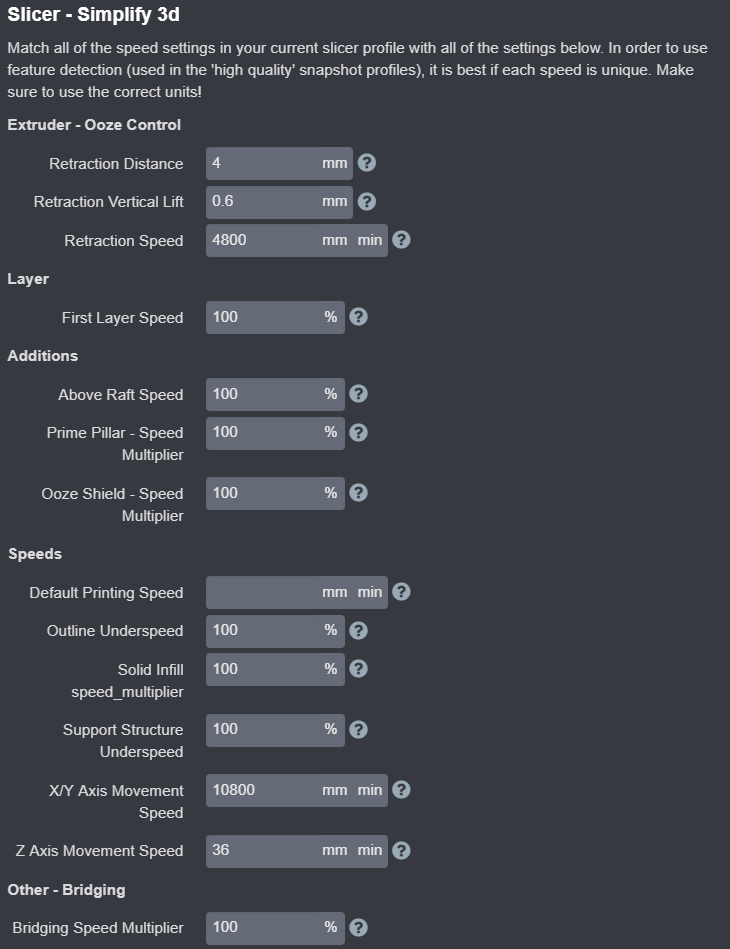
click to see 'Ooze Control' settings within Simplify 3D.
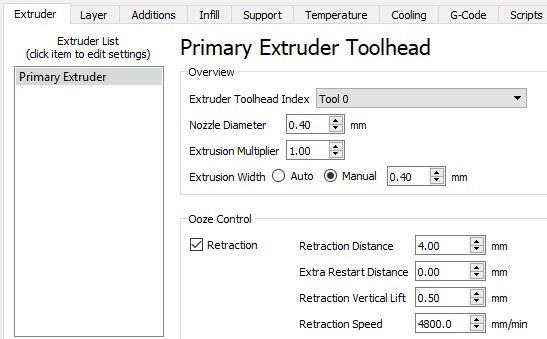
Controls the retraction distance for Octolapse moves. Also used for 'Extruder State Requirements' quality setting within the snapshot profiles.
The height that Octolapse will lift before moving when 'Lift Before Move' is enabled within the snapshot profile. Also used to detect lifting for use with the 'Trigger on Z-Hop' only snapshot profile setting. If set to 0, lifting and lift detection will be disabled.
Determines the retraction and deretraction speed for Octolapse moves. Also used to detect retraction/deretraction within the snapshot 'Feature Detection' quality settings.
click to see 'Layer' settings within Simplify 3D.

The speed multiplier used to calculate the first layer printing speed. The first layer speed multiple affects the following speeds when using Feature Detection for high quality prints:
- Exterior Outline Speed
- Interior Outline Speed
- Solid Infill Speed
- Support Speed
- Printing Speed
- Prime Pillar Speed
- Ooze Shield Speed
This speed is calculated in the following way:
[First Layer Speed Multiplier] * [Feature Speed] = [First Layer Speed]
click to see 'Additions' settings within Simplify 3D.
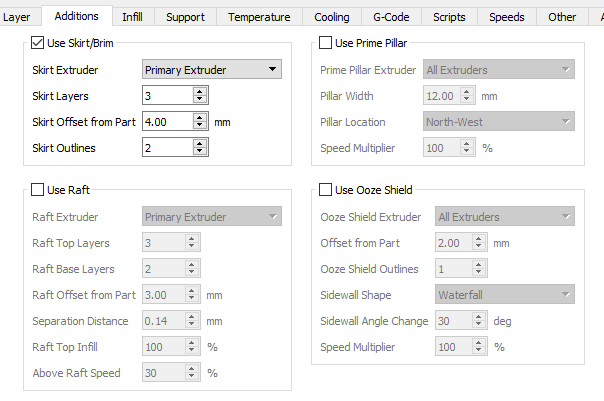
The speed multiplier used to calculate above raft printing speed. This setting is used for 'Feature Detection' print quality settings within the snapshot profile. This speed is calculated in the following way:
[Above Raft Speed Multiplier] * [Default Printing Speed] = [Above Raft Speed]
You must fill in the 'Default Printing Speed' for this to work.
The speed multiplier used to calculate prime pillar printing speed. This setting is used for 'Feature Detection' print quality settings within the snapshot profile. This speed is calculated in the following way:
[Prime Pillar Speed Multiplier] * [Default Printing Speed] = [Prime Pillar Speed]
You must fill in the 'Default Printing Speed' for this to work.
The speed multiplier used to calculate ooze shield printing speed. This setting is used for 'Feature Detection' print quality settings within the snapshot profile. This speed is calculated in the following way:
[Ooze Shield Speed Multiplier] * [Default Printing Speed] = [Ooze Shield Speed]
You must fill in the 'Default Printing Speed' for this to work.
click to see 'Speeds' settings within Simplify 3D.
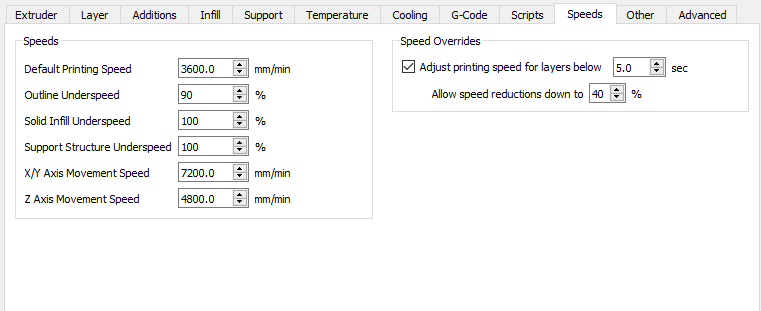
The speed at which default printing occurs. Also affects the following speeds via a speed multiplier:
- First Layer Speed
- Above Raft Speed
- Prime Pillar Speed
- Ooze Shield Speed
- Outline Speed
- Solid Infill Speed
- Support Structure Speed
- Bridging Speed
The speed multiplier used to calculate outlines printing speed. This setting is used for 'Feature Detection' print quality settings within the snapshot profile. This speed is calculated in the following way:
[Outline Underspeed] * [Default Printing Speed] = [Outline Speed]
You must fill in the 'Default Printing Speed' for this to work.
The speed multiplier used to calculate solid infill speed. This setting is used for 'Feature Detection' print quality settings within the snapshot profile. This speed is calculated in the following way:
[Solid Infill Speed Multiplier] * [Default Printing Speed] = [Solid Infill Speed]
You must fill in the 'Default Printing Speed' for this to work.
The speed multiplier used to calculate support structure speed. This setting is used for 'Feature Detection' print quality settings within the snapshot profile. This speed is calculated in the following way:
[Support Structure Underspeed] * [Default Printing Speed] = [Support Structure Speed]
You must fill in the 'Default Printing Speed' for this to work.
This setting controls both Octolapse travel speed as well as feature detection within the snapshot profile. Higher values here will reduce the amount of time Octolapse adds to a print.
The speed at which Octolapse will lift. Used with the 'Lift Before Move' and 'Feature Detection' settings within the snapshot profile quality settings.
click to see 'Other' settings within Simplify 3D.
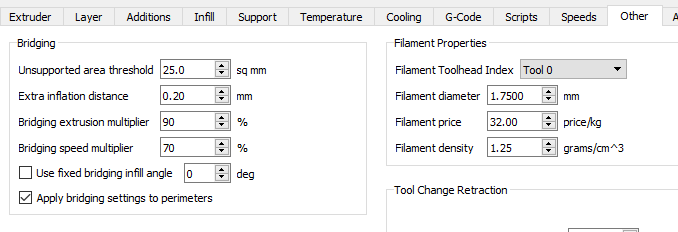
The speed multiplier used to calculate bridging speed. This setting is used for 'Feature Detection' print quality settings within the snapshot profile. This speed is calculated in the following way:
[Bridging Speed Multiplier] * [Default Printing Speed] = [Bridging Speed]
You must fill in the 'Default Printing Speed' for this to work.
Octolapse is provided without warranties of any kind. By installing Octolapse you agree to accept all liability for any damage caused directly or indirectly by Octolapse.
Use caution and never leave your printer unattended.
Version Home
Getting Started
Installation
Troubleshooting
Octolapse Tab
Main Settings
Profiles