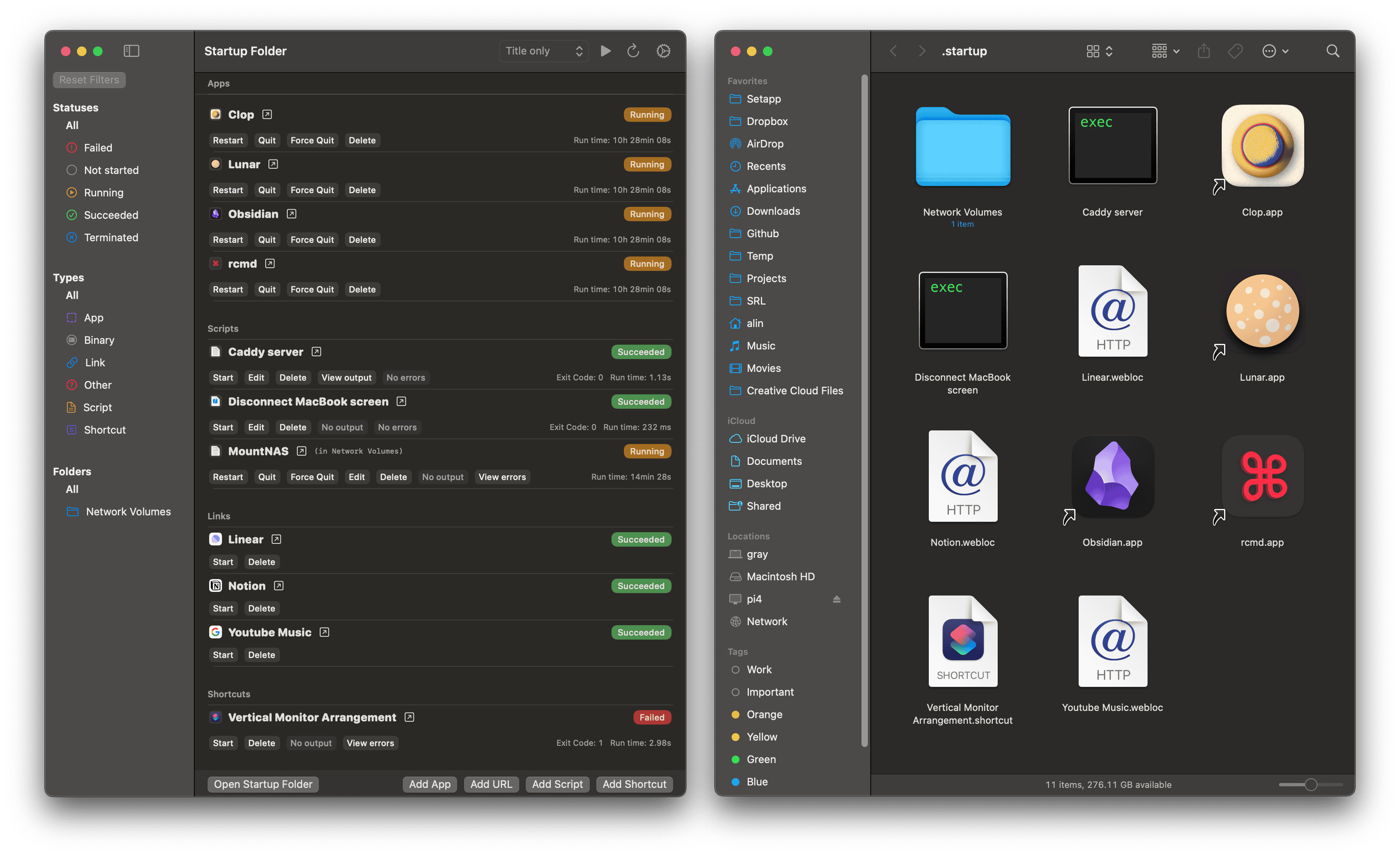- Download the app from the website and drag it to your
Applicationsfolder - ...or
brew install --cask startupfolder
The app creates a Startup folder in your home directory. Anything you place in this folder will run at startup automatically.
You can place apps, scripts, Shortcuts, links, and really anything you want in the folder.
The app is designed to be as simple as possible. It runs a background agent that launches and keeps track of startup items.
The agent uses zero resources and has no impact on your system's performance.
- Apps can be dragged with
Command-Optionto create an alias - Links can be dragged directly from the browser address bar
- Shortcuts simply need an empty file named
Shortcut Name.shortcut - scripts can be written directly inside the folder
The app also provides a convenient interface that helps you choose apps, pick Shortcuts, create scripts and manage the startup items.
Launch apps hidden
Startup Folder can launch apps hidden at startup, and also force hide those apps that insist on showing a window anyway.
This is useful for apps that you want to have available in the background for when you'll use them later.
The app can keep apps and scripts alive by relaunching them if they crash. This is useful for apps that are not well-behaved and crash often.
A crash loop detection mechanism is built-in to detect when an app or script crashes too often and stop relaunching it.
Script logs are kept in a separate temporary file for each script. This way, memory is not clogged with logs from previous runs and files will be automatically deleted by the OS when needed or after a reboot.
Logs can be viewed directly from the app interface, with separate buttons for stdout and stderr.