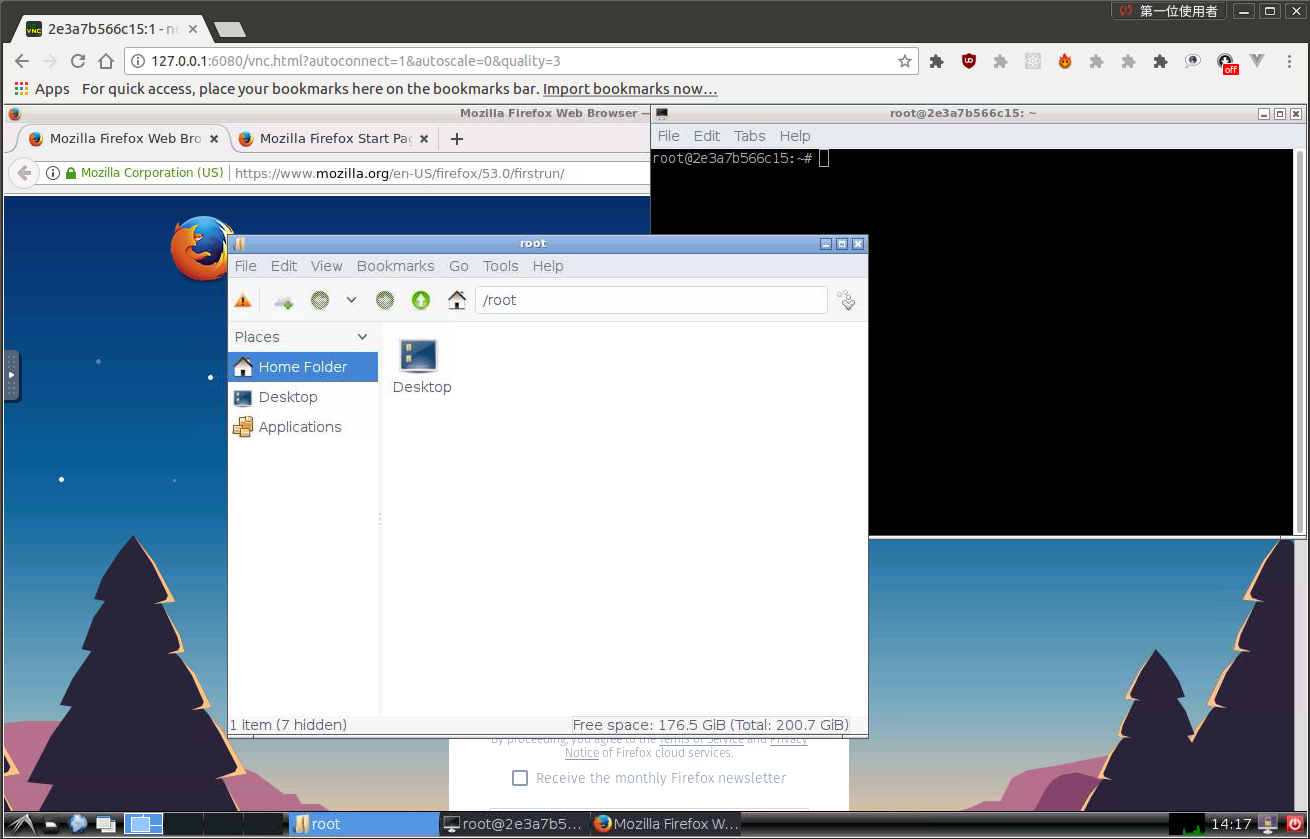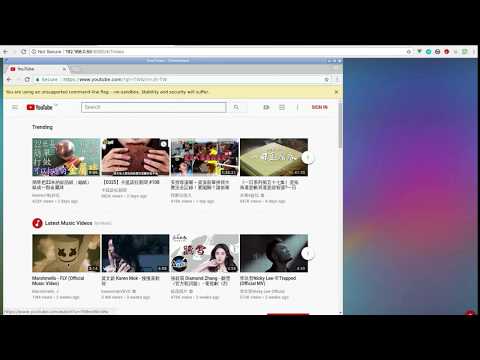docker-ubuntu-vnc-desktop is a Docker image to provide web VNC interface to access Ubuntu LXDE/LxQT desktop environment.
- Quick Start
- VNC Viewer
- HTTP Base Authentication
- SSL
- Screen Resolution
- Default Desktop User
- Deploy to a subdirectory (relative url root)
- Sound (Preview version and Linux only)
- Generate Dockerfile from jinja template
- Troubleshooting and FAQ
- License
Run the docker container and access with port 6080
docker run -p 6080:80 -v /dev/shm:/dev/shm utnetlab/web-desktopBrowse http://127.0.0.1:6080/
Choose your favorite Ubuntu version with tags
- focal: Ubuntu 20.04 (latest)
- focal-lxqt: Ubuntu 20.04 LXQt
- bionic: Ubuntu 18.04
- bionic-lxqt: Ubuntu 18.04 LXQt
- xenial: Ubuntu 16.04 (deprecated)
- trusty: Ubuntu 14.04 (deprecated)
Forward VNC service port 5900 to host by
docker run -p 6080:80 -p 5900:5900 -v /dev/shm:/dev/shm utnetlab/web-desktopNow, open the vnc viewer and connect to port 5900. If you would like to protect vnc service by password, set environment variable VNC_PASSWORD, for example
docker run -p 6080:80 -p 5900:5900 -e VNC_PASSWORD=mypassword -v /dev/shm:/dev/shm utnetlab/web-desktopA prompt will ask password either in the browser or vnc viewer.
This image provides base access authentication of HTTP via HTTP_PASSWORD
docker run -p 6080:80 -e HTTP_PASSWORD=mypassword -v /dev/shm:/dev/shm utnetlab/web-desktopTo connect with SSL, generate self signed SSL certificate first if you don't have it
mkdir -p ssl
openssl req -x509 -nodes -days 365 -newkey rsa:2048 -keyout ssl/nginx.key -out ssl/nginx.crtSpecify SSL port by SSL_PORT, certificate path to /etc/nginx/ssl, and forward it to 6081
docker run -p 6081:443 -e SSL_PORT=443 -v ${PWD}/ssl:/etc/nginx/ssl -v /dev/shm:/dev/shm utnetlab/web-desktopThe Resolution of virtual desktop adapts browser window size when first connecting the server. You may choose a fixed resolution by passing RESOLUTION environment variable, for example
docker run -p 6080:80 -e RESOLUTION=1920x1080 -v /dev/shm:/dev/shm utnetlab/web-desktopThe default user is root. You may change the user and password respectively by USER and PASSWORD environment variable, for example,
docker run -p 6080:80 -e USER=doro -e PASSWORD=password -v /dev/shm:/dev/shm utnetlab/web-desktopYou may deploy this application to a subdirectory, for example /some-prefix/. You then can access application by http://127.0.0.1:6080/some-prefix/. This can be specified using the RELATIVE_URL_ROOT configuration option like this
docker run -p 6080:80 -e RELATIVE_URL_ROOT=some-prefix utnetlab/web-desktopNOTE: this variable should not have any leading and trailing splash (/)
It only works in Linux.
First of all, insert kernel module snd-aloop and specify 2 as the index of sound loop device
sudo modprobe snd-aloop index=2Start the container
docker run -it --rm -p 6080:80 --device /dev/snd -e ALSADEV=hw:2,0 utnetlab/web-desktopwhere --device /dev/snd -e ALSADEV=hw:2,0 means to grant sound device to container and set basic ASLA config to use card 2.
Launch a browser with URL http://127.0.0.1:6080/#/?video, where video means to start with video mode. Now you can start Chromium in start menu (Internet -> Chromium Web Browser Sound) and try to play some video.
Following is the screen capture of these operations. Turn on your sound at the end of video!
WARNING: Deprecated
Dockerfile and configuration can be generated by template.
- arch: one of
amd64orarmhf - flavor: refer to file in flavor/
flavor.yml - image: base image
- desktop: desktop environment which is set in flavor
- addon_package: Debian package to be installed which is set in flavor
Dockerfile and configuration are re-generate if they do not exist. Or you may force to re-generate by removing them with the command make clean.
- boot2docker connection issue, fcwu#2
- Multi-language supports, fcwu#80
- Autostart, fcwu#85 (comment)
- x11vnc arguments(multiptr), fcwu#101
- firefox/chrome crash (/dev/shm), fcwu#112
- resize display size without destroying container, fcwu#115 (comment)
See the LICENSE file for details.