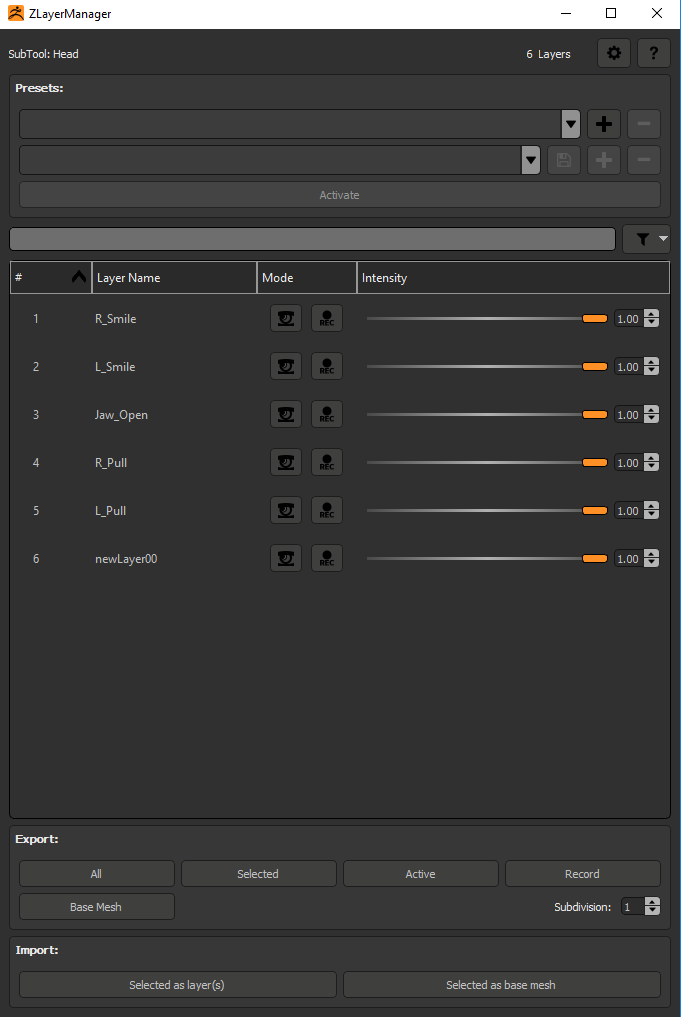Help working with layers in zBrush with a custom user interface.
Setuping maya to be able to import blendshape directly:
>>> # add zlm script folder to sys path
>>> import sys
>>> sys.path.append(r"{path to dist}\ZlmData\app\maya")
>>> import zlm
>>> # open communication port so maya can receive command
>>> zlm.open_port()Notes: You can specify any import callback, in this exemple, default import callback are used. When importing a blendshape, it check if there is a mesh with the same name in the scene, if soo, it will update it vertex position with the new mesh and delete the new mesh. Oterwise, it will keep the new imported mesh in the scene.
You will need a python 3.7.9 installation to execute the scripts.
> python -m venv venv
> venv\Scripts\activate.bat
> python -m pip install -r requirements.txtOn windows:
> zlm_env\Scripts\activate.batOn Linux:
> source zlm_env/bin/activateEnter deactivate in the console.
To build simply run the build.py script. Everything should be ready under dist/.
Finally, copy the content of \build\zlm and \build\zlm_ui in dist\ZlmData
Download zfileUtils from this folder and add it to dist/ZlmData/ZFileUtils.
Also download ZSOCKET. This is used to communicate with DCC.
It should look like that:
|-- ZlmData
| |-- ZFileUtils
| | |-- ZFileUtils.lib
| | |-- ZFileUtils.dll
| |-- app
| |-- ZSOCKET.dllMake sure to set the good zbrush path in src\zlm_settings.py
ZLM_SETTINGS_PATH: override zlm settings folder ZLM_PRESET_PATH: ';' seperated list of preset folder.