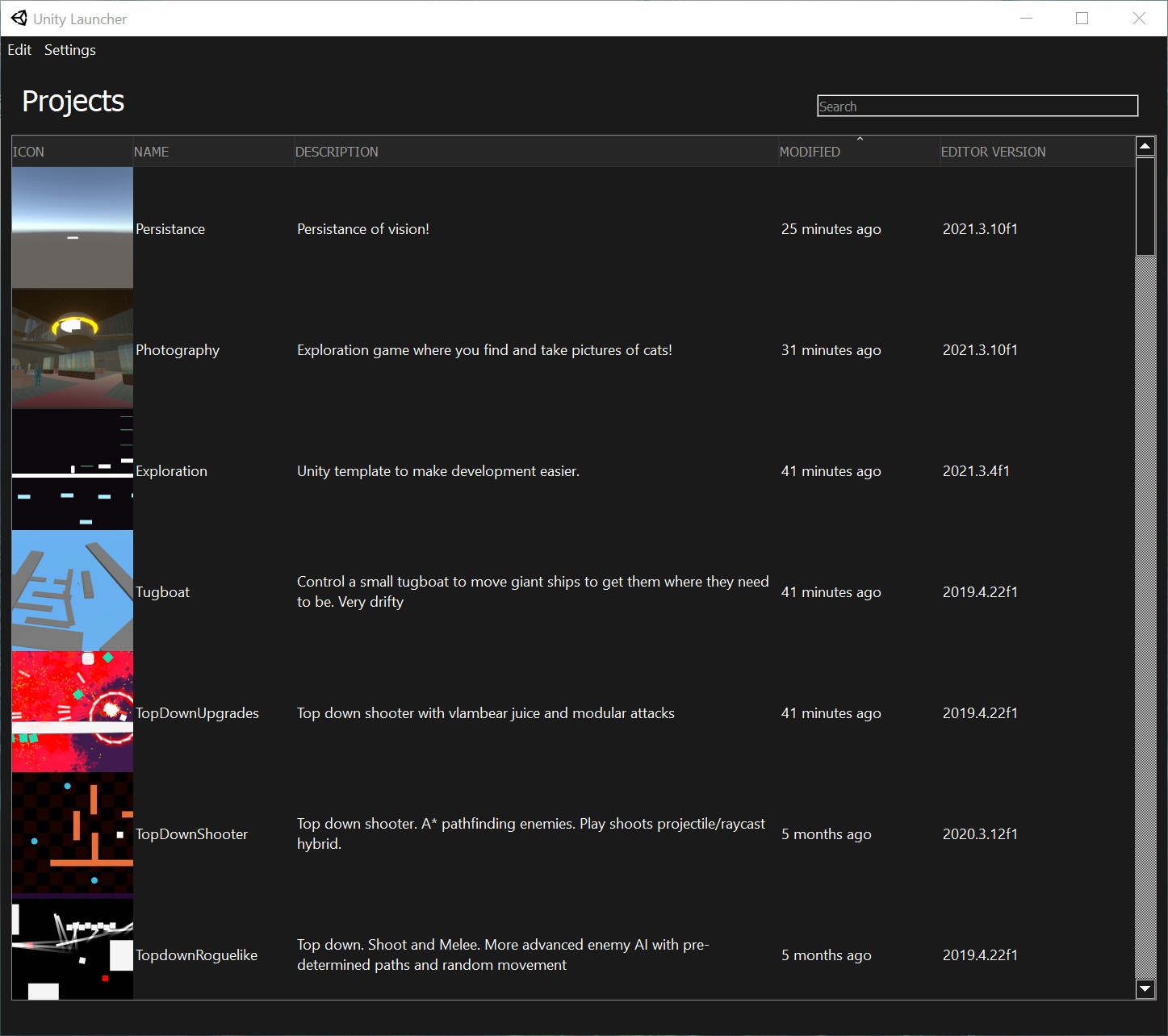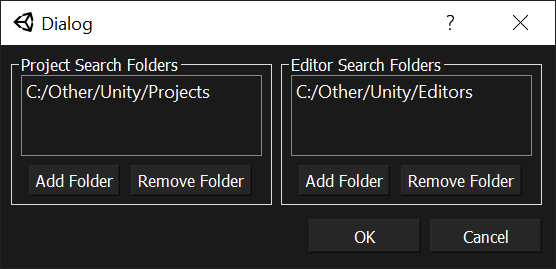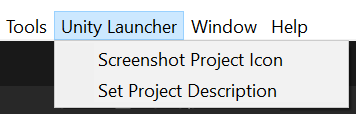This PyQt Tool lists your Unity projects with icons and descriptions!
- Automatically populates Unity projects from chosen folders
- Set icons and descriptions to organize your projects
- Easily take in-engine screenshots that get set as project icons
- Sort and Search for projects
- Supports different Unity versions between projects
This tool is currently only for launching projects. To create new projects and install editors, please use Unity Hub :)
-
To install it, download the .zip from the Releases tab and extract the file to wherever you'd like
-
UnityLauncher.exe runs the tool. I recommend right-clicking it and "Send To Desktop" to create a shortcut
- You can also copy that shortcut to
%AppData%\Microsoft\Windows\Start Menu\Programs
- You can also copy that shortcut to
-
To start using Unity Launcher, click "Settings" on the top left and add your projects folder and your Unity editors folder
-
Unity Launcher will auto-populate. Click a project to launch it!
-
You can right-click on a project to set its icon and description
-
The "Add Editor Scripts" button will copy a couple of handy editor scripts to your project
- "Screenshot Project Icon" will take a screenshot of your game view and set that as your project icon
- "Set Project Description" Will let you edit your project's description
To build the executable files from the source, run BuildOneDir.bat. These scripts will compile the project to a folder named "build".
If you make any changes to the UI via Qt Designer, make sure to run the Generate.ps1 script! This ensures that corresponding "generated/*.py" files are kept up to date, which the code uses.