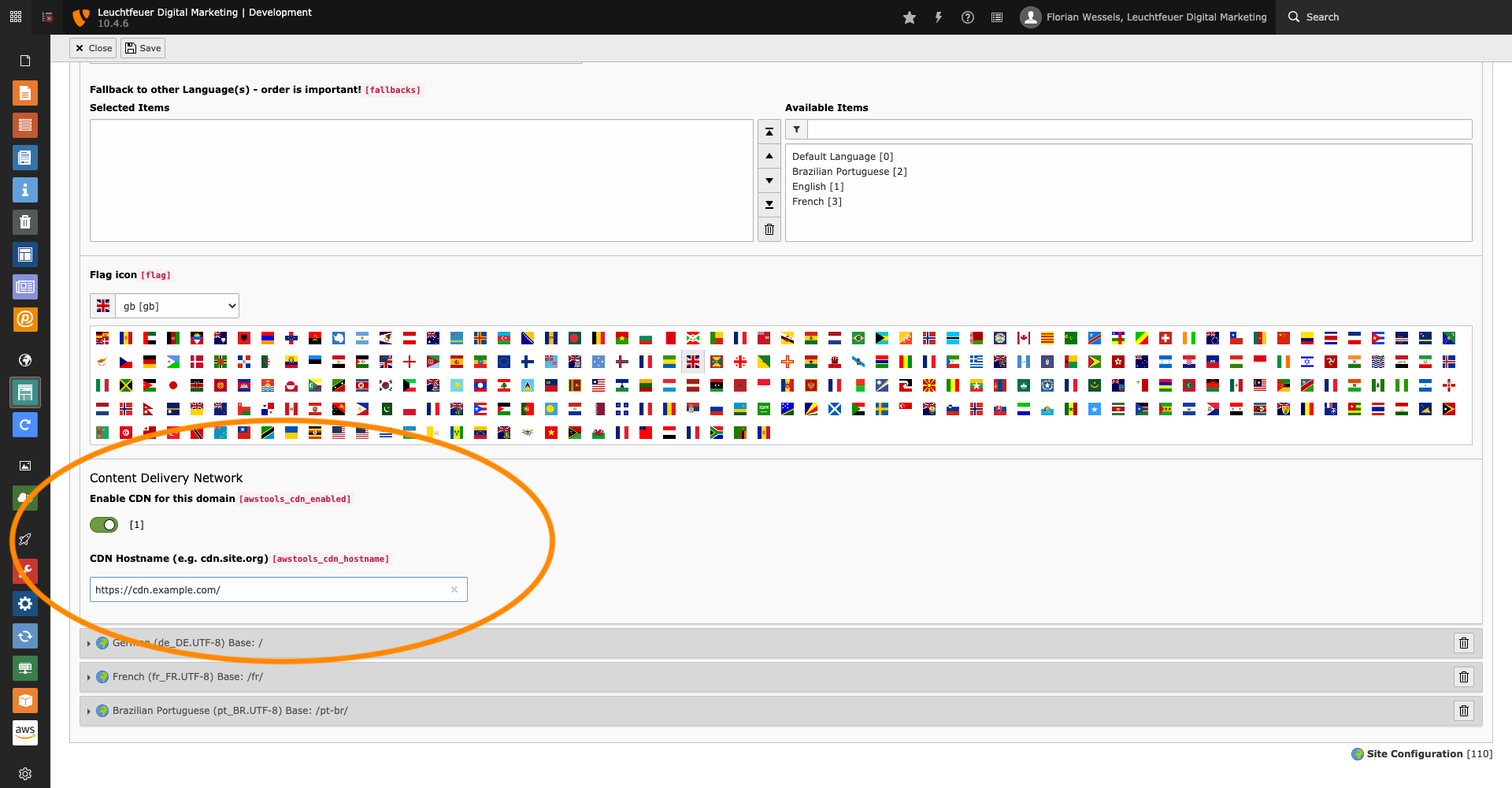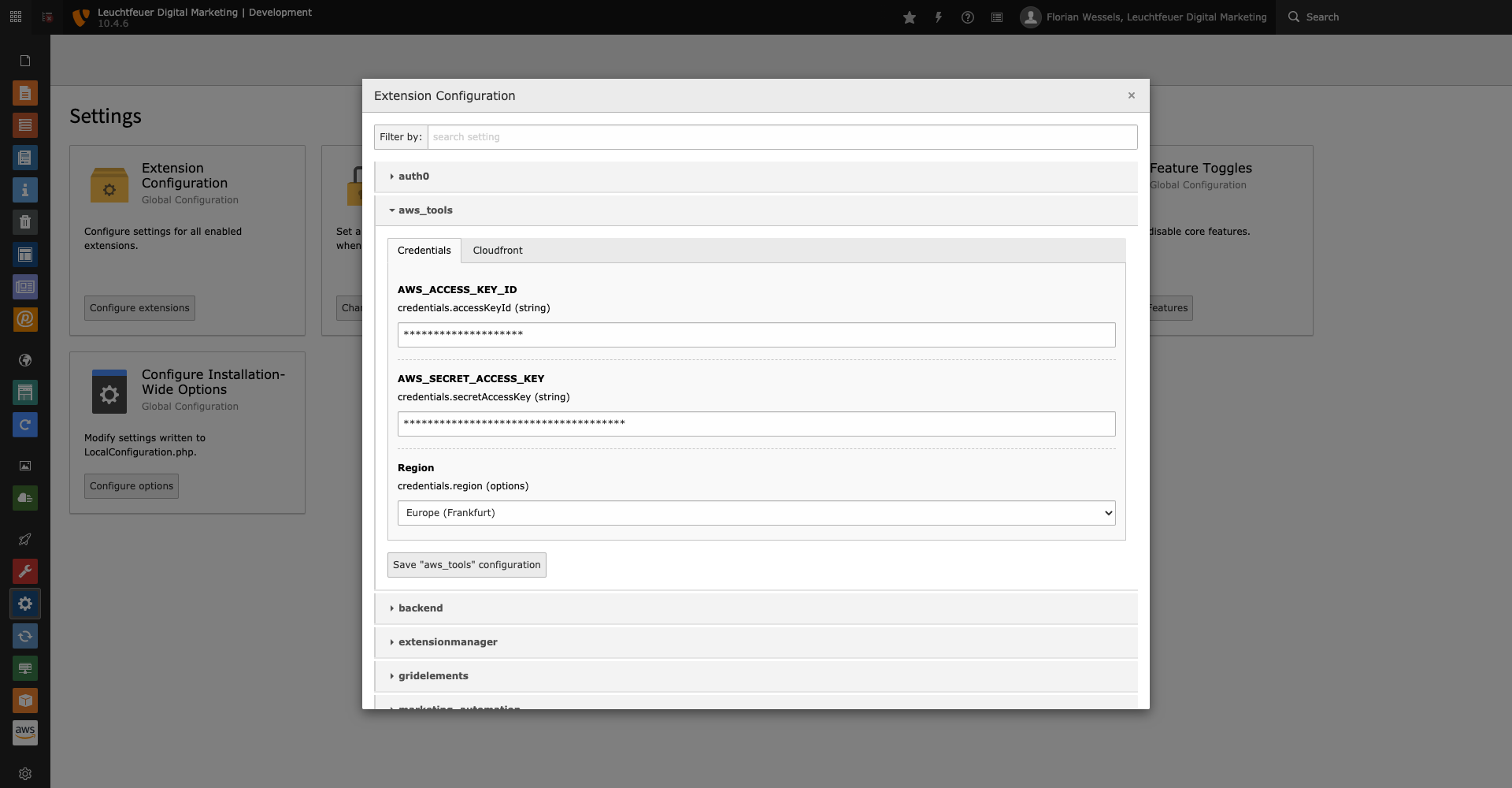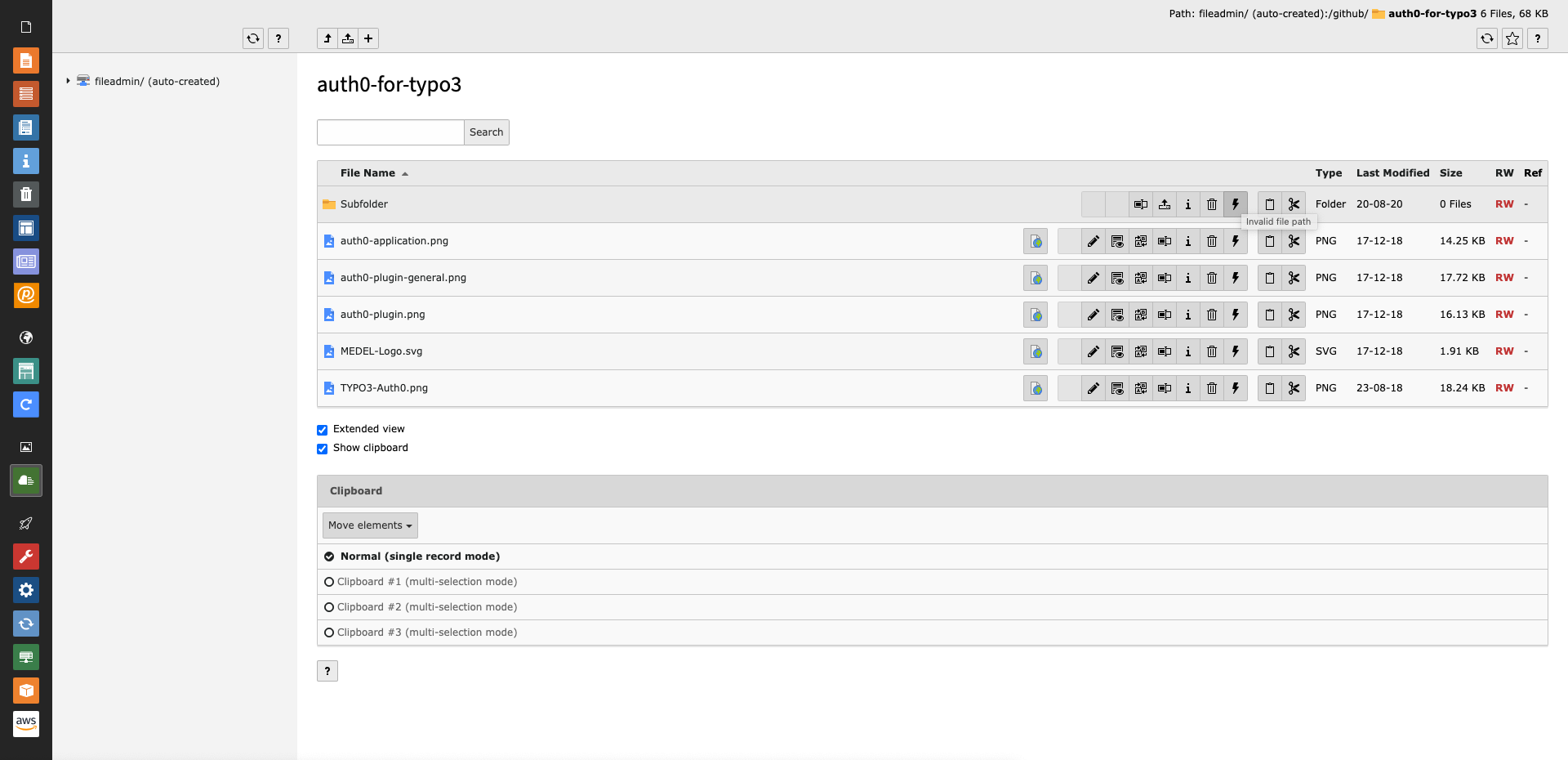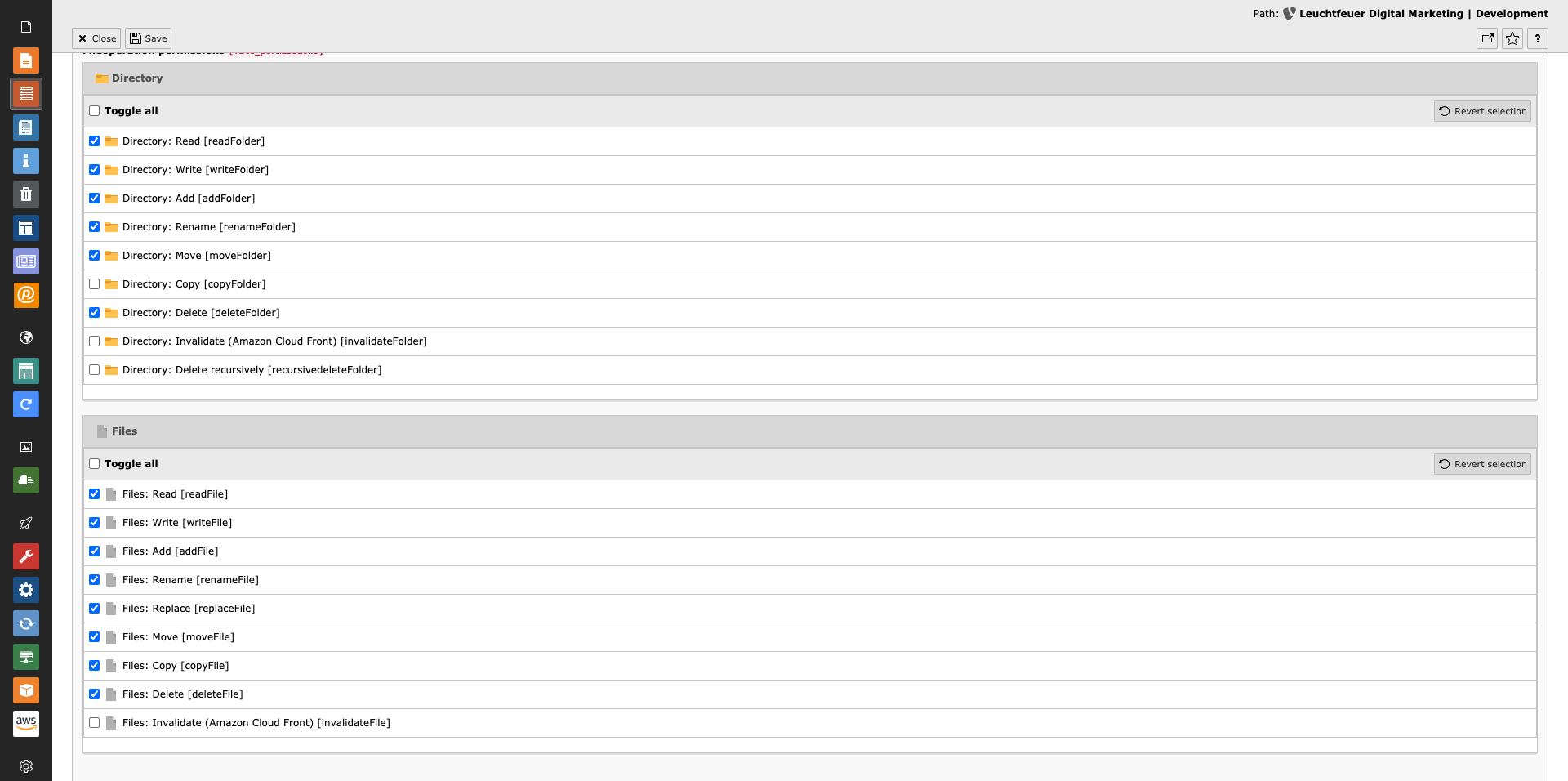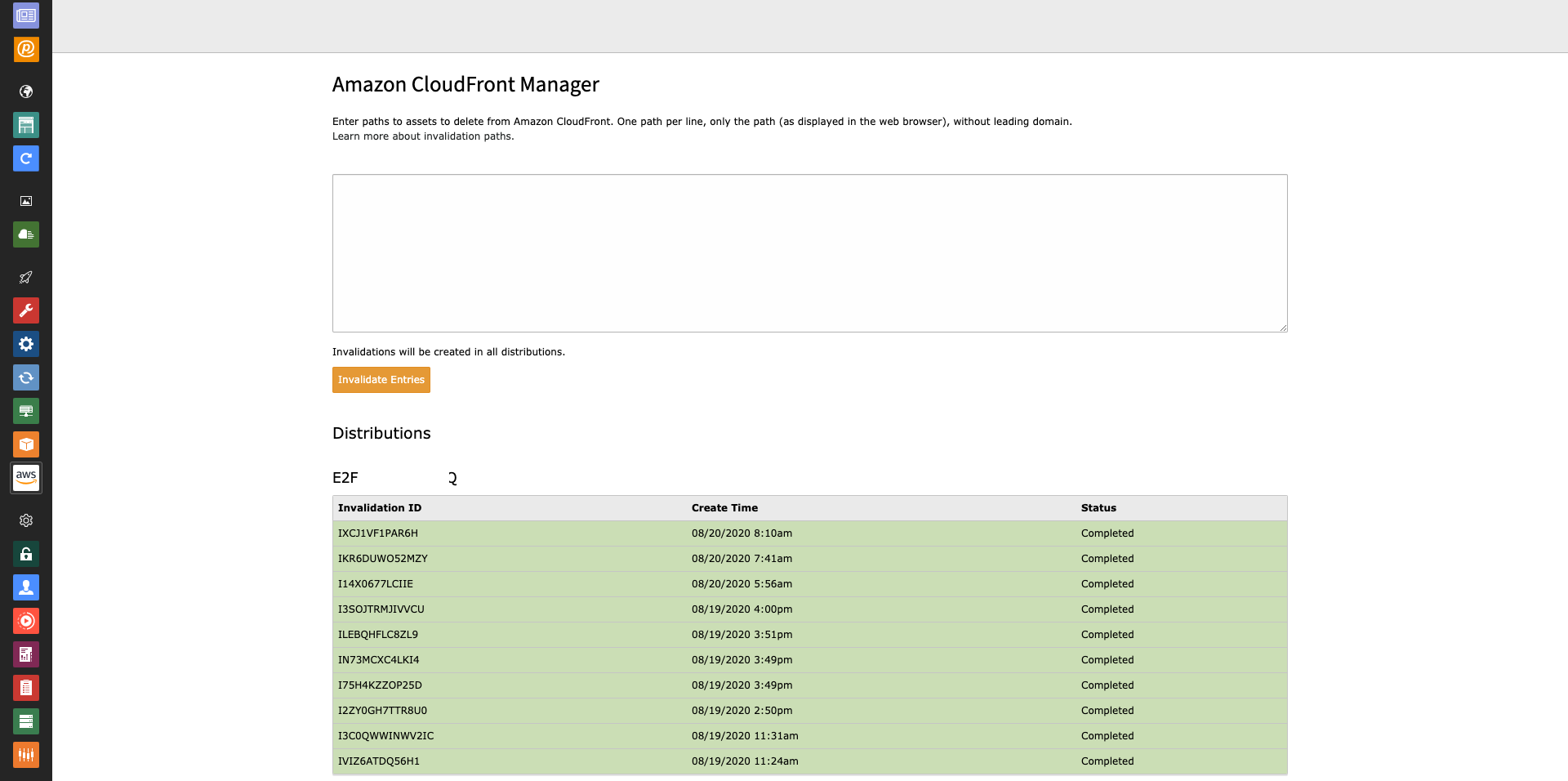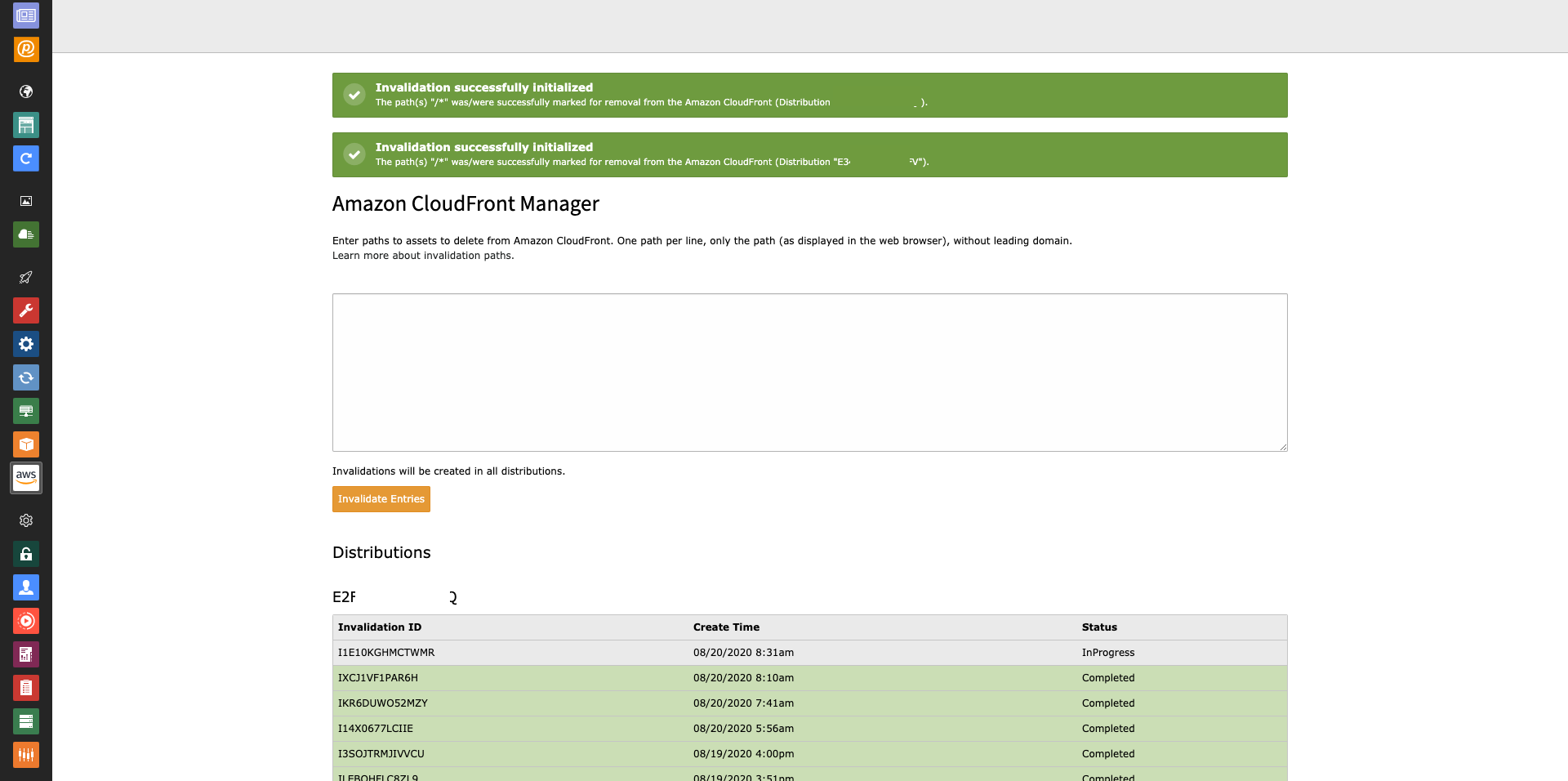This extension connects your TYPO3 instance to Amazon CloudFront. It rewrites all file paths in the frontend to match your CDN domain. You also have the possibility (at several places) to invalidate Amazon CloudFront entries. The complete documentation can be found here.
There are several ways to require and install this extension. We recommend getting this extension via composer.
If your TYPO3 instance is running in composer mode, you can simply require the extension by running:
composer req leuchtfeuer/aws-tools
Open the extension manager module of your TYPO3 instance and select “Get Extensions” in the select menu above the upload button. There you can search for "aws_tools" and simply install the extension. Please make sure you are using the latest version of the extension by updating the extension list before installing the AWS Tools extension.
You need to download the AWS Tools extension from the TYPO3 Extension Repository (TER) and upload the zip file to the extension manager of your TYPO3 instance and activate the extension afterwards.
To activate the Content Delivery Network and to be able to invalidate Amazon CloudFront entries, several settings are necessary, which have to be carried out in different places (TypoScript, Site Configuration, Extension Configuration, ...).
The Content Delivery Network (CDN) can be enabled and configured (regardless if Amazon CloudFront is used) in the language configuration of the page configuration. The CDN can be enabled or disabled per domain and per language.
All paths to assets located in resource stores (fileadmin, etc.) are automatically rewritten by a TYPO3 interface. Since not all files are "fetched" by this mechanism, file paths (e.g. paths to stylesheets or JavaScript and fonts located in a separate site extension) configured in the TypoScript setup are rewritten by a regular expression.
config.tx_awstools {
enabled = 1
patterns {
10 {
search = "/typo3temp/
replace = "%s/typo3temp/
}
20 {
search = "/typo3conf/
replace = "%s/typo3conf/
}
}
replacer {
eventListener = 1
middleware = 1
}
}
The "patterns" option can be extended by any number of additional entries. Each property must have the keys "search" and
"replace". The %s in the replace property will be replaced by the previously configured CDN domain.
Please note the quotation mark in the values of "search" and "replace". The HTML source code of the page is searched for this
pattern, so that it applies to href="/typo3temp/assets/... for example. If the pattern did not include the quotation mark, this
would lead to serious errors, as links like href="https://cdn.example.com/typo3temp/assets/" would be rewritten to
https://cdn.example.comhttps://cdn.example.com/typo3temp/assets/.
Additionally, the value config can be used to deactivate content replacement. This will disable path rewriting in frontend.
There are two replacer mechanisms which can be individually enabled/disabled with the replacer options.
middleware takes care of rewriting URLs within the HTML body which is generated by TYPO3. It only rewrites domains in the HTML code.
If CDN domains for resources are required before rendering the HTML the option eventListener can be used which hooks into the
GeneratePublicUrlForResourceEvent and rewrites domains directly when public URLs of resources are generated.
In the extension configuration you enter the access data for your AWS account (Access Key ID and Secret Access Key). In addition, you must select the region over which the requests to the AWS servers to invalidate entries should run. On the CloudFront tab, you can specify a comma-separated list of distributions where your assets are stored.
Please note that all entries are always invalidated simultaneously in all configured distributions.
Amazon CloudFront entries are partially invalidated automatically or can be manually declared invalid by the user or command line calls.
Amazon CloudFront entries can be invalidated via a CLI call. The command expects one or more paths (to files or folders).
vendor/bin/typo3cms aws:cf:invalidate PATH_1 PATH_2 [...] PATH_X
The command can be executed after a deployment, for example. This command is not available as scheduler task.
Amazon CloudFront entries can be invalidated using the File List module. Depending on user permissions (see: below) files or whole paths can be invalidated.
Appropriate permissions are required so that users can invalidate the Amazon CloudFront entries. The permissions can be granted in
the backend group or user data record (invalidateFile or invalidateFolder).
Administrators can invalidate the entries without further permissions.
Amazon CloudFront entries will be invalidated automatically after overwriting an existing file in the file list module - regardless of the authorizations of the user.
A dedicated backend module (only accessible for administrators) offers another possibility to invalidate Amazon CloudFront entries. The module also lists the last ten requests (per distribution) to the AWS server.