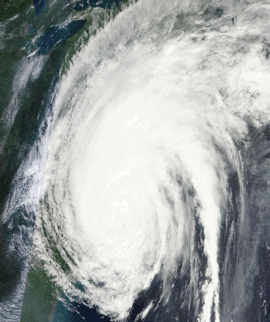SwiftSpinner is an extra beautiful activity indicator with plain and bold style fitting iOS 8 design very well. It uses dynamic blur and translucency to overlay the current screen contents and display an activity indicator with text (or the so called “spinner”).
I developed it for my Swift app called Doodle Doodle and wanted to share it with everyone. Check the app here: http://doodledoodle.info
This is how the activity looks like (from the demo app):
To run the example project, clone the repo, and run pod install from the DemoApp directory first. That’ll run the demo program which shows you how the spinner looks like and what it can do.
The simple code to get SwiftSpinner running in your own app.
- In case you installed SwiftSpinner via CocoaPods you need to import it (add this somewhere at the top of your source code file):
import SwiftSpinner- When you want to show an animated activity (eg. rings are randomly rotating around):
SwiftSpinner.show("Connecting to satellite...")- If you want to show a static activity indicator (eg. a message with two complete rings around it)
SwiftSpinner.show("Failed to connect, waiting...", animated: false)- When you want to hide the activity:
SwiftSpinner.hide()In case you want to do something after the hiding animation completes you can provide a closure to the hide() method:
SwiftSpinner.hide({
//do stuff
})That's all. If you want to change the text of the current activity, just call show(...) again, this will animate the old text into the new text.
If you are using SwiftSpinner to show an alert message you can also easily add a dismiss handler:
SwiftSpinner.show("Connecting \nto satellite...").addTapHandler({
SwiftSpinner.hide()
})Or even add a subtitle to let the user know they can tap to do stuff:
SwiftSpinner.show("Connecting \nto satellite...").addTapHandler({
SwiftSpinner.hide()
}, subtitle: "Tap to hide while connecting! This will affect only the current operation.")In case you want to adjust the font of the spinner title:
SwiftSpinner.setTitleFont(UIFont(name: "Futura", size: 22.0))To reset back to the default font:
SwiftSpinner.setTitleFont(nil)In case you want to change an arbitrary aspect of the text on screen access directly:
SwiftSpinner.sharedInstance.titleLabel
SwiftSpinner.sharedInstance.subtitleLabelYou can show a spinner only if certain amount of time has passed (e.g. if you are downloading a file - show a message only if the operation takes longer than certain amount of time):
SwiftSpinner.show(delay: 2.0, title: "It's taking longer than expected")If you call show(…) or hide() before the delay time has passed - this will clear the call to show(delay: …).
You show a message for a certain duration:
SwiftSpinner.show(duration: 4.0, title: "It's taking longer than expected")Or you can use SwiftSpinner as a progress bar by directly setting the current progress like so:
SwiftSpinner.show(progress: 0.2, title: "Downloading Data...") // 20% trough the processThere aren’t any requirements per se. As long as you got UIKit imported the spinner takes care of everything else.
SwiftSpinner is available through CocoaPods. To install
it, simply add the following line to your Podfile:
pod "SwiftSpinner"
In case you don’t want to use CocoaPods - just copy the file SwiftSpinner/SwiftSpinner.swift to your Xcode project.
Author: Marin Todorov
More about Marin:
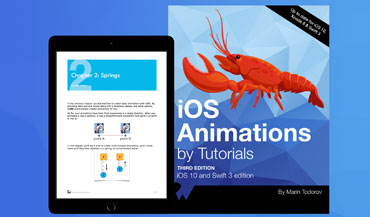 iOS Animations by Tutorials, Author |
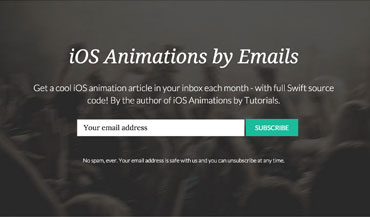 iOS Animations by Emails Newsletter, Author |
SwiftSpinner is available under the MIT license. See the LICENSE file for more info.