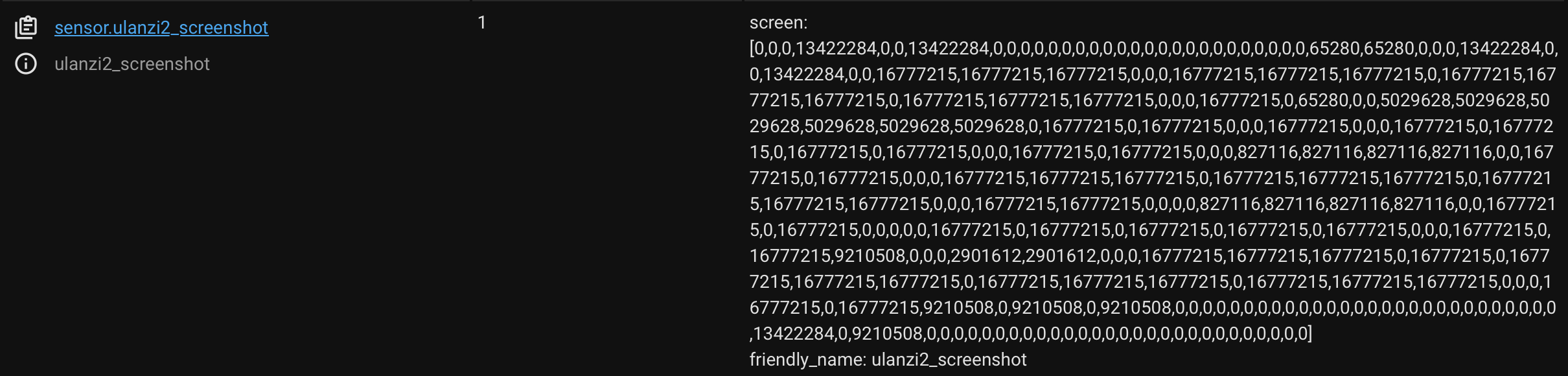This card enables you to display your AWTRIX light on Home Assistant.
Configuration is intuitive and easily managed via the code editor.
The card requires a sensor that extracts the RGB array from all pixels displayed on AWTRIX, visible in the screen attribute. There are two suggested methods for acquiring this array - via MQTT, the most reliable method, or a command_line sensor that interacts with the API.
Please exercise caution as improper use could potentially overload your AWTRIX!.
Get the screen info into a sensor via a mqtt topic.
This involved 2 parts:
Part1: Create an automation who send an empty message to awtrixtopic/sendscreen
Modify the awtrixtopic with ur own awtrixtopic value, this value can be found in the AWTRIX Web interface -> MQTT -> Prefix.
alias: Screenshot every 10 seconds
description: ""
trigger:
- platform: time_pattern
seconds: /10
condition: []
action:
- service: mqtt.publish
data:
topic: awtrixtopic/sendscreen
mode: singlePart2: Create a MQTT sensor who reads the topic awtrixtopic/screen
Modify the awtrixtopic with ur own awtrixtopic value, this value can be found in the AWTRIX Web interface -> MQTT -> Prefix.
mqtt:
sensor:
- name: "awtrix_screenshot"
unique_id: "awtrix_screenshot"
state_topic: "awtrixtopic/screen"
value_template: "1"
json_attributes_topic: "awtrixtopic/screen"
json_attributes_template: "{\"screen\": \"{{ value_json }}\"}"Get the screen info into a sensor via a command_line sensor (less preferable way):
Modify the awtrixip with ur own awtrix ip address.
command_line:
- sensor:
name: awtrix_screenshot
scan_interval: 10
command: >-
echo "{\"screen\": \"$(curl --silent --max-time 10 http://awtrixip/api/screen)\"}"
unique_id: awtrix_screenshot
value_template: "1"
json_attributes:
- screen
command_timeout: 10| Name | Description | Required | Default |
|---|---|---|---|
type |
Cart type (custom:awtrix-light-display-card) | yes | n/a |
sensor |
The name of the mqtt or command_line sensor you created | yes | n/a |
resolution |
Resolution of the image | no | 256x64 |
matrix_padding |
Matrix padding pixel size | no | 1 |
border_radius |
Configure the border radius for the image | no | 10 |
border_width |
Border width around the image | no | 3 |
border_color |
Border color around the image | no | white |
Basic example:
type: custom:awtrix-light-display-card
sensor: sensor.awtrix_screenshotAdvanced example:
type: custom:awtrix-light-display-card
sensor: sensor.awtrix_screenshot
resolution: 256x64
matrix_padding: 1
border_radius: 10
border_width: 3
border_color: whiteWhen the sensor is not good configured inside the card or the sensor is not recieving the approperiate data the card will display a default generated image:
The sensor should have a attribute named screen: