-
Notifications
You must be signed in to change notification settings - Fork 1
03 OpenEdge
ℹ️ OpenEdge is installed at C:\Progress\OpenEdge-12.8.
-
Open a command prompt, change the working directory to
C:\Workshop\Chapter3, and executecode .(ensure you include the.aftercode).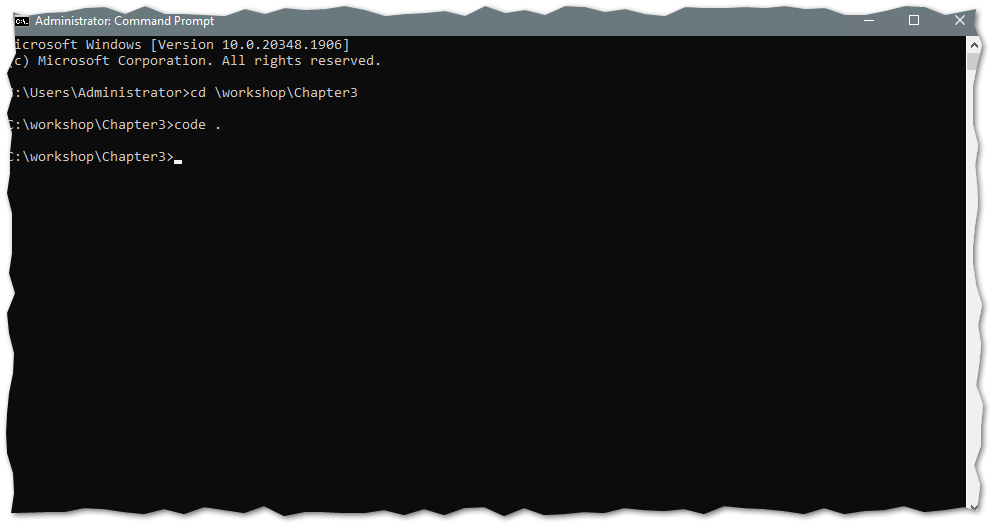
-
Open the Extensions tab in VS Code and search for "ABL extensions".
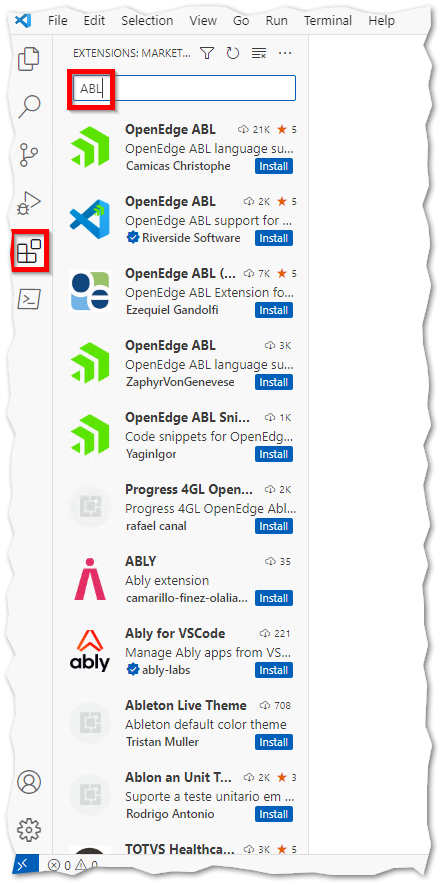
-
Select the extension from "Riverside Software" and install it.
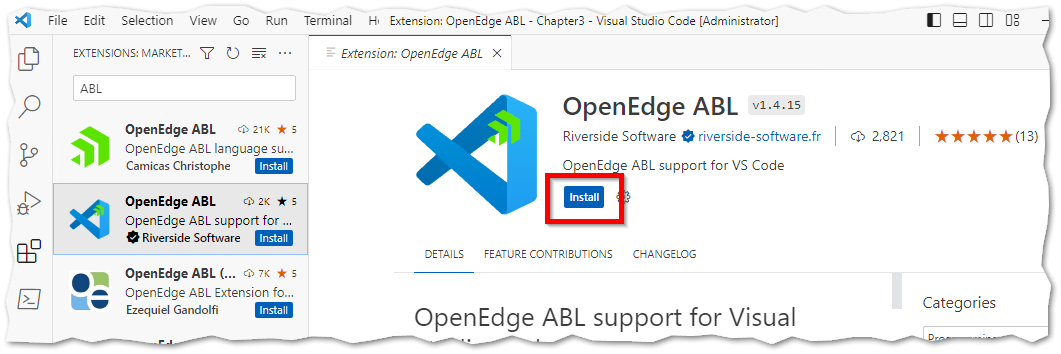
-
After installation, you'll receive a notification to configure the OpenEdge runtime paths.
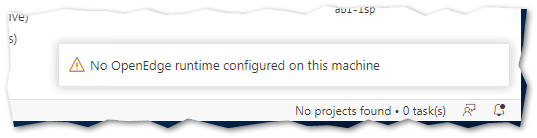
-
Open the VS Code settings, navigate to the ABL configuration section, and click on the "Edit in settings.json" link for ABL runtimes.
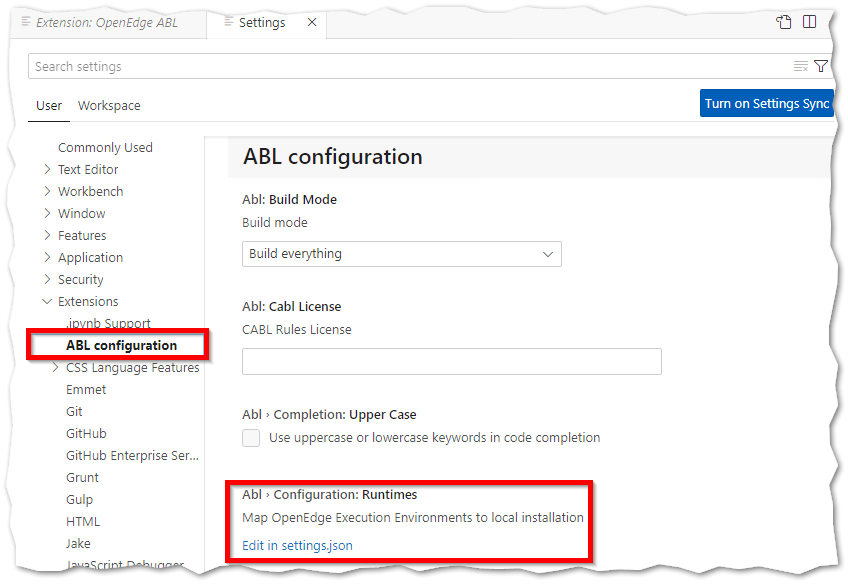
-
Add the following configuration to the
settings.jsonfile:"abl.configuration.runtimes": [ { "name": "12.8", "path": "C:\\Progress\\OpenEdge-12.8" } ]
Note: Although there is content assist for version numbers, you can specify any value here. This value can then be reused in any project configuration file.