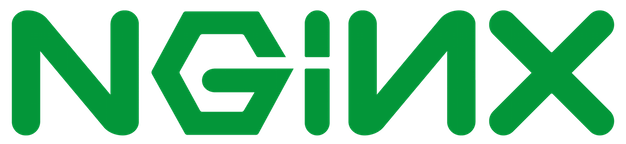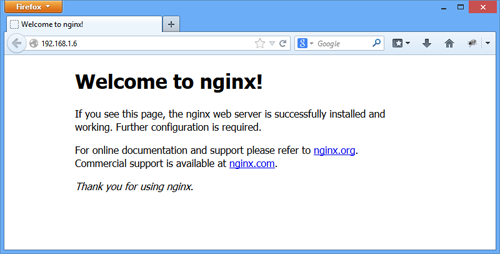setting up a basic node developer environment on mac os x
You have to export the server components
//routes.js
exports.register = (server, options, next) => {
server.route({
method: 'GET',
path: '/test',
handler: (request, reply) => {
return reply('ok');
},
});
return next();
};
exports.register.attributes = {
name: 'test',
version: '1.0.0',
};
Then require them
const Routes = require('./routes.js');
// Create a server with a host and port
const server = new Hapi.Server();
server.connection({
host: 'localhost',
port: 9000
});
// Add the route
server.route({
method: 'GET',
path:'/',
handler: function (request, reply) {
return reply('hello world');
}
});
server.register({
register: Routes,
})
// Start the server
server.start((err) => {
if (err) {
throw err;
}
console.log('Server running at:', server.info.uri);
});A HapiJS API gateway & clearing house to register internal services. The api-bridge is meant to be the first point of contact after the DNS routing resolves your IP to your hosting provider. The main business application logic for routing and resource dispersement it will handle the authentication, authorization and internal policies governing the subset of internal services the application manages.
The netflix micro-service guide lays some solid ground work for perfecting micro-service installations. However, not to sound super defeatest, but it is statically unlikely that more than one other org [will have 37.05% of America's peak downstream U.S. traffic]. This is meant to be for a handling reasonable amounts of traffic and services without over-complicating the process. Applications can receive an inbound request after it is initialized by some client, in the following manner. Let's assume some random link to example.com/some route. The DNS would resolve to a static IP address for the main application, I like digital ocean, and this is what they call a floating ip, but it is pretty standard. That static IP, allows load balancing and remapping without having to reconfigure DNS on the fly. This internal static IP would point to a private IP. If it is neccessary, something like a private network could receive the proxied request, but it doesn't matter. Either way a request is hitting the main server/infrastructure. The actual api-bridge would sit behind a server or reverse proxy. Using something like (NginX)(https://www.nginx.com) or [haproxy](ha proxy) monitoring the main inbound ports e.g. example.com:80 and example.com:443 and re-route requests to the internal bridge. This would handle proper SSL termination inside the application. The application itself does have internal encrypton/ssl, see the note below on generating certs to secure the application.
To test out basic functionality and get at least a somewhat similar sense for how this could look in production there are some reasonably easy steps to mirror the deployment configuration. This assumes running OS X on a Mac and deploying into a linux environment. On linux, setup would be similar and even closer to what would be replicated in production. Configuration setup:
- DNS Resolution with DNSMasq
- Nginx reverse proxy configuration
- SSL cert setup
###DNSMasq Dnsmasq does a lot of things, from the docs, "provides network infrastructure for small networks: DNS, DHCP, router advertisement and network boot". You can use it to configure a subdomain and internal DNS resolution. Setting up DNS on the local environment just makes it a bit easier to work with the technology stack as it would exist in production. That is the reason it is employed here. This would typically just be done on the hosting provider or some DNS hosting service panel. To get started use homebrew and download dnsmasq.
brew update && brew install dnsmasq
cp $(brew list dnsmasq | grep /dnsmasq.conf.example$) /usr/local/etc/dnsmasq.conf
sudo cp $(brew list dnsmasq | grep /homebrew.mxcl.dnsmasq.plist$) /Library/LaunchDaemons/
sudo launchctl load /Library/LaunchDaemons/homebrew.mxcl.dnsmasq.plist
This will install dnsmasq, copy the dnsmasq.config file to the local /ect directory and start the service now, and subsequently at system startup automatically, so it won't have to be done manually. On OS X el Capitan there seems to be permissions issues with the new SIP security.
Note Setting up the configs properly basically requires sudo everywhere on el capitan and making sure the files have correct permissions as some are symlinked or otherwise just not read and fail silently causing this not to work. Also, the default homebrew directory is assumed to be /usr/local.
Add the following to the file /usr/local/etc/dnsmasq.conf.
address=/.self/127.0.0.1
address=/.world/127.0.0.1
address=/.dev/127.0.0.1
Whatever extensions you add here e.g. the /.self extension above, need corresponding files in the /ect/resolver directory which you will need to make if it doesn't exist.
# make a resolver dir
sudo mkdir /ect/resolver
# make a file for all extensions you added above
sudo touch /ect/resolver/self /ect/resolver/dev /ect/resolver/world
sudo nano /etc/resolver/self
# add localhost ip to all files, e.g. from nano:
nameserver 127.0.0.1
# repeat for each domain
The above files are basically representative of a toplevel domain on the internet. Dnsmasq acts as a dns server to some extent (although not the same exact way) and resolves domains locally. After that is complete, confirm dnsmasq is running.
ps ax | grep dnsmasq
2160 ?? Ss 0:00.01 /usr/local/opt/dnsmasq/sbin/dnsmasq --keep-in-foreground -C /usr/local/etc/dnsmasq.conf
2187 s001 S+ 0:00.00 grep --color=auto dnsmasq
...and that the resolution is happening properly.
ping hello.self
PING hello.self (127.0.0.1): 56 data bytes
64 bytes from 127.0.0.1: icmp_seq=0 ttl=64 time=0.038 ms
64 bytes from 127.0.0.1: icmp_seq=1 ttl=64 time=0.059 ms
^C
--- hello.self ping statistics ---
2 packets transmitted, 2 packets received, 0.0% packet loss
round-trip min/avg/max/stddev = 0.038/0.049/0.059/0.010 ms
klevvver@221b /etc
❯
Add the service alias to ~/.bash_profile or ~/.alias if you'd like
then stop dnsmasq sudo launchctl stop homebrew.mxcl.dnsmasq and start it again sudo launchctl start homebrew.mxcl.dnsmasq
# start dnsmasq
alias strdnsmasq="sudo launchctl stop homebrew.mxcl.dnsmasq"
# stop
alias stpdnsmasq="sudo launchctl start homebrew.mxcl.dnsmasq"
# restart dnsmasq
alias rsdnsmasq="sudo launchctl stop homebrew.mxcl.dnsmasq && sudo launchctl start homebrew.mxcl.dnsmasq"
With homebrew install nginx and follow the directions after prompt. On completion of setting up launchd open with nano or editor the file, /usr/local/etc/nginx/nginx.conf which is nginx config file.
note The http2 module isn't nec. but a realistic addition, you can uninstall and reinstall nginx to be built with HTTP2 support by throwing the flag --with-http2. Additionally --with-libressl but openssl is fine.
❯ brew install nginx --with-http2
==> Downloading http://nginx.org/download/nginx-1.10.0.tar.gz
######################################################################## 100.0%
==> ./configure --prefix=/usr/local/Cellar/nginx/1.10.0 --with-http_ssl_module --with-pcre --with-ipv6 --sbin-pa
==> make install
==> Caveats
Docroot is: /usr/local/var/www
The default port has been set in /usr/local/etc/nginx/nginx.conf to 8080 so that
nginx can run without sudo.
nginx will load all files in /usr/local/etc/nginx/servers/.
To have launchd start nginx now and restart at login:
brew services start nginx
Or, if you don't want/need a background service you can just run:
nginx
sudo cp /usr/local/opt/nginx/*.plist /Library/LaunchDaemons
sudo launchctl load -w /Library/LaunchDaemons/homebrew.mxcl.nginx.plist
nano /usr/local/etc/nginx/nginx.conf
If that file doesn't exist there should be a default.conf file in that toplevel dir. After that make sure nginx is running.
pa ax grep | grep nginx
sudo nginx
Main Static Root Directory
If installed with homebrew the file should be inside the cellar inside nginx directory. version numbers differ and there is no SSL support by default so http:localhost:3000 will succeed but https:// will not.
usr/local/Cellar/nginx/1.10.0/html
The above directory path is what nginx will resolve to by default. However, the setup uses proxy pass for local development.
worker_processes 1;
events {
worker_connections 1024;
}
http {
include mime.types;
default_type application/octet-stream;
sendfile on;
#tcp_nopush on;
#keepalive_timeout 0;
keepalive_timeout 65;
#gzip on;
server {
listen 80;
server_name localhost;
location / {
proxy_pass 127.0.0.1:3333;
proxy_http_version 1.1;
proxy_set_header Upgrade $http_upgrade;
proxy_set_header Connection 'upgrade';
proxy_set_header Host $host;
proxy_cache_bypass $http_upgrade;
}
}
include servers/*;
}
After restarting nginx,
$ sudo nginx -s stop && sudo nginx
If proxypass wasn't enabled yet, you can see the default message. Or it is possible you already saw it in a previous step. However, with proxypass we will generate a hello message from nginx which should show up on port 80, e.g. http:localhost/ or 127.0.0.1, or even the above domains setup with dnsmasq like http://love.your.self. ect.
###Basic Commands
# stop
sudo nginx -s stop
# start
sudo nginx
#restart
sudo nginx -s reload
If you copy this and run it, then go to somedomain.self (or whatever extension) it should resolve to helloworld.
server.js
var port = 3333;
var host = 'localhost';
var http = require('http');
http.createServer(function (req, res) {
res.writeHead(200, {'Content-Type': 'text/plain'});
res.end('Hello World\n');
}).listen(port, host);
console.log('Server running at http://',host, port);
Run node server.js and restart nginx sudo nginx -s stop && sudo nginx, if done properly these should work:
http://anything.in.resolvers.devshould show up as if local host.- nginx should pass any of the resolver domains from dnsmasq to
port:3333, which showshello world. - http://something.self, http:hello.dev, http://127.0.0.1, localhost, ect should all resolve to the simple node server (or whatever is runnning on the port configured in the nginx.conf)
We will make fake credentials to simulate a cert. They aren't fake, but they aren't accepted anywhere except locally, and maybe not even there depending on security...
$ sudo openssl genrsa -out "/usr/local/etc/ssl/absvrd.key" 2048
This will generate a fake key that will be inside of the/usr/local/ect/ssl directory. The prompt asks for basic info to generate a key.
Note: Annoyingly, chrome doesn't allow super wildcard certs like *.domain, so at the common name prompt a subdomain must be configured.
sudo openssl req -new -key "/usr/local/etc/ssl/absvrd.key" -out "/usr/local/etc/ssl/absvrd.csr"
You are about to be asked to enter information that will be incorporated
into your certificate request.
What you are about to enter is what is called a Distinguished Name or a DN.
There are quite a few fields but you can leave some blank
For some fields there will be a default value,
If you enter '.', the field will be left blank.
-----
Country Name (2 letter code) [AU]:FU
State or Province Name (full name) [Some-State]:Some State
Locality Name (eg, city) []:so local, much host
Organization Name (eg, company) [Internet Widgits Pty Ltd]:Skunk Works
Organizational Unit Name (eg, section) []:221b
Common Name (e.g. server FQDN or YOUR name) []:*.lokle.dev
Email Address []:
Please enter the following 'extra' attributes
to be sent with your certificate request
A challenge password []:
An optional company name []:
Sign the cert.
sudo openssl x509 -req -days 60 \
-in "/usr/local/etc/ssl/absvrd.csr" \
-signkey "/usr/local/etc/ssl/absvrd.key" \
-out "/usr/local/etc/ssl/absvrd.crt"
Signature ok
subject=/C=US/ST=RI/L=Little Compton/O=Next Massive Unicorn Startup Co./OU=skunkworks/CN=*.lokle.dev
Getting Private key
/usr/local/etc/nginx/nginx.conf
contents:
###################################
# NGINX CONFIG FILE #
###################################
# Process Info
###############
#user nobody;
#error_log logs/error.log;
#error_log logs/error.log notice;
#error_log logs/error.log info;
#pid logs/nginx.pid;
worker_processes 1;
events {
worker_connections 1024;
}
http {
include mime.types;
default_type application/octet-stream;
sendfile on;
#tcp_nopush on;
#keepalive_timeout 0;
keepalive_timeout 65;
#gzip on;
server {
listen 80;
server_name localhost;
location / {
proxy_pass http://localhost:3333;
proxy_http_version 1.1;
proxy_set_header Upgrade $http_upgrade;
proxy_set_header Connection 'upgrade';
proxy_set_header Host $host;
proxy_cache_bypass $http_upgrade;
}
}
include servers/*;
}
Inside of /servers referenced on last line, which is relative to the path of the nginx.conf make a file called dangerous or in reality whatever the host name is supposed to be, if in production, and use it to identify the additional ssl config.
The above proxy from to http://127.0.0.1:3000 to localhost on 3333, e.g. http://127.0.0.1:3333
see basic config file below in appendix.
Inside file example. unicorn.dev
server {
listen 443;
server_name unicorn.dev;
location / {
proxy_pass http://localhost:3333;
proxy_http_version 1.1;
proxy_set_header Upgrade $http_upgrade;
proxy_set_header Connection 'upgrade';
proxy_set_header Host $host;
proxy_cache_bypass $http_upgrade;
}
ssl on;
ssl_certificate /usr/local/etc/ssl/dangerzone.chained.crt;
ssl_certificate_key /usr/local/etc/ssl/dangerzone.key;
}
copy cert to desktop & clear
cp /usr/local/etc/ssl/dangerous.crt ~/Desktop/
Double click cert on the desktop to launch keychain. The cert should be visible, and the top item which needs to have the trust configured and saved before it will work. You will need to save the settings after. If you exit, it will confirm update by askling for your admin password and propogate settings.
These settings allow the browser to trust the cert, but not every bloody process.

*.lokle.dev.
Dump the dnscache.
sudo dscacheutil -flushcache; sudo killall -HUP mDNSResponder; say DNS cache flushed
This will work in chrome:
##KeyMetrics PM2
Use pm2 to manage app. El Capitan permissions/SIP is super annoying. Kernal panic/cpu spikes shown in activity monitor were >80% cpu on startup. Pm2 should probbaly be run in dev mode.
Developer Mode
This monitors filechanges and is likely a better solution anyway. Nginx will likely need to be started manually.
npm install pm2 -g
sudo nginx
sudo pm2-dev start /path/to/app.js
The console should log status output and reboot on file changes.
Possibly Will Not Work This should be how to automate pm2 on startup.
sudo npm install pm2 -g
sudo pm2 start /full/unix/path/to/app
sudo pm2 startup darwin
sudo launchctl load /Library/launchAgents/keymetricsScript/path
sudo pm2 status
Then if the app is still up, shutdown and reboot.
$ node servers/api/server.js && node servers/gui/server.js basics of that...
$ git clone [this repo]
$ npm install && npm start
$ sudo openssl genrsa -out "/Users/klevvver/Desktop/kamus/api-bridge/config/certs/key.key" 2048
sudo openssl req -new -key "/Users/klevvver/Desktop/kamus/api-bridge/config/certs/key.key" -out "/Users/klevvver/Desktop/kamus/api-bridge/config/certs/key.csr"
sudo openssl x509 -req -days 60 \
-in "/Users/klevvver/Desktop/kamus/api-bridge/config/certs/key.csr" \
-signkey "/Users/klevvver/Desktop/kamus/api-bridge/config/certs/key.key" \
-out "/Users/klevvver/Desktop/kamus/api-bridge/config/certs/cert.crt"
The server is built on hapiJS which is a top-level application framework for the nodejs ecosystem that came out of Walmart's innovation laboratory. It was built by eran hammer who was a core contributor on oAuth and has some pretty colorful thoughts on both that project and security. Hapi is pretty secuity centric, and provides a much more workable standard than express which is strongloop's web-application framework, that really isn't a framework. The Stack Overflow answer to the what a librar v. framework is serves as a fairly solid reference point. I'll assume you didn't read that and just give you my $0.02, basically the difference is a framework is for configuration, and a library is for implementation. So for an application/server build there is just not a ton of need to write and control boilerplate code that is already built. A la cart plugins for basic feature sets:
- Boom Error utility lib.
The snippet Boom.unauthorized('invalid password', 'sample'); generates:
"payload": {
"statusCode": 401,
"error": "Unauthorized",
"message": "invalid password",
"attributes": {
"error": "invalid password"
}
},
"headers" {
"WWW-Authenticate": "sample error=\"invalid password\""
}
-
Hoek HapiJS Swiss Army knife, with a a bunch of useful utilities for the HapiJS ecosystem.
-
Joi Create immutable schema objects and use them for internal validation.
-
Hapi-auth-basic && hapi-auth-cookie More in the Authentication section.
To securethe server configure it to use Let's Encrypt to handle SSL certificates. It's actually fairly painless, and now a lot easier than it used to be. So assume, the above NginX router is using this for SSL/HTTPs. Then it proxy passes that to an internal port where the internal application sits.
Flag em'
So many things.
This irrelevant(here) email from Linus
moved to gitlabs.