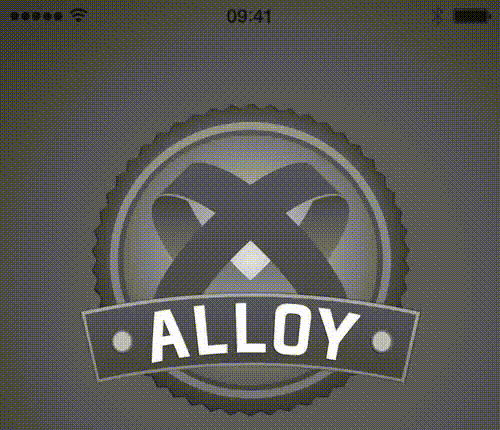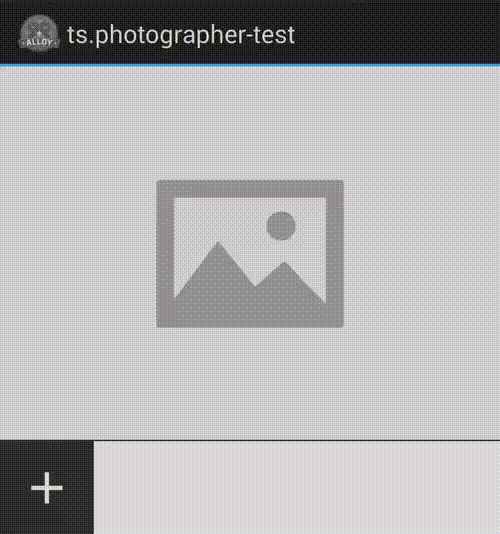This widget for the Appcelerator Titanium Alloy MVC framework provides a full autonomous photo manager. It gives the user a way to take picture and browse previously taken pictures through thumbnails. A user may also discard a picture and take new one.
iOS
Android
Download this repository and install it:
- In your application's config.json file, include the following line in your dependencies:
"dependencies": {
"ts.photographer": "1.0"
}- Copy the
ts.photographerfolder into yourapp/widgetsdirectory. - Be sure to check and install all dependencies.
Or use your favorite package manager
- Require the widget in a view:
<Widget id="photographer" src="ts.photographer" />`Which create a reference in your controller, accessible via: $.photographer
- Or, require it directly in a controller :
var blurryView = Alloy.createWidget("ts.photographer");Do not forget to initialize the widget; Before opening your window, call the widget's init method. For instance:
$.photographer.init({
previewBackgroundColor: "#1DB7FF",
addBackgroundColor: "#1DB7FF",
resolution: 1.5,
fadeDuration: $.photographer.SLOW,
fadeIntensity: $.photographer.NORMAL,
rotateIntensity: $.photographer.HIGH,
animations: [
$.photographer.DISCARD_SWIPE_HORIZONTAL,
$.photographer.DISCARD_ROTATE,
$.photographer.DISCARD_FADEOUT,
$.photographer.ADD_SMOOTH,
$.photographer.CHANGE_FADEOUT
]
});
Here is the list of available methods and options:
Retrieve all pictures taken by the user as an array of Image (as blob).
*Note: ** * eveytime a new picture has been taken, an event picture will be triggered (which doesn't contains the picture).
Initialize the widget.
noPreviewBackgroundColor <String>: The background color to display on initialisation.noPreviewIcon <String | Image>: The icon to display on initialisation.previewHeight <Number>: The height of the preview image. The preview will be full-width.thumbnailSize <Number>: The size (height and width) of each thumbnail; This is also the size of the add button.thumbnailSelectedBorderColor <String>: The border color of a selected thumbnail.thumbnailBarBackgroundColor <String>: The background color of the thumbnail bar. Do not use transparent.addIcon <String | Image>: The add icon.addBackgroundColor <String>: The add button background color.delimiterColor <String>: Color of the delimiter below the preview.discardBackgroundColor <String>: The color use behind the preview when the user perform a discard gesture.discardIcon <String | Image>: The discard icon shown when discarding.undoIcon <String | Image>: The undo icon shown after a discard.discardConfirmTitle <String>: Title of the alert shown when discarding.discardConfirmMessage <String>: Content of the alert shown when discarding.discardConfirmButtonDiscard <String>: Value of the alert button corresponding to the 'discard' action.discardConfirmButtonCancel <String>: Value of the alert button corresponding to the 'cancel' action.maxResolution <Number>: Max resolution of the picture taken, in megapixel.fadeDuration <SLOW | NORMAL | QUICK>: Duration in milliseconds of the fade when changing a picture.scaleIntensity <LOW | NORMAL | HIGH>: Intensity of the scaling down effect on discard gesture.rotateIntensity <LOW | NORMAL | HIGH>: Intensity of the rotation effect on discard gesture.fadeIntensity <LOW | NORMAL | HIGH>: Intensity of the fade effect on discard gesture.shiftDuration <SLOW | NORMAL | QUICK>: Duration of the smooth shift effect on Android.animations <Array>: All animation to perform :DISCARD_SWIPE_HORIZONTAL: Allow the user to translate horizontally the picture on swipe.DISCARD_SWIPE_VERTICAL: Allow the user to translate vertically the picture on swipe.DISCARD_ROTATE: Rotate the picture during the swipe.DISCARD_SCALEDOWN: Scale-down the picture during the swipe.DISCARD_FADEOUT: Fadeout the picture during the swipe.ADD_SMOOTH: Android only, resize smoothly the thumbnail bar when a picture is added / removed.CHANGE_FADEOUT: Fadeout the preview when changing to another.
ANIMATIONS IS AN ARRAY OF ANIMATION CONSTANTS. Please use the constants provided by the widget.
- 1.0 First version
- Tests coming soon.
- Enhance documentation.
Appcelerator, Appcelerator Titanium and associated marks and logos are trademarks of Appcelerator, Inc.
Titanium is Copyright (c) 2008-2015 by Appcelerator, Inc. All Rights Reserved.
Titanium is licensed under the Apache Public License (Version 2).