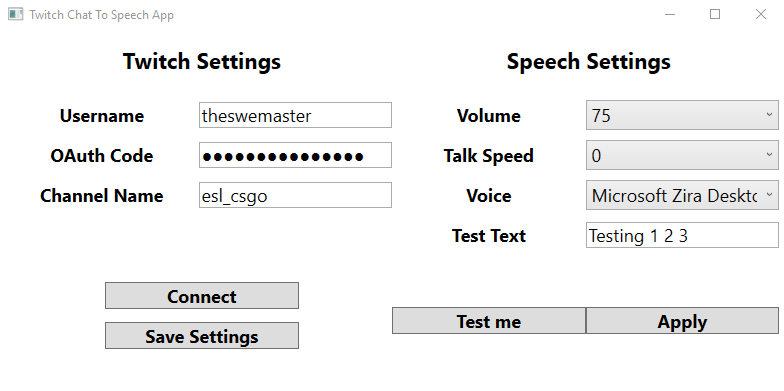- Download the latest release: TwitchTextToSpeechApp_X.zip
- Extract the "TwitchTextToSpeechApp.zip" file
- Run "Setup.exe"
- When installed run "TwitchTextToSpeechApp.application" or click on any shortcut to start the app.
- Username: Type in the Twitch account username
- OAuth code: Insert a Twitch OAuth token code
- Go to: https://twitchtokengenerator.com/
- Select the I am here to get a... "Bot chat token" option
- Authorize the Twitch account
- Copy the "Access token" code
- Past it into the OAuth code field
- Channel Name: Type in the channel name of the channel you want to join
- Connect: Connect to the channel's Twitch chat with the selected account
- Save Settings: Saves the settings on your PC so they won't dissapear after a restart
- Volume: The volume of the text to speech voice (0% to 100%)
- Talk Speed: The speed of the text to speech voice
- Voice: Select a voice from the list of installed voices on your system
- Test Text: Insert a text that can be read to test the speech settings
- Test Me: Reads the text inside the Test Text field as a test
- Apply: Apply the selected speech settings
- Go to Windows Settings --> Apps and Features
- Search for the app "TwitchTextToSpeechApp"
- Select the program and click "Uninstall"