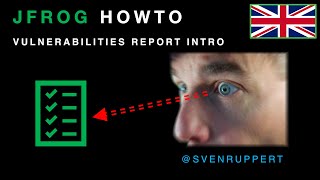Workshop for the JFrog FreeTier - JVM - Java and Kotlin
Do you have a private project, an open-source tool or want to do a POC? Do you already have the idea in mind and you wish to get started? On the other hand, are you looking for a suitable environment so that you get the best possible support for your development?
JFrog offers you just the right tools for this. You can get access to the JFrog Platform and use it freely. Artifactory, Xray, pipelines and more and this means that a complete DevSecOps environment is at your disposal.
In this workshop, I will show you the individual components step by step and help you set them up for your project. This workshop is divided into several parts, and each deals with a specific section of the development.
In the basic module, we will set up a project based on maven consisting of one module so that you can get started with Java and Kotlin.
We will set up repositories as well as carry out the first security scans. The workshop is rounded off with the use of pipelines to provide your project with a simple CI pipeline.
Sven Ruppert has been coding Java since 1996 in industrial projects and is working as Developer Advocate for JFrog. He is Oracle Developer Champion, regularly speaking at Conferences worldwide and contributes to IT periodicals, as well as tech portals.
Over 15 years he was working as a consultant worldwide in industries like Automotive, Space, Insurance, Banking, UN and WorldBank he still enjoying his main topic DevSecOps, Mutation Testing of Web apps and Distributed UnitTesting besides his evergreen topics Core Java and Kotlin.
Since we are all a bit more home, I started with my Youtube channels and combined my hobby bushcrafting with my work. The result are Outdoor-style IT Videos ;-) I really would appreciate to have YOU as my new subscriber!
Youtube Channel - Outdoor Nerd - English
Youtube Channel - Sven Ruppert - German
Youtube Channel - Sven Ruppert - Outdoor
You need an IDE that supports Java and maven. I personally using IntelliJ and the screencasts are based on this IDE. The free version is perfect for this workshop. But you can use whatever IDE fits your needs.
To have IDE Support based on the Xray Plugin from JFrog, you need one of listed IDEs. The actual list is under the following URL https://www.jfrog.com/confluence/display/JFROG/IDE+Integration
You need Docker on your machine for some parts of this tutorial. It is possible to skip this element during the workshop.
This tutorial is based on Java version 8 or higher and maven. All JDK´s should fit, there are no special requirements that I am aware of. Maven is used in a version higher 3.3. Please make sure you have access to it. You can use the bundled maven version. The archive is inside the folder _data/maven and contains the maven version 3.6.3 as tar.gz file.
The tutorial is planned to be done in approx 2h in total.
The BirdEyeView:
- Intro into the JFrog Platform
- Demo - HowTo create a generic repository
- Maven and the HelloWorld
- Vulnerabilities and how to visualize them
(optional) * A demo how to use a generic repo (optional) * Docker and the first steps (optional) * Pipelines Intro (optional) * Bonus work - choose an OpenSource Project and bring it into a fresh new FreeTier
Short intro into the basic concepts of DevSecOps and how JFrog will provide support for it. If you want to get more informations checkout my Youtube channel
For example the Video about the Low Hanging Fruits Of DevSecOps
Lets start with the tutorial now! The plan is, to finish all steps in approx 2h. I will give you from time to time some additional links to videos to provide additional informations.
For this tutorial you can use the JFrog Platform based on the FreeTier offer. This you will find under the URL http://jfrog.co/FreeDevOpsToolsSR4. You do not need credit card informations for this and the FreeTier itself is not limited in time. If you want to see how to activate the FreeTier from JFrog, have a look at the following video on Youtube.
Short overview of the Platform
- Click on the name and select QuickSetup
Create a generic repo called generic-local-maven. In this repo you will find the file inside the folder _data/maven/ called apache-maven-3.6.3-bin.tar.gz
Upload the file from your folder _data/_maven https://github.com/Java-Workshops/JFrog-FreeTier-JVM/blob/master/_data/_maven/apache-maven-3.6.3-bin.tar.gz Try to download one file with curl and verify that it is a valid archive.
Create a local Maven Repos called maven-local-release and maven-local-snapshot
The docu is here https://www.jfrog.com/confluence/display/RTF6X/Maven+Repository
Create a remote Maven Repos called maven-remote-mavencentral and maven-remote-jcenter
Create virtual Maven Repos to aggregate the created repositories by maven-snapshot and maven-release. Define the default deploy repo as well.
Go to the file pom.xml and change it in the way that you are using your new created virtual maven repositories. Rename your local .m2/repository folder to a name like repository_backup and test your config with a mvn clean verify. Maven should load all dependencies from your new repository now.
To maintain your Platform instance it is good to know that you have the functionality of a TrashCan. This is good to un-delete a file. On the other side it is good to clear the caches from time to time and make sure you are not hitting your limits soon.
For this, check inside the Administration Menu your current Storage usage. Delete the TrashCan and find out how to clear the cached content from a remote Repository.
In this section wwe want to scan our dependencies to learn more about vulnerabilities. The tool that we are using is Xray and integrated into the JFrog Platform. It is able to scan all elements that are in Artifactory. Binaries, Buildinfos and so on. Your task now: Install the JFrog IDE Plugin and connect to your FreeTier installation.
If you want to see it in action scanning a Vaadin webapp check out the following video.
Inside the JFrog Platform you can analyse your binaries as well. For this you need to create Rules, Policies and Watches. Your next task is:
- create a Rule called rule-catch-everything that will scan for all Vulnerabilities.
- based on this Rule, create a Policy called policy-overview that consumes the Rule called rule-catch-everything
- Now it is time to combine the Policy with your repositories. Call the Watch panic-watch The last step is to trigger the watch to see the results. For this start the re-calculation of the watch manually.
the official docu is here: Policies and Rules https://www.jfrog.com/confluence/display/JFROG/Creating+Xray+Policies+and+Rules Watches https://www.jfrog.com/confluence/display/JFROG/Configuring+Xray+Watches of check out my short video:
Rules and Policies
Watches
Inside the JFrog Platform you can create AdHoc Vulnerabilities Reports. Create a Report called ad-hoc-panic-report, select the scope Repositories and choose all maven and docker repositories we created today. After this press the button Generate Report Select the report and export it as pdf. The official docu is here: https://www.jfrog.com/confluence/display/JFROG/Vulnerabilities+Report If you are to lazy to read, try my JFrog HowTo.
You have now all steps in your hand to build repositories, build your projects and scann for known vulnerabilities. You are able to run your project inside a DevSecOps environment.
Your next task is to choose a small OpenSource project and try to get it running inside a fresh new FreeTier instance. If your are done with this, share it with the OpenSource project owner. ;-)
Create a generic repo called generic-local-jabba. Upload the files from your folder _data/_jabba-0.11.2 Try to download one file with curl and verify that it is a valid archive. Delete the file install.sh from the repo. Edit the file install.sh so that it is using your repository. Hint: search for svenruppert.jfrog.io Upload this file again into your repo.
Single File versus Multi File: Highlight the SetMeUp Button !!!
(EN) - (DE) -
Make sure that the two created repositories are accessible for the user anonymous.
Note: just close the Overlay that says that the DNS record will be created
Create a remote Docker Repo called docker-remote-dockerio with the target https://registry-1.docker.io/ and try to pull the image buildpack-deps:buster-curl Login into the new Docker Repo.
(EN) - (DE) -
Create a local Docker Repo with the name docker-local. Login into the Docker Repo;
Create a virtual DockerRepo called docker-virtual and include the both created Docker repos into it. Define as default Deployment Repository the local one.
After we created the Docker repositories it is time to create and push a Docker Image created by ourself.
Pull the HelloWorld Image over your created virtual Docker Repository. After this is done, go to the folder _data/[email protected] Edit the Dockerfile in a way that you are using your generic repo with the Jabba Tool. Edit the file build.sh to use your Docker Repository as well. Try to build and push the Docker Images.
In the following examples, I assume that maven organizes the project. With gradle, it should be the same, but maybe different paths. Change the Docker Image name to your ones.
If you need a JDK only
docker run \
--rm \
--name run \
-v "$(pwd)":/usr/src/mymaven \
-w /usr/src/mymaven \
sjavahow.jfrog.io/svenruppert/adopt:1.8.0-272 \
java -jar target/myapp.jarIf you need maven and a JDK
docker run \
--rm \
--name compile \
-v "$(pwd)":/usr/src/mymaven \
-w /usr/src/mymaven \
svenruppert001.jfrog.io/docker/svenruppert/maven-3.6.3-adopt:1.8.0-172 \
mvn clean install -Dmaven.test.skip=trueTBD -
To start with Pipelines you need to prepare a few things.
Go to the Menuepoint Applications - Pipelines - Integrations Add an integration for GitHub and Artifactory. The Documentation is here: Artifactory https://www.jfrog.com/confluence/display/JFROG/Artifactory+Integration GitHub https://www.jfrog.com/confluence/display/JFROG/GitHub+Integration
(EN) - (DE) -
The file called mvn-art-config must be in the root folder of the project and will be needed during the pipelines run. Take the following snipp and edit it to your needs.
version: 1
type: maven
resolver:
snapshotRepo: maven-virtual-libs-snapshot
releaseRepo: maven-virtual-libs-release
serverID: svenruppert_jfrog_io
deployer:
snapshotRepo: maven-virtual-libs-snapshot
releaseRepo: maven-virtual-libs-release
serverID: svenruppert_jfrog_ioTo define a pipeline you need a file called pipelines.yml. This file is located in the root folder of this project.
The docu is here https://www.jfrog.com/confluence/display/JFROG/Defining+a+Pipeline
(EN) - (DE) -
resources:
- name: GIT_JFrog_FreeTier_JVM
type: GitRepo
configuration:
gitProvider: github_as_svenruppert # Change to your integration
path: Java-Workshops/JFrog-FreeTier-JVM # Change to your repo
# Build info for the application
- name: build_info
type: BuildInfo
configuration:
sourceArtifactory: svenruppert_jfrog_io # Change to your instance
buildName: Build_JFrog-FreeTier-JVM
buildNumber: 1It is time to build the maven project with pipelines. For this I provide the first step to run a mvn clean.
First, change this step so that it will fit to your environment. Push the changes to your repo and check if the pipeline definition will be loaded and accepted.
- name: maven_build_clean
type: MvnBuild
configuration:
sourceLocation: .
mvnCommand: clean
configFileLocation: .
configFileName: mvn-art-config
inputResources:
- name: GIT_JFrog_FreeTier_JVM
outputResources:
- name: build_info
integrations:
- name: svenruppert_jfrog_io # Change to your instance
runtime:
type: image
image:
auto:
language: java
versions:
- "11"
execution:
onStart:
- javac -version
- mvn --version
If this step is running, add the next step that should invoke a mvn test. Have in mind that this step should run after the first one. Have a look at the attribute inputSteps:
If this is running well, add a section to verify the maven build mvn verify and add the functionality to push the build info.
- name: publish_maven_build_verify
type: PublishBuildInfo
configuration:
forceXrayScan: true
inputSteps:
- name: maven_build_verify
outputResources:
- name: build_infoAdditionally you can invoke the maven task to create a Mutation TestCoverage with pit. The maven target is mvn test pitest:mutationCoverage.
After you have done all this, you can start to build your first Docker Image and push it into your registries.
- name: docker_build_jdk
type: DockerBuild
configuration:
affinityGroup: group_docker_build_jdk
dockerFileLocation: _data/[email protected]
dockerFileName: Dockerfile
dockerImageName: svenruppert-docker-local-svenruppert.jfrog.io/svenruppert/adopt # replace with your image path and name
# dockerImageTag: ${run_number}
dockerImageTag: 1.8.0-172
inputResources:
- name: GIT_JFrog_FreeTier_JVM
outputResources:
- name: build_info
integrations:
- name: svenruppert_jfrog_ioDo this for the jdk and after this is created for the maven Docker Image.
<?xml version="1.0" encoding="UTF-8"?>
<settings xmlns="http://maven.apache.org/SETTINGS/1.0.0"
xmlns:xsi="http://www.w3.org/2001/XMLSchema-instance"
xsi:schemaLocation="http://maven.apache.org/SETTINGS/1.0.0 http://maven.apache.org/xsd/settings-1.0.0.xsd">
<servers>
<server>
<id>deploy-repo-maven</id>
<username>USERNAME</username>
<password>PASSWORD</password>
</server>
<server>
<id>deploy-repo-maven-snapshots</id>
<username>USERNAME</username>
<password>PASSWORD</password>
</server>
</servers>
</settings>