-
Notifications
You must be signed in to change notification settings - Fork 0
Layout Mockup
sjlast edited this page Nov 23, 2014
·
4 revisions
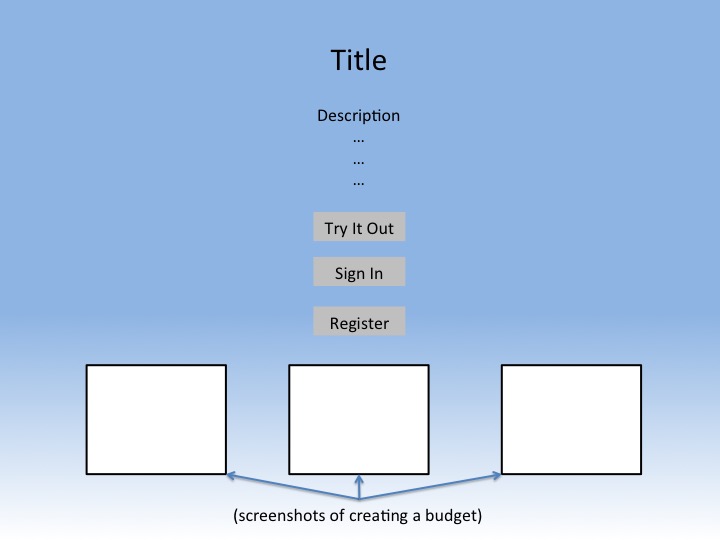
- From here a user can sign up or sign in by clicking either Register or Sign In, respectively.
- Users can also click Try It Out to go to the Home Screen. None of their budget data will be permanently saved.
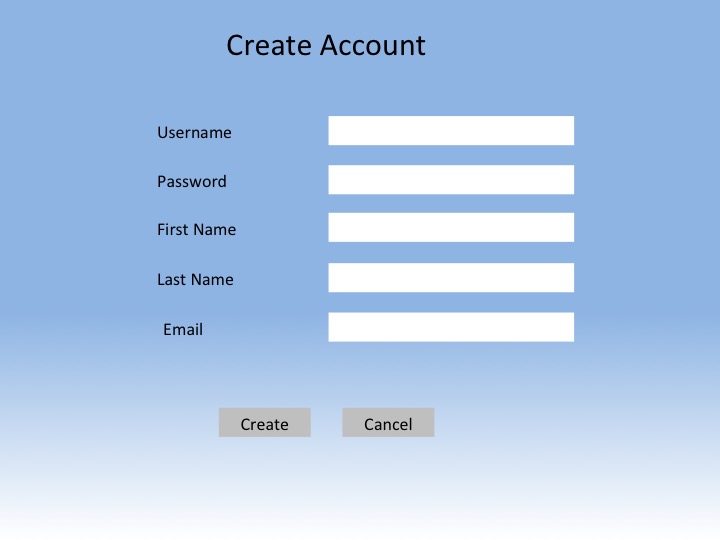
- This is arrived at by clicking the Register link on the start screen
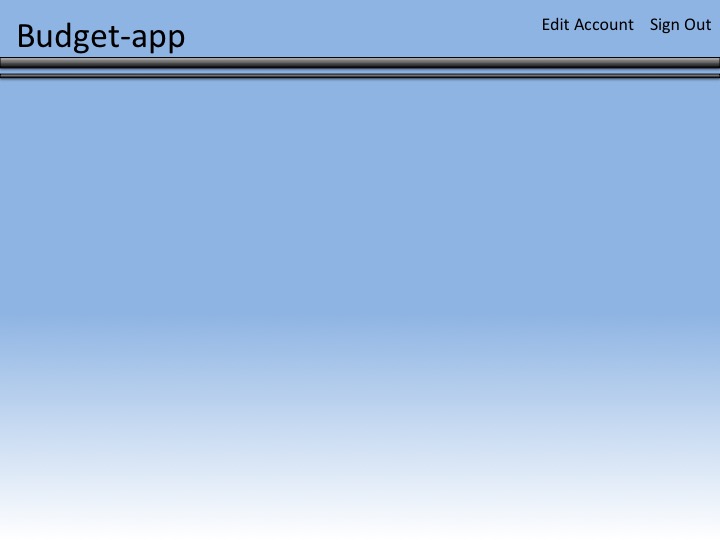
- This header appears on every page once logged in
- Edit Account link takes you to Edit Account screen
- Sign Out link takes you back to start screen
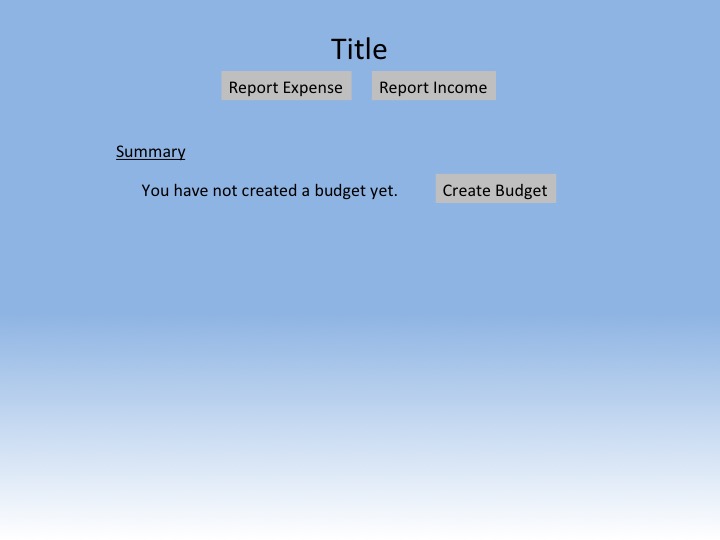
- This is the home screen when a user first signs up and has no budget created.
- All other pages can be accessed from here

- This is the home page after a budget is created

- Arrived at from the link in the header
- Clicking Save Changes takes you back to previous screen with changes to account saved
- Clicking Cancel takes you back to previous screen without saving changes
- Clicking Edit Password takes you to Edit Password screen

- This page is arrived at from the Edit Account screen
- Clicking Save Changes takes you back to Edit Account and saves the password change if new passwords match and old password is correct
- Clicking Cancel takes you back to Edit Account without saving any changes

- Arrived at from the Home Screen
- Clicking Create adds the new budget and returns to the Home Screen
- Clicking Cancel does not save the budget and returns to the Home Screen

- Arrived at from the Home Screen when a budget is displayed
- Clicking Save Changes saves changes to budget and returns to Home Screen
- Clicking Cancel does not save changes and returns to the Home Screen

- Arrived at from the Home Screen
- Clicking Add with the Report Another checkbox unchecked adds the expense to the current budget and returns to the Home Screen
- Clicking Add with the Report Another checkbox checked adds the expense to the current budget and loads a fresh Report Expense screen
- Clicking Cancel does not save the expense and returns to the Home Screen

- Arrived at from the Home Screen
- Clicking Add with the Report Another checkbox unchecked adds the income to the current budget and returns to the Home Screen
- Clicking Add with the Report Another checkbox checked adds the income to the current budget and loads a fresh Report Income screen
- Clicking Cancel does not save the expense and returns to the Home Screen