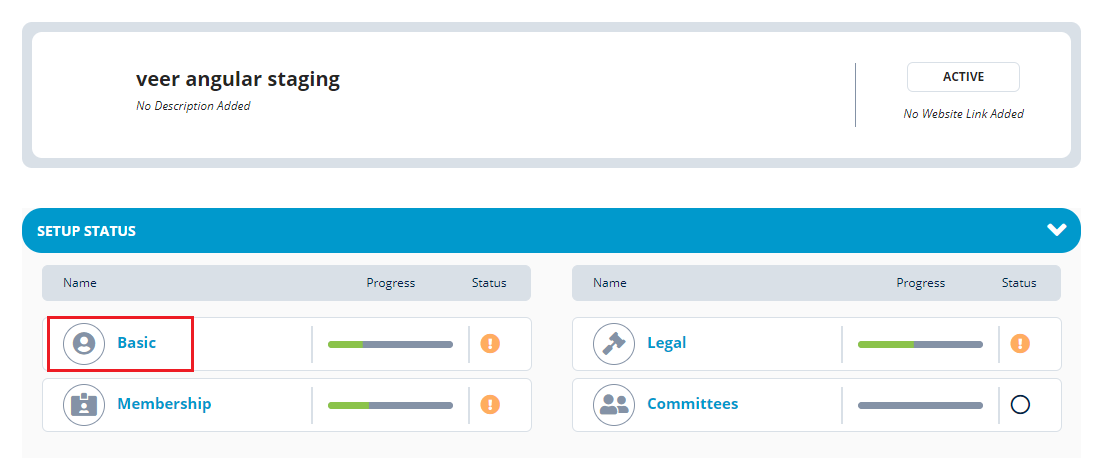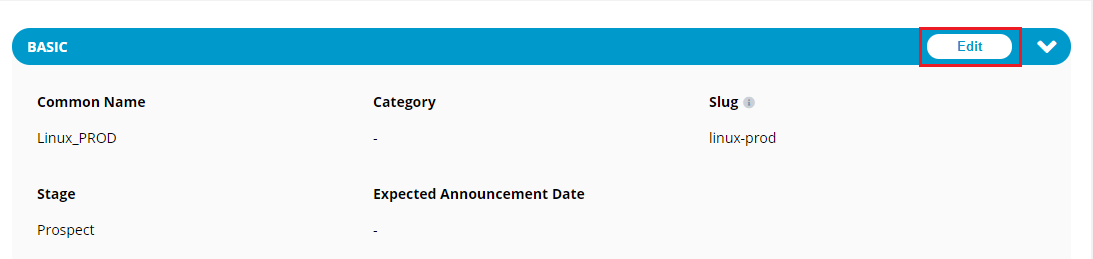Basic setup of project allows you to view information related:
You can update basic information related to the project such as common name of the project, stage of the project, slug name.
To update basic information for a project, perform the following steps:
1.Login into PCC.
2. Search for the required project. The Project dashboard appears. Click Basic from the SETUP STATUS tab.
{% hint style="info" %} You can also navigate to Basic from the Vertical Sidebar navigation menu. Click Setup and then select Basic. {% endhint %}
3.The Basic page appears. Click Edit available in the Basic tab.
4.The Edit Basic dialog box appears. Update the following details and click Save.
| Field | Action |
|---|---|
| Common Name | You can update the common name that you have provided at the time of creating the project. |
| Category | Category can be updated only when you have selected a parent project at the time of creating the project. |
| Slug | |
| Stage | Select the appropriate stage of the project. By default, the stage is selected to Prospect when you create a new project. |
| Announcement Date | Select the date when the project will be released. |
| Technology Sector | Select an appropriate technology sector for your project. You can also select more than one sector. If you feel that your project falls across all sectors, check the Cross Technology box. |
| Industry Sector | Select an appropriate industry sector for your project. You can also select more than one sector. If you feel that your project falls across all sectors, check the Cross-Industry box. |
| Technical Activity | Select an appropriate technical activity for your project. You can also select more than one sector. |
| Funding | Select funding type for your project. If you select the funding type as Funded, then the Model field becomes mandatory. |
| Model | Select an appropriate model for your project. This field becomes mandatory when the funding type of your project is Funded. |
| CII Project ID | Enter the CII Project ID. |
| Description | Provide a short description for your project. |
You can also provide details related to branding of the project like uploading the logo for the project, providing brand color and website details.
To update branding information for a project, perform the following steps:
1.Click on the required project and click Basic.
2.The Basic Edit page appears. Click Edit to update the basic details.
3.The Basic dialog box appears. Click Branding, update the following details and click Save:
Basic setup also allows you to update personnel information like executive name, owner details, and program manager details.
To update personnel information for a project, perform the following steps:
1.Click on the required project and click Basic.
2.The Basic Edit page appears. Click Edit to update the basic details.
3.The Basic dialog box appears. Click Personnel, update the following details and click Save: