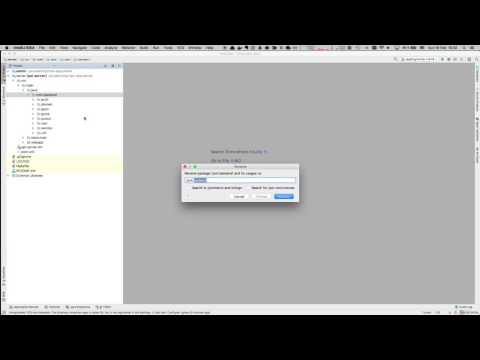FNX.io Appengine backend template
This repository is starting point for new backends which FNX creates for its customers.
The backend has two parts: the API server (Java 8+ compatible) and the admin app (Angular Dart)
- Git
- Jdk 8+
- Maven 3.3+
- Dart Sdk 2.3+
- IntelliJ 2018+
- Clone repository:
git clone https://github.com/fnx-io/backend new-app && cd new-app - Delete git metadata to obtain pure local sources:
rm -rf .git
-
Install dart plugin for IntelliJ.
-
There is non trivial amount of steps involved when setting such project up. Please follow the video to make the necessary steps to have working Idea setup.
- Rename
io.fnx.backendpackages, log4j logging configuration and web.xml to appropriate package / name - Change group id for your new project in server/pom.xml
- Change AppEngine application id in
applicationtag in server/src/main/webapp/WEB-INF/appengine-web.xml - Update all system property names to new AppEngine id in server/src/main/webapp/WEB-INF/appengine-web.xml
- Change port of AppEngine Dev run configuration in Idea,
Run/Edit Configurations...menu to 8085 - Run or debug AppEngine Dev
- Verify that server is running on localhost:8085
- Download
admindart project dependenciescd admin && pub get - Run dart development server
webdev serve - Verify that backend UI is running on localhost:8080
- Create user
curl -H "Content-Type: application/json" -X POST -d '{"firstName":"First", "lastName":"User", "password":"tajneheslo", "email": "[email protected]"}' http://localhost:8085/api/v1/users/register
Server response will be similar to this one:
{"id":1,"email":"[email protected]","name":"First User","role":"USER"}
-
Give user ADMIN role by accessing protected URL (replace 'user_id' to id from server response) http://localhost:8085/api/v1/secure/system/users/1/admin
-
You will be presented with login screen, check the Admin button and login. This will use Appengine authentication system in production and allow to be called only by Administrators of the project. This is mocked in the dev mode. The response should look similar to:
{"id":1,"email":"[email protected]","name":"First User","role":"ADMIN"}
Notice the role ADMIN attribute.
- Verify admin account by logging into the admin app
Create following:
- entity class (package domain)
- entity service and it's implementation - remember to annotate implementation methods with
@AllowedFor<Role>annotations - entity REST resource
And register objects in:
- ObjectifyModule (entity)
- ServiceModule (service and implementation)
- JerseyApplication (REST resource)
Consider using scaffolding tool in Dart administration:
pub run fnx_ui:scaffold_module super_entity super_entity_listing super_entity_edit
Backend project template contains support for basic CMS (CmsArticleEntity). Structure of an article
is defined in Dart backend administration, and it's stored in Map<String, Object> data.
Different kinds of articles are distinguished by String type property.
In Dart administration, type is taken from routing variable, see the main menu in app.html:
<li><a [routerLink]="['Cms', {'type':'news'}]">News</a></li>
<li><a [routerLink]="['Cms', {'type':'events'}]">Events</a></li>
Use the type value to adjust content of article form in screen_cms_edit.html or content of article preview in
screen_cms_listing.html:
<fnx-input label="Main image" *ngIf="type == 'news'">
<fnx-image [(ngModel)]="entity['data']['image']" [required]="true" [imageSet]="imageSet"></fnx-image>
</fnx-input>
<fnx-input label="Event date" *ngIf="type == 'events'">
<fnx-date [(ngModel)]="entity['data']['eventDate']" [dateTime]="true"></fnx-date>
</fnx-input>
This allows you to easily customize content of different types of articles, as well as share some basic properties among different types of articles (HTML meta, project specific meta data, etc.).
It's very convenient, but it also might be limiting. In such case simply create new module and
listing and edit screens. It's also completely legal to add more properties to CmsArticleEntity itself,
specially when you need to search or order by some of article properties.
To use built-in audit logging support:
- create audit log REST endpoint
- see
CmsArticleResource : listLogEvents
- see
- write log events using
AuditLogManager- see
CmsArticleServiceImpl
- see
- use
log-listing-modalAngular component to display log events- see
screen_cms_edit.dart
- see
Server-side rendered frontend is prepared using mint42. Please notice following:
- Default values for HTML meta-tags in WebModule
- customized values for HTML meta-tags in PagesController
- simple support for semi-static pages in PagesController
- HTTPs enforcing in HttpsRedirect (see appengine-web.xml config)
- prepared Thyme layout templates in resources/thyme-web
Configuration is stored in BackendConfiguration.java and is loaded from system environment
properties which are defined in appengine-web.xml. You WILL have to change for example file.bucket property.
There are two configurations:
- compile time, which is stored in
lib/conf/*and handled by fnx_config. See app initialization inadmin.dart. It usually contains only the API endpoint which is different for development and for production. - runtime configuration, which is downloaded from the server during start. See
ClientConfiguration.java,ConfigResource.javaand againadmin.dart. This configuration should for example contain all shared enums.
- In case of
webdev servefailure related to conflicting outputs:
pub run build_runner build --delete-conflicting-outputs
webdev serve