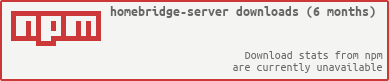The purpose of this plugin is to change your homebridge configuration via the webbrowser. The plugin handles the JSON-part and you - as a user - can add your devices to the bridge.
See my blog post Configure your Homebridge with Homebridge-Server on how I implemented this plugin.
- Change the broadcasted name of your Homebridge
- Change the MAC-address used to identify your Homebridge
- Change the PIN to verify your Homebridge
- Add or Remove platforms
- Add or Remove accessories
- Change the names of your services
- Backup your configuration
- Show the Log-file of Homebridge
- Reboot your system
Fast way:
[sudo] npm install homebridge-server@latest -gAdd this snippet to your config.json:
{
"platform": "Server",
"port" : 8765,
"name" : "Homebridge Server",
"log" : "<PATH_TO_YOUR_LOG_FILE>",
"restart" : "<COMMAND_TO_EXECUTE>"
}The parameter "log" defines where the plugin can find your log.
If you're using systemd to execute homebridge then <PATH_TO_YOUR_LOG_FILE> should be "systemd".
If you're executing homebridge from a script, then you should pipe its output to a file.
In this case <PATH_TO_YOUR_LOG_FILE> should be the path to the piped output.
and launch or restart your homebridge, e.g.:
homebridgeSee the Wiki on how to configure, install and use the plugin for more complex scenarios.
If you want to backup your configuration, hit the Backup-button in the menubar of the webpage.
The plugin saves the configuration at the same location of your original configuration but appends an .bak-extension.
Whenever you crash your config you should have a valid backup!
You can directly see what's happening on your Homebridge - hit the button in the menubar and the webserver shows you the log in your browser!
From this version you are now able to browser, remove, and install all Homebridge-plugins that are available on https://npmjs.com! Thanks to the great API of https://npms.io you can filter the plugins by name and description.
At the moment you can receive a 250 results. I'll fix it as soon as I can! ;)
To make the changes in your configuration permanent, you need to restart the Homebridge-service.
If you want, you can restart your Homebridge-running system directly via the webpages Reboot-button.
Hit the button in the menubar and wait, until your system has rebooted and your services are back online.
Disclaimer
The reboot is immediate! If your Homebridge is not running as a service but as a standalone program you launch manually, the Homebridge won't restart automatically. You must setup Homebridge as a service on boot - This is necessary for the plugin to work!
Please make sure to restart Homebridge manually if you haven't set it up as a service.
If you want to start homebridge as a service, see Running Homebridge on Bootup.
- Fork this project to your account.
- Create a new branch for the improvements, you intend to make.
- Make the changements in your fork.
- Send a pull-request from your fork’s branch to my
masterbranch.
You can always use the web-interface to make the changes you want. It helps you automizing the workflow from above.