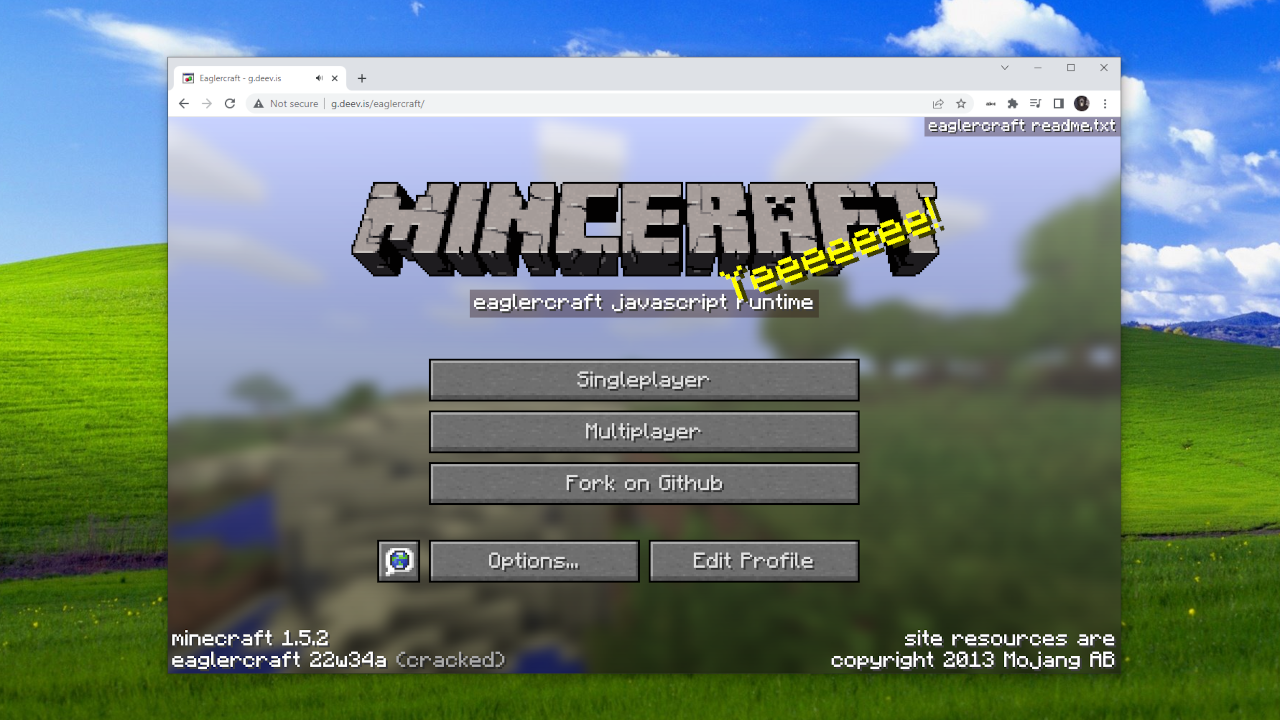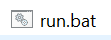Currently maintained by ayunami2000
Client: https://g.deev.is/eaglercraft/
Offline Download: Offline_Download_Version.html
Note: we will be transitioning away from Eaglercraft being standalone 'free browser minecraft' to Eaglercraft being a bukkit/bungee plugin for servers to allow 'online access' to players who register with a command as their real online-mode Minecraft account on the server. Server owners can still elect to set online-mode=false in their server.properties to allow free login but now that's their legal screw up instead of mine
Official Demo URL: https://g.deev.is/eaglercraft/
Download Locally: stable-download/Offline_Download_Version.html
(right click the link and press 'Save link as...' to download the file)
Play Minecraft Beta Singleplayer: https://g.deev.is/eaglercraft/beta/
For any questions you can join the discord server and hit us up there https://discord.gg/Ekzcgs3DKZ
Eaglercraft is real Minecraft 1.5.2 that you can play in any regular web browser. That includes school chromebooks, it works on all chromebooks. It supports both singleplayer and multiplayer.
Simply press the 'Singleplayer' button on the main menu and you can create a regular vanilla minecraft and play it any time.
The worlds are stored in your browser's local storage, you can export them as EPK files and import them again on all other Eaglercraft sites that also support singleplayer. You can even copy an exported world to an entirely different computer, or send it to a friend, and import it and continue playing with all your progress saved.
Link: https://g.deev.is/eaglercraft/
Eaglercraft fully supports LAN worlds, you can share your world with any player and they can connect directly to it as if you are running a server in your browser.
LAN worlds will work between any two devices connected to the internet, you are not limited to only players connected to your Wi-Fi network
To open your world to LAN, go to the pause menu and click 'Open to LAN'. You can configure the gamemode and cheats and if you would like to hide your LAN world. When you do not hide your LAN world, it will appear on the Multiplayer screen from the main menu to anybody else also on your Wi-Fi network. Set the world hidden if you are at school or something and don't want everyone else in your class to join as well and start griefing.
When you open the world to LAN it will give you a 'join code'. Simply share the code with your friends and they can visit the Multiplayer screen from the main menu and click 'Direct Connect' and enter the code and they will be able to join your world.
Make sure they add the relay server your game opens the LAN world on to their "Network Settings" menu accessable from the Multiplayer screen. You simply must send them the URL indicated in the pause menu once the world is opened and they can use the "Add Relay" option to add the URL to their list.
THIS IS A REQUIRED STEP FOR A PERSON TO JOIN YOUR WORLD, IF THEY DO NOT HAVE THE RELAY YOUR WORLD IS HOSTED ON ADDED TO THEIR "Network Settings" THE GAME WILL BE UNABLE TO LOCATE THE WORLD
wss://relay.deev.is/wss://relay.lax1dude.net/wss://relay.shhnowisnottheti.me/
I got tired of closing duplicate 'how to maek sever' issues almost every day so I disabled it because honestly I don't really care anymore, join discord if you've got an issue to report that you are confident can be backed up with source code
- Check if Java is installed. You can download it from https://www.java.com/en/download/
- Download the stable-download/stable-download.zip file from this repository
- Extract the ZIP file you downloaded to a new folder
- Open the new folder, go into the
java/bungee_commandfolder - In Windows, double-click
run.bat. It should open a new terminal window
Some computers may just say 'run' instead of 'run.bat', both are correct - On macOS or Linux, google how to open the terminal and use the
cdcommand to navigate tojava/bungee_command
Then, in that folder, runchmod +x run_unix.shand then run./run_unix.sh. It should start the same server - Go to the other
java/bukkit_commandfolder that was also extracted from the ZIP - Again, on Windows, double-click
run.batin the folder. It should open a second terminal window.
Keep both the first and second terminal window you opened, just minimize them don't close - Again, on macOS or Linux, repeat step 7 except in the
java/bukkit_commandfolder - Your server is now ready. Download and open stable-download/Offline_Download_Version.html
- Go to 'Multiplayer' from the main menu. Select 'Direct Connect', type
127.0.0.1:25565and press 'Join Server' - It should allow you to connect, if not, check the two terminal windows for errors
- If you are okay with regularly checking for updates to Offline_Download_Version.html, you are now finished
- If you are playing with friends and want a shared website that can be updated, see the
stable-download/webfolder - To install, create a website and upload the contents of
stable-download/webto the URL you want to have Eaglercraft on - The 'web' folder will not work if you open it in your browser locally! If you see 'file:///' in the URL you are doing it wrong. You need to upload the folder to an HTTP or HTTPS server and access it over the internet via http:// or https://. The game will not load otherwise, this is not a bug
- To modify the list of default servers, modify the
window.eaglercraftOptsvariable inindex.html. - A full guide on how to configure
eaglercraftOptsis coming soon, but it should be fairly intuitive to figure out how to set it up based on what the default values already are when you look in stable-download - To create a link to your site that automatically joins the server, add a
?server=variable to the URL, like (for example): https://g.deev.is/eaglercraft/?server=127.0.0.1:25565 will automatically joinws://127.0.0.1:25565/as soon as the player finishes setting their username and skin - To change your server's MOTD and icon, edit the
motd1:tag of the listener config injava/bungee_command/config.yml, and replaceserver-icon.pngin the folder where the config file is. Use&to add color/formatting codes. The server list will downscale your icon to 64x64 pixels - You can give your MOTD multiple lines, add a
motd2:to define a second line - For an animated MOTD and icon, install EaglerMOTD: https://github.com/lax1dude/eaglercraft-motd/
- To add some bukkit plugins, download the plugin's JAR file for CraftBukkit 1.5.2 and place it in
java/bukkit_command/plugins - To add some bungee plugins, download the plugin's JAR file and place it in
java/bungee_command/plugins - See https://github.com/lax1dude/eaglercraft-plugins/ to download some supported plugins
- To disable voice chat, set
voice_enabled: falsein the bungeecord config.yml - To add
/loginand/register, install AuthMe and carefully read it's documentation to set it up correctly - To ban a username on Eaglercraftbungee, use:
eag-ban <username> - To ban an IP on Eaglercraftbungee, use:
eag-ban-ip <ip>, oreag-ban-ip <name>to ban the IP of a player automatically - To ban a range of IP addresses, use slash notation to define a subnet. Example:
eag-ban-ip 192.168.0.0/8 - To ban users by wildcard (*) use:
eag-ban-wildcard <text>*oreag-ban-wildcard *<text>oreag-ban-wildcard *<text>* - You can edit bans.txt in your EaglercraftBungee folder, the server automatically reloads the file when it is saved
- To ban users by regular expression, use:
eag-ban-regex <regex>with a regular expression to match the username in lowercase - If you use /op on your server, keep in mind that if you "/op LAX1DUDE", a player joining as 'laX1DUDE' or 'LaX1dUdE' or 'lax1dude' will all have /op too. To solve this problem, force all operators to only be able to join with all lowercase ('lax1dude') letters in their usernames by moving 'BitchFilterPlugin.jar" into "java/bukkit_command/plugins" and then register every op username lowercase
- To connect to your server through a
ws://orwss://URL instead ofip:port, set up nginx as a reverse proxy to theip:portof you EaglercraftBungee server you want the URL to connect to. Use a location URL template with theproxy_passdirective. - Eaglercraft uses port 80 for IP connections by default, typing
127.0.0.1is the same as typingws://127.0.0.1:80/ - To forward a client's remote IP address from a request on nginx to EaglercraftBungee for enforcing IP bans, set the
X-Real-IPheader on the request to websocket when it is proxied - To make a custom resource pack for your site, clone this repository and edit the files in lwjgl-rundir/resources.
- When you are done, navigate to epkcompiler/ and double-click
run.bat. Wait for the window to sayPress any key to continue...and close it. Then, go to../javascriptin the repository and copyjavascript/assets.epkto theassets.epkon your website - If you're on mac or linux, navigate to the epkcompiler folder via
cdand runchmod +x run_unix.shand then./run_unix.shto do this, then copy the samejavascript/assets.epkto theassets.epkon your website
EaglercraftBungee translates WebSockets to a raw Minecraft 1.5.2 TCP connection. It is just regular BungeeCord with more config.yml options, and a built in plugin for syncing people's custom skins between clients so people can see each other's skins
To enable the /login and /register commands in EaglercraftBungee, you can edit this portion of config.yml
authservice:
enabled: false
register_enabled: true
authfile: auths.db
ip_limit: 0
join_messages:
- '&3Welcome to my &aEaglercraftBungee &3server!'
login_timeout: 30-
enableTurns login commands on and off -
register_enabledTurns register command on and off -
authfileSets the authentication database file, which is compatible with AuthMe -
ip_limitSets the max number of registrations per IP, 0 = unlimited -
join_messagesList of messages to show the player when they join -
login_timeoutSets how many seconds players have to log in before they are kicked
EaglercraftBungee has a built in domain blacklist that updates automatically, you can disable it by setting this in config.yml:
enable_web_origin_blacklist: falseTo block all clients on replit from joining, set this to true in config.yml:
origin_blacklist_block_replit_clients: trueTo block all offline-download clients, set this to true in config.yml:
origin_blacklist_block_offline_download: trueTo block the debug runtime (or other desktop clients), set this to true in config.yml:
origin_blacklist_block_missing_origin_header: trueTo add your own blacklisted domains, create a file called origin_blacklist.txt in your bungeecord directory and put the regular expressions inside, one on each line. There 's also a domain command in the console to view a player's domain, and a block-domain and block-domain-name and unblock-domain command to manage the local origin_blacklist.txt from the bungee console (if you don't know how to edit a file on your own). The list reloads automatically when changes to the file are detected.
origin_blacklist_use_simple_whitelist: trueorigin_blacklist_simple_whitelist:
- type the name of your client's domain hereThen, unless still you want it as an option for your players, disable the offline download so hackers don't use it to bypass the whitelist, as it is not blocked in whitelist mode by default:
origin_blacklist_block_offline_download: trueTo stop people from using bookmarklets to load a client from a different URL onto your official URL via XXS, add these headers to NGINX:
add_header X-Frame-Options "SAMEORIGIN";
add_header Referrer-Policy "strict-origin";
add_header X-XSS-Protection "1; mode=block";
add_header Content-Security-Policy "default-src 'self' 'unsafe-inline'; img-src 'self' 'unsafe-inline' data: blob:; connect-src 'self' ws: wss:; upgrade-insecure-requests";
(not fully tested, excuse the scroll bar)
To use IP bans and rate limiting, enable forward_ip and pass a X-Real-IP header from your proxy to the bungeecord's websocket port
Nginx example: add proxy_set_header X-Real-IP $remote_addr to your proxy configuration
The server has built in DoS protection, reset it via typing 'eag-ratelimit reset' in the bungee console
ratelimit:
ip:
enable: true
period: 90
limit: 60
limit_lockout: 80
lockout_duration: 1200
exceptions: []-
enableenable rate limiting -
periodandlimitset the number of requests (limit) can be made in (period) number of seconds -
limit_lockoutandlockout_durationset the number of requests (limit_lockout) that can be made in (period) seconds before the IP is blocked forlockout_durationnumber of seconds -
exceptionsa list of IP addresses that should never get rate limited. Local IPs like 127.0.0.1 and 192.168.*.* and such are set as exceptions by default
you need forward_ip configured to use rate limiting, otherwise it will be disabled by default
If you would like to signal the client to disconnect from your bungeecord and reconnect to a different bungeecord, configure an entry in the servers part of config.yml like this:
test:
redirect: wss://ServerHere/
restricted: falseIn this example, sending a player to the server test, such as when they enter a portal or type /server test, will trigger their client to disconnect from your bungeecord and then automatically reconnect to wss://ServerHere/ as if it was entered via "Direct Connect"
To develop a plugin, download stable-download/java/bungee_command/bungee_dist.jar and add it to the Build Path of your Java IDE. Develop the plugin just like a regular BungeeCord plugin, see EaglerMOTD for an example.
Test your plugin by exporting it as a jar and putting it in the '/plugins' directory of EaglercraftBungee and then clicking 'run.bat'
-
net.md_5.bungee.api.event.WebsocketMOTDEvent: Triggered when a client or website requests the MOTD
-
net.md_5.bungee.api.event.WebsocketQueryEvent: Triggered when a client or website requests a query. This happens when a site opens a text WebSocket to a listener and sends a single string
Accept: <query>packet. Can be used to provide additional custom statistics to server list sites supporting integrated WebSocket queries
Register event handlers using the standard BungeeCord @EventHandler annotation in your Listener class
Simply download stable-download/sp-relay.jar and run java -jar sp-relay.jar
Run java -jar sp-relay.jar --debug to view debug info like all the IPs of incoming connections, as it is not shown by default because logging all that info will reduce performance when the relay is being pinged many times a second depending on it's popularity.
Edit the relayConfig.ini file generated on first launch to change the port and configure ratelimiting and such, and relays.txt to change the list of STUN and TURN relays reported to clients connecting to the relay, which are required to correctly establish a P2P LAN world connection in browsers
The origin-whitelist config variable is a semicolon (;) seperated list of domains used to restrict what sites are to be allowed to use your relay. When left blank it allows all sites. Add offline to allow offline download clients to use your relay as well, and null to allow connections that do not specify an Origin: header. Use * as a wildcard, for example: *.deev.is allows all domains ending with "deev.is" to use the relay.
To compile for the web, run the gradle 'teavm' compile target to generate the classes.js file.
The LWJGL runtime is no longer supported it is only included for reference
To modify the game's resource pack (javascript/assets.epk), view the readme in the /epkcompiler directory
All I really have to say is, tabs not spaces, and format the code to be like the eclipse auto format tool on factory settings, but also run-on lines of code long enough to go off the screen and single line if statements and other format violations in that category are welcome if it helps enhance the contrast between the less important code and the more important code in a file. Don't commit changes to javascript/classes.js or javascript/classes_server.js or javascript/assets.epk or anything in stable-download/. I'll recompile those myself when I merge the pull request.