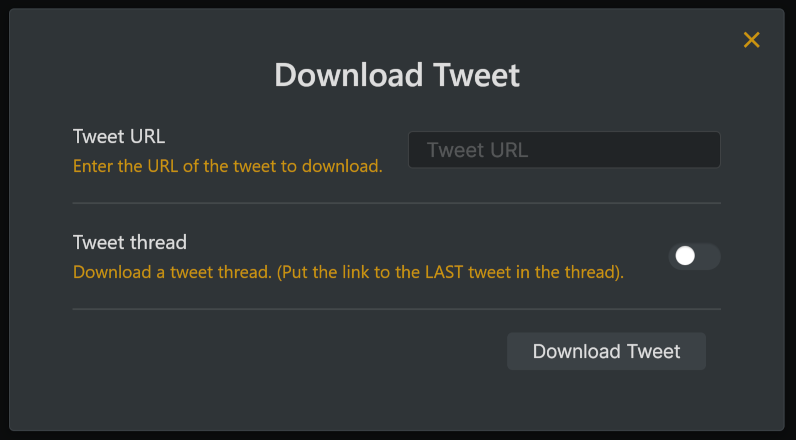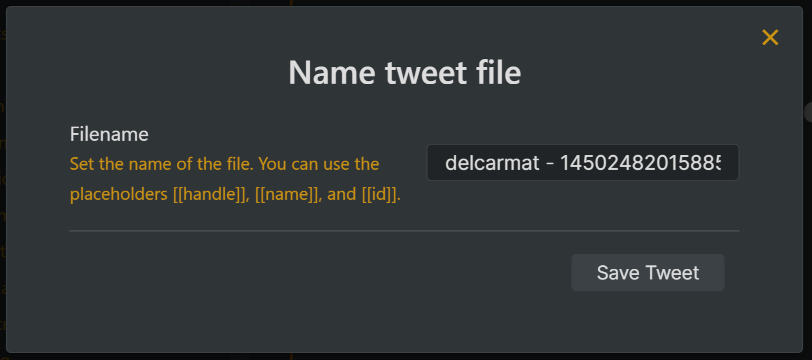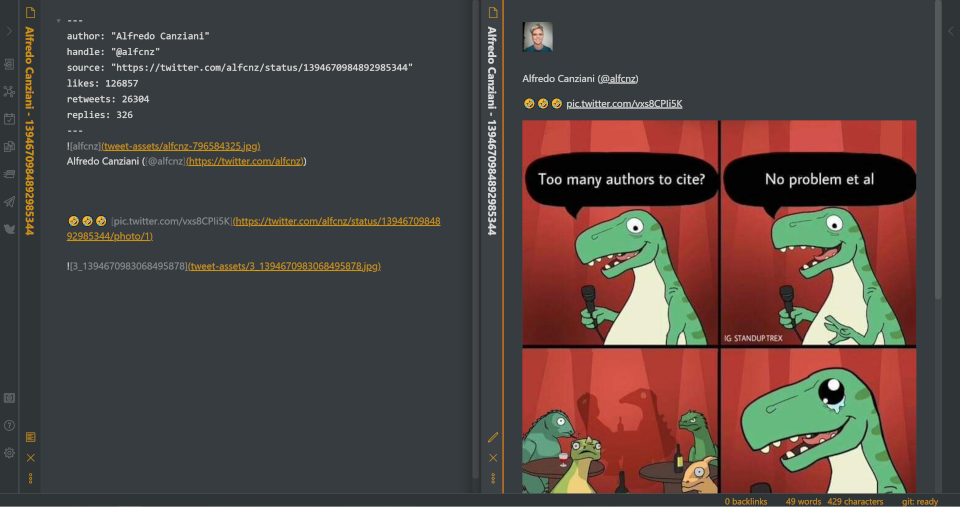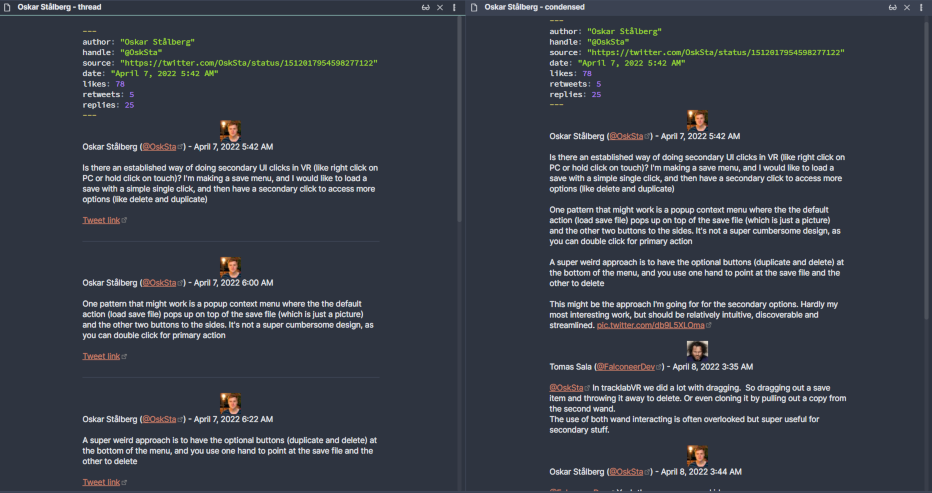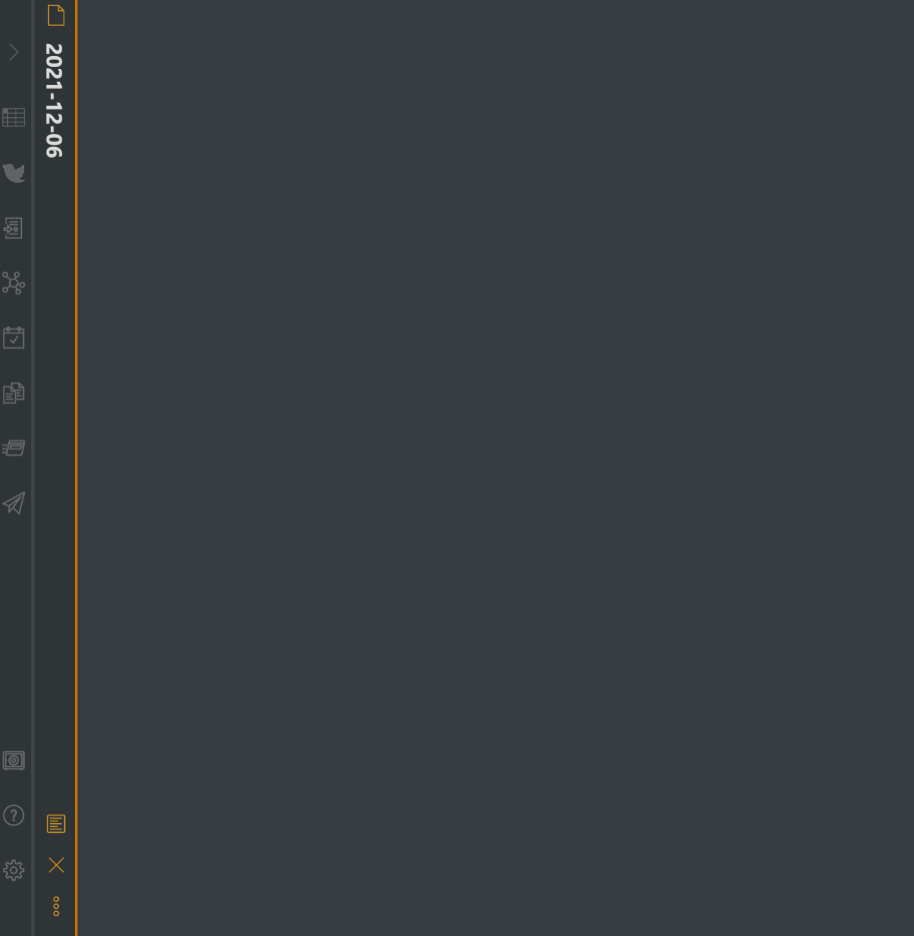An Obsidian plugin to quickly save tweets as Markdown.
Report a Bug
·
Request a Feature
If your API key is not working, you will need to apply for a Twitter bearer token.
Due to recent changes to the Twitter API, the free access method listed below has stopped working as of April 27, 2023. You must sign up for your own Twitter bearer token to use this application.
This plugin allows you to quickly save a tweet in Markdown format. It is built on the new Twitter v2 API.
Find this plugin in the listing of community plugins in Obsidian and add it to your application. You can search for "Tweet to Markdown", or copy and paste the following link in your browser: obsidian://show-plugin?id=obsidian-tweet-to-markdown.
Or, if you'd like to install it manually, clone this repository to the .obsidian/plugins/ directory in your vault, navigate to your newly cloned folder, run npm i or yarn to install dependencies, and run npm run build or yarn build to compile the plugin.
To use this tool, you have two options:
- Sign up for a free API key from https://ttm.kbravh.dev (new in v2.0.0)
- Sign up for a bearer token through the Twitter Developer dashboard
Getting a free API key from https://ttm.kbravh.dev is the easiest method of using this plugin, as you won't have to go through Twitter's developer application process. Their application is tedious, and they don't always approve requests. However, you are more than welcome to follow the guide below to retrieve your own bearer token from Twitter. This will give you the most control, freedom, and security over your usage.
You can sign up for a free API key at https://ttm.kbravh.dev by signing in with either your GitHub or Twitter account and heading to your account page. Once you sign in and retrieve your API key from your account page, copy and paste it into the API key/bearer token field on the Tweet to Markdown settings page. If you'd rather protect the token a bit more, you can store it in the environment variable TTM_API_KEY.
Nota bene: On Unix machines, make sure to set this environment variable in your profile file (such as ~/.bash_profile) so that it will be available to Obsidian.
Nota bene: You need at least a Basic plan in order to look up tweets. The Free plan is not sufficient.
To get a bearer token from Twitter, you'll need to set up an application on the Twitter developer dashboard. For a guide on doing so, see Getting a bearer token. Once you have the bearer token, you can paste it into the bearer token field on the Tweet to Markdown settings page. If you'd rather protect the token a bit more, you can store it in the environment variable TWITTER_BEARER_TOKEN.
Nota bene: On Unix machines, make sure to set this environment variable in your profile file (such as ~/.bash_profile) so that it will be available to Obsidian.
Either click the Twitter logo in your sidebar or run the command Download Tweet from URL from the command palette. Then, just paste in the link to a tweet and click download.
To download a tweet thread, paste the link to the LAST tweet in the thread, and toggle the Thread switch.
Once the tweet is downloaded, you'll be presented a window to set the name of the file that will be created. You can use the variables [[handle]], [[name]], [[text]], [[date]], and [[id]] when naming your file, which will be automatically replaced according to the following chart. The file extension .md will be added automatically.
| Variable | Replacement |
|---|---|
[[handle]] |
The user's handle (the part that follows the @ symbol) |
[[name]] |
The user's name |
[[id]] |
The unique ID assigned to the tweet |
[[text]] |
The entire text of the tweet (truncated to fit OS filename length restrictions) |
[[date]] |
The date that the tweet was created |
If the [[date]] variable is provided, it will by default use the locale and time format defined in your settings (it's towards the bottom of this readme).
- If you would like to use a different format, include it after the date with a semicolon:
[[date:LL]]. - If you would like a different locale, include it after the format with another semicolon:
[[date:LL:es]]. - If you want the same format as your settings but a different locale, just leave the format section blank:
[[date::es]].
Please check the moment documentation for a list of all available locales and formats.
The tweet will be saved to a Markdown file in the root of your vault, or in the directory specified in your settings. Here's how the tweet will look:
Any attached images, polls, and links will also be linked and displayed in the file.
On the Tweet to Markdown settings page in Obsidian, you can customize the way the plugin works to better match your vault structure and workflow.
Tweets are, by default, saved with the filename [[handle]] - [[id]].md. You can instead enter your own format in the Filename field using the variables [[name]], [[handle]], [[text]], ``[[date]], and [[id]]` in your filename, which will be automatically replaced according to the following chart. The file extension `.md` will be added automatically.
| Variable | Replacement |
|---|---|
[[handle]] |
The user's handle (the part that follows the @ symbol) |
[[name]] |
The user's name |
[[id]] |
The unique ID assigned to the tweet |
[[text]] |
The entire text of the tweet (truncated to fit OS filename length restrictions) |
[[date]] |
The date that the tweet was created |
If the [[date]] variable is provided, it will by default use the locale and time format defined in your settings (it's towards the bottom of this readme).
- If you would like to use a different format, include it after the date with a semicolon:
[[date:LL]]. - If you would like a different locale, include it after the format with another semicolon:
[[date:LL:es]]. - If you want the same format as your settings but a different locale, just leave the format section blank:
[[date::es]].
Please check the moment documentation for a list of all available locales and formats.
To save the tweet to a place other than the root of your vault, type a new path in the Note Location field. If this path doesn't exist, it will be recursively created.
Want to really capture the entire tweet locally? You can flip the Download images switch to download all the tweet images as well, instead of just linking to the images on the web. If the tweet is ever deleted or Twitter is unavailable, you'll still have your note.
Tweet images will be automatically saved to the directory assets/. If you'd like to save the assets to a custom directory, type that directory in the Image location field.
Nota bene: Unfortunately, there is currently not a way to retrieve gifs or videos from tweets using the v2 API.
Once the tweet finishes downloading and the file is created, this determines how (or if) the file will be opened. You can choose to have the tweet open in a new tab, replace the current note in the active tab, or not open at all. The default is to open in a new tab.
There are some options to customize the output of the note.
By default, a frontmatter block will be included when the tweet is downloaded. The frontmatter will display:
- author
- handle
- source (the original tweet link)
- date
- likes
- retweets
- replies
You can toggle this frontmatter block off to not include it when downloading tweets.
You can provide a list of tags here separated by spaces. These will be included in the frontmatter as tags: ["tag1", "tag2", ...] and will be searchable via Obsidian.
If you add a class name here, it will be added to the frontmatter as cssclass: classname and Obsidian will apply that class to each of your new tweet notes. You can then style those notes using CSS and targeting that class name.
Do you have some other custom frontmatter field you'd like applied to all of your tweet notes? Enter any of those fields here, one per line, and they'll be added to your new tweet notes.
field: new field value
another: second valueInstead of showing complete, individual tweets with profile picture, date, etc. when downloading a thread, this option will show the header once and then only show the tweet bodies, representing tweet threads as a cohesive body of text. A header will be shown if a different author appears in the thread, for example if you're downloading a conversation between various authors.
By default, the tweet author's profile picture will be included with the downloaded tweet. To exclude it, disable the Include profile pictures in the plugin settings.
Following the sizing style in the Obsidian docs, you can define a custom profile picture size here. For example. to set the image width to 200 pixels, you'd input 200 in the box.
Nota bene: Twitter profile pictures are 48x48 pixels. If you set a size larger than this, the image will be blurry.
If you'd like a slimmed down tweet, you can disable this option. It will remove all image embeds from the incoming tweets (this does not affect the author profile pictures).
Following the sizing style in the Obsidian docs, you can define a custom image size here. For example. to set the image width to 200 pixels, you'd input 200 in the box.
Disabling this option will not hyperlink any mentions, hashtags, etc. Any links that were originally in the tweet will still be present.
By default, the date of the tweet will be included based on the format and locale defined below. To remove the date entirely, toggle this feature.
To customize the format that the date is saved when downloading a tweet, you can provide a format string in the plugin settings. These format strings can be found in the Moment.js docs. You can also set your locale, which defaults to en. By default the format is LLL, which produces a date like September 4, 1986 8:30 PM with the en locale.
As of version 1.3.0, you can paste a Twitter link into any file and have it automatically converted to the tweet and embedded in your note. ✨
This setting can be enabled in the plugin settings panel as Download Tweet on paste. Also in the settings, you can choose whether the tweet should be embedded directly as text in the current note, or if it should be linked as an Obsidian embed (![[note title]]).
Nota bene 📢: If you are also using the Auto Link Title plugin, you may see that it picks up the pasted link first before we have a chance to process it. Unfortunately there is no way to set the order that the plugins run. A workaround is to add the letter t to the front of any Twitter link you want this plugin to pick up before you paste it, like this: thttps://twitter.com/.... This will cause Auto Link Title to ignore it so that we can process it instead. You must add the t to the link before you paste it; you cannot type the t in your document then paste, because Auto Link Title will still grab it.
Contributions are what make the open source community such an amazing place to learn, inspire, and create. Any contributions you make are greatly appreciated.
This project is licensed under the MIT License - see the LICENSE file for details
Karey Higuera - @kbravh - [email protected]
Project Link: https://github.com/kbravh/obsidian-tweet-to-markdown