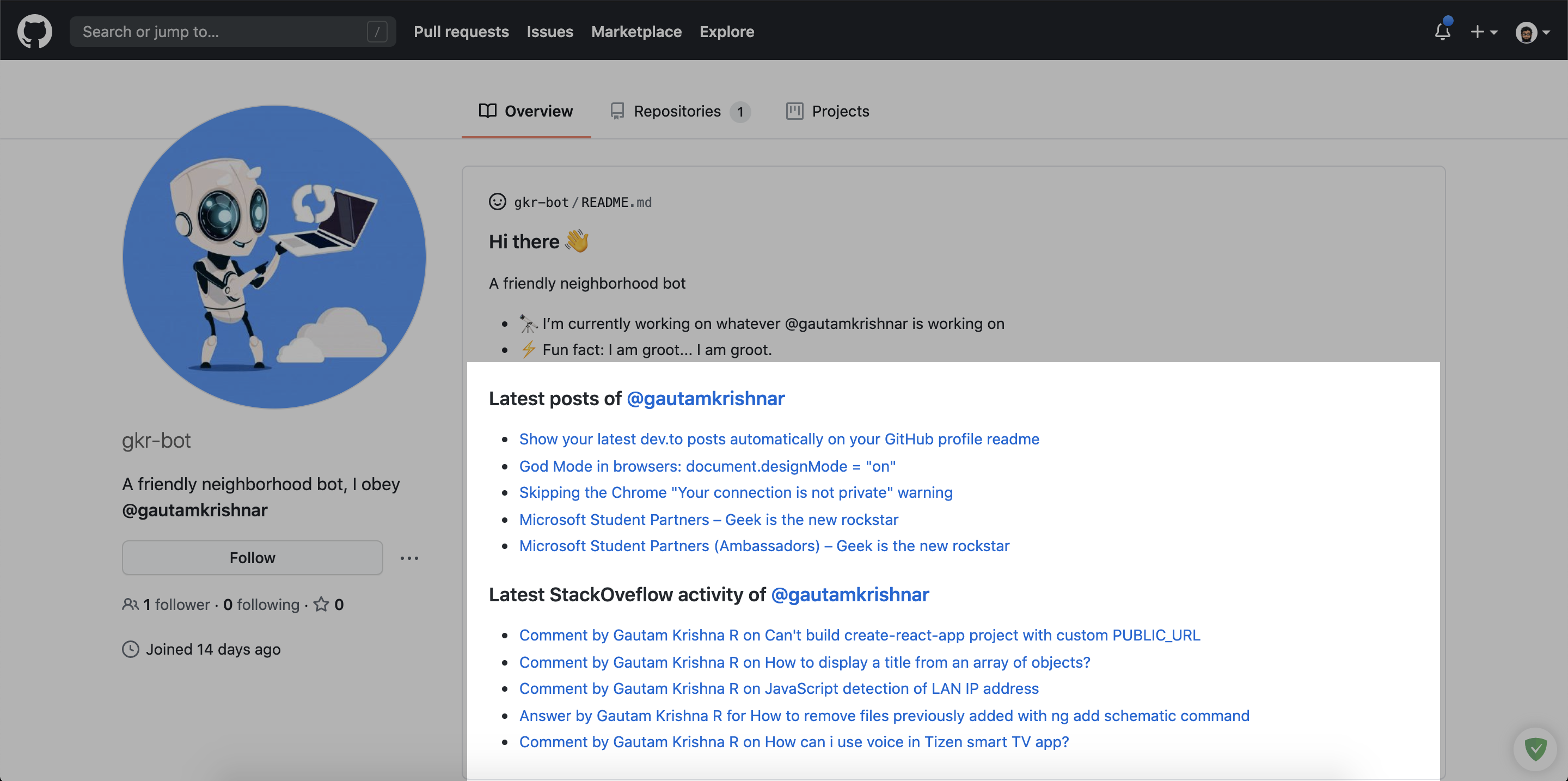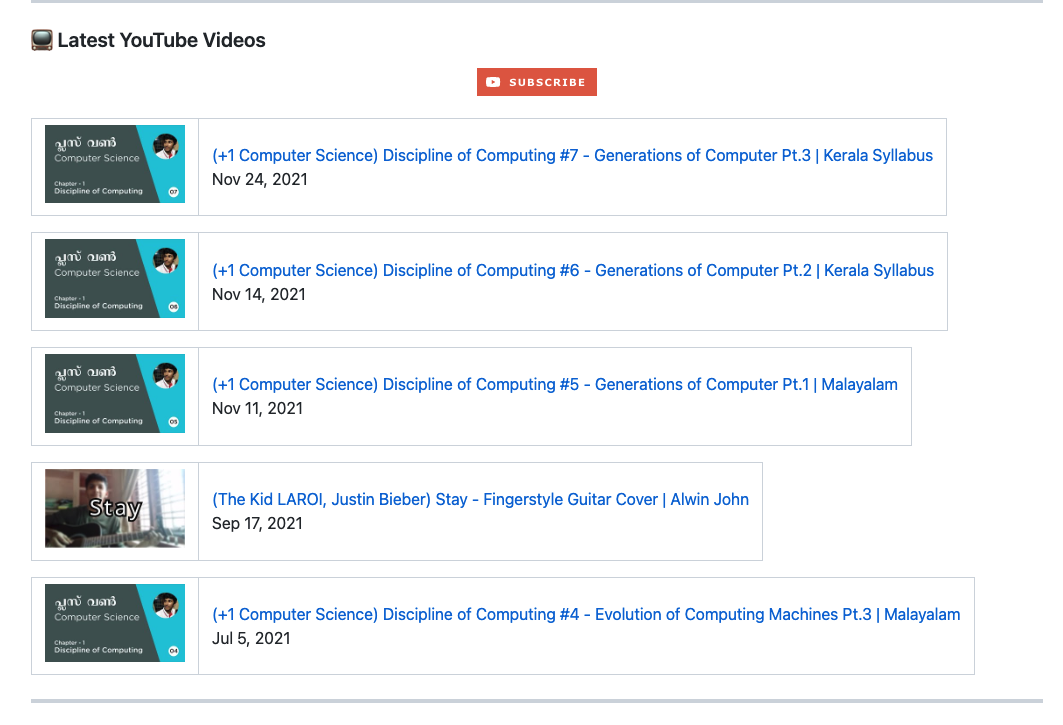GitHub Action
Blog Post Workflow
- Star this repo 😉
- Go to your repository
- Add the following section to your README.md file, you can give whatever title you want. Just make sure that you use
<!-- BLOG-POST-LIST:START --><!-- BLOG-POST-LIST:END -->in your readme. The workflow will replace this comment with the actual blog post list:# Blog posts <!-- BLOG-POST-LIST:START --> <!-- BLOG-POST-LIST:END -->
- Create a folder named
.githuband create aworkflowsfolder inside it, if it doesn't exist. - Create a new file named
blog-post-workflow.ymlwith the following contents inside the workflows folder:name: Latest blog post workflow on: schedule: # Run workflow automatically - cron: '0 * * * *' # Runs every hour, on the hour workflow_dispatch: # Run workflow manually (without waiting for the cron to be called), through the GitHub Actions Workflow page directly permissions: contents: write # To write the generated contents to the readme jobs: update-readme-with-blog: name: Update this repo's README with latest blog posts runs-on: ubuntu-latest steps: - name: Checkout uses: actions/checkout@v3 - name: Pull in dev.to posts uses: gautamkrishnar/blog-post-workflow@v1 with: feed_list: "https://dev.to/feed/gautamkrishnar,https://www.gautamkrishnar.com/feed/"
- Replace the above URL list with your own RSS feed URLs. See popular-sources for a list of common RSS feed urls.
- Commit and wait for it to run automatically, or you can also trigger it manually to see the result instantly. To trigger the workflow manually, please follow the steps in the video.
This workflow has additional options that you can use to customize it for your use case. The following are the list of options available:
| Option | Default Value | Description | Required |
|---|---|---|---|
feed_list |
"" |
Comma-separated list of RSS feed urls, eg: https://example1.com,https://example2.com |
Yes |
max_post_count |
5 |
Maximum number of posts you want to show on your readme, all feeds combined | No |
readme_path |
./README.md |
Comma separated paths of the readme files you want to update | No |
gh_token |
your GitHub token with repo scope | Use this to configure the token of the user that commits the workflow result to GitHub | No |
comment_tag_name |
BLOG-POST-LIST |
Allows you to override the default comment tag name (<!-- BLOG-POST-LIST:START --><!-- BLOG-POST-LIST:END -->), if you want to show multiple instances of the action on the same repo, see advanced usage for more info |
No |
disable_sort |
false |
Disables the sorting of the list based on publish date | No |
feed_names |
"" |
Comma-separated list of RSS feed names, this is intended to be used with template option. eg: Blog,Dev.to |
No |
template |
default |
Allows you to change the structure of the posts list by using different variables. By default this workflow uses markdown list format to render the posts, you can override this behavior using this option. Eg: [$title]($url) will give you a space-separated list of posts.Supported variables
|
No |
categories_template |
default |
By default $categories variable in the template is a comma separated string of categories. This option will allow you override it and customize the category item according to your use case. Following are the variables available:
<code>$category</code> will show category list as category1 category2 category3 etc |
No |
date_format |
UTC:ddd mmm dd yyyy h:MM TT |
Allows you to change the format of the date or time displayed when using the $date in the template option. This uses NPM dateformat library, please read the library documentation for the supported formats | No |
user_agent |
rss-parser |
Allows you to customize the user agent used by the RSS feed crawler | No |
accept_header |
application/rss+xml |
Allows you to customize the accept header of the http requests | No |
tag_post_pre_newline |
true if you are not using template option |
Allows you to insert a newline before the closing tag and after the opening tag when using the template option if needed, for better formatting | No |
filter_comments |
medium,stackoverflow/Comment by $author/,stackexchange/Comment by $author/ |
Comma separated list of platforms you want to enable the comment filter. Available filters
|
No |
custom_tags |
"" |
Allows you to use the custom tags from your feed items in your template. Format: variableName/tagName/,variableName/tagName/. Please see the issue comment for more details |
No |
title_max_length |
"" |
Allows you to trim the title in the posts list, excess text will be appended with an ellipsis ... |
No |
description_max_length |
"" |
Allows you to trim the description in the posts list, excess text will be appended with an ellipsis ... |
No |
item_exec |
"" |
Allows you to execute custom JavaScript code on each post item fetched from the xml to do advanced text manipulation. Please see the issue comment as an example | No |
commit_message |
Updated with the latest blog posts |
Allows you to customize the commit message | No |
committer_username |
blog-post-bot |
Allows you to customize the committer username | No |
committer_email |
[email protected] |
Allows you to customize the committer email | No |
output_only |
false |
Sets the generated array as results output variable so that it can be consumed in other actions and parsed via utilities like jq. This will also prevent committing to readme. See #51 for more details about the output format and how to use it. This will also generate a JSON file named /tmp/blog_post_workflow_output.json that you can use to consume the generated data and avoid issues like #110. |
No |
enable_keepalive |
true |
Workflow will automatically do a dummy commit to keep the repository active if there is no commit activity for the last 50 days. GitHub will stop running all cron based triggers if the repository is not active for more than 60 days. This flag allows you to disable this feature. See #53 for more details. | No |
retry_count |
0 |
Maximum number of times to retry the fetch operation if it fails, See #66 for more details. | No |
retry_wait_time |
1 |
Time to wait before each retry operation in seconds. | No |
disable_html_encoding |
false |
Disables html encoding of the feed contents. | No |
disable_item_validation |
false |
Disables the validation checks for Title, publish date and URL. | No |
filter_dates |
"" |
Allows you to filter post items based on date range. Supported Values
max_post_count to a higher value to get rid of max post count filtering, before using the above options. |
No |
rand_seed |
"username/repository" |
Provide your own seeding string for the randomness. More info: #152 | No |
remove_duplicates |
false |
Allows you to remove duplicate blog posts from multiple sources, if are cross posting. This filters contents based on blog post's title. | No |
skip_commit |
false |
Allows you to prevent the workflow from creating a new commit in the repository. Nevertheless of this option, changes to the readme will be made. This is particularly useful if you want to do the commits manually using the git cli or another workflow. One of the important thing to note is that the workflow will still do the keepalive commits, if you want to disable it you can use the enable_keepalive option instead. |
No |
Click to expand:
StackOverflow example
The following configuration allows you to show your latest StackOverflow activity along with your latest blog posts in the GitHub profile or project readme:
- Follow the steps mentioned in the how to use section.
- Add the following section to your README.md file, you can give whatever title you want. Just make sure that you use
<!-- STACKOVERFLOW:START --><!-- STACKOVERFLOW:END -->in your readme. The workflow will replace this comment with the actual StackOverflow activity:# StackOverflow Activity <!-- STACKOVERFLOW:START --> <!-- STACKOVERFLOW:END -->
- Create
stack-overflow-workflow.ymlin yourworkflowsfolder with the following contents, replace 4214976 with your StackOverflow user ID:name: Latest stack overflow activity on: schedule: # Runs every 5 minutes - cron: '*/5 * * * *' workflow_dispatch: permissions: contents: write jobs: update-readme-with-stack-overflow: name: Update this repo's README with latest activity from StackOverflow runs-on: ubuntu-latest steps: - uses: actions/checkout@v3 - uses: gautamkrishnar/blog-post-workflow@v1 with: comment_tag_name: "STACKOVERFLOW" commit_message: "Updated readme with the latest stackOverflow data" feed_list: "https://stackoverflow.com/feeds/user/4214976"
Blog post table
name: Latest stack oveflow activity
on:
workflow_dispatch:
schedule:
- cron: '0 * * * *'
permissions:
contents: write
jobs:
update-readme-with-blog:
name: Update this repo's README with latest activity from StackOverflow
runs-on: ubuntu-latest
steps:
- uses: actions/checkout@v3
- uses: gautamkrishnar/blog-post-workflow@v1
with:
comment_tag_name: "STACKOVERFLOW"
feed_list: "https://stackoverflow.com/feeds/user/4214976"
template: "<tr><td>$title</td><td>$url</td></tr>"### Latest StackOveflow activity of [@gautamkrishnar](https://github.com/gautamkrishnar)
<table>
<tr><th>Title</th><th>Link</th></tr>
<!-- STACKOVERFLOW:START --><!-- STACKOVERFLOW:END -->
</table>Preview: https://github.com/gkr-bot/gkr-bot#latest-stackoveflow-activity-of-gautamkrishnar
Youtube videos table
name: Latest YouTube Videos
on:
schedule:
# Runs every hour, on the hour
- cron: "0 * * * *"
workflow_dispatch:
permissions:
contents: write
jobs:
update-readme-with-youtube:
name: Update this repo's README with latest videos from YouTube
runs-on: ubuntu-latest
steps:
- uses: actions/checkout@v3
- uses: gautamkrishnar/blog-post-workflow@master
with:
feed_list: "https://www.youtube.com/feeds/videos.xml?channel_id=UCtvnB6R__6vdyjUEbDgAWHw"
custom_tags: "channelId/yt:channelId/,videoId/yt:videoId/"
date_format: "mmm d, yyyy"
template: '<table><tr><td><a href="$url"><img width="140px" src="https://i.ytimg.com/vi/$videoId/mqdefault.jpg"></a></td>$newline<td><a href="$url">$title</a><br/>$date</td></tr></table>$newline'
committer_email: "[email protected]"Some popular blogging platforms and their RSS feed URLs (Click to expand)
|------------------------------------------------------------|-------------------------------------------------------------------|------------------------------------------------------------------------------------------------------------------------------------------------------------------|-----------------------------------------------------------------------------------------------------------------------------------|
| Name | Feed URL | Comments | Example |
|---|---|---|---|
| Dev.to | https://dev.to/feed/username |
Replace username with your own username | https://dev.to/feed/gautamkrishnar |
| Wordpress | https://www.example.com/feed/ |
Replace with your own blog url | https://www.gautamkrishnar.com/feed/ |
| Medium | https://medium.com/feed/@username |
Replace username with your Medium username | https://medium.com/feed/@khaosdoctor |
| Medium (Sub Domain) | https://username.medium.com/feed |
Replace username with your Medium username | https://timsneath.medium.com/feed |
| Stackoverflow | https://stackoverflow.com/feeds/user/userid |
Replace with your StackOverflow UserId | https://stackoverflow.com/feeds/user/5283532 |
| StackExchange | https://subdomain.stackexchange.com/feeds/user/userid |
Replace with your StackExchange UserId and sub-domain | https://devops.stackexchange.com/feeds/user/15 |
| Ghost | https://www.example.com/rss/ |
Replace with your own blog url | https://blog.codinghorror.com/rss/ |
| Drupal | https://www.example.com/rss.xml |
Replace with your own blog url | https://www.arsenal.com/rss.xml |
| Hugo | https://BASE_URL/post/index.xml |
Replace BASE_URL(doc) with your blog url. Refer to the official Hugo or your theme documentation for more info |
https://davidaparicio.gitlab.io/website/fr/post/index.xml |
| Youtube Playlists | https://www.youtube.com/feeds/videos.xml?playlist_id=playlistId |
Replace playlistId with your own Youtube playlist id |
https://www.youtube.com/feeds/videos.xml?playlist_id=PLJNqgDLpd5E69Kc664st4j7727sbzyx0X |
| Youtube Channel Video list | https://www.youtube.com/feeds/videos.xml?channel_id=channelId |
Replace channelId with your own Youtube channel id |
https://www.youtube.com/feeds/videos.xml?channel_id=UCDCHcqyeQgJ-jVSd6VJkbCw |
| Anchor.fm Podcasts | https://anchor.fm/s/podcastId/podcast/rss |
You can get the rss feed url of a podcast by following these instructions | https://anchor.fm/s/1e784a38/podcast/rss |
| Hashnode | https://@username.hashnode.dev/rss.xml |
Replace @username with your Hashnode username | https://polilluminato.hashnode.dev/rss.xml |
| Google Podcasts | https://podcasts.google.com/feed/channelId |
Replace channelId with your Google podcast channel Id |
https://podcasts.google.com/feed/aHR0cHM6Ly9mZWVkcy5zb3VuZGNsb3VkLmNvbS91c2Vycy9zb3VuZGNsb3VkOnVzZXJzOjYyOTIxMTkwL3NvdW5kcy5yc3M= |
http://www.reddit.com/r/topic/.rss |
You can create an RSS feed by adding '.rss' to the end of an existing Reddit URL. Replace topic with SubReddit topic that interest you or localized to you. |
http://www.reddit.com/r/news/.rss | |
| Analytics India Magazine | https://analyticsindiamag.com/author/author_name/feed/ |
Replace author_name with your name |
https://analyticsindiamag.com/author/kaustubhgupta1828gmail-com/feed/ |
| Feedburner | https://feeds.feedburner.com/feed_address |
Replace feed_address with your Feedburner feed address |
https://feeds.feedburner.com/darkwood-fr/blog |
| Tumblr | https://blog_name.tumblr.com/rss or https://example.com/rss |
You can create an RSS feed by adding '/rss' to your main blog page or to your own domain if it is configured. Replace blog_name with your blog name |
https://goggledoddle.tumblr.com/rss |
| Blogger | https://blog_name.blogspot.com/feeds/posts/default |
Replace blog_name with your blog subdomain |
https://singlebucks.blogspot.com/feeds/posts/default |
| Velog | https://v2.velog.io/rss/userid |
Replace userid with your user id (without the @ symbol) |
https://v2.velog.io/rss/minnczi |
| Shouts.dev | https://shouts.dev/feed/username |
Replace username with your own username |
https://shouts.dev/feed/obydul |
Please see the video by @codeSTACKr.
Please see CONTRIBUTING.md for getting started with the contribution.
Make sure that you follow CODE_OF_CONDUCT.md while contributing and engaging in the discussions.
When contributing, please first discuss the change you wish to make via an issue on this repository before making the actual change.
- Add more sources
- Fix bugs if any
If you are experiencing any bugs, don’t forget to open a new issue.
- All the 6.1K+✨ users of this workflow
- Everyone for making this project the top 20 most installed / starred action in the GitHub Marketplace
- All the contributors
- @codeSTACKr for this amazing video
- CodeCov for this blog: Discovering the Most Popular and Most Used GitHub Actions
- the byte podcast
- JetBrains for sponsoring the Open Source License to my favourite IDE WebStorm:

- Thanks @github, for GitHub India Open Source Grants and for sponsoring me
Hope you liked this project, don't forget to give it a star ⭐.