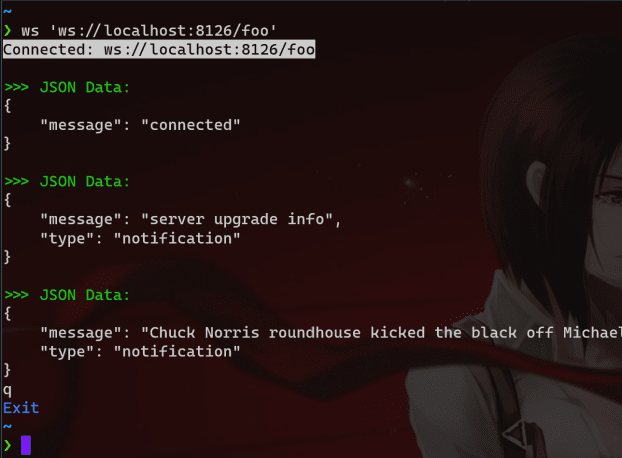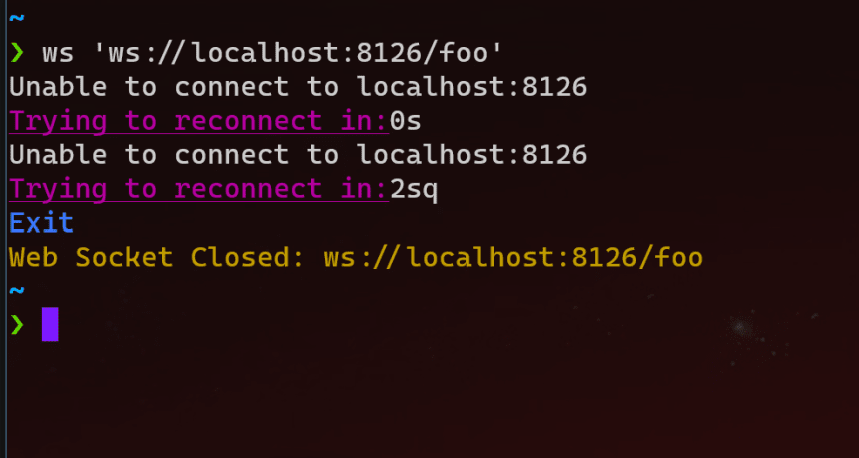WebSocket command line client for testing WebSocket server.
This command line tools based on https://github.com/dhbaird/easywsclient,
JSON Parsing using https://github.com/nlohmann/json,
Console color and formatting using https://github.com/memoryInject/color-console.
**This application still in an early development phase, only tested with Linux. (It might works on macOS)
- Light weight 🍂
- Blazing fast ⚡
- Portable 💼
- JSON formatted output to console.
- JSON support for sending message.
- Auto reconnect, wait for 5 seconds.
- Keywords for manual reconnect (
r,reset,reconnect,restart). - Keywords for exit/closing connection (
q,quit,exit). - Keywords for send message to server (
res,send,response). - Keywords for help (
h,help).
To build the executable download this repo first, then use make to create the executable.
git clone https://github.com/memoryInject/ws-client
cd ws-client
makeAfter running the code above it will create executable at bin/ws
If you want to move the ws executable to ~/bin, run make move after running make,
this will make ws added to path.
Make sure you build the ws executable and added to system path.
To connect to a WebSocket server pass the WebSocket address as first argument.
❯ ws 'ws://localhost:8000/ws'
Connected: ws://localhost:8000/ws
>>> JSON Data:
{
"message": "connected"
}
>>> JSON Data:
{
"message": "Hello World!",
"type": "notification"
}To exit the program type q and enter
~
❯ ws 'ws://localhost:8000/ws'
Connected: ws://localhost:8000/ws
>>> JSON Data:
{
"message": "connected"
}
>>> JSON Data:
{
"message": "Hello World!",
"type": "notification"
}
q
Exit
Connection closed: ws://localhost:8126/ws
~
❯ To restart the program type r and enter
~
❯ ws 'ws://localhost:8126/ws'
Connected: ws://localhost:8126/ws
>>> JSON Data:
{
"message": "connected"
}
r
Reset connection
Connection closed: ws://localhost:8126/ws
Connected: ws://localhost:8126/ws
>>> JSON Data:
{
"message": "connected"
}To send message to server type res and enter then type message as string or json then enter to send.
~
❯ ws 'ws://localhost:8126/ws'
Connected: ws://localhost:8126/ws
>>> JSON Data:
{
"message": "connected"
}
>>> JSON Data:
{
"message": "hello from server",
"type": "notification"
}
res
Message: hello
<<< hello
>>> world
res
Message: { "msg": "world", "type": "info" }
<<< JSON Data:
{
"msg": "world",
"type": "info"
}