-
-
Notifications
You must be signed in to change notification settings - Fork 69
LogQL for Beginners
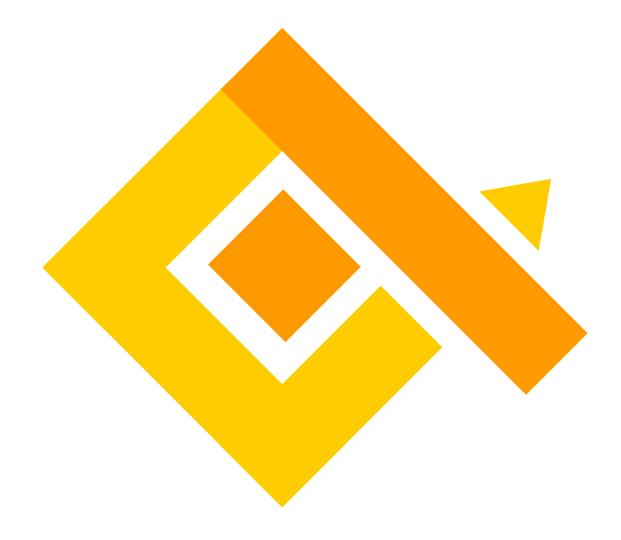
The main purpose of the Log Query Language is to allow a user to easily reach the data, and only the data that matters to them.
qryn allows many forms of data such as logs, values, strings etc, to be streamed into the Clickhouse database. Each type of stream is inserted with labels (or tags) by which we can filter the exact data stream we want to have returned to us to analyze and visualize data. This may be through Grafana or other solutions.
There are two types of LogQL queries:
- Log queries returning the contents of log lines as streams.
- Metric queries that convert logs into value matrices.
A LogQL query consists of,
- The log stream selector
- Filter expression
We can use operations on both the log stream selectors and filter expressions to refine them.
= : equals!= : not equals=~ : regex matches!~ : regex does not match
Return all log lines for the job systemd-journal
{job="systemd-journal"}
Return all log lines for the unit ssh.service
{unit="ssh.service"}
Return all log lines for the job systemd-journal and the unit cron.service
{job="systemd-journal",unit="cron.service"}
Show all log lines for 2 jobs with different names
{job=~"qryn/systemd-journal|systemd-journal"}
Used for testing text within log line streams.
|= : equals!= : not equals|~ : regex matches!~ : regex does not match
Return lines including the text "error"
{job="systemd-journal"} |= "error"
Return lines not including the text "error"
{job="systemd-journal"} != "error"
Return lines including the text "error" or "info" using regex
{job="systemd-journal"} |~ "error|info"
Return lines not including the text "error" or "info" using regex
{job="systemd-journal"} !~ "error|info"
Return lines including the text "error" but not including "info"
{job="systemd-journal"} |= "error" != "info"
Return lines including the text "Invalid user" and including ("default" or "qryn") using regex
{job="systemd-journal"} |~ "Invalid user (default|qryn)"
Return lines including the text "status 403" or "status 503" using regex
{job="systemd-journal"} |~ "status [45]03"
The data so far is returned as streams of log lines. We can graph these in visualizations if we convert them to vectors. We can aggregate the lines into numeric values, such as counts, which then become known as instance or range vectors.
count_over_time : Shows the total count of log lines for time rangerate : Similar as count_over_time but converted to number of entries per secondbytes_over_time : Number of bytes in each log stream in the rangebytes_rate : Similar to bytes_over_time but converted to number of bytes per second
The count of jobs at 1 minutes time intervals
count_over_time({job="systemd-journal"}[1m])
The rate of logs per minute. Rate is similar to count_over_time but shows the entries per second.
rate({job="systemd-journal"}[1m])
rate = count_over_time / 60 / range(m)
eg,
12 / 60 / 2 = 0.1
The count of errors at 1h time intervals
count_over_time({job="systemd-journal"} |= "error" [1h])
An aggregate function converts a range vector result into a single instance vector.
sum : Calculate the total of all instance vectors in the range at timemin : Show the minimum value from all instance vectors in the range at timemax : Show the maximum value from all instance vectors in the range at timeavg : Calculate the average of the values from all instance vectors in the range at timestddev : Calculate the standard deviation of the values from all instance vectors in the range at timestdvar : Calculate the standard variance of the values from all instance vectors in the range at timecount : Count the number of elements all all instance vectors in the range at time
Calculate the total of all instance vectors in the range at time
sum(count_over_time({job="systemd-journal"}[1m]))
Show the minimum value from all instance vectors in the range at time
min(count_over_time({job="systemd-journal"}[1m]))
Show the maximum value from all instance vectors in the range at time
max(count_over_time({job="systemd-journal"}[1m]))
Convert an instance vector into a range vector organized by unit
Group a single log stream by unit
sum(count_over_time({job="systemd-journal"}[1m])) by (unit)
Group multiple log streams by job
sum(count_over_time({job=~"qryn/systemd-journal|systemd-journal"}[1m])) by (job)
Group multiple log streams and specific unit by job
sum(count_over_time({job=~"qryn/systemd-journal|systemd-journal", unit="cron.service"}[1m])) by (job)
Group multiple log streams by job and unit
sum(count_over_time({job=~"qryn/systemd-journal|systemd-journal"}[1m])) by (job,unit)
Comparison Operators. Used for testing numeric values present in scalars and vectors.
== (equality)!= (inequality)> (greater than)>= (greater than or equal to)< (less than)<= (less than or equal to)
Returns values greater than 4
sum(count_over_time({job="systemd-journal"}[1m])) > 4
Returns values less than or equal to 1
sum(count_over_time({job="systemd-journal"}[1m])) <= 1
These can be used to add filter conditions
and : Both sides must be trueor : One on either side must be true
Returns only values smaller than 20% and smaller than 30%
{job="systemd-journal"} | json | mem > 20 and mem < 30
Return only values below 30% or above 80%
{job="systemd-journal"} | json | mem < 30 or mem > 80
Anything missing? qryn/LogQL can be extended using custom plugins